Export records
Here we will show you how to export data from CRM to an Excel file
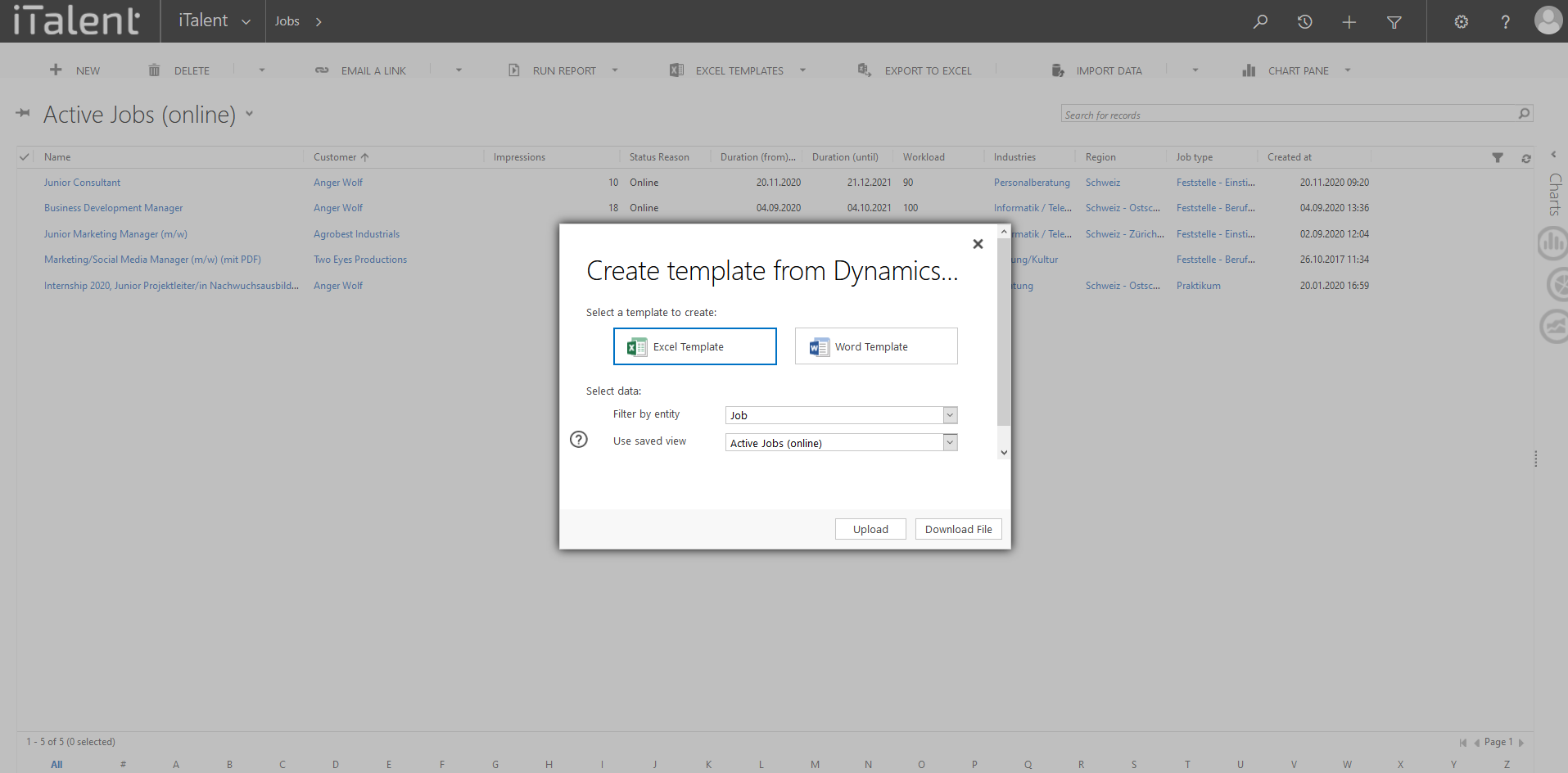
CRM Export records
In many situations it is useful to be able to export certain records and edit them on the PC. This is possible with the help of the export function.
1. Posible Categories
The most used categories are marked in the screenshot, which can be activated or deactivated
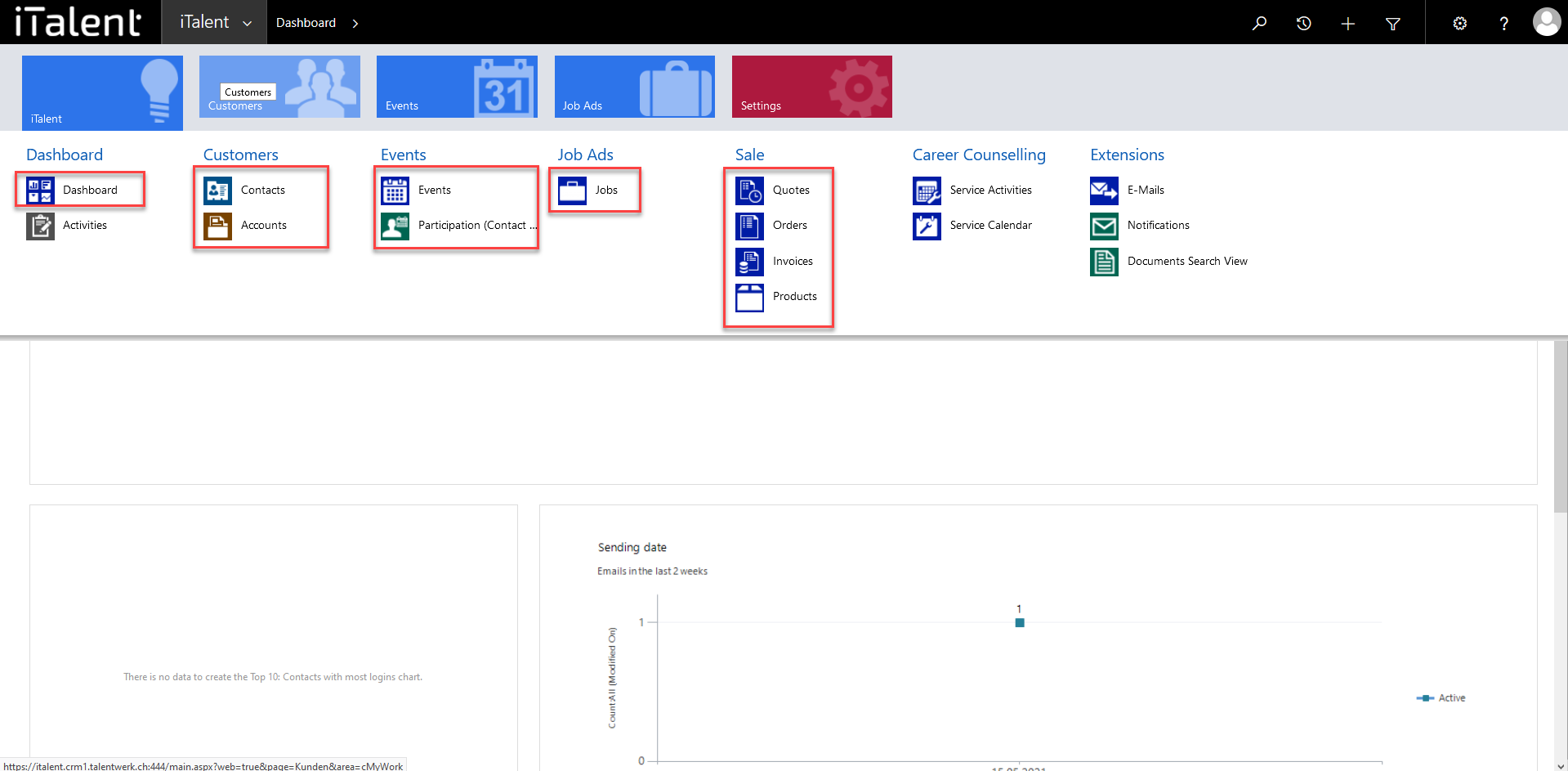
2. Open Category
Click on the arrow to the right of iTalent and open your desired category.
Here the process is explained using the category "events".
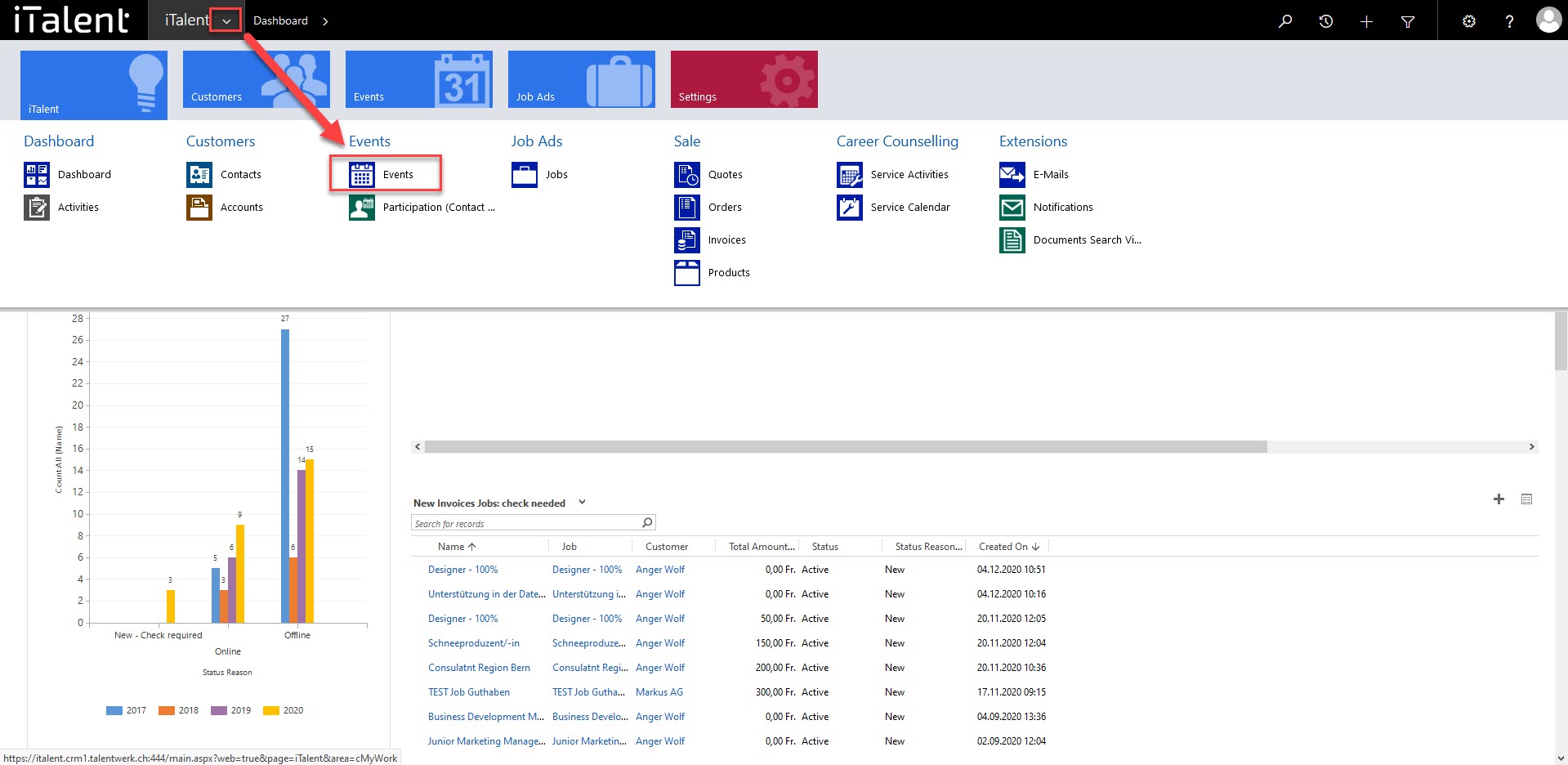
3. Select data to be exported
select your desired listing from the dropdown menu
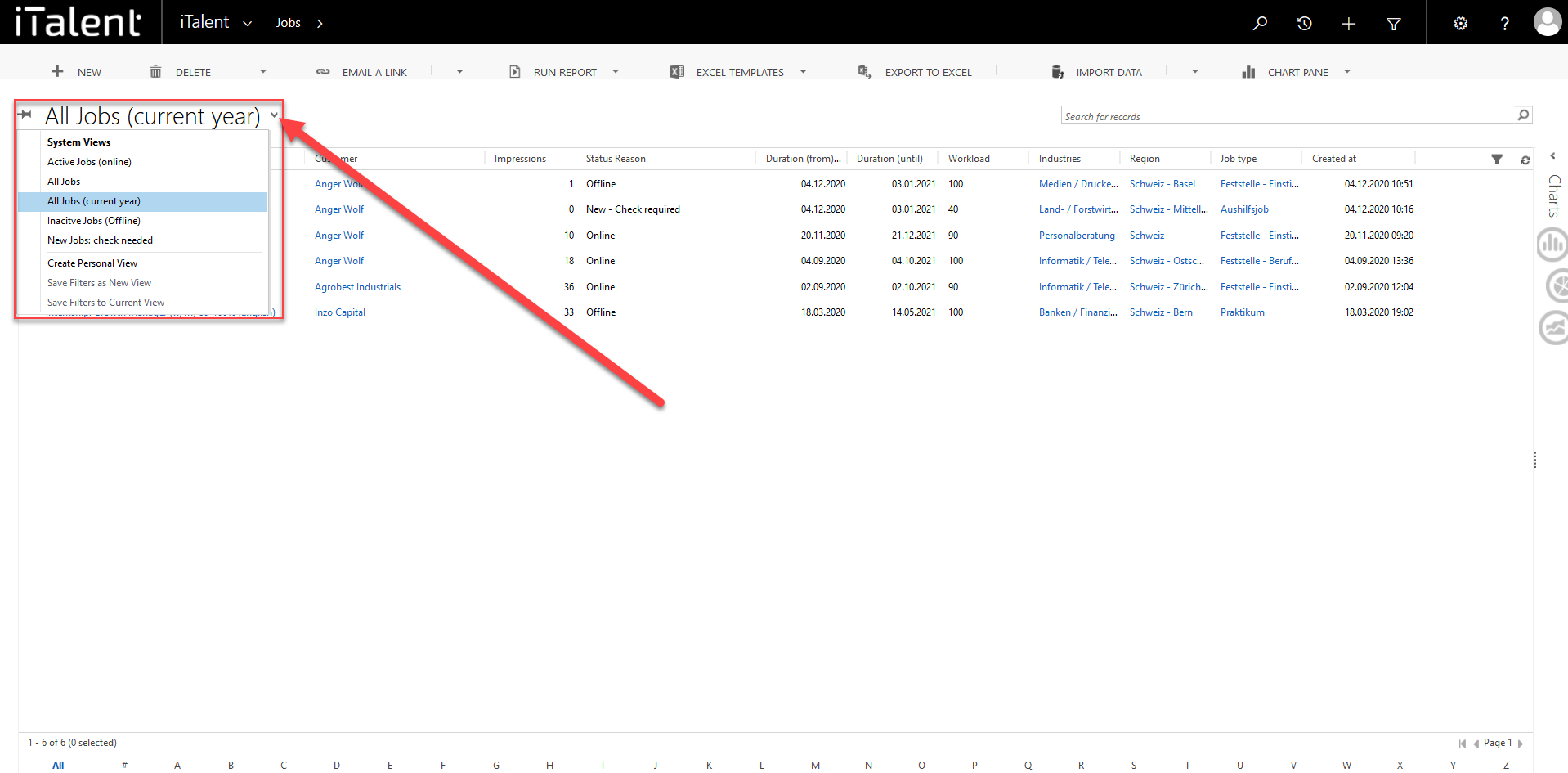
4. Edit Columns (optional)
Select the desired status and then confirm the action in the marked button. In addition to the standard columns, you can add your own columns, e.g. the owner of a record.
4.1 Click on the marked field
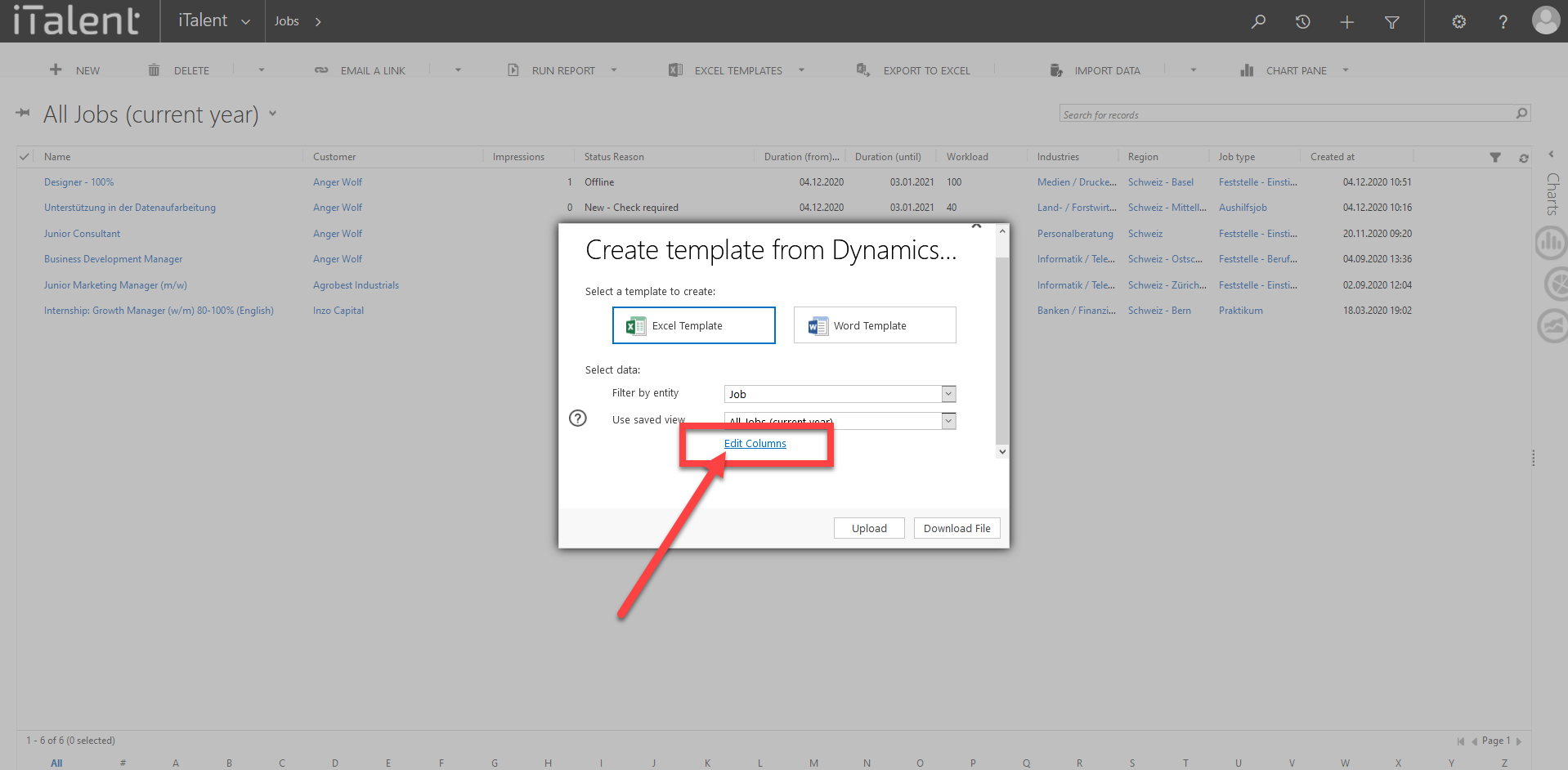
4.2 Click on the marked field to add columns
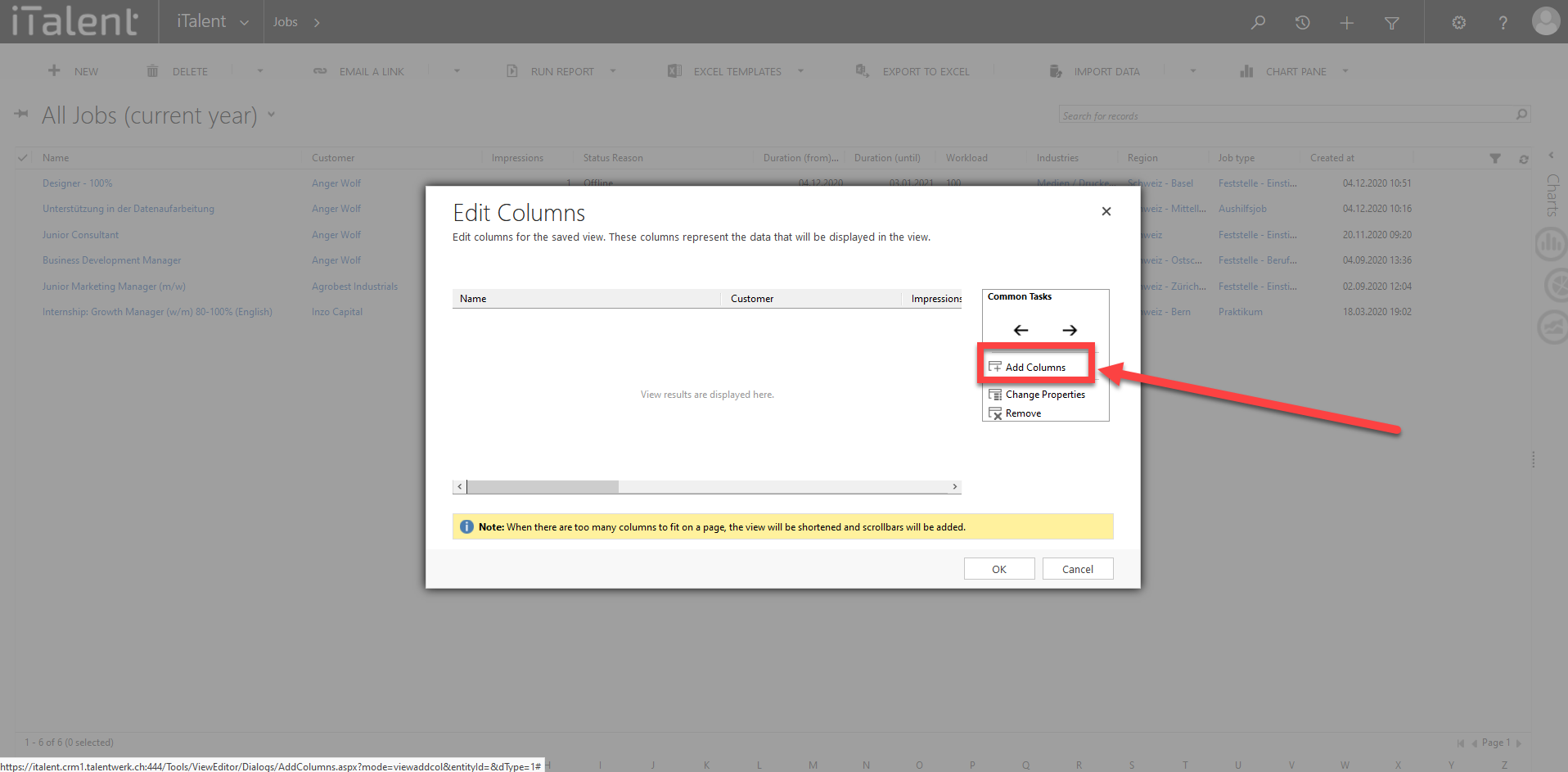
4.3 Select the column you want to add
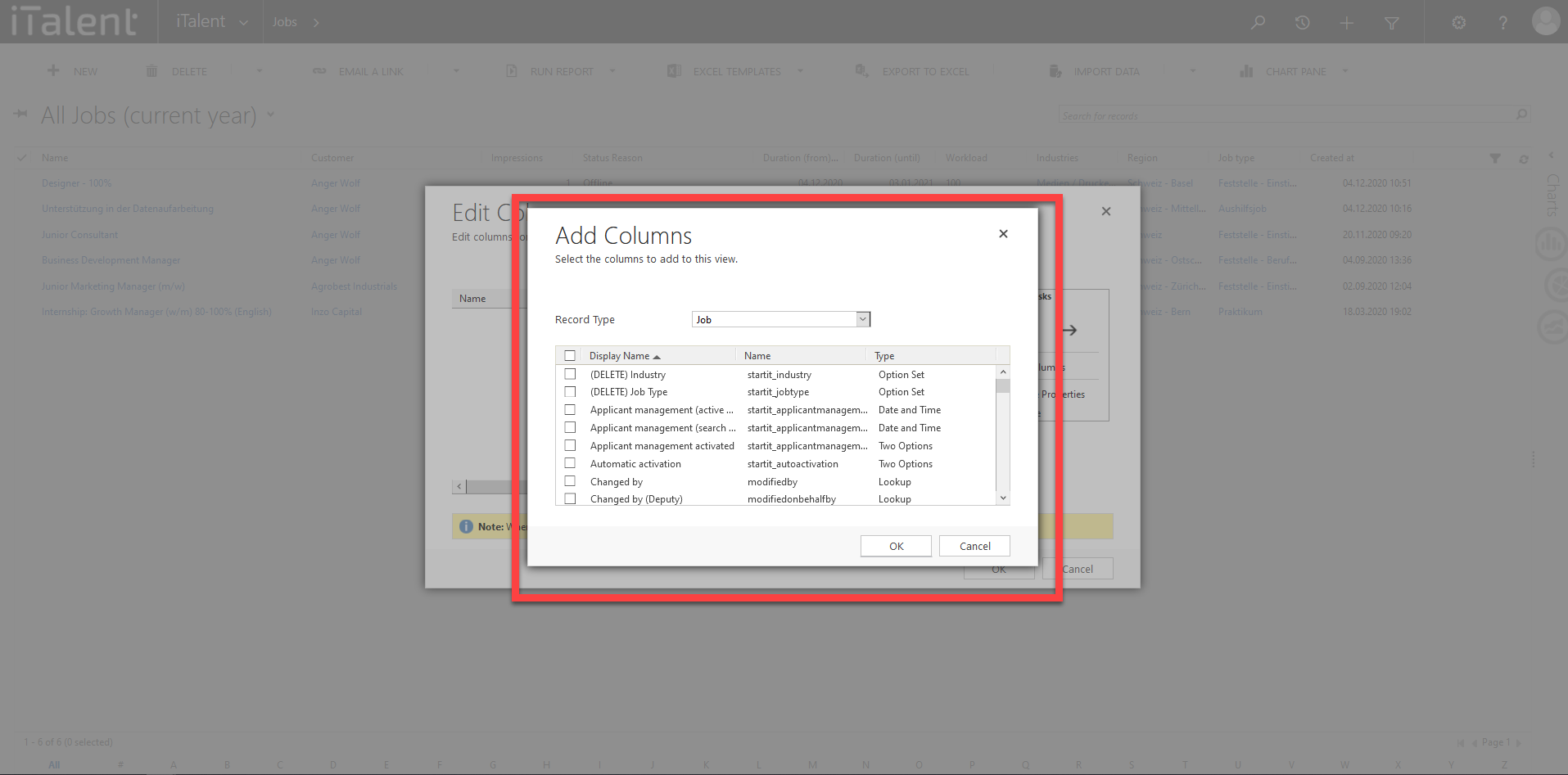
5. Download the file
Now click on "Download file" button.
Now the excel template will open.
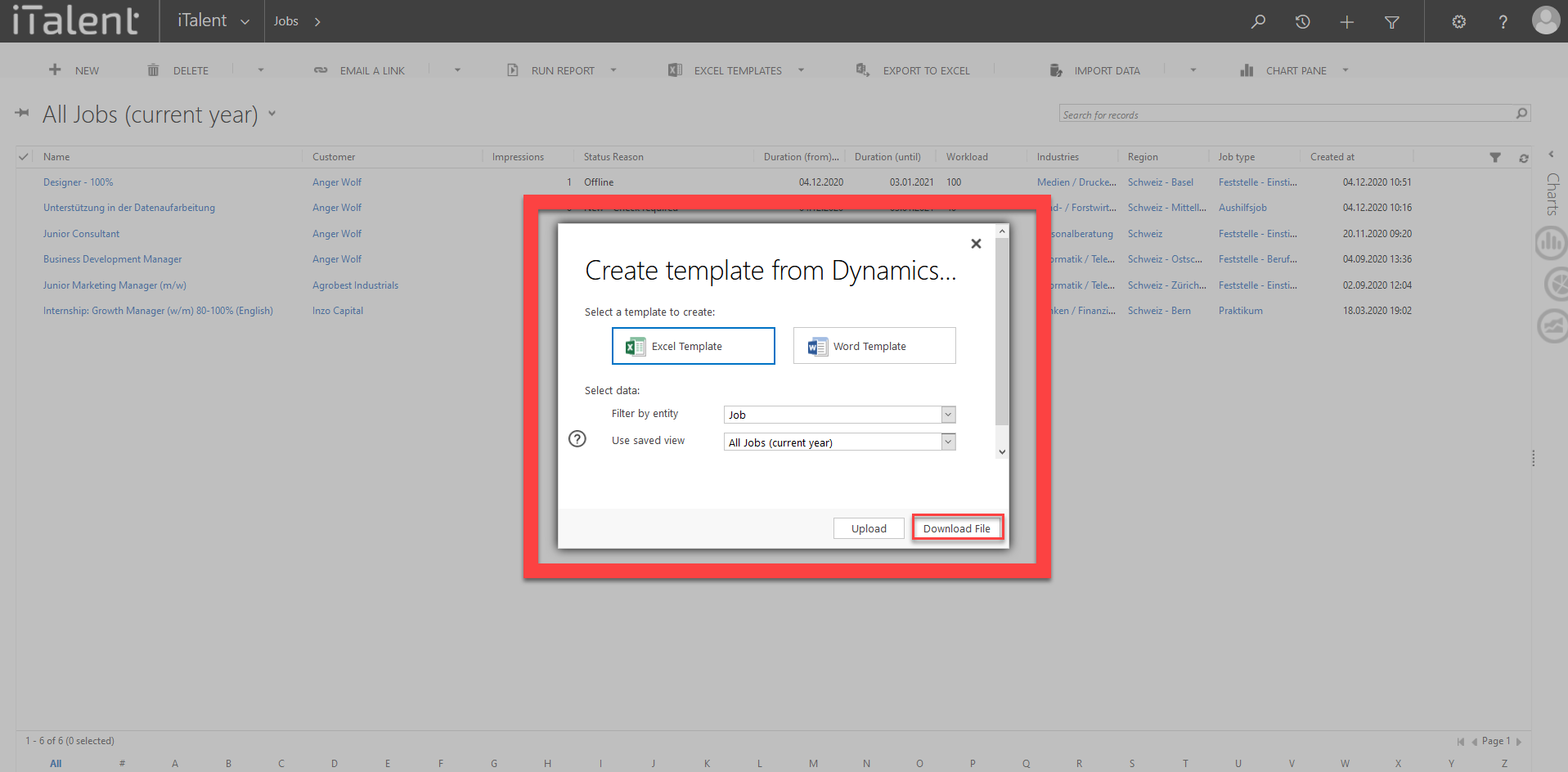
 Deutsch
Deutsch