Merge records
Here you learn how to merge the data from two data sets into one data set
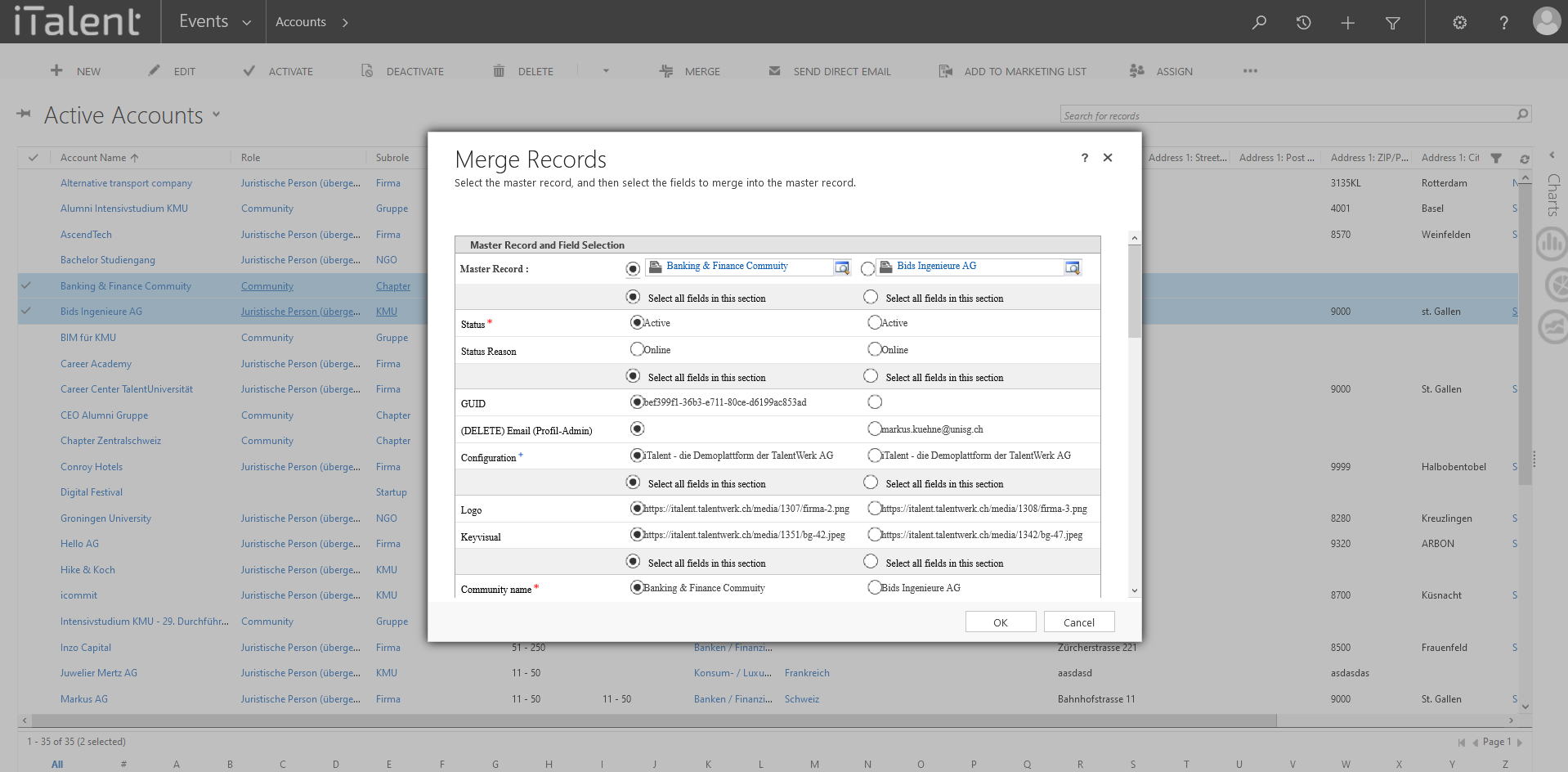
CRM Merge records
This function can be used for contacts and companies and is useful for merging two records without having to copy data from one to the other.
1. Posible Categories
The most used categories are marked in the screenshot, which can be activated or deactivated
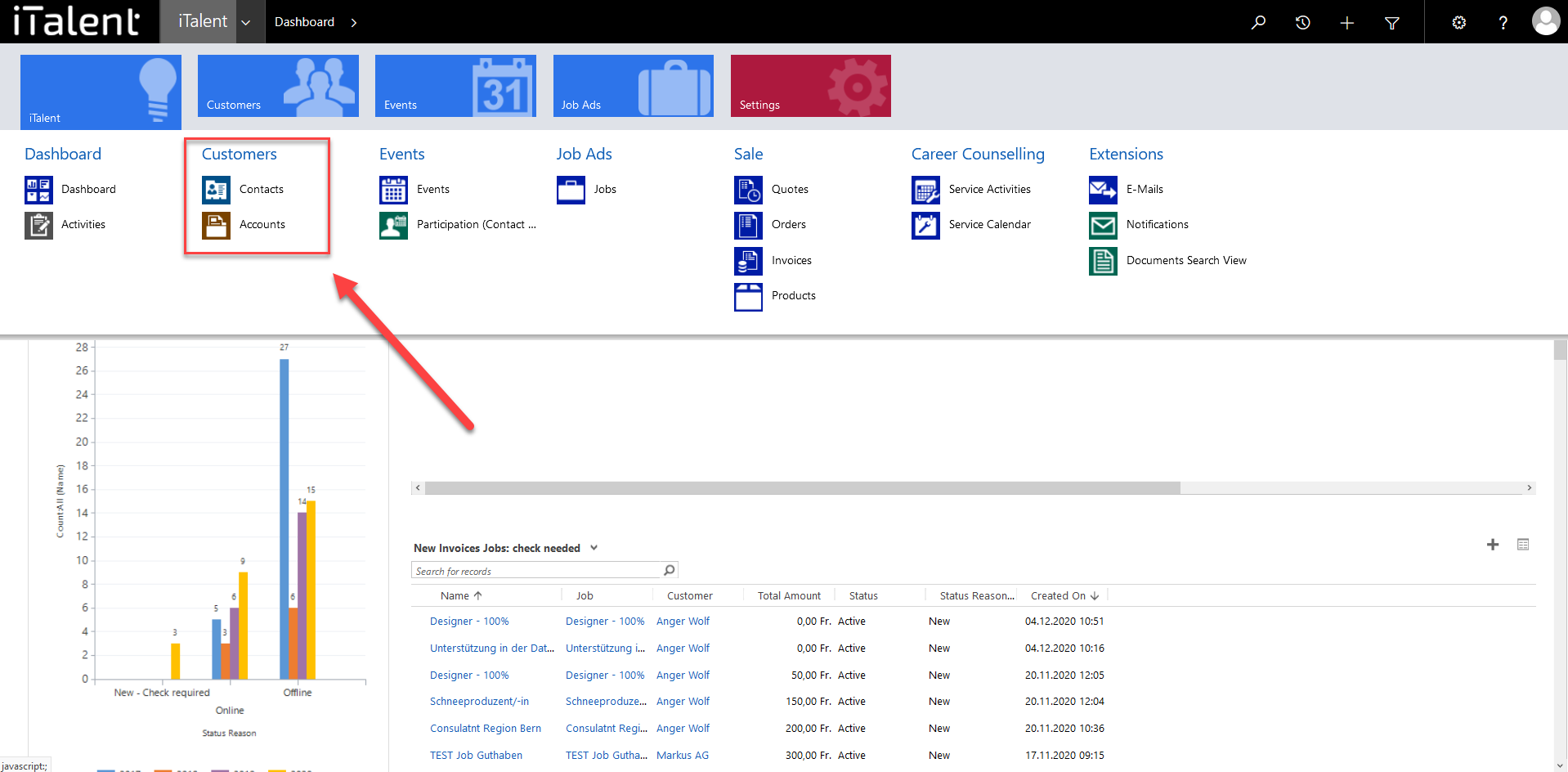
2. Open Category
Click on the arrow to the right of iTalent and open your desired category.
Here the process is explained using the category "Accounts".
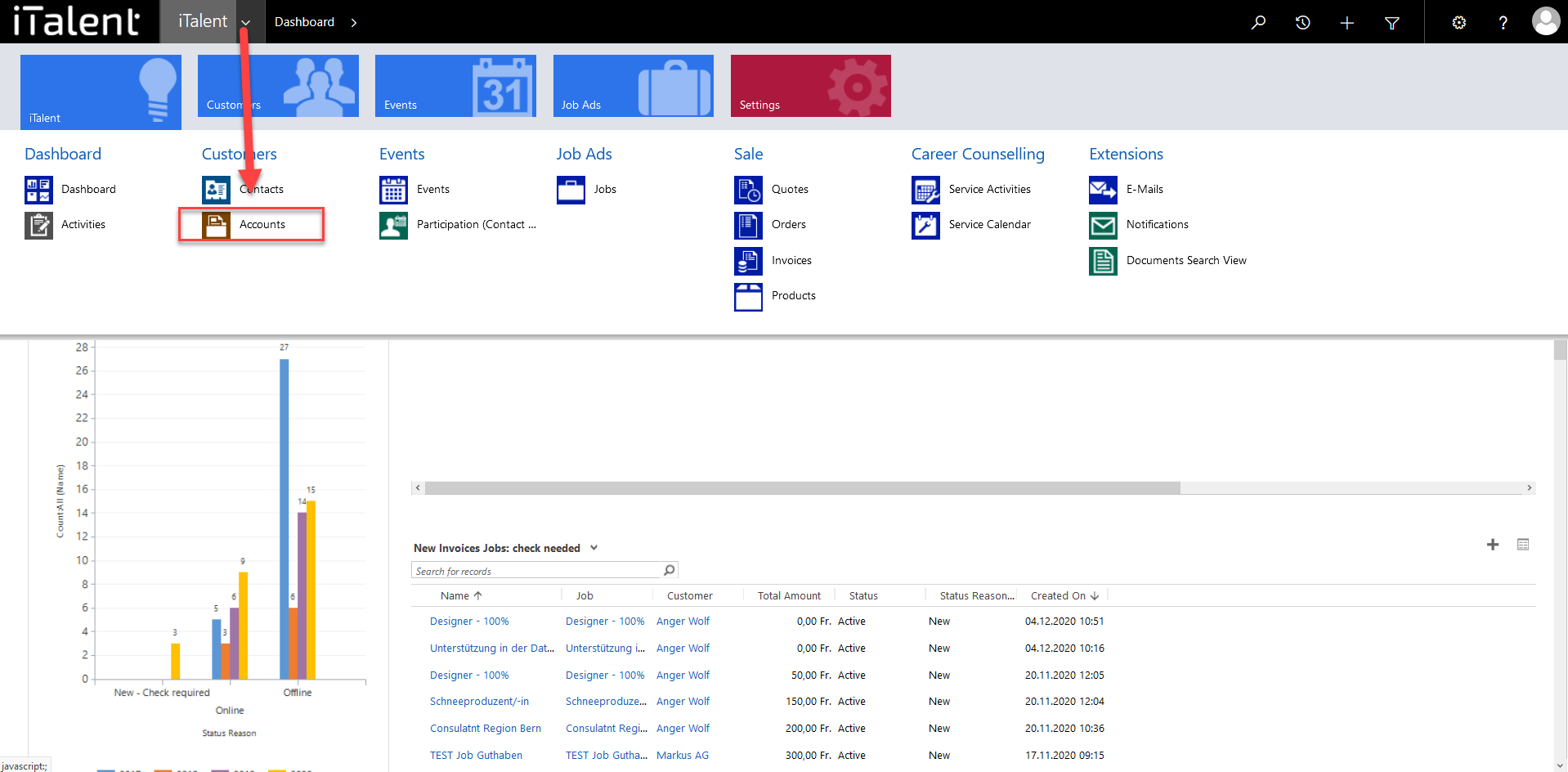
3. Select data to be merged
First select either the view "Contacts" or "Companies" and mark the desired two data records there. Then you can select the option "Merge" in the action bar at the top and a window will open.
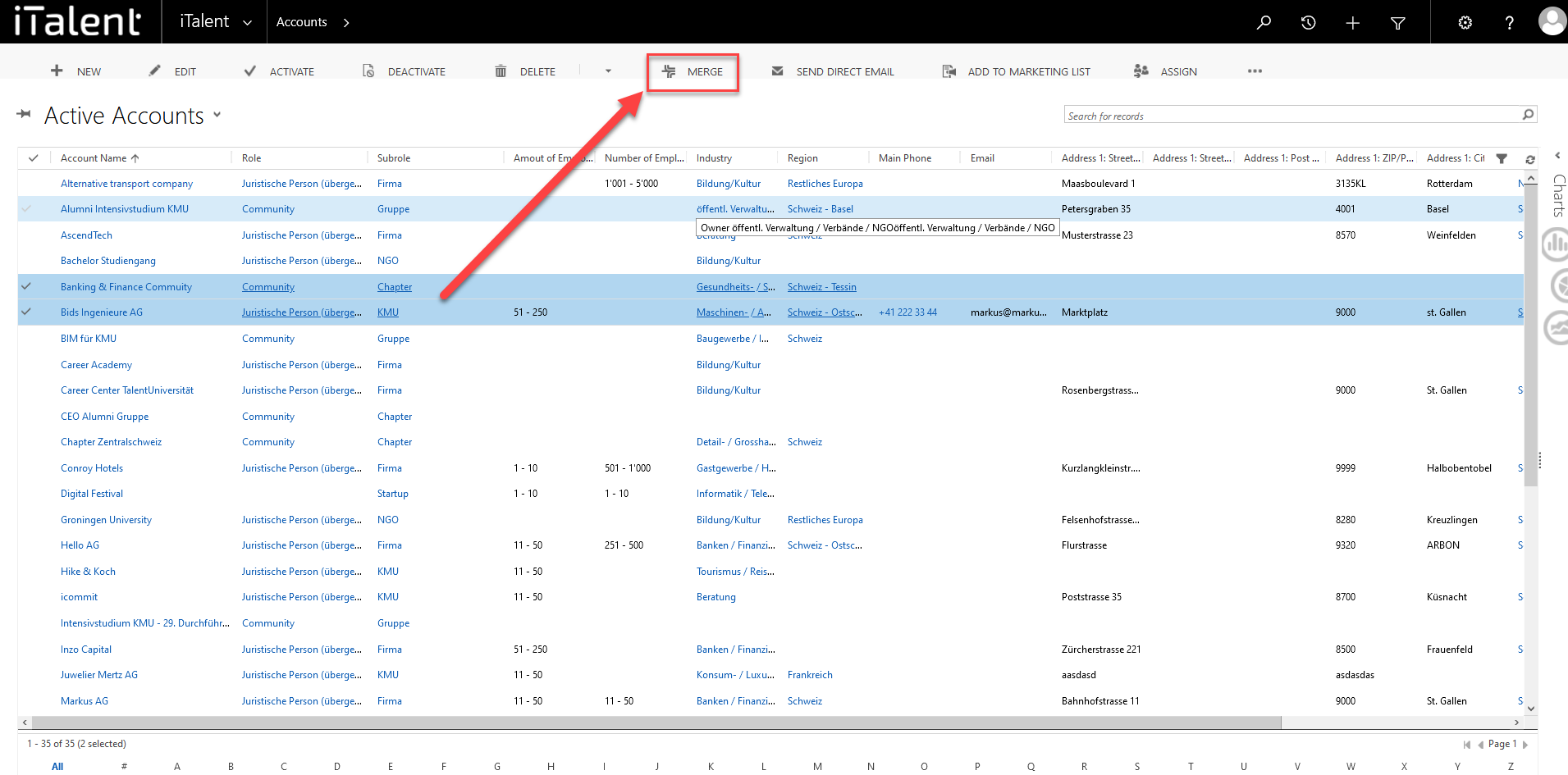
4. Merge options
|
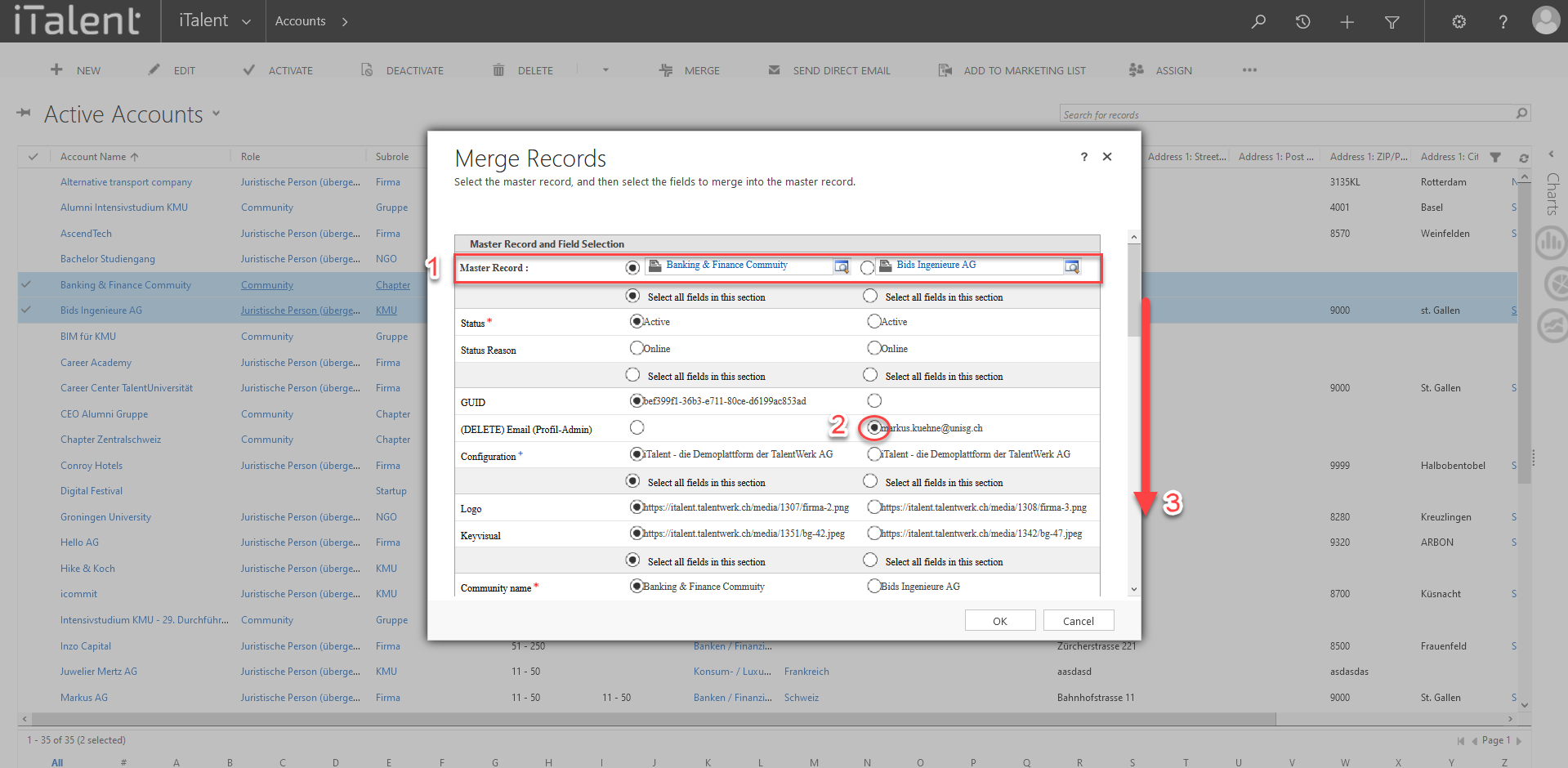
5. Confirm
As soon as you have made all the settings, you can click on "Ok" and the data sets will be merged.
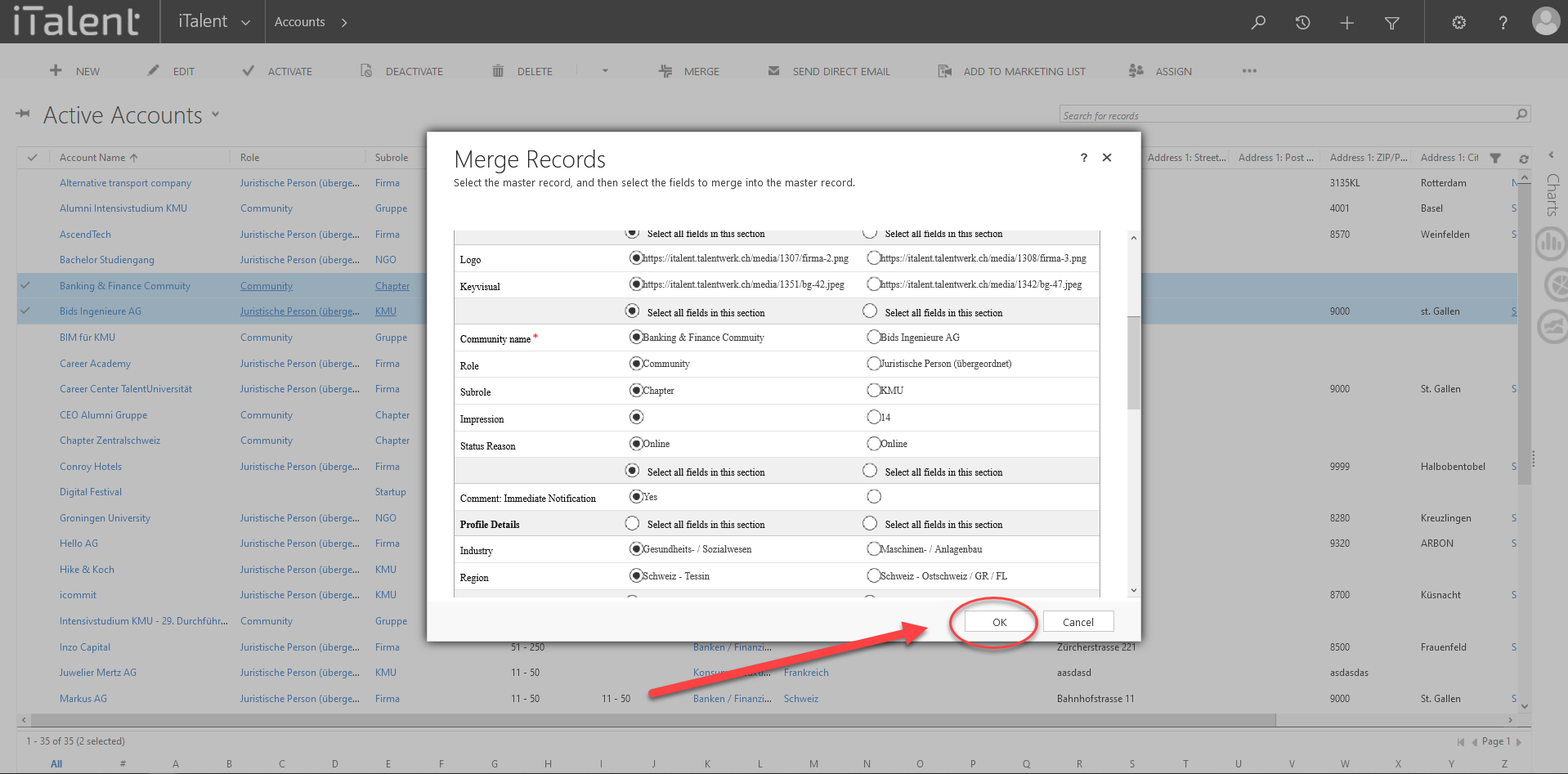
6. Where do I find the new and the old records?
You can now find the merged record normally in the selected view. The other record is deactivated, but can still be found in the view "inactive companies or contacts" and can also be reactivated if necessary.
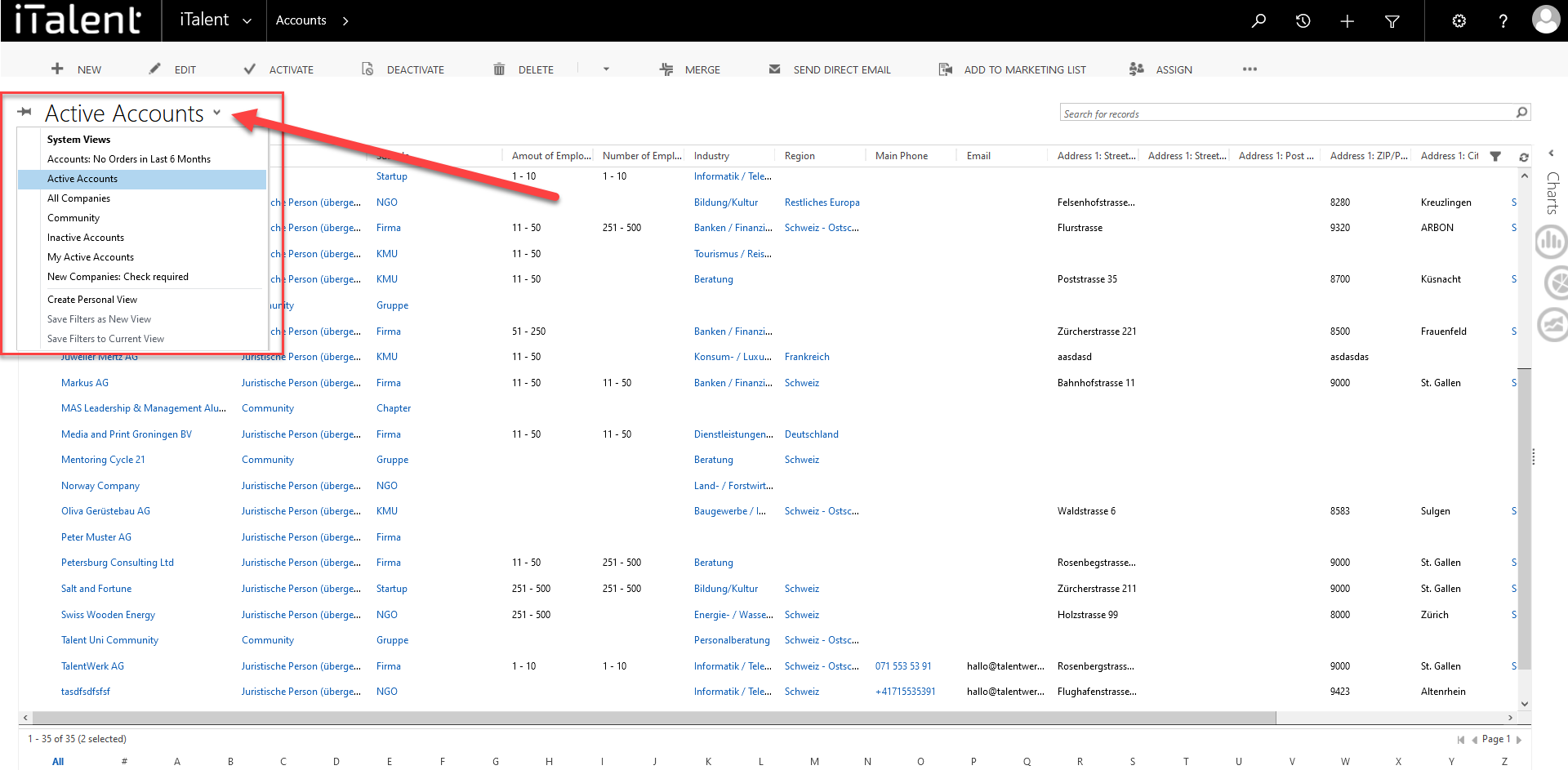
Weitere Artikel
Manage community settings and authorizations
In this guide, we will show you how to manage the settings and authorizations of communities.
Read moreCreate and Manage Categories for Member Benefits
In this section, you will learn how to create and manage categories for Member Benefits.
Read more Deutsch
Deutsch