Enable and disable records
Here we show you how to activate or deactivate data sets (e.g. events, jobs, etc.).
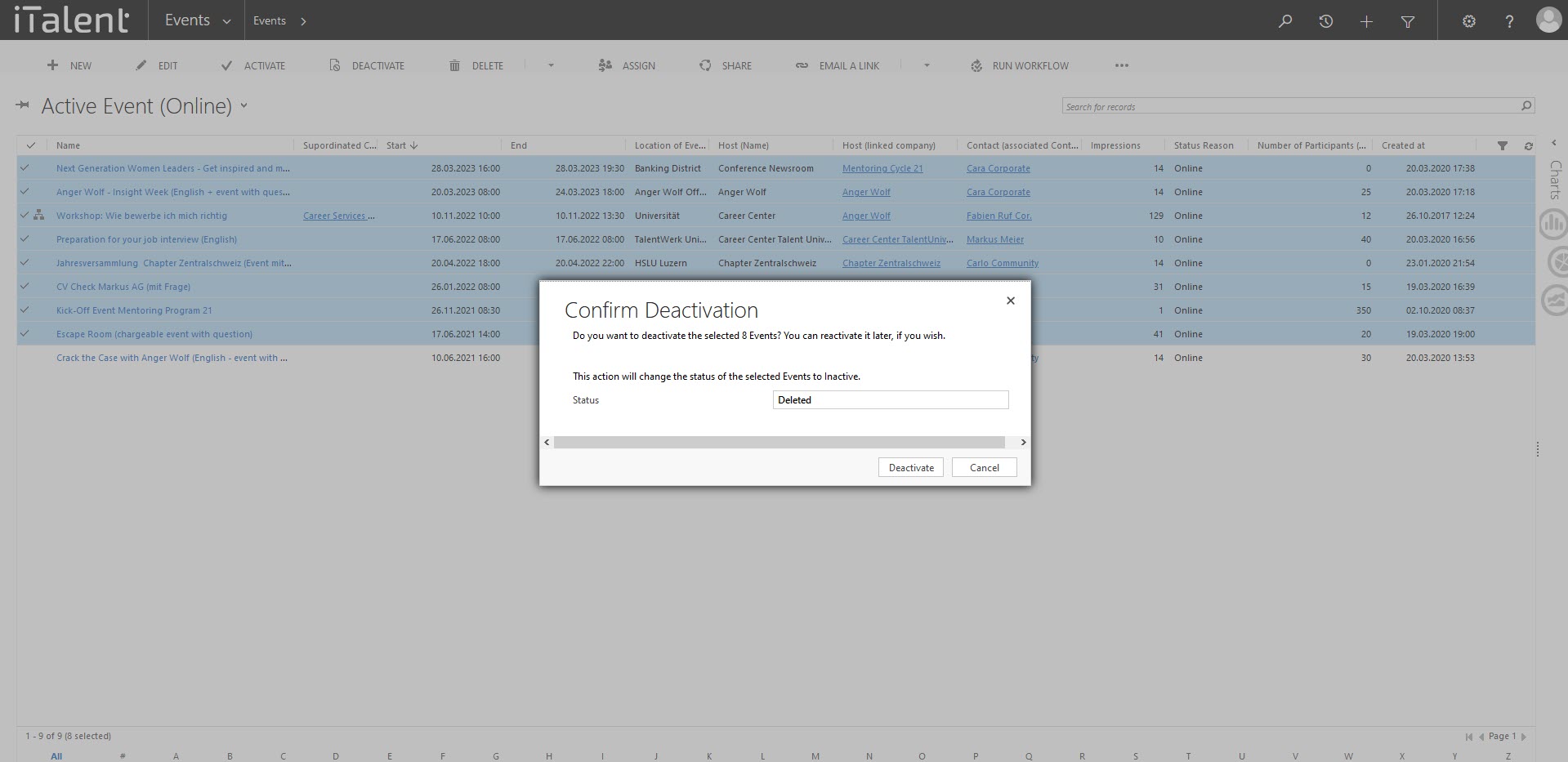
CRM enable and disable records
The usage of this function is possible for one as well as for several records
1. Posible Categories
The most used categories are marked in the screenshot, which can be activated or deactivated
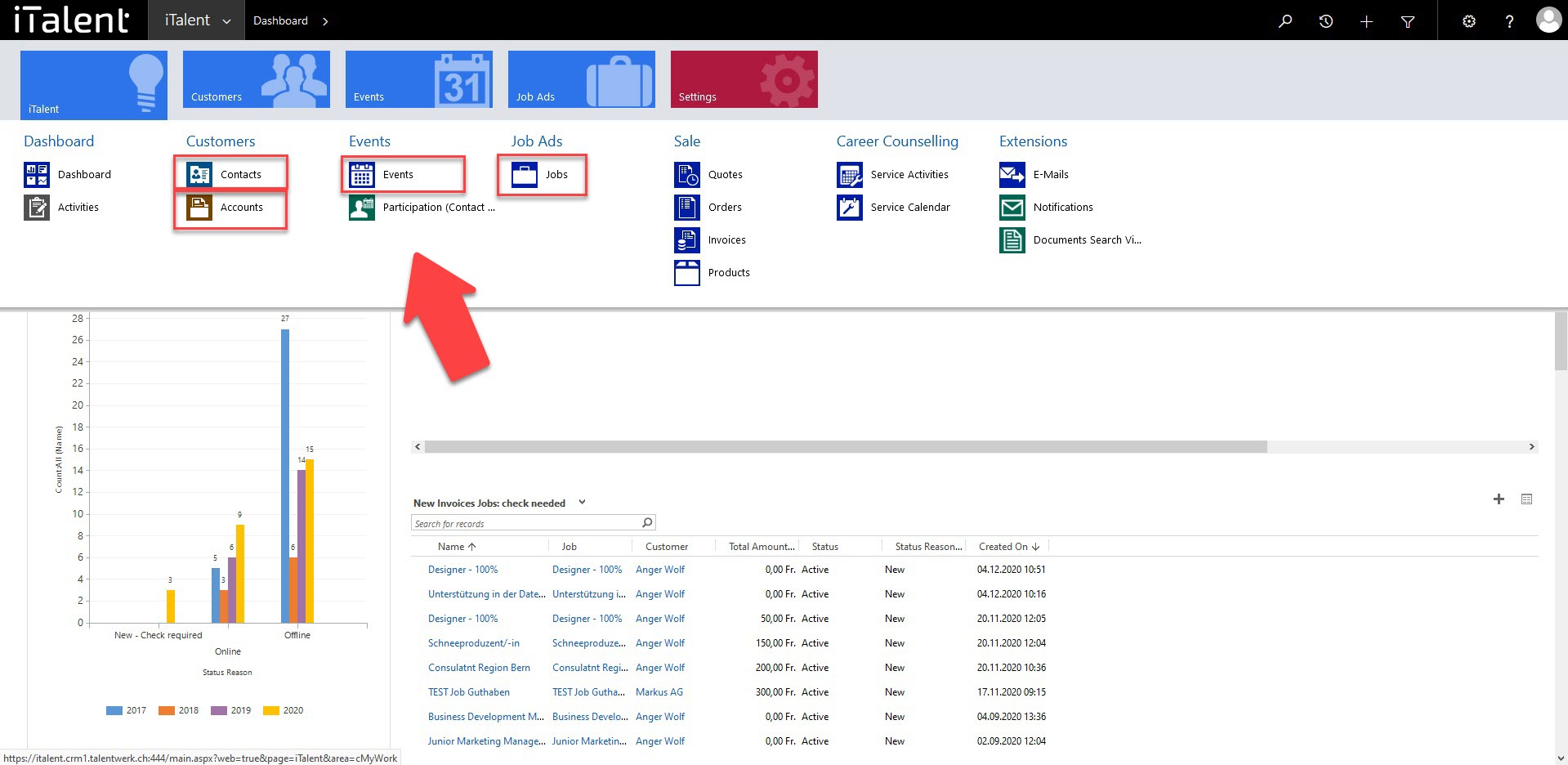
2. Open Category
Click on the arrow to the right of iTalent and open your desired category.
Here the process is explained using the category "events".
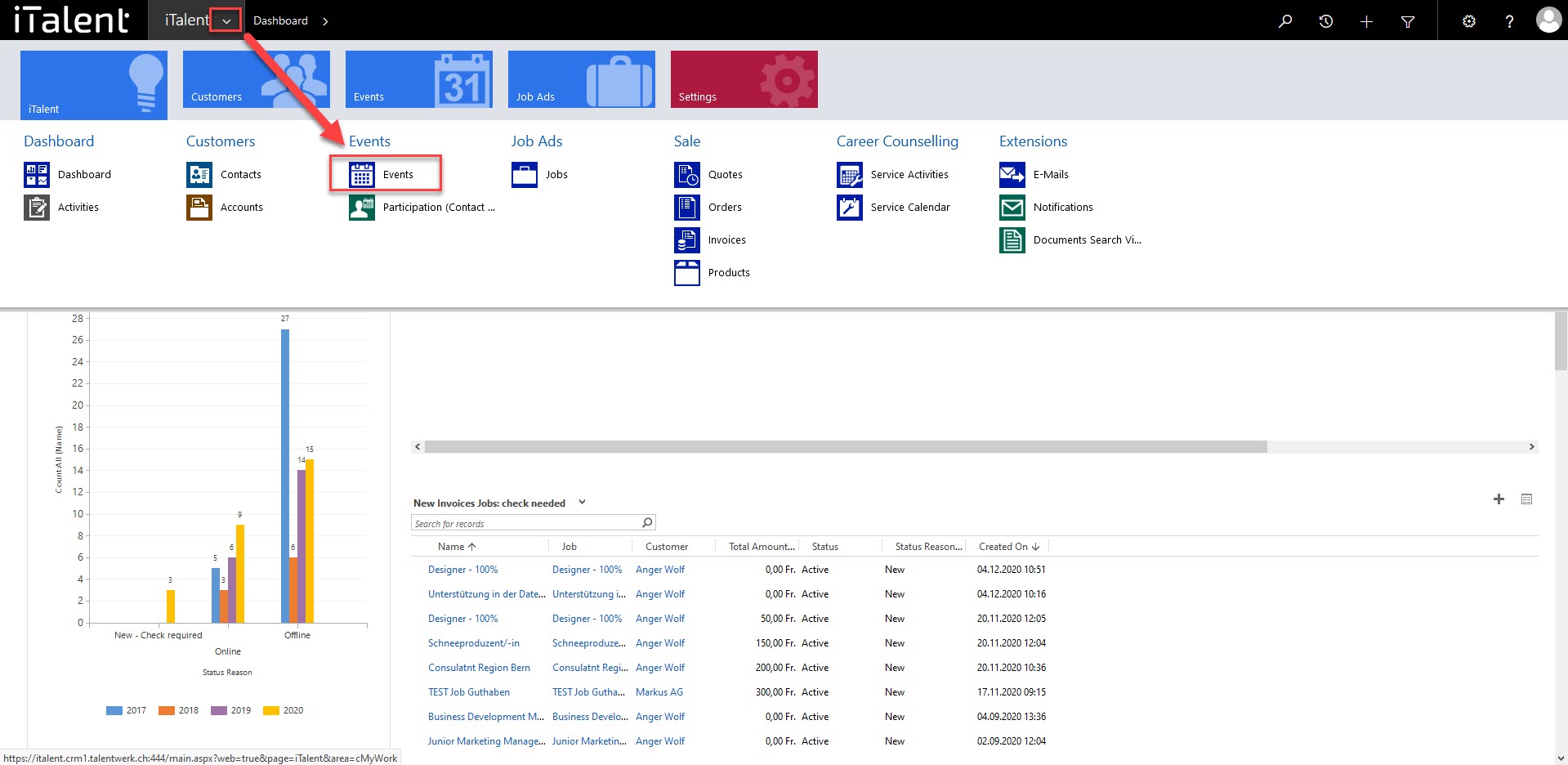
3. Mark the records
Select the records to be activated or deactivated.
If you want to select several records in succession, first click on the top record. Then click on the lowest record by first clicking shift and then the left mouse button.
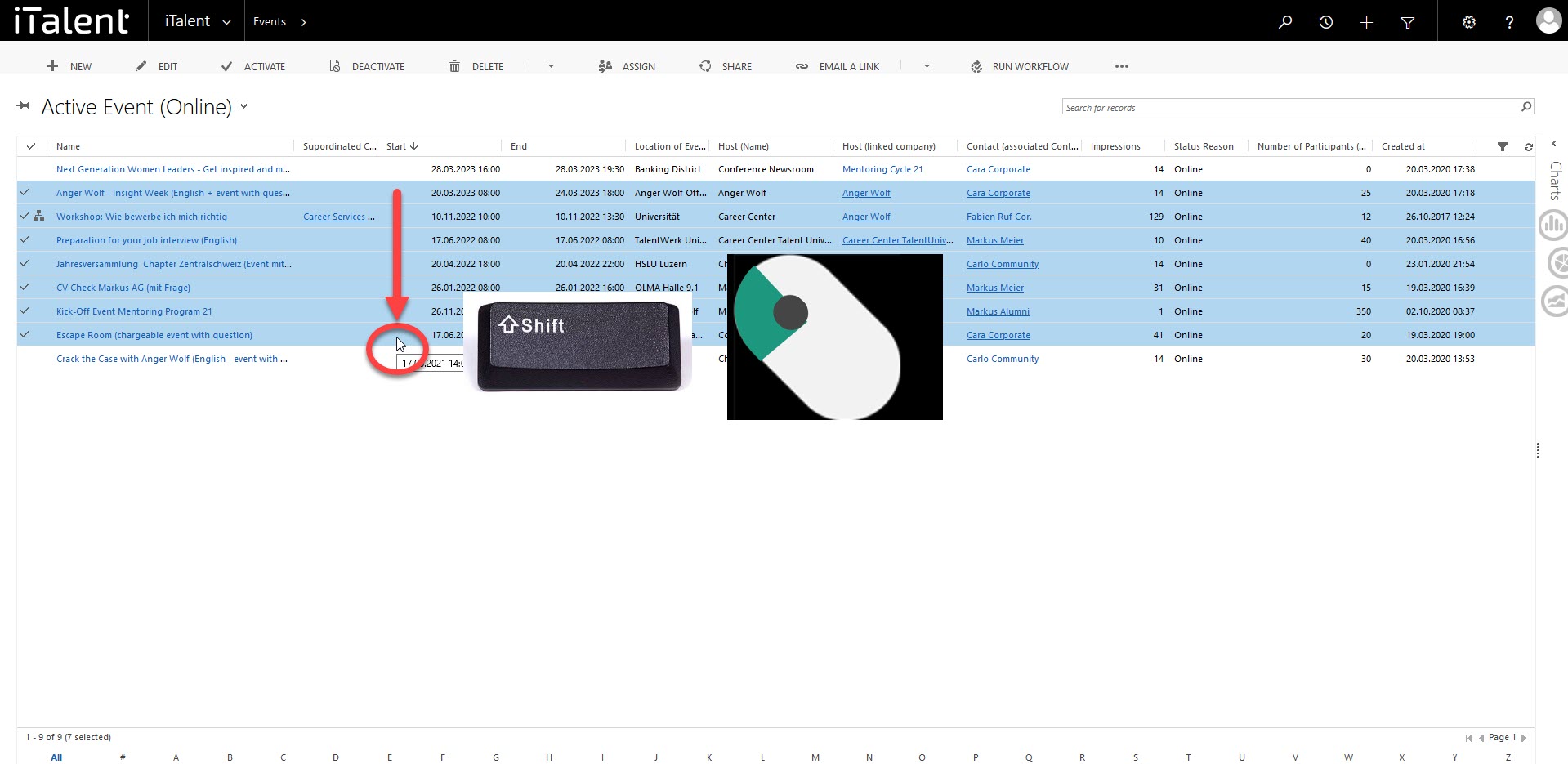
4. "activate" or "deactivate" button
Depending on whether you want to activate or deactivate the data records, click on the marked button.
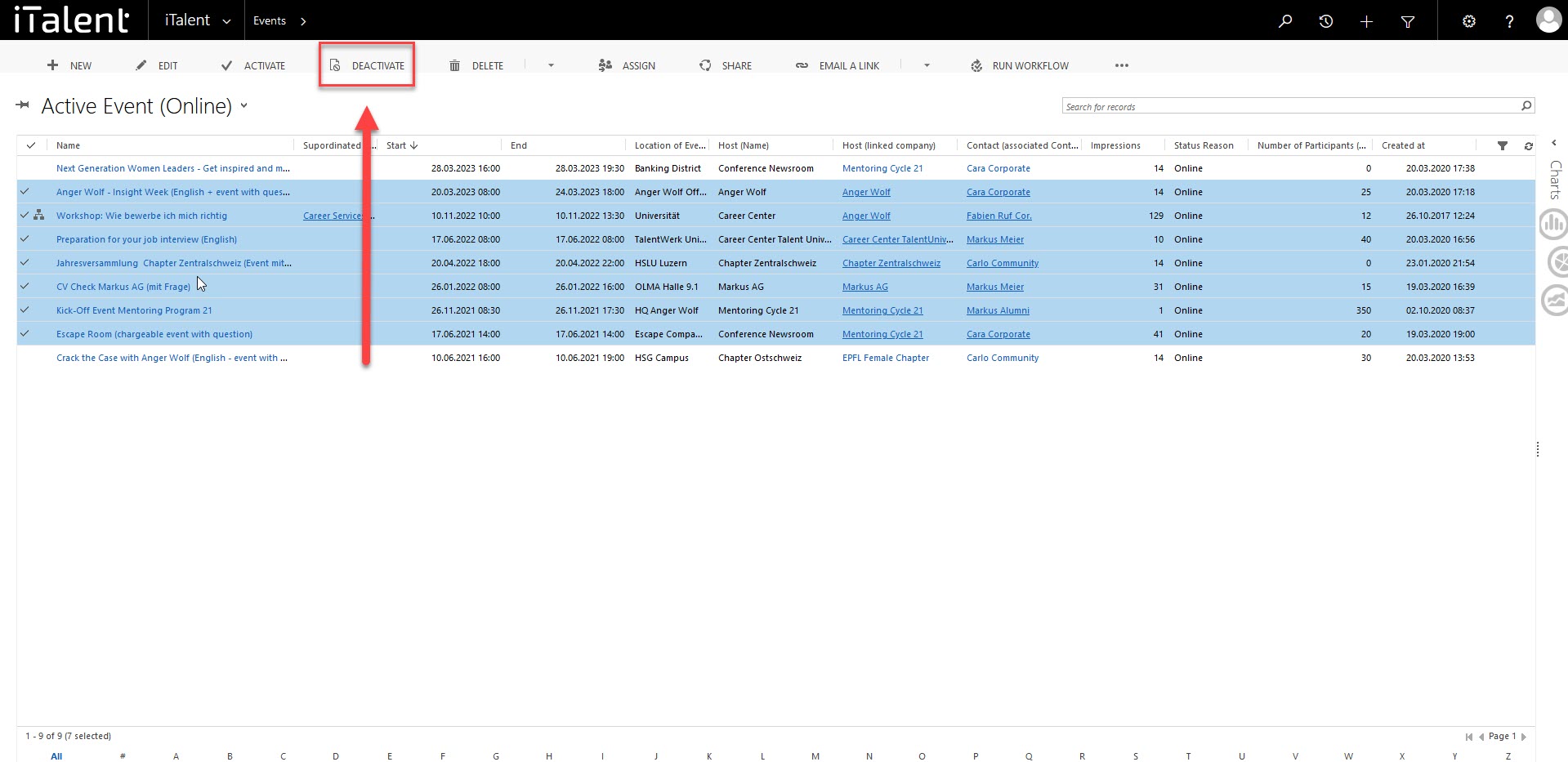
5. Confirm
Select the desired status and then confirm the action in the marked button.
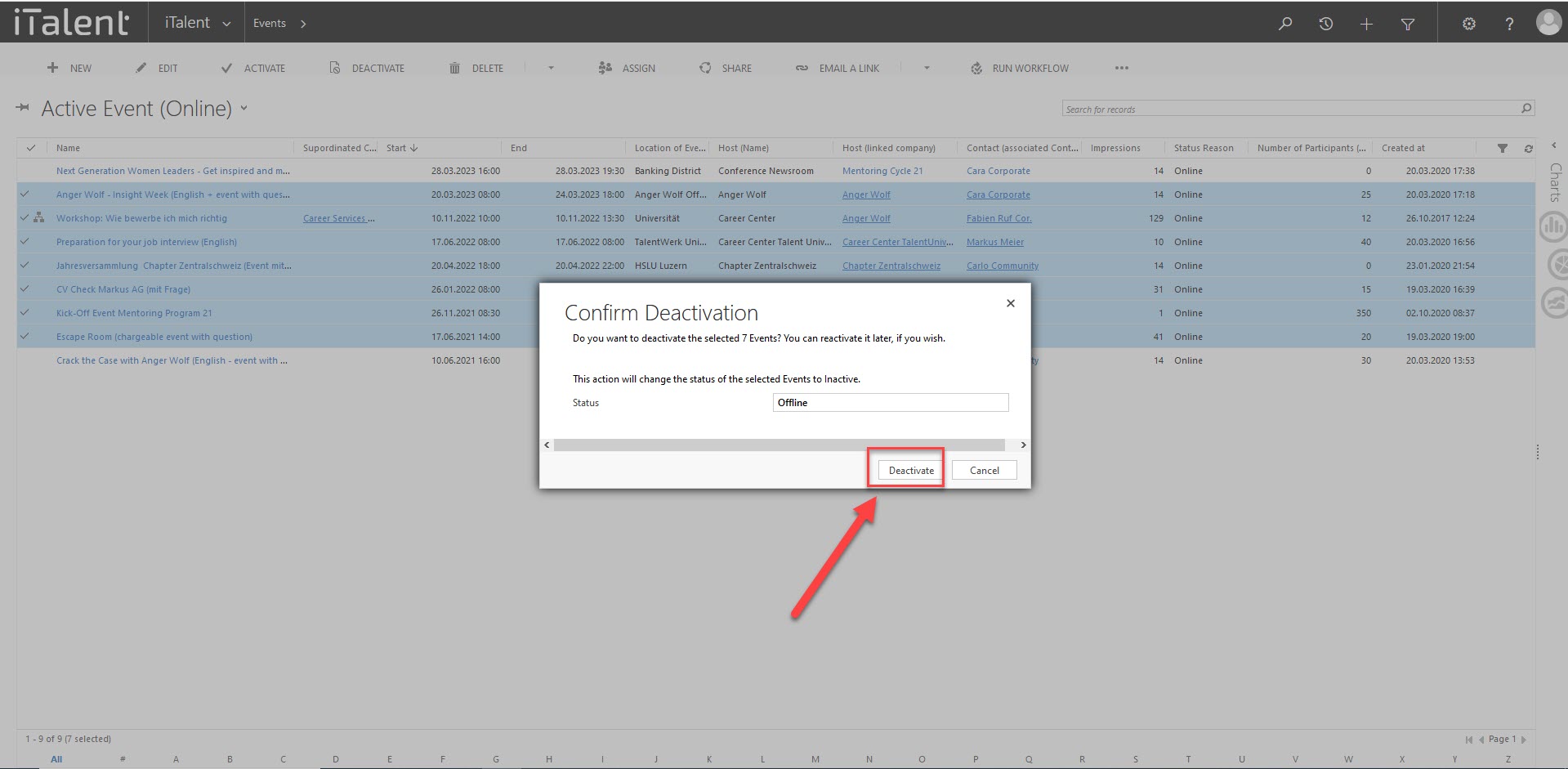
6. How do I find the records?
If the data records are activated, they can be found in the drop-down menu under "active data records" and are activated on the career platform. However, if the data records have been deactivated, they are no longer available on the career platform and can be found in the drop-down menu in the "inactive data records" section of the CRM.
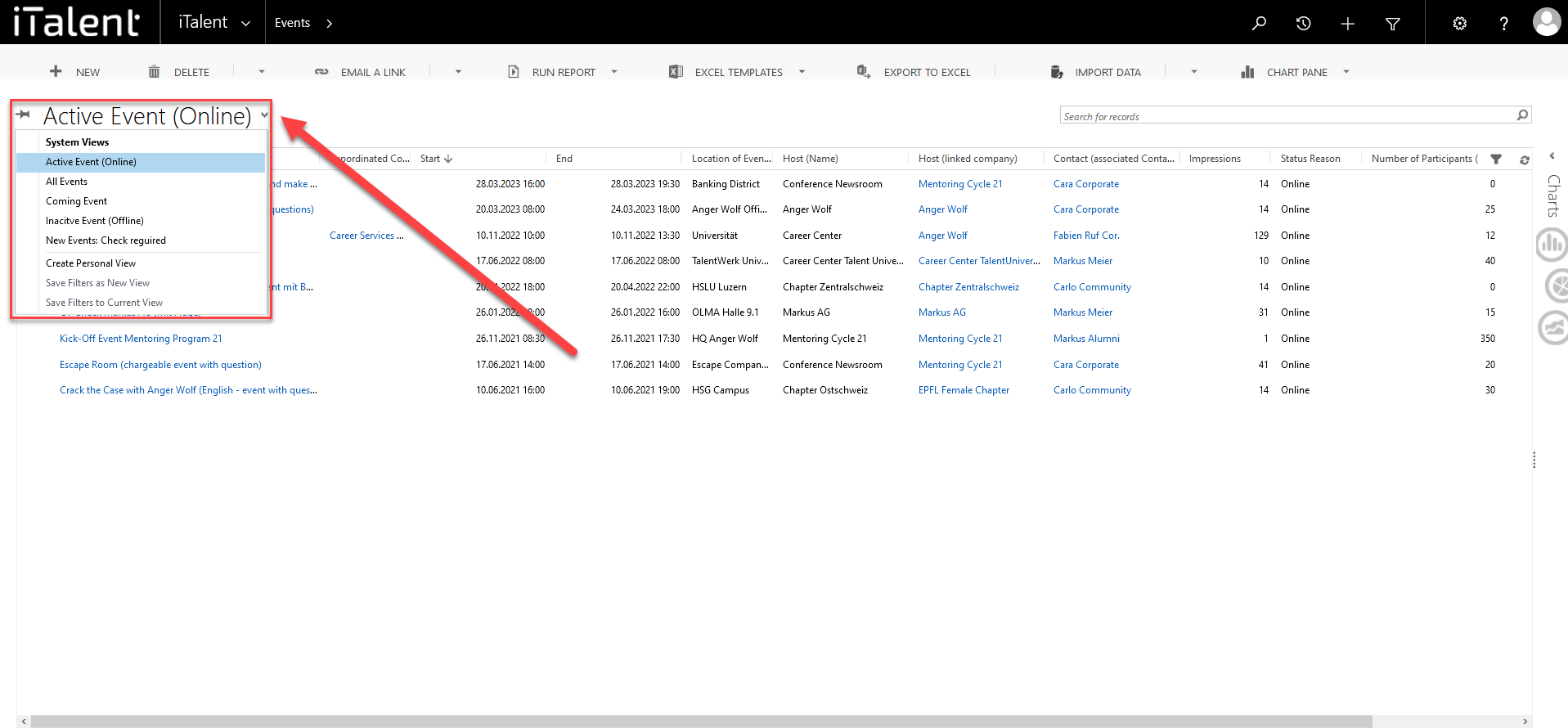
 Deutsch
Deutsch