Check and release
In this instruction, we will show you how to check and release an job.
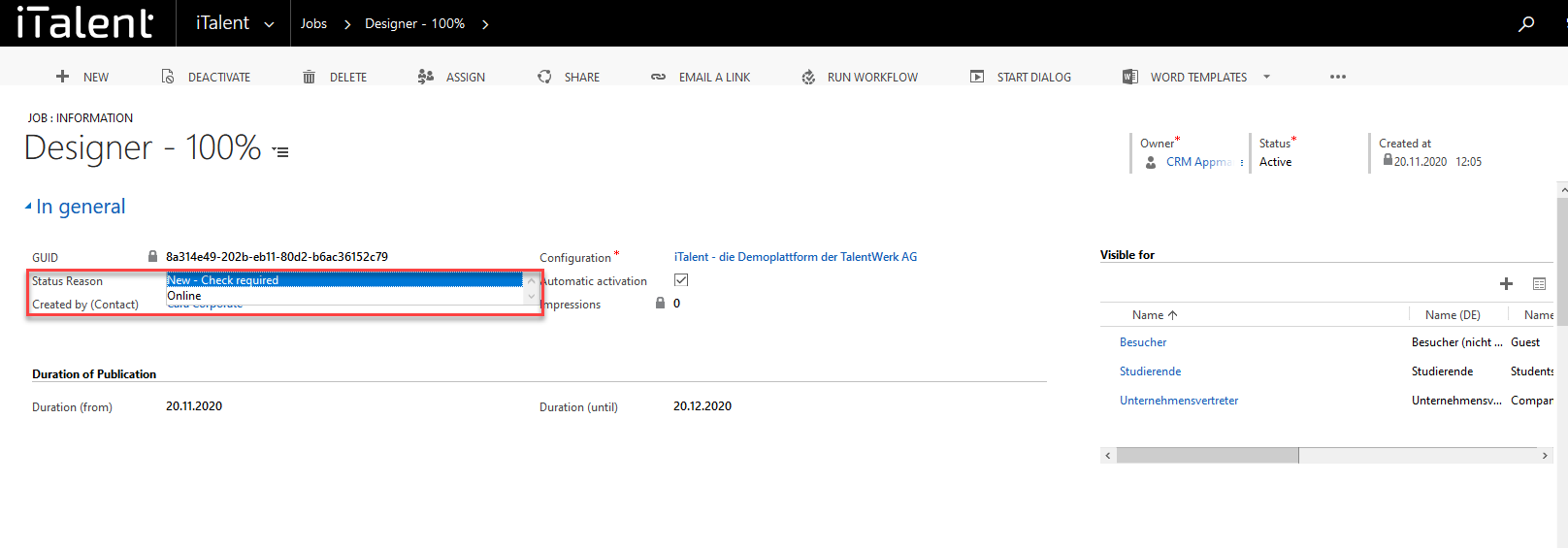
Check and release job
In detail, this means that when a company creates a new job, its status is first set to "New - Check required". This means that you can still check the information provided before you manually activate it for the career platform.
1. Open Category "Jobs"
Click on the arrow to the right of iTalent and open the category "Jobs"
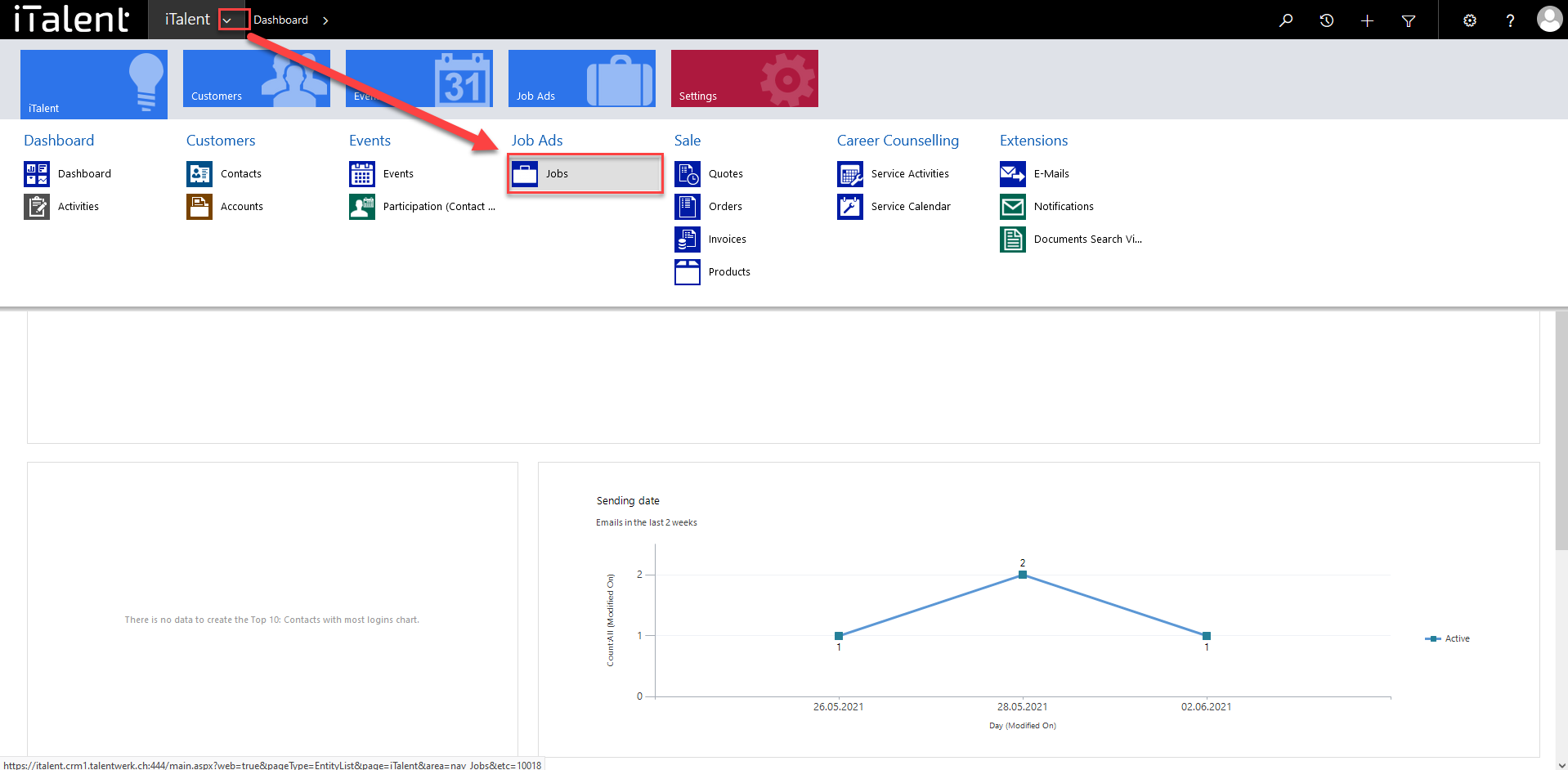
2. Go to "New jobs: Check required"
To get to the jobs to be checked, you have to select the category "New jobs: Check required" in the dropdown menu
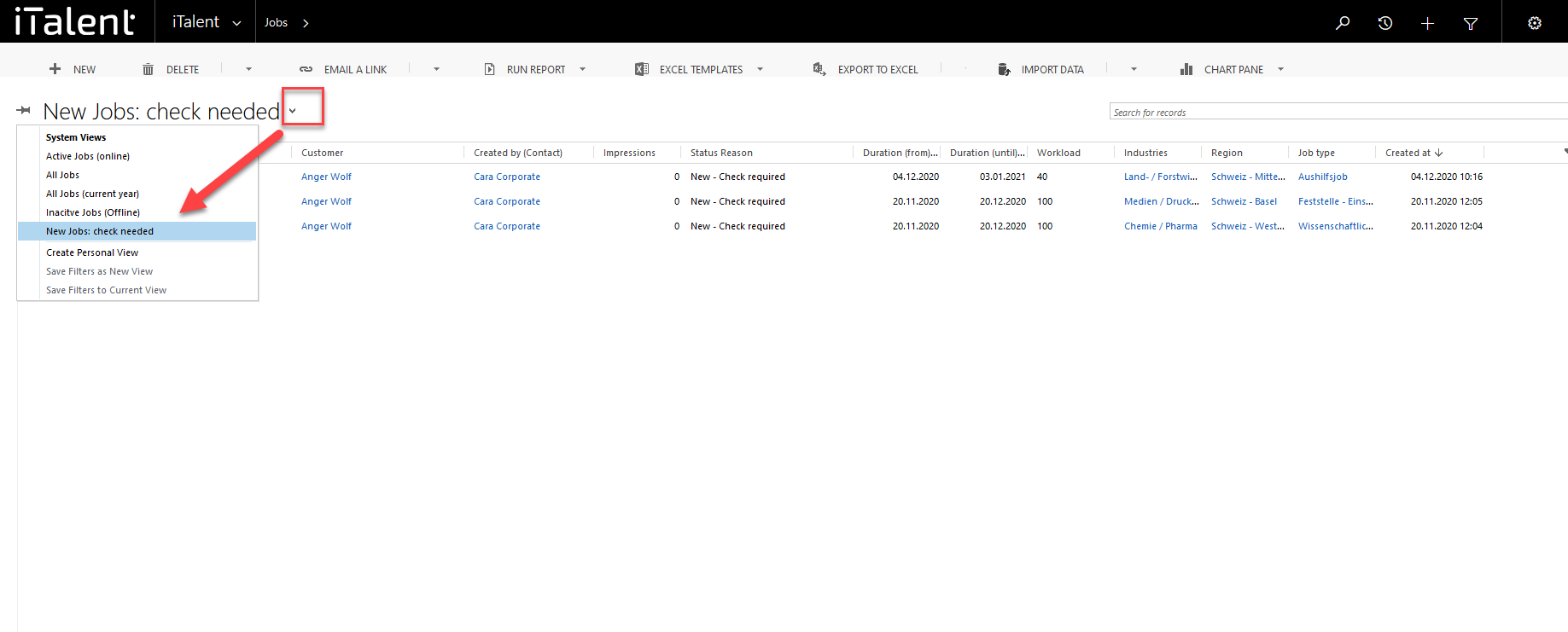
3. Select job to be checked
Check the contents of the job. Click at "New - Check required" on "Online" for the status reason of your desired job, if the content of the job and e.g. the venue or the job time etc. are OK.
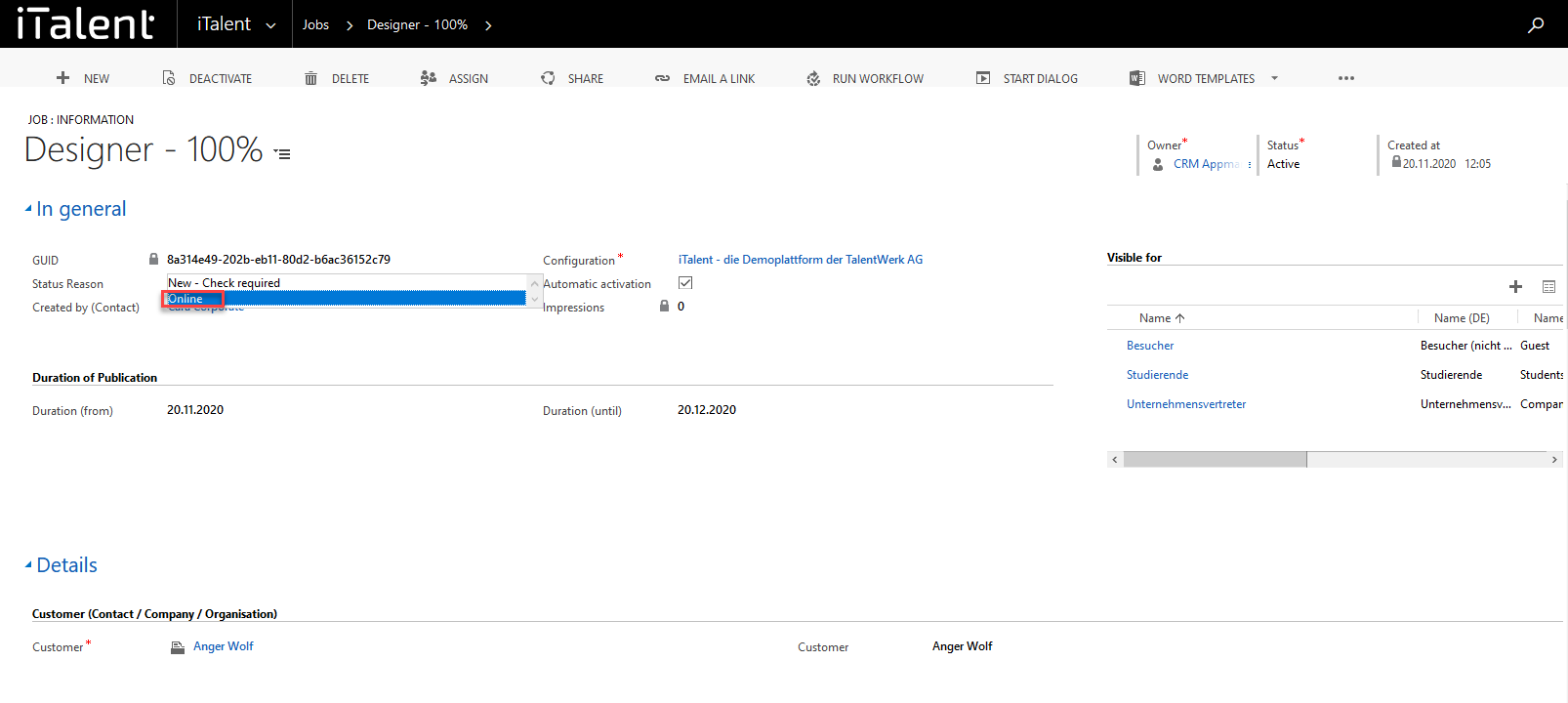
4. Define app roles
Now the job is online, but it is not yet possible for users of the platform to find the event. To make this possible, you need to add one or more app roles to the job.
We show you how this works here.
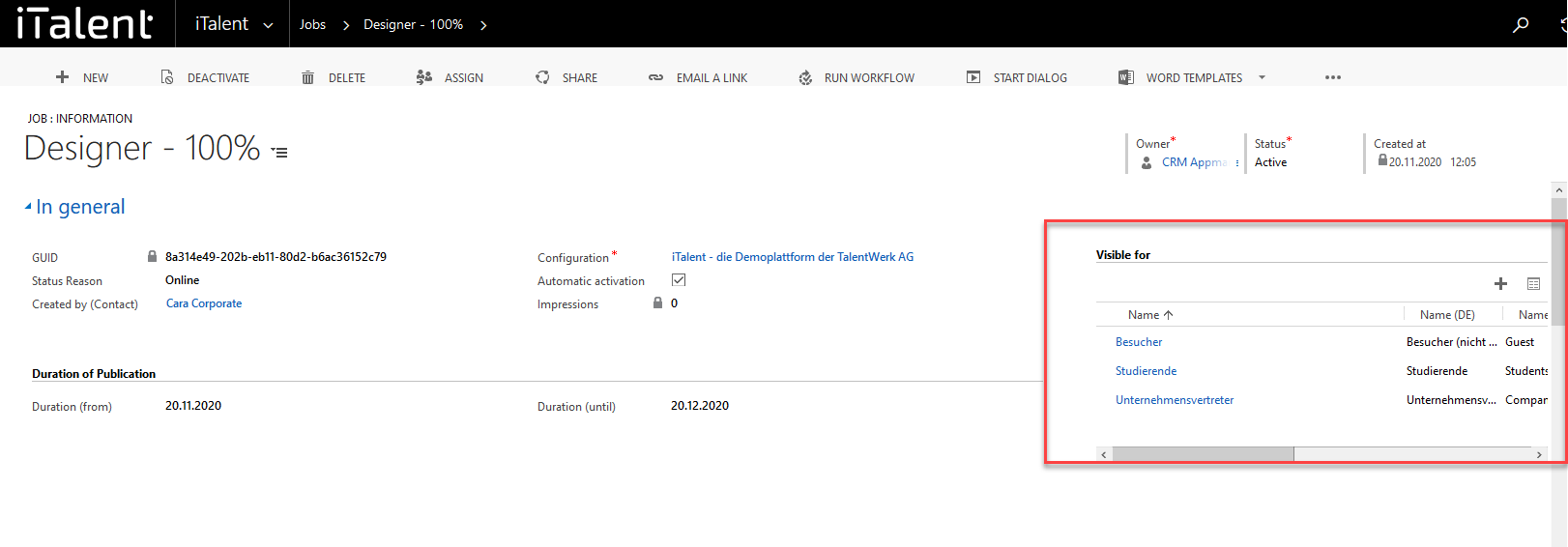
 Deutsch
Deutsch