Change Multiple Records
Here we show you how you can edit several records at the same time.
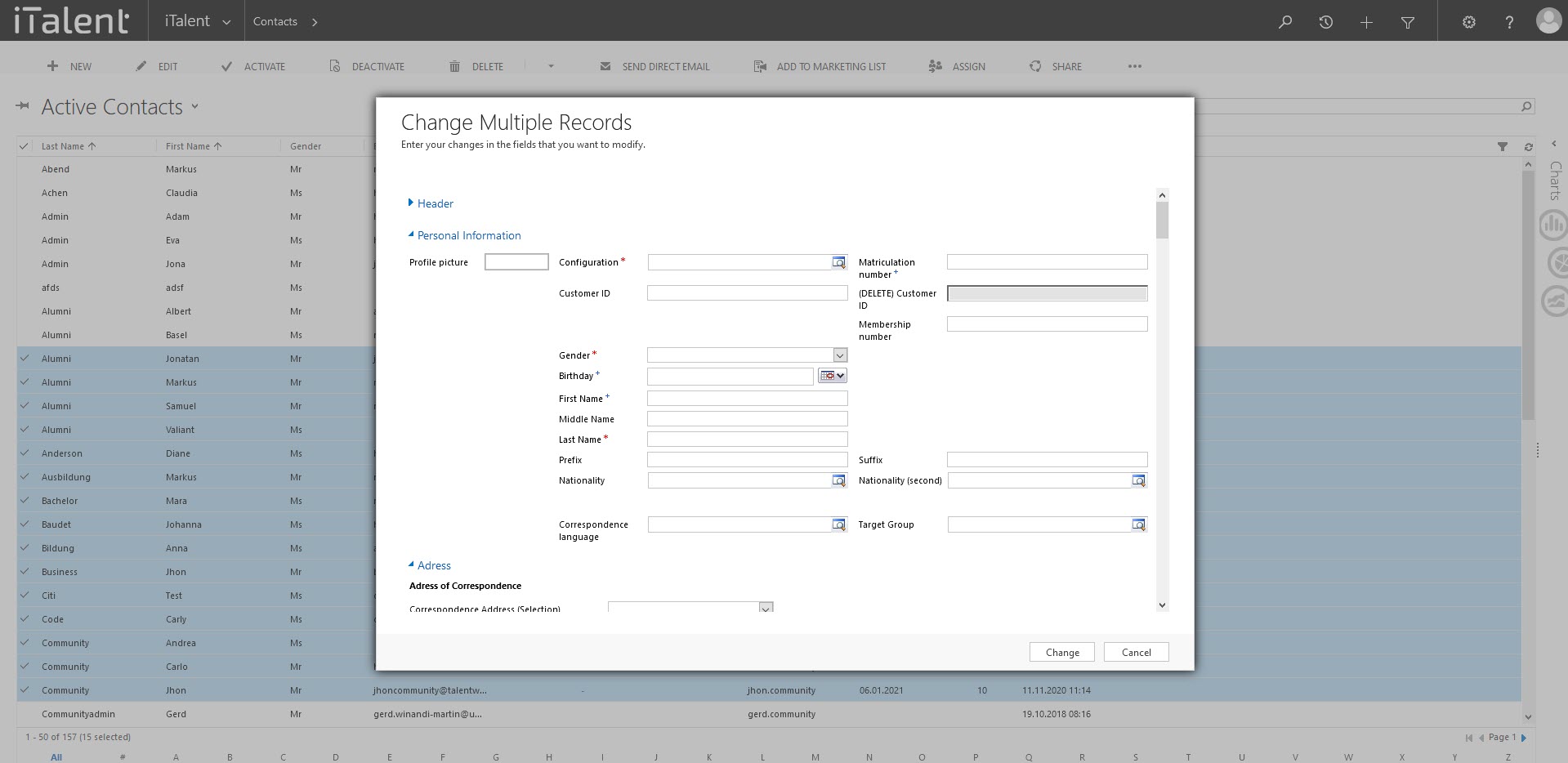
CRM Change Multiple Records
You can only use this function if you want to adjust the same field for several records.
1. Select the category
First open the category in which you want to edit multiple records by clicking on the arrow to the right of "iTalent" and selecting your desired category.
Here we explained it using the category "Contacts", but the category "Companies", "Events" etc. would also be possible.
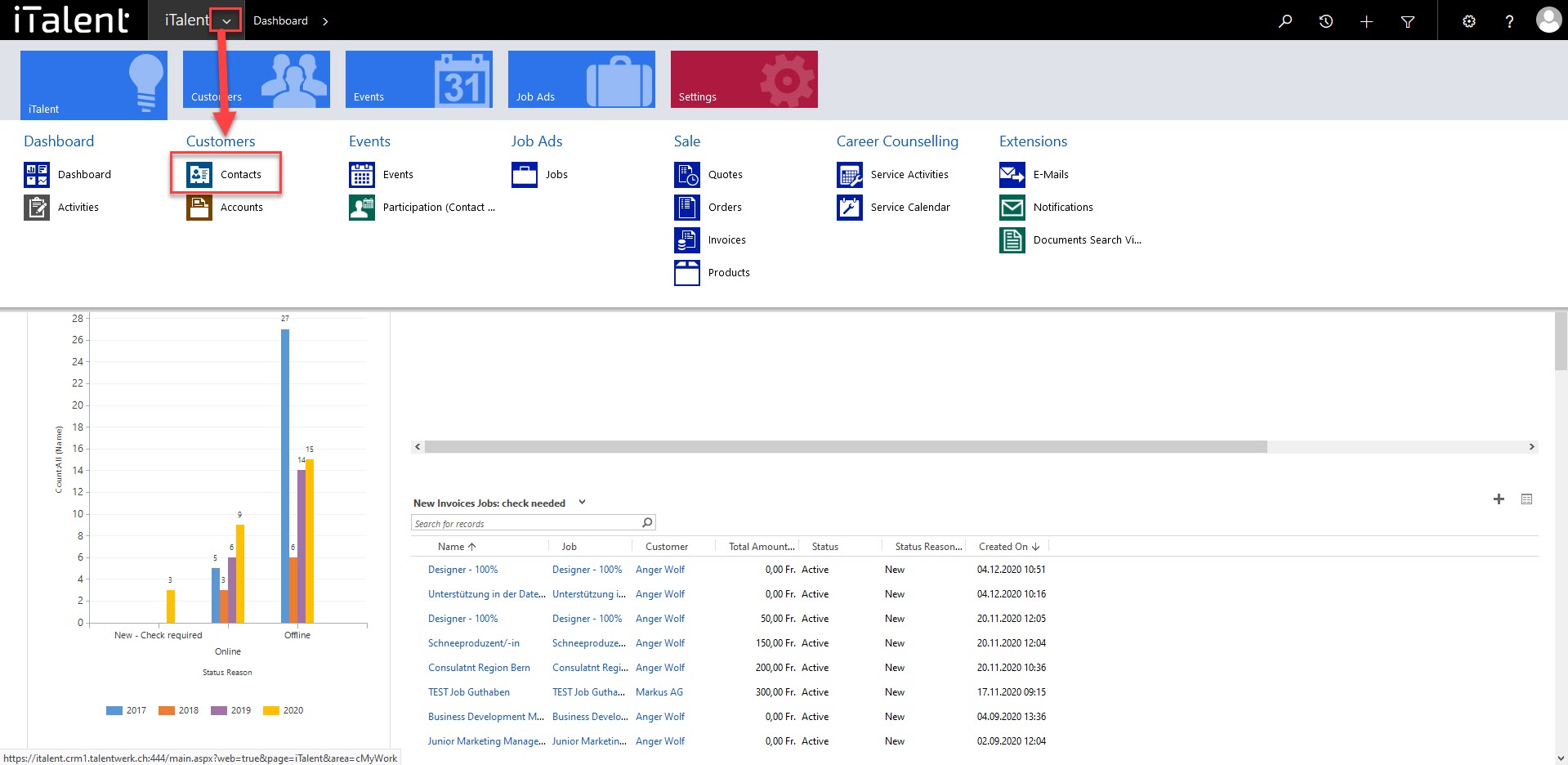
2. Chose the list
Select a list from the dropdown
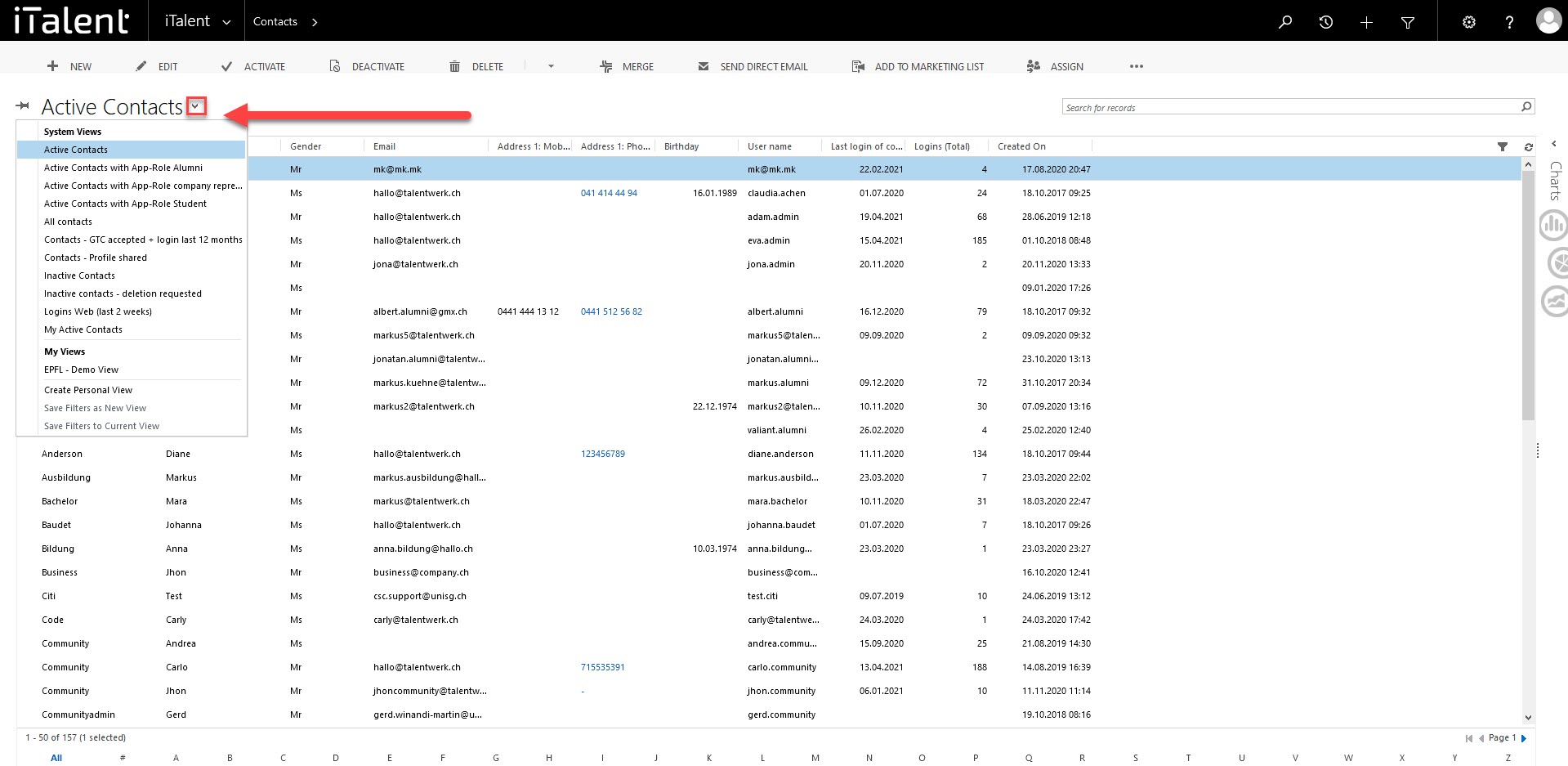
3. Select the records
Now select all the records you want to change.
If you want to select several records in succession, first click on the top record. Then click on the lowest record by first clicking shift and then the left mouse button.
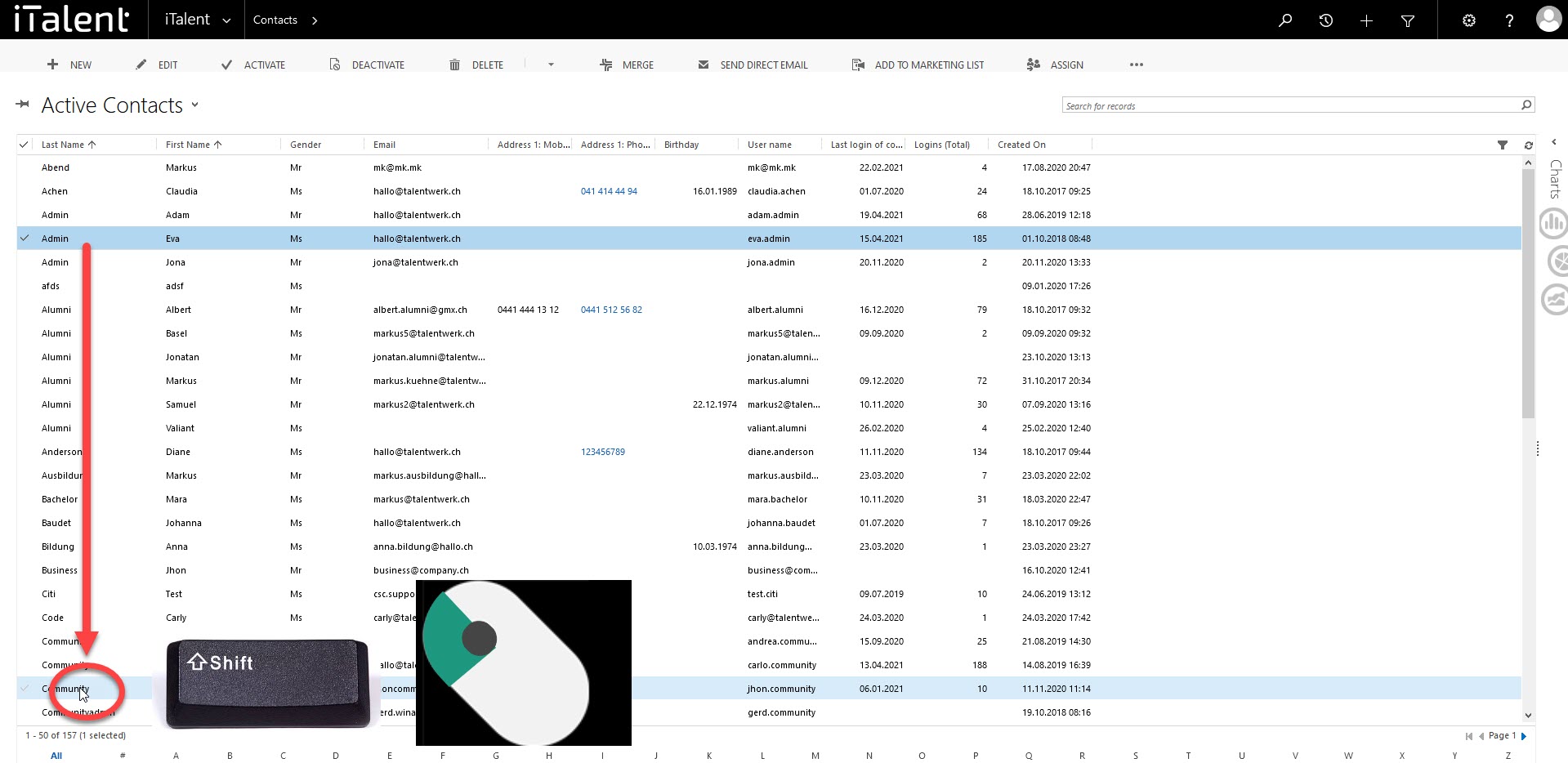
4. Click on edit
Now the selected records light up blue. To be able to edit them, click on edit.
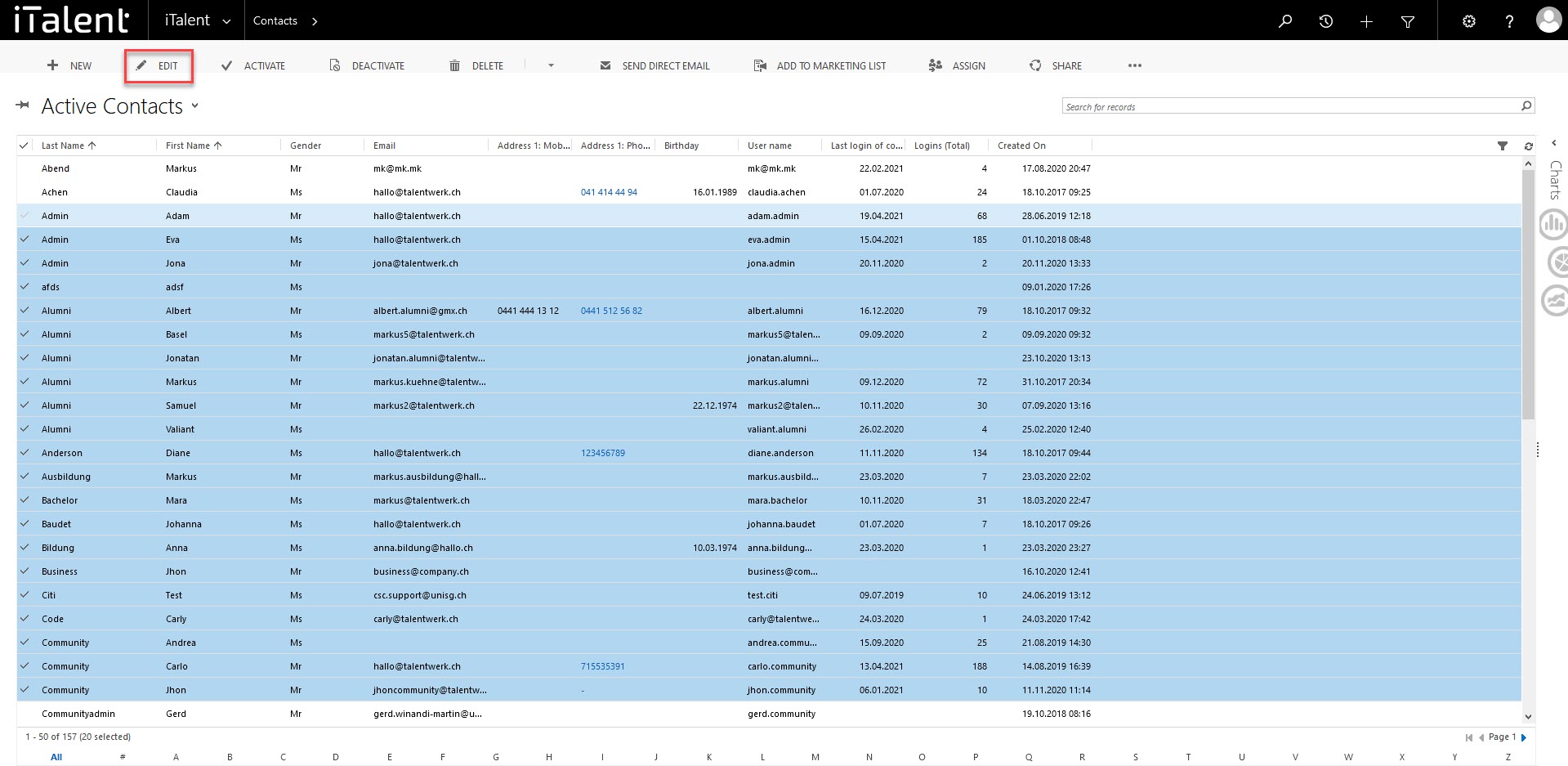
3. Change Multiple Records shows up
Here you can edit one or more fields. only change the information that you want to adjust for all records.
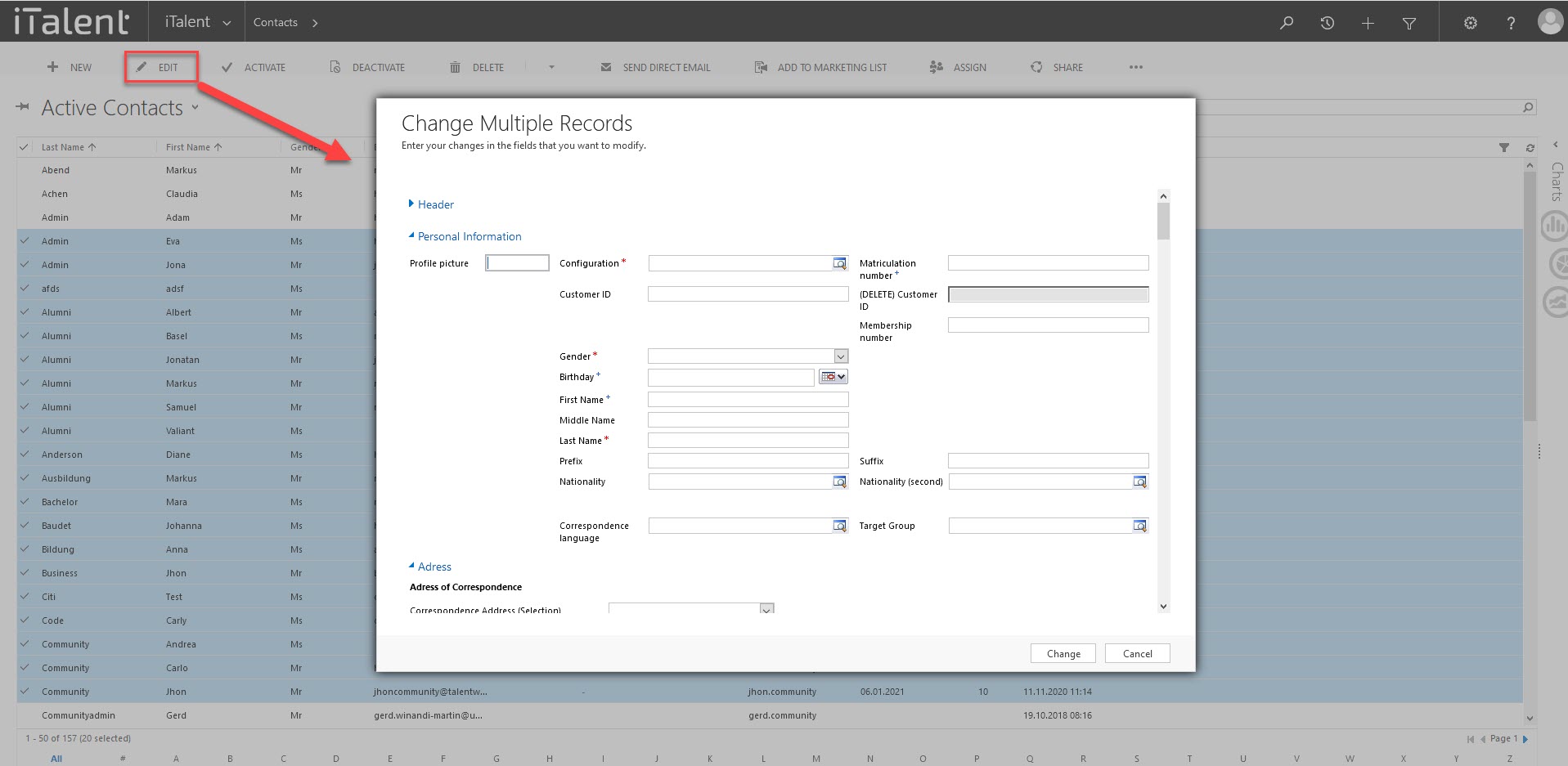
5 Click on "Change" to confirm the your changes
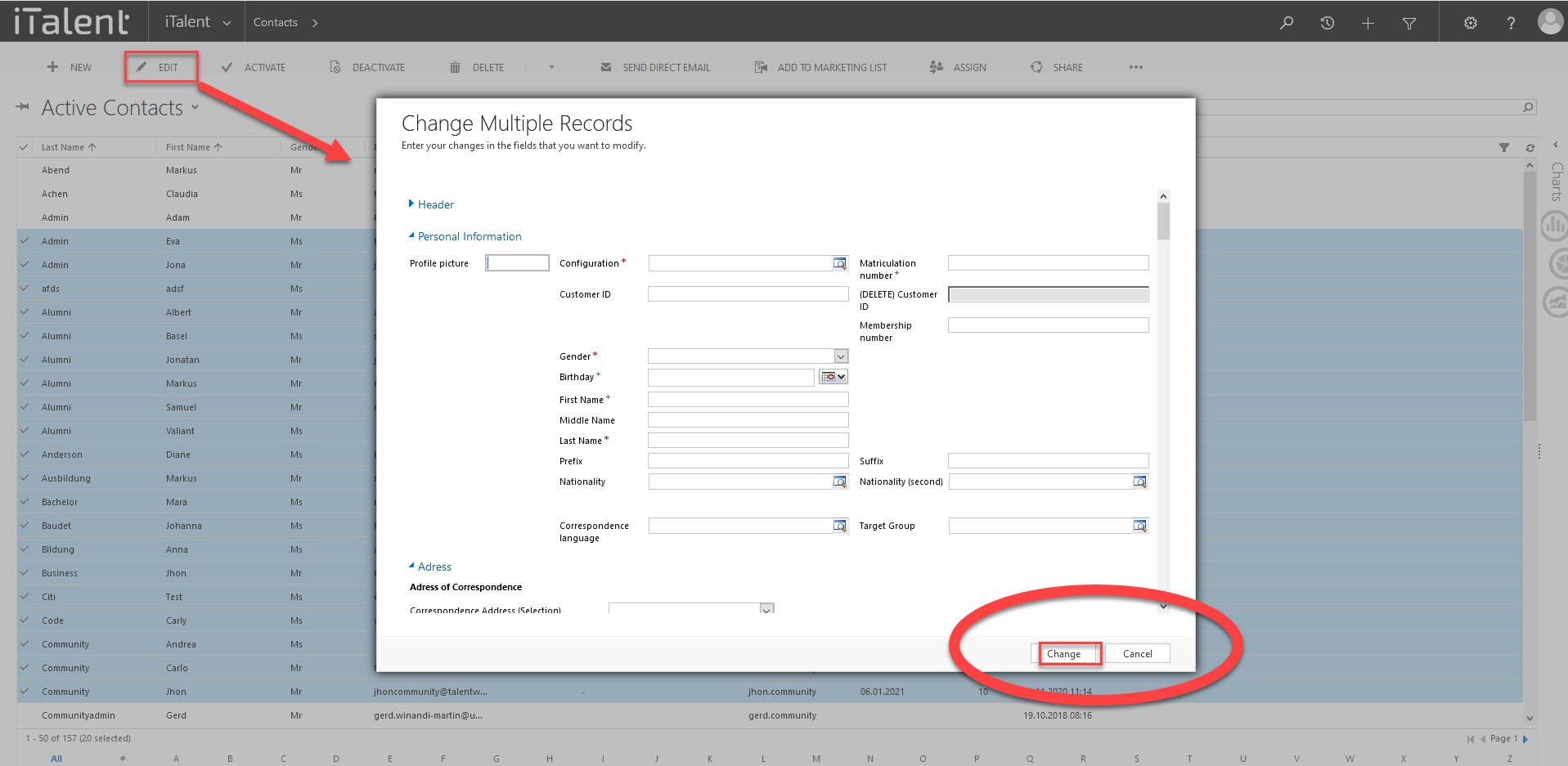
Weitere Artikel
Candidate management
In this instruction we will show you how to activate the candidate management
Read moreSet start of registration
Here we show you how to set the registration start date for an event.
Read moreBalance of a company
In this instruction we explain the function of credits of a company and how you can manage them
Read more Deutsch
Deutsch