Create a Course
This article is about creating courses with the app role as course administrator.
To create a course, click Manage under Course Overview.
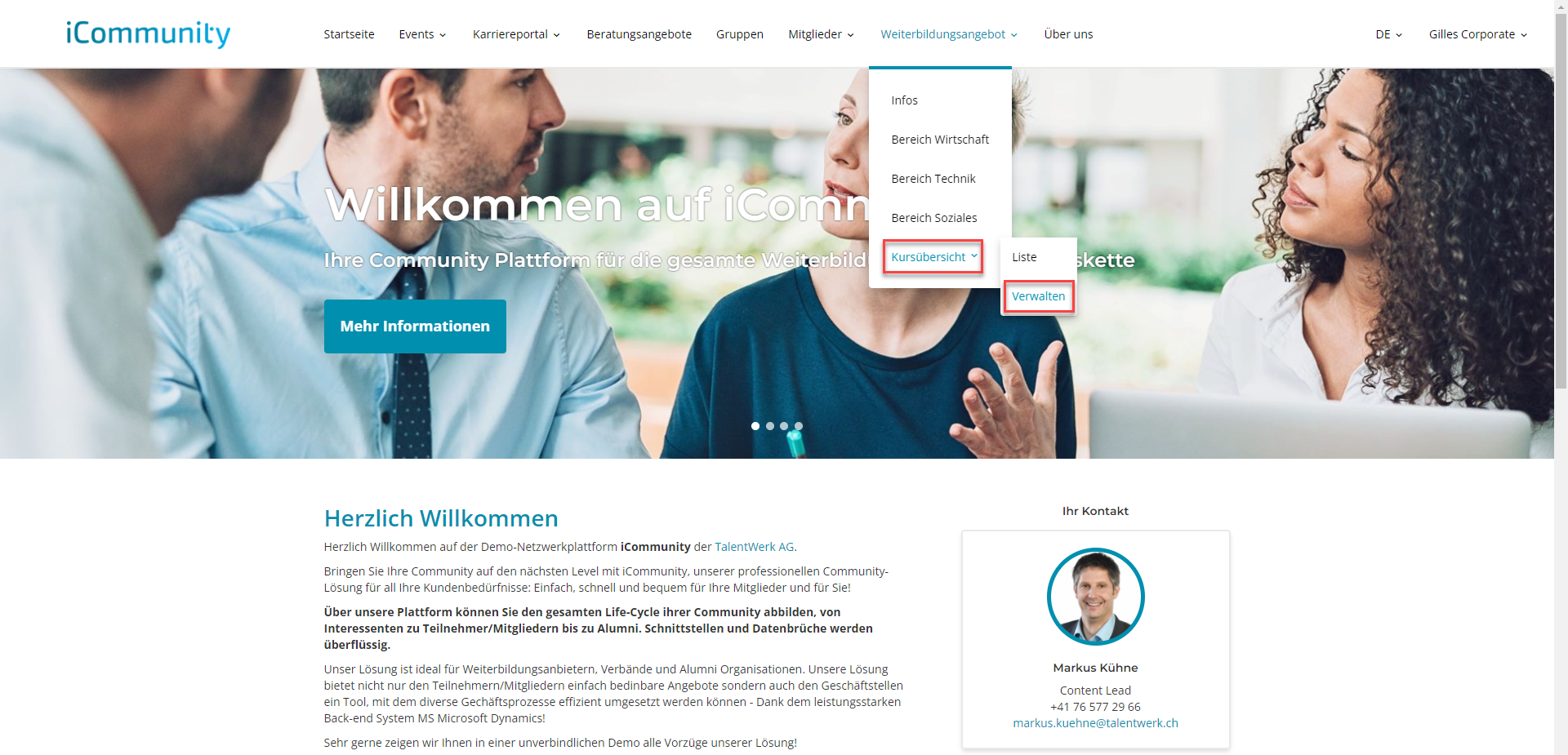
Click on "+Create course".
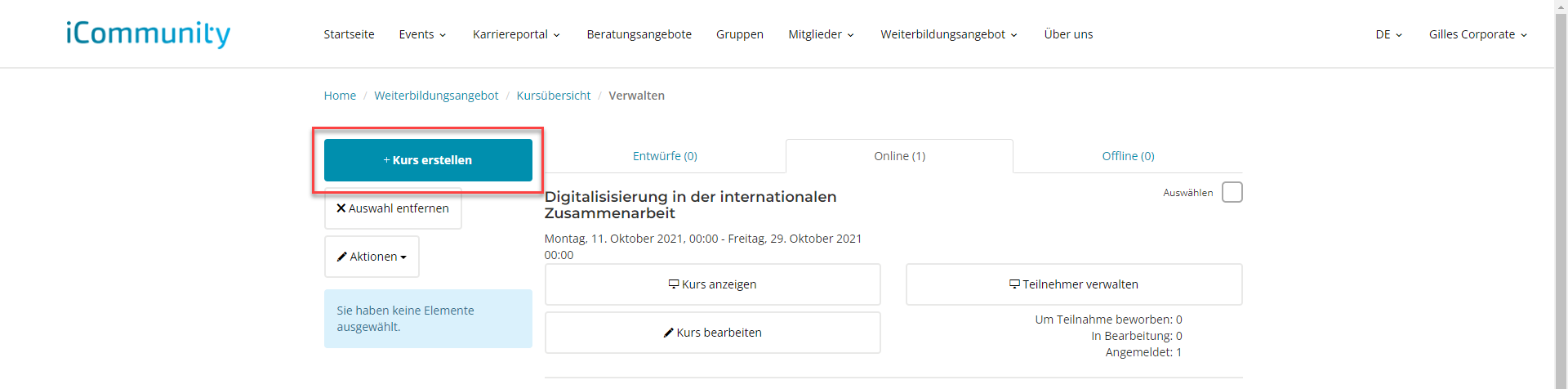
Fill in the fields marked in red.
For more information about a field, click the green numbers on the left.
1 . Here you can upload a background image.
2. Fill in the basic information.
3. Select a course organiser.
4. Select the contact person(s).
5. Write a description.
6. Write the admission requirements
7. Enter the venue.
8. In the registration information, you can ask questions to the applicant or ask him/her to upload one or more files.
9. Determine the participation fees.
10. Documents can be uploaded after saving the course.
11. Select which app roles can see the course.
12. Accept the general terms and conditions and click on "Create course".
(Note) In order for a course to be visible after it has been created, it must first be put online. Click here to learn how to put a course online.
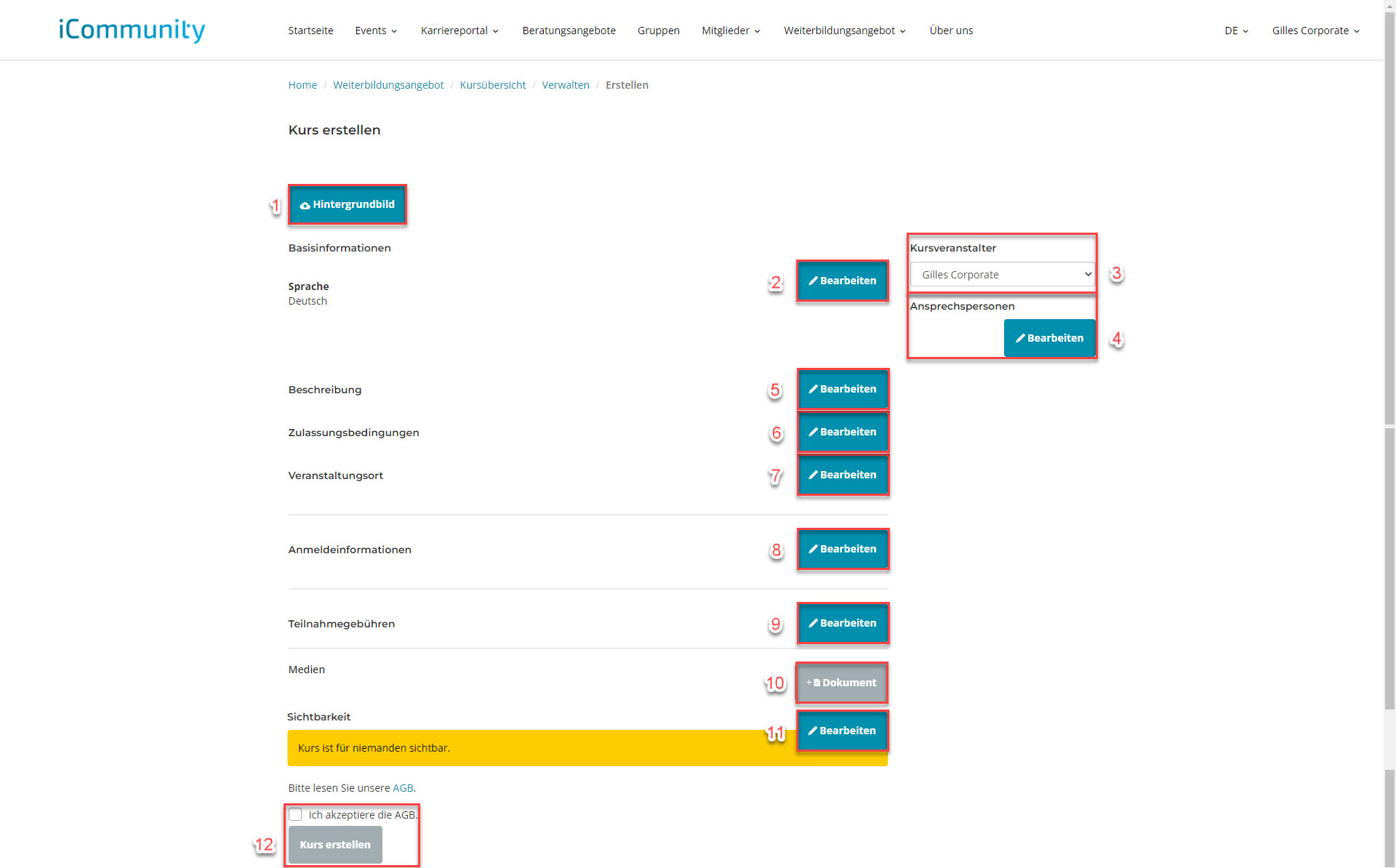
2. Basic Information
Fill in the basic information. To require the applicant to register for the course, tick the 'Application required' box.
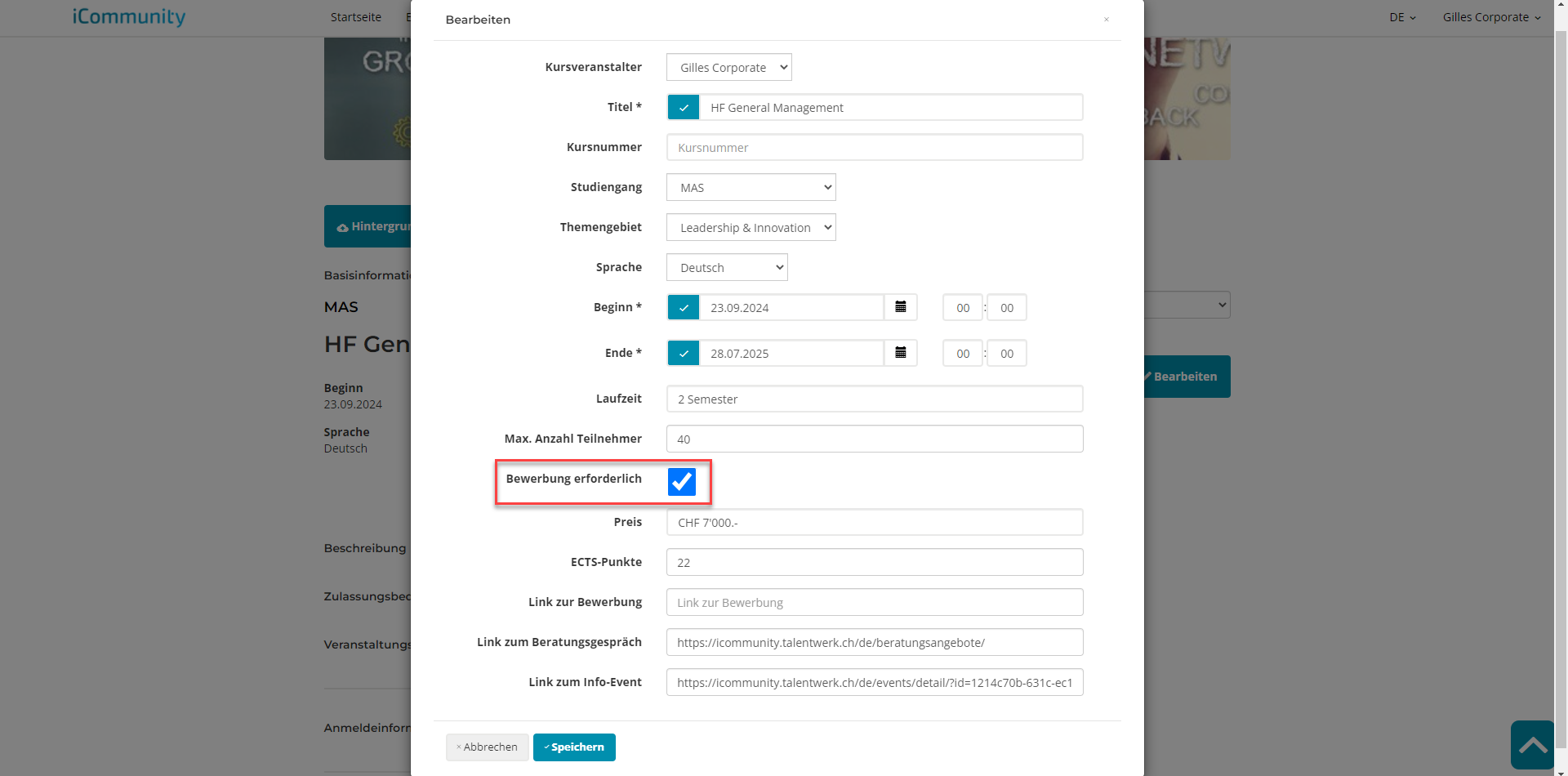
4. Contact Persons
Specify the contact person(s).
Click on the "+" symbol to add a contact person. On the right-hand side you will find the added persons. Furthermore, you can assign a role to each person.

8. Login Information
Questions can be added via the field "Add questions".
1. text field (single-line): A single-line text can be entered here as an answer. The answer options are not determined in advance.
2. text field (multiline): A multiline text can be entered here as an answer. The answer options are not determined in advance.
3. single selection (radio): Only one answer can be selected here. The answer options are determined in advance.
4. multiple selection (checkbox): One or more answers can be selected here. The answer options are determined in advance.
5. file upload: The applicant is prompted to upload a file.
To save the application information, click on the "Save" field.
(Note) For all questions and the file upload, there is an option to mark the fields as mandatory. The applicant cannot bypass the mandatory fields.
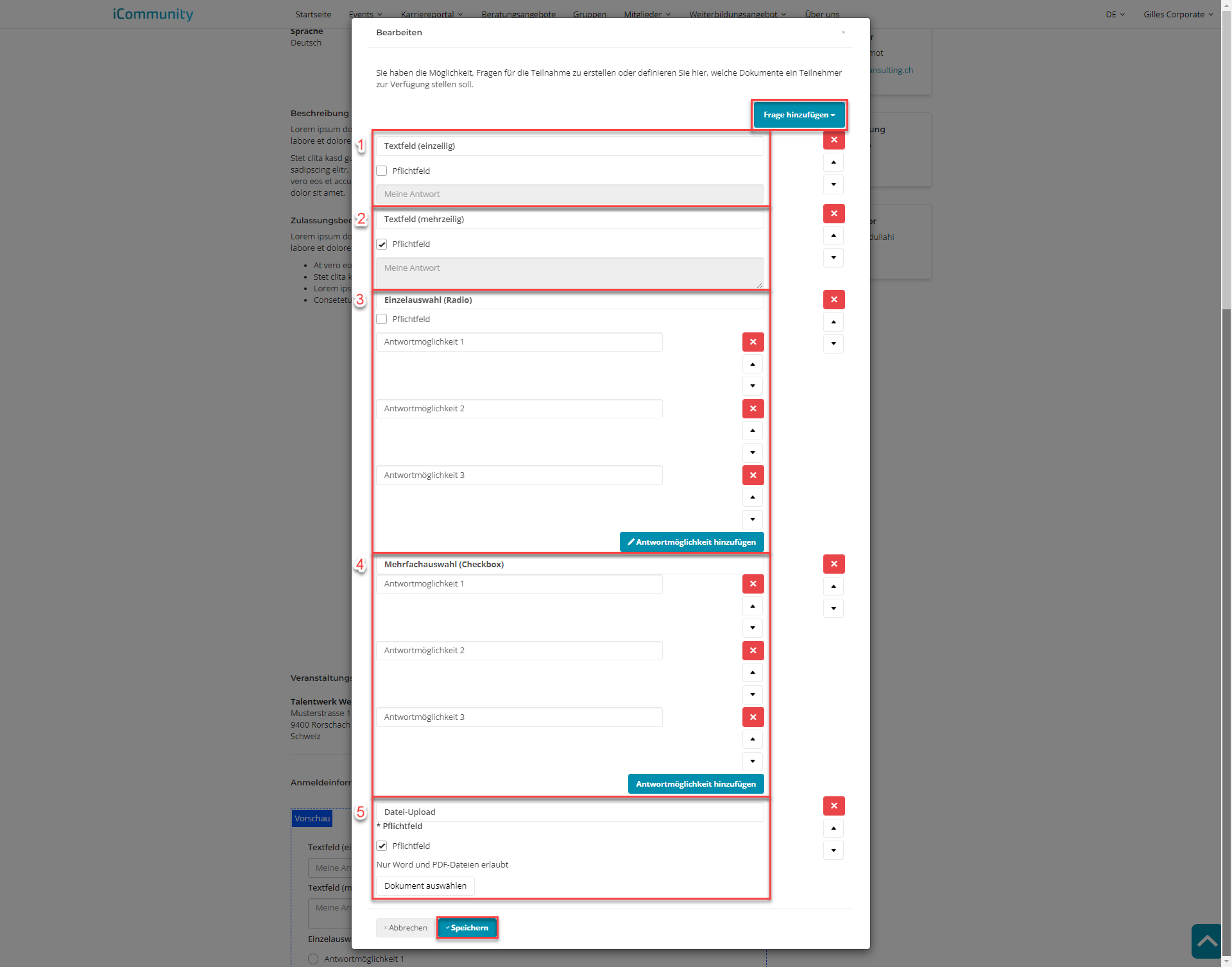
Weitere Artikel
Contacts
Here we show you how to manage your contacts. We also show you how to export contact data.
Read moreCreate a new event
In this instruction we explain how to create an new event in the platform
Read moreCompanies
Here we show you how to manage your companies. We also show you how to export their data.
Read more Deutsch
Deutsch