Set up individualised page per app role
In this instruction we explain how you can set up individualised pages for different app roles and personalise them according to the needs of the stakeholders.
Set up individualised page per app role
Different visibilities of the website per app role
1. Create a new web page under the desired area
Normally, the start page Area is already set up. In this example we add a new start page for a new app role (This works for all websites).
You can do this by clicking on the three dots with the left mouse button (as shown in the picture).
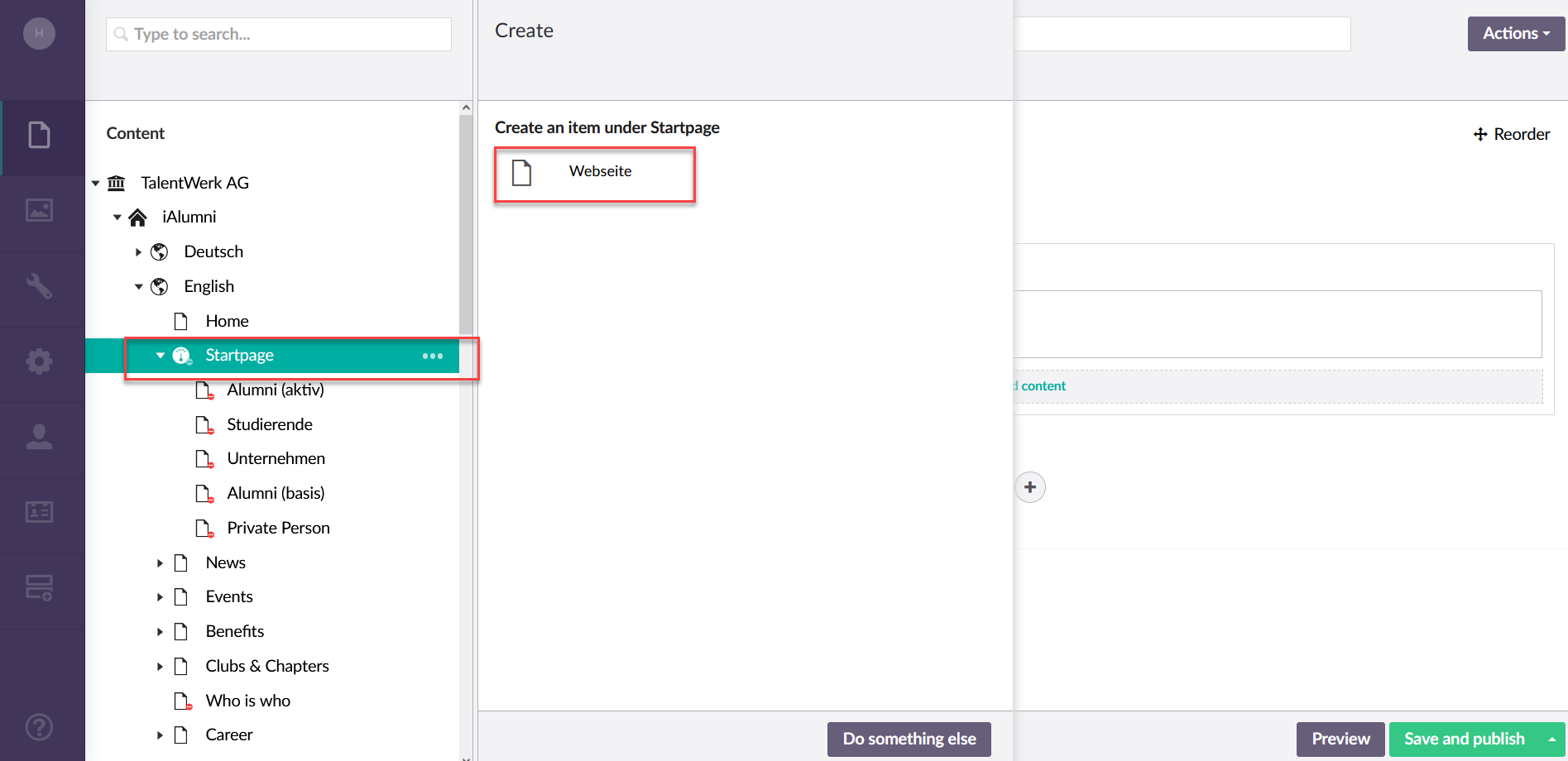
2. Name and fill in content
Now you can name the new web page and insert the desired content.
Afterwards, do not forget to save and publish.
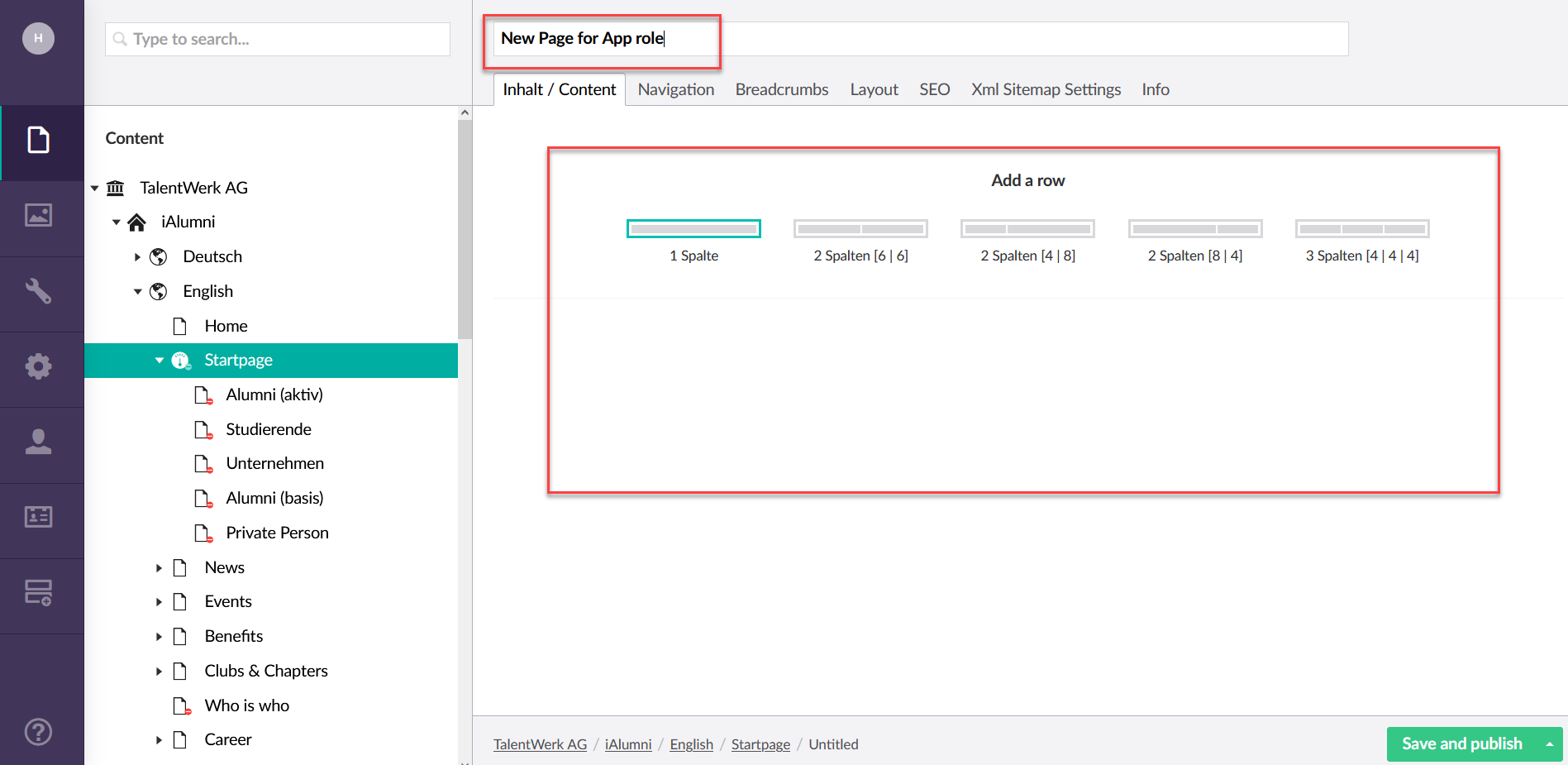
3. Release the page only for the respective role
3.1 You can do this by clicking on the three dots with the right mouse button (as shown in the picture).
Than you can click on "public access"
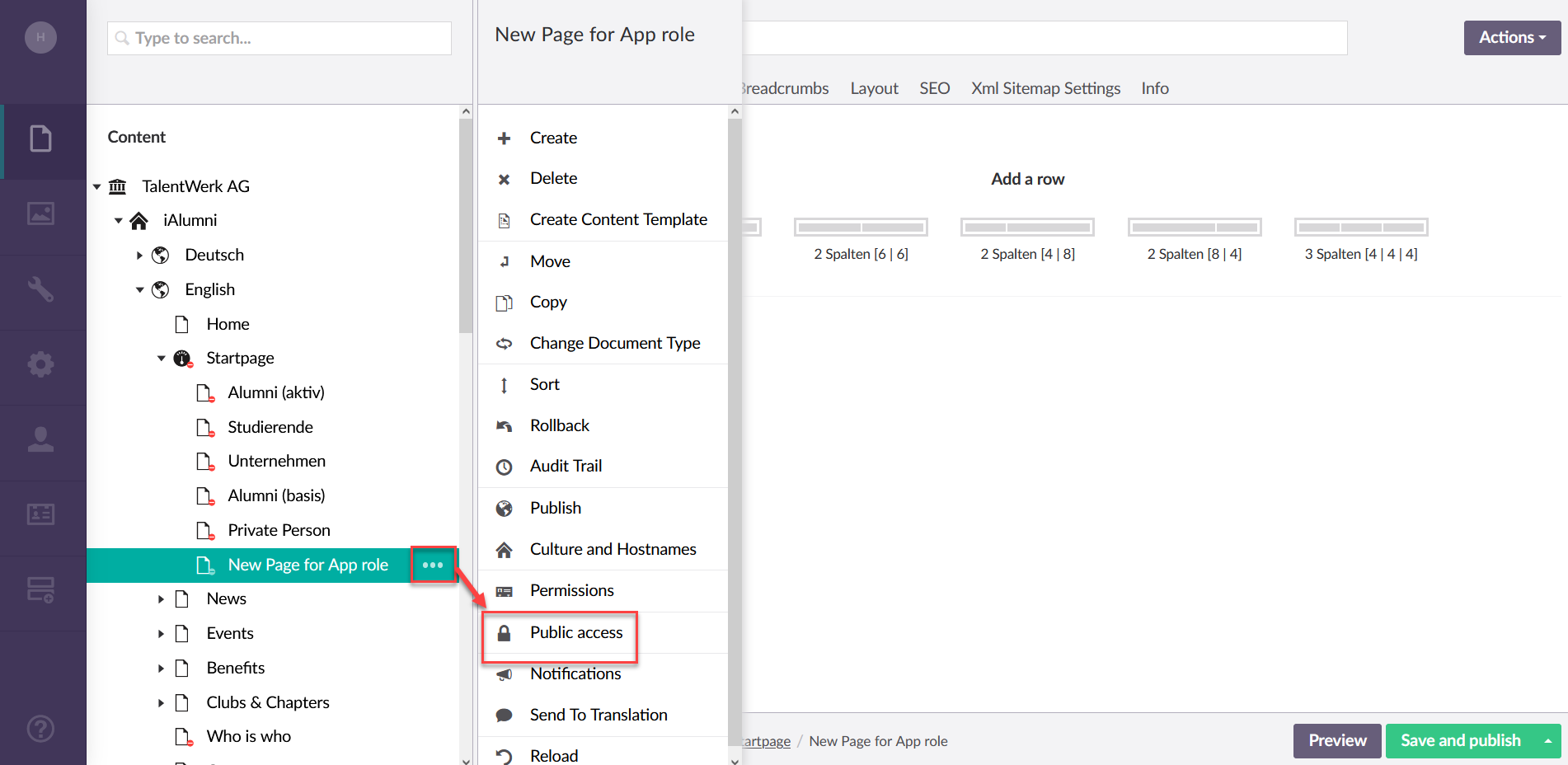
3.2 Click on role based protection
And than click on select
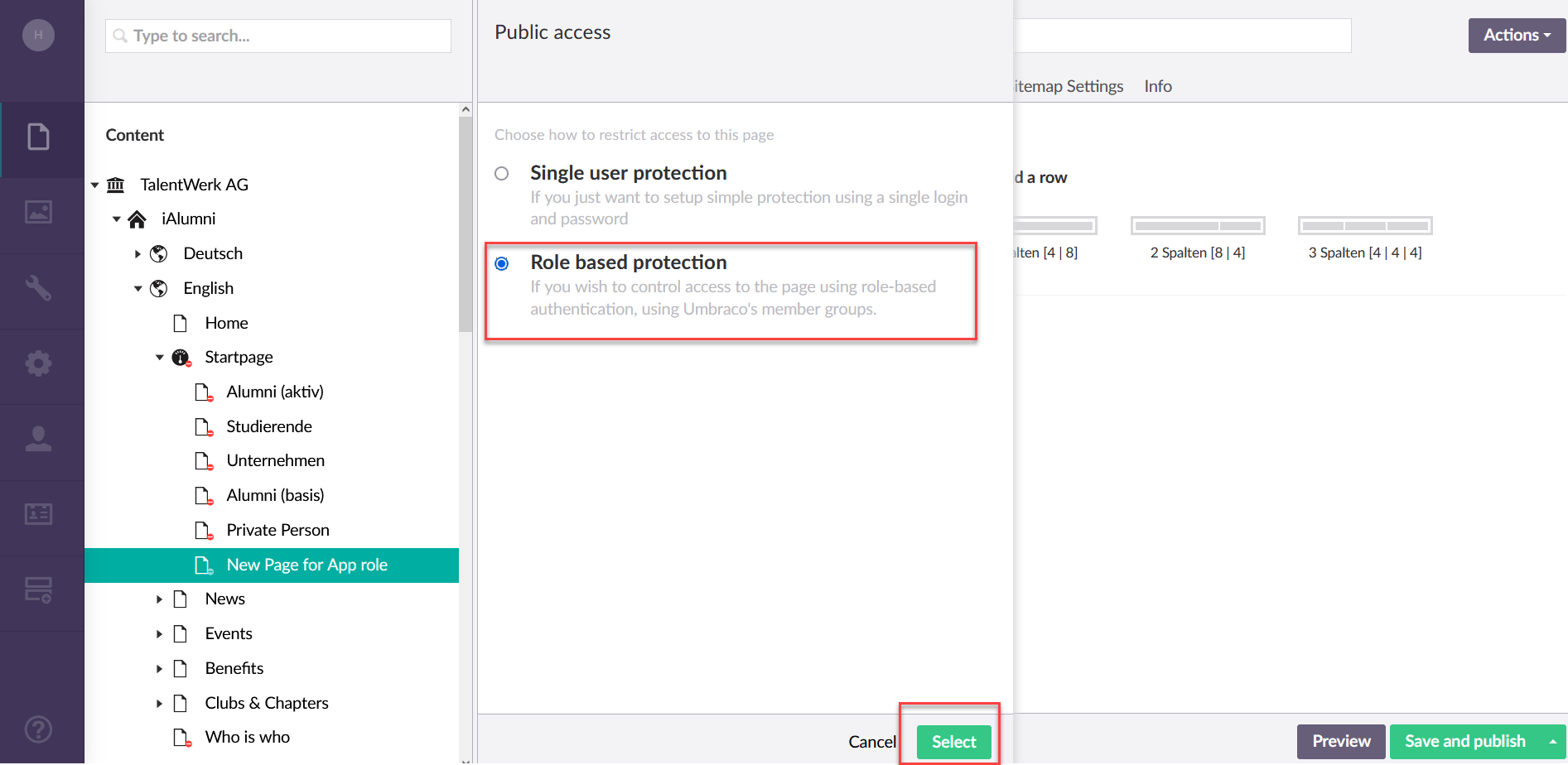
4. Chose the app role
Select the app role and click on the button that points to the right field.
Access can also be activated for more than one app roll.
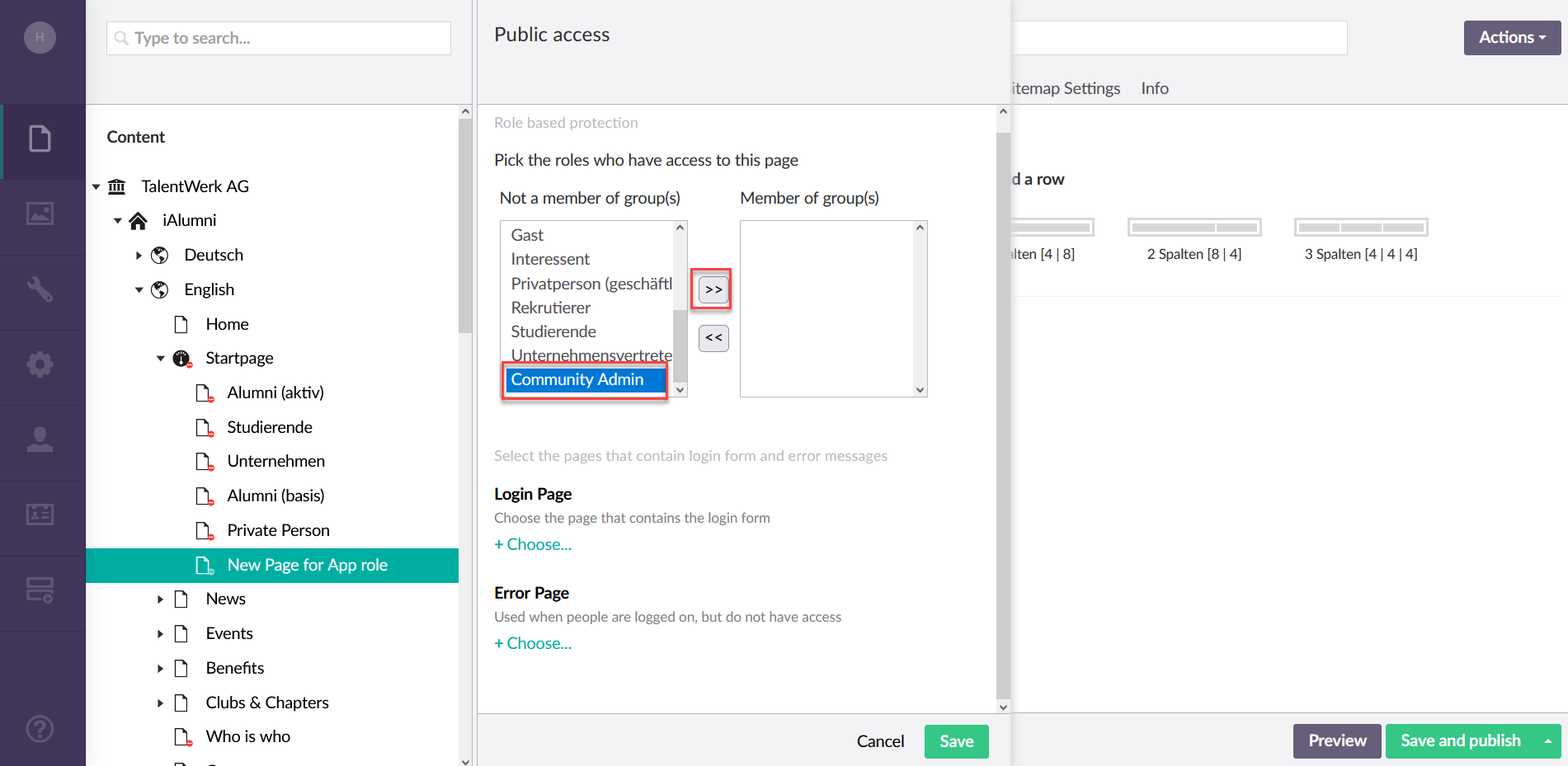
5. Login Page
|
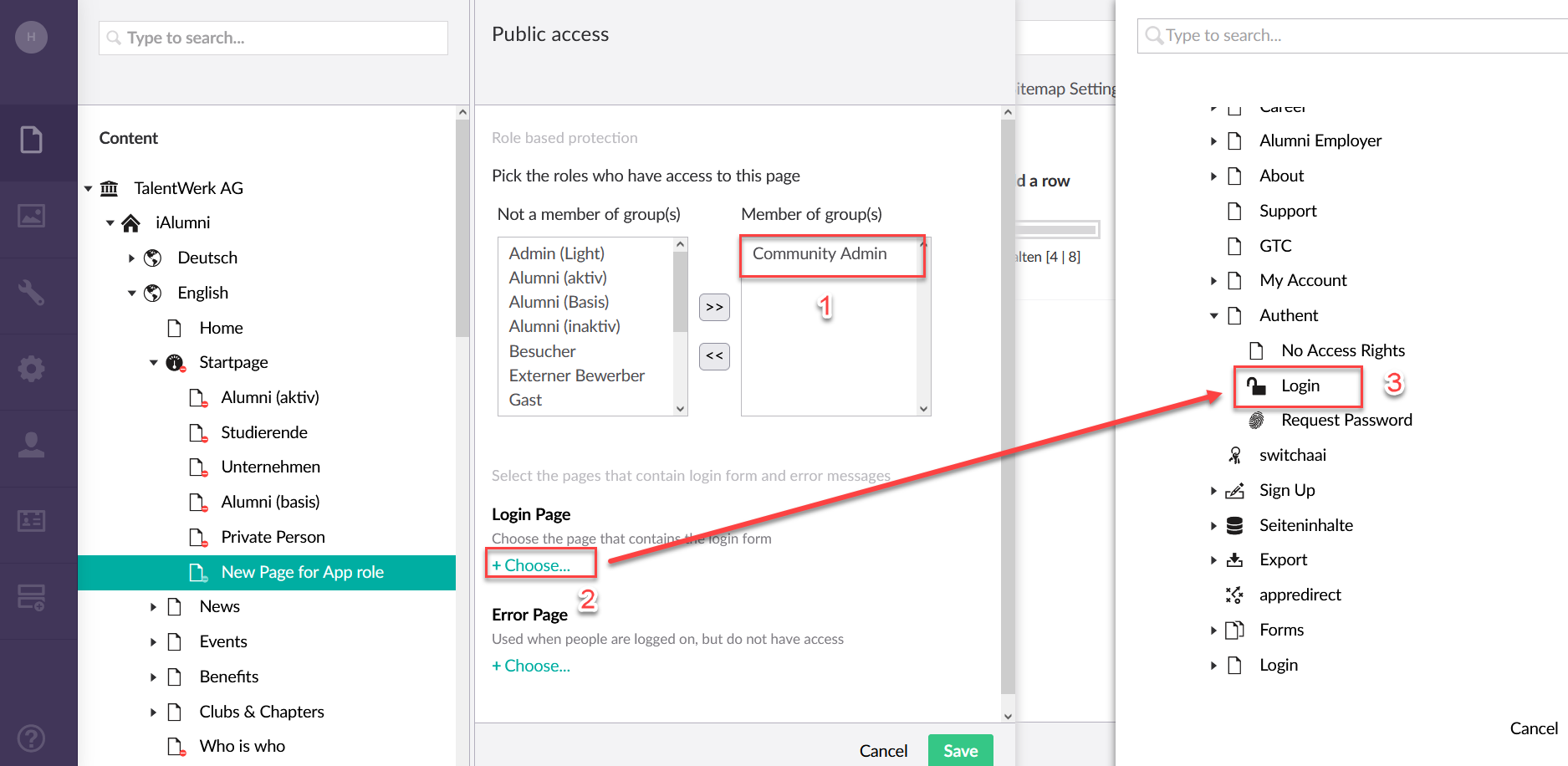
6. Error Page
|
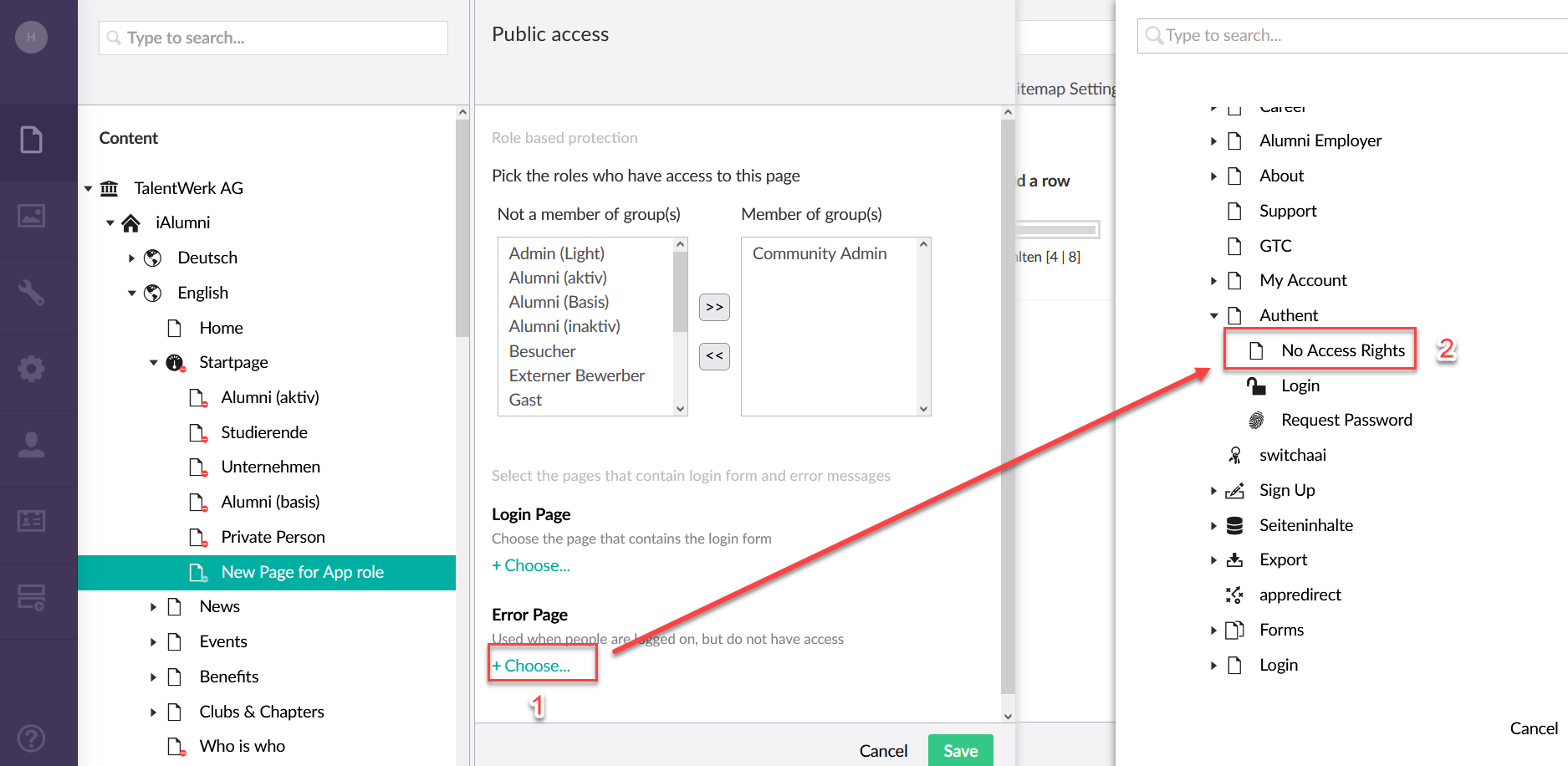
7. Save
Now you can save the settings.
In this example, only the Community Admin now has access to this page.
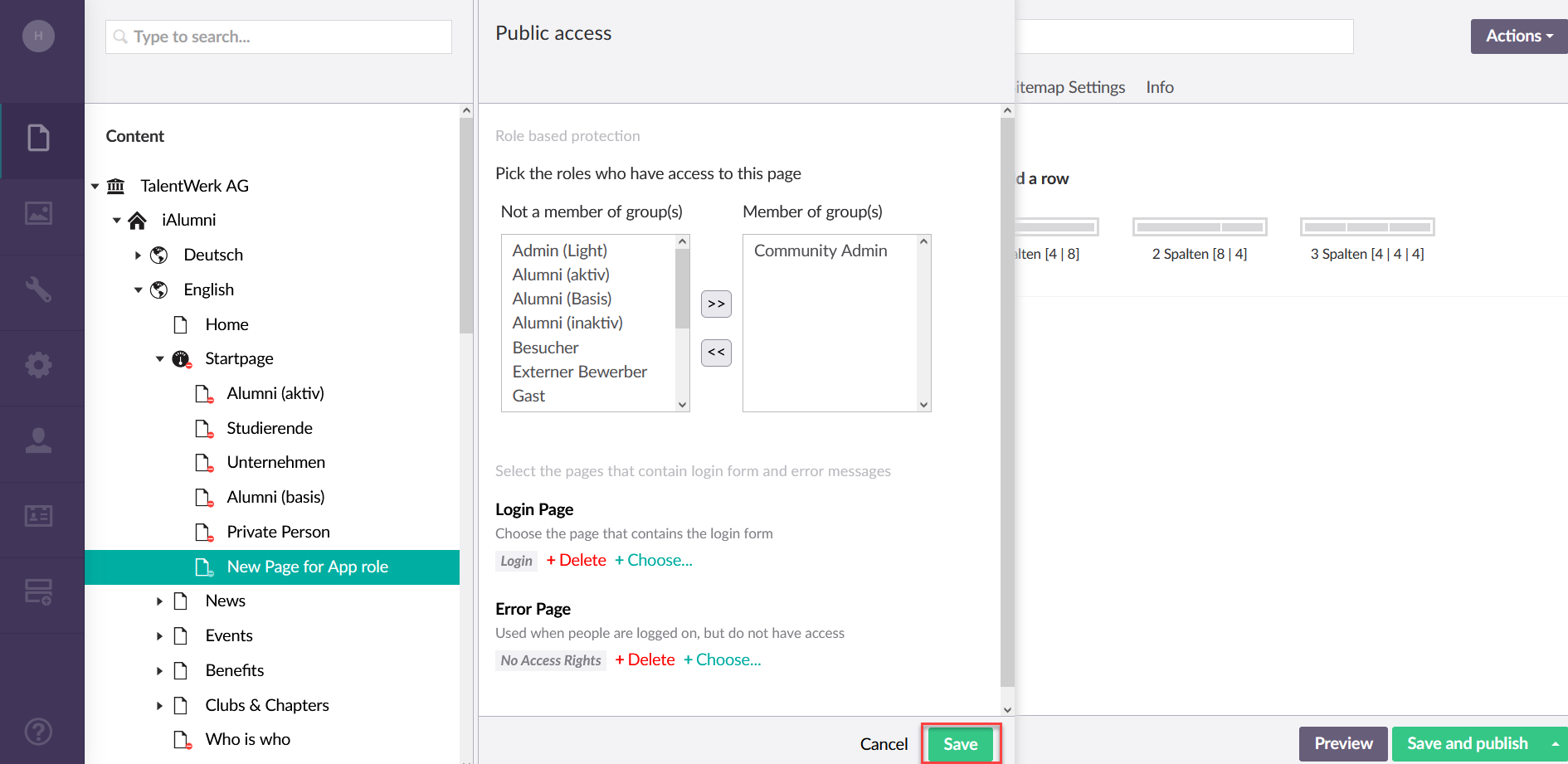
Weitere Artikel
Basics in the area of content
In this instruction we will explain the basics of the "Content" area in your Umbraco.
Read moreStructure of a page
In this instruction we will explain the structure of an umbraco page and give you some basic tips on how to work with an umbraco page.
Read moreContent Repo (Example: Partner)
In this instruction we will explain the function of the "Page Content" area or also called Content Repo. In this area you can create certain content, which you can then insert into elements in the Content segment. This includes contact persons, key visuals, partners and banners.
Read more Deutsch
Deutsch