Content Repo (Example: Contact)
In this instruction we will explain the function of the "Page Content" area or also called Content Repo. In this area you can create certain content, which you can then insert into elements in the Content segment. This includes contact persons, key visuals, partners and banners.
Content Repo (Example: Contact)
Contacts, key visuals, partners and banners.
1. Create a content repo
To select one of the four categories above and create one, select the Create action in "Seiteninhalte" (or Content Repo).
You can do this by clicking on the three dots with the left mouse button (as shown in the picture).
Now you can choose which content you want to create. Here we show you the example "Contact". With contact, key visuals and banners, it works the same way.
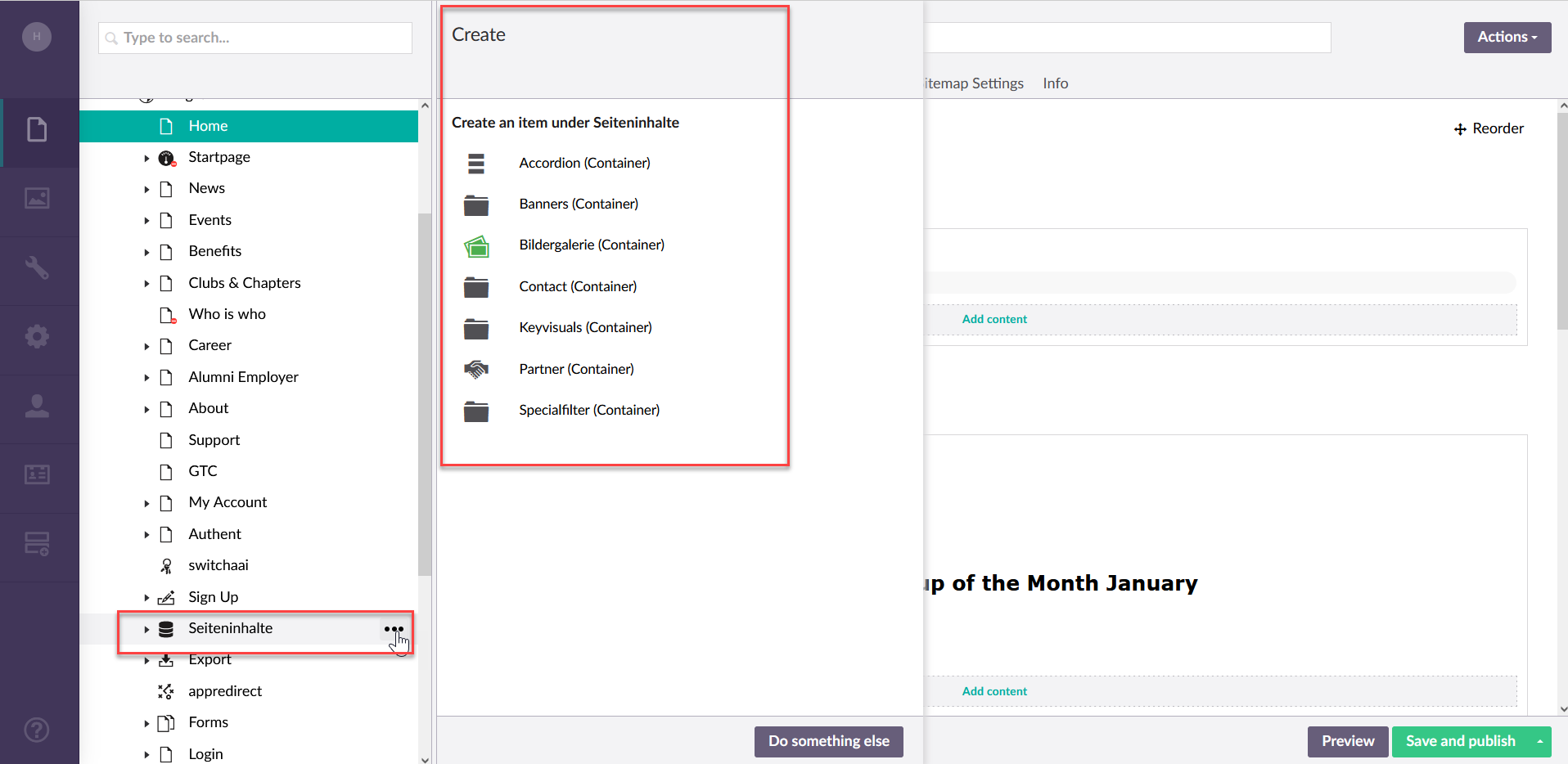
2. Name and Publish
Now name and publish this folder.
This will be the folder where the partner group can be published
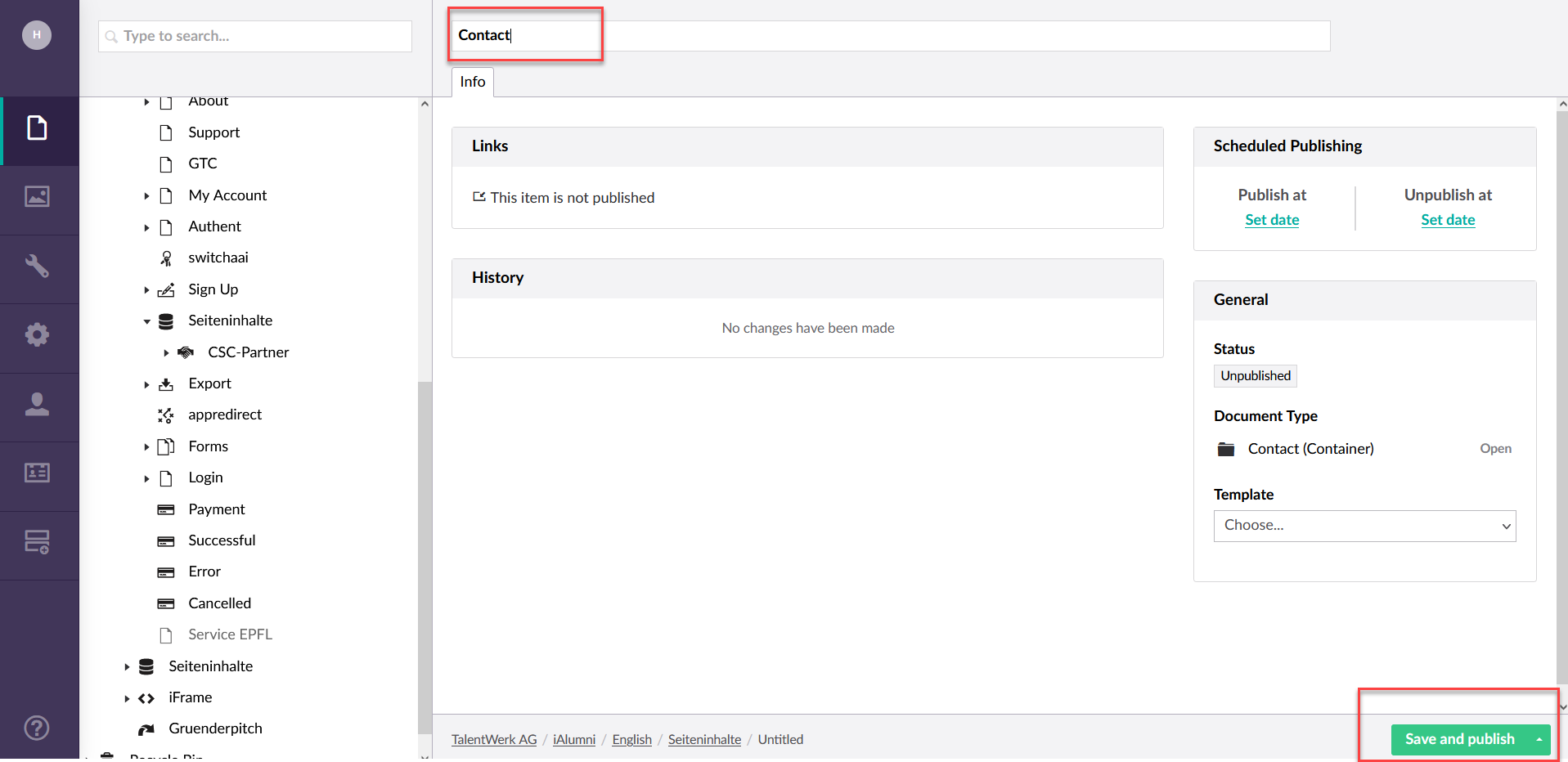
3. Subitem
3.1 Create a new folder
You can now create several subordinate elements through the Create action and design them according to your wishes.
in this example, I will insert a new contact.
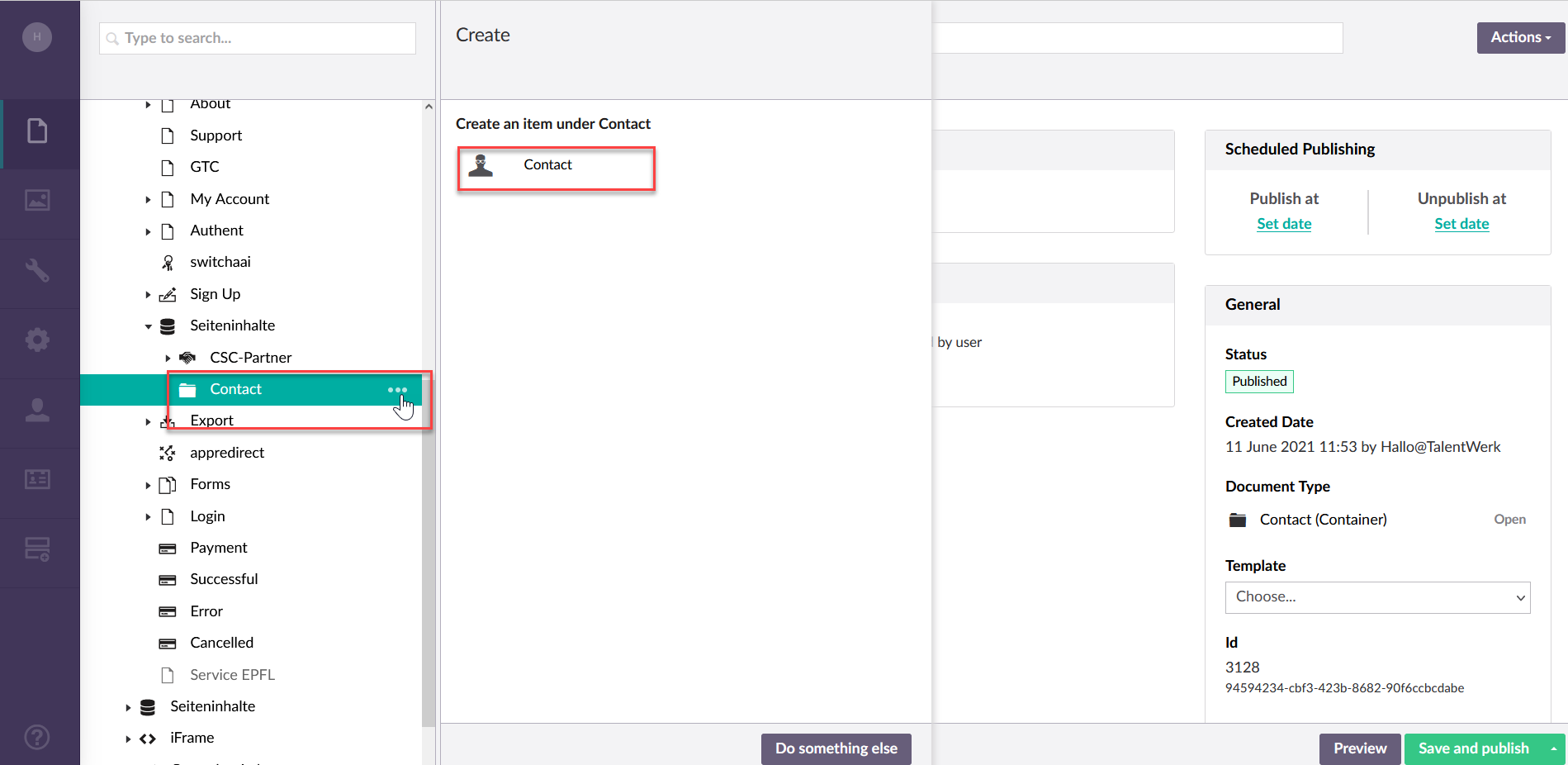
3.2 Content of the contact
|
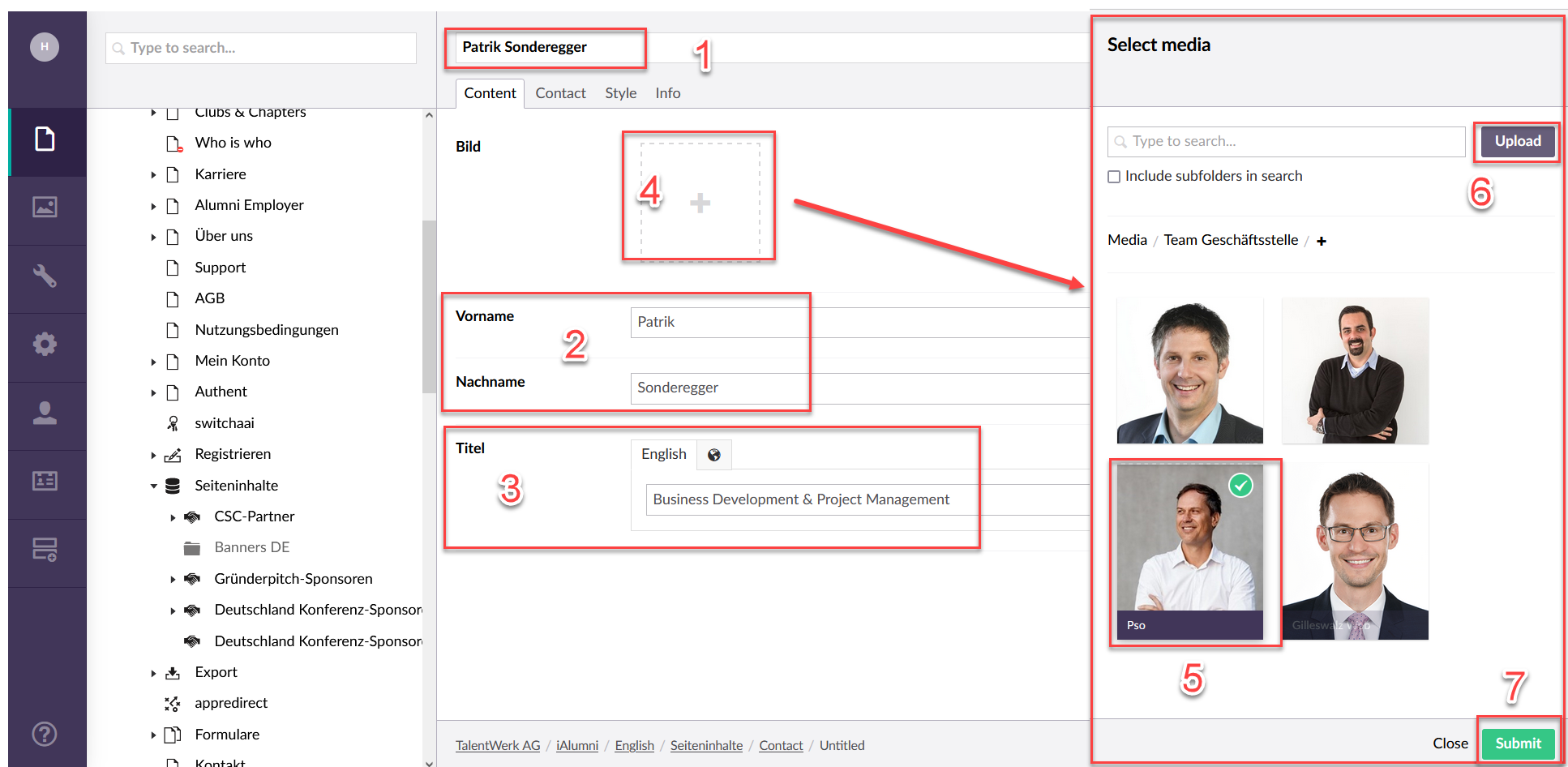
3.3 Tab "Contact" and " Style
1. Picture: Here you can insert the e-mail address and the telephone number.
2. Picture: in the "Style" tab, set the primary colour of the font and the picture frame, if you wish to do so
Now click on save and publish.
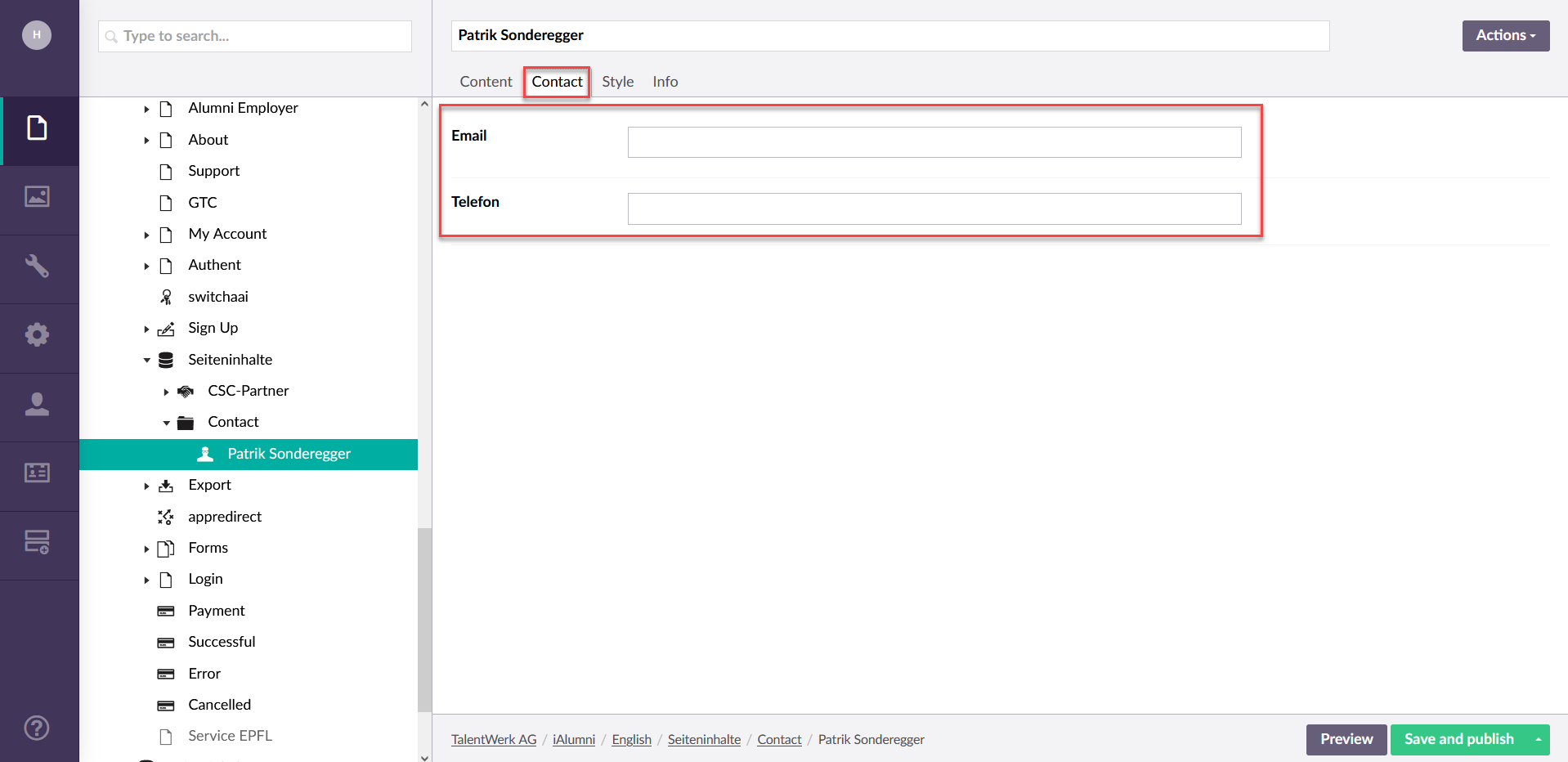
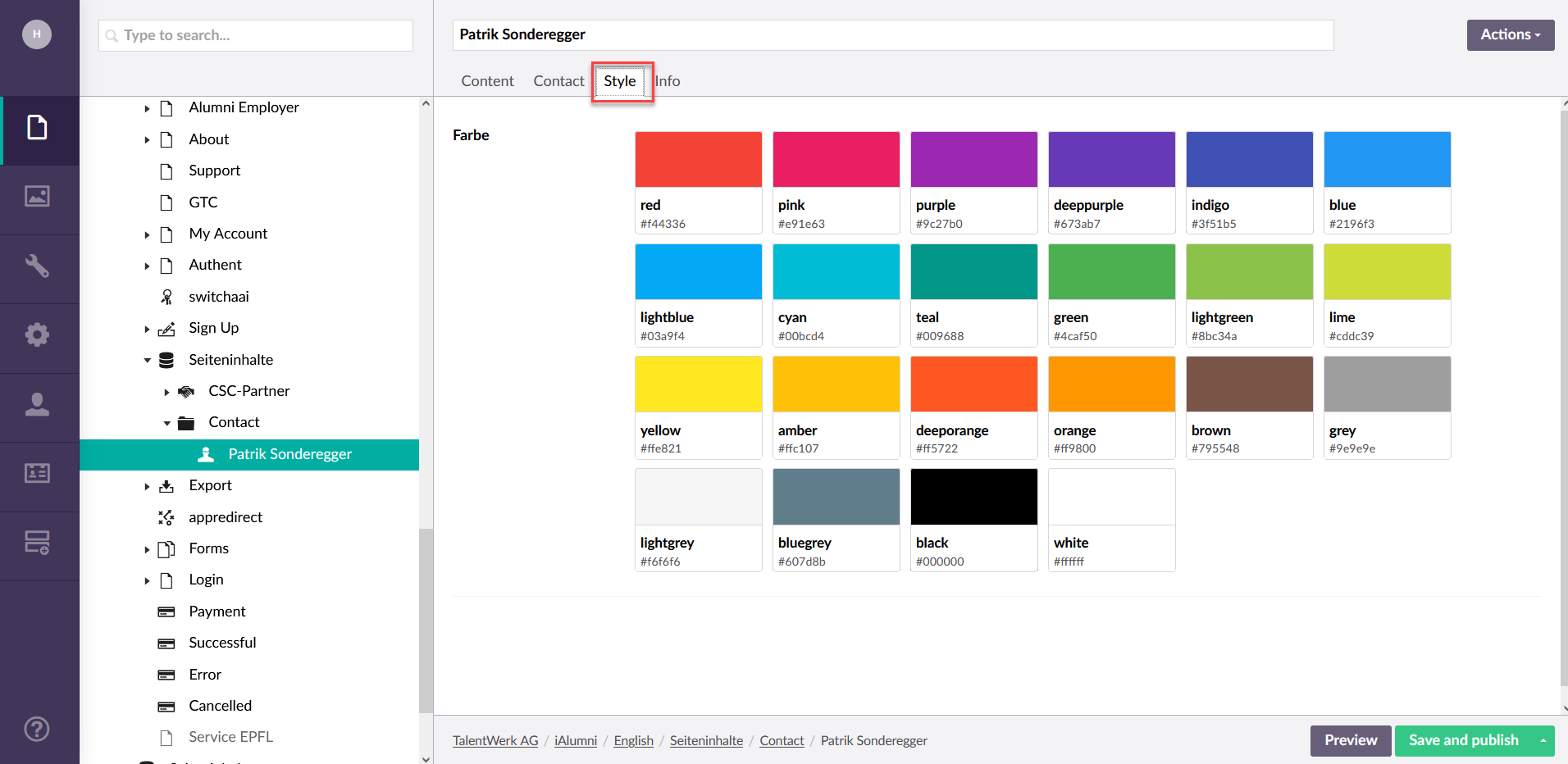
4. Create more contacts if desired
If desired, you can now create additional contacts under the Contact file. After that you can insert the Contact to the Website you want.
You can now find them in the Content Repo section (Seiteninhalt).
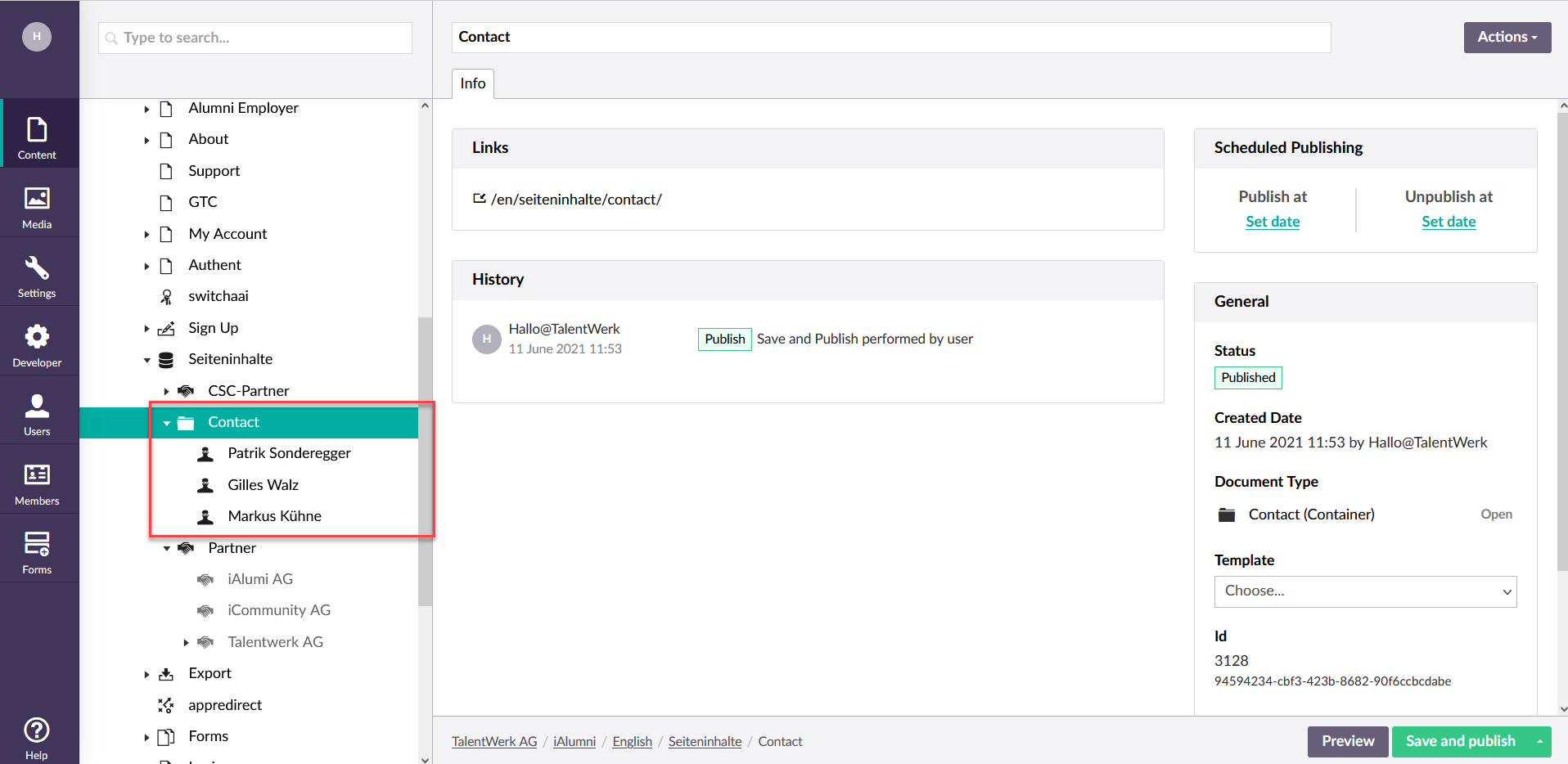
5. Add the element "Contact"
Insert a new column (Here you can see how)
|
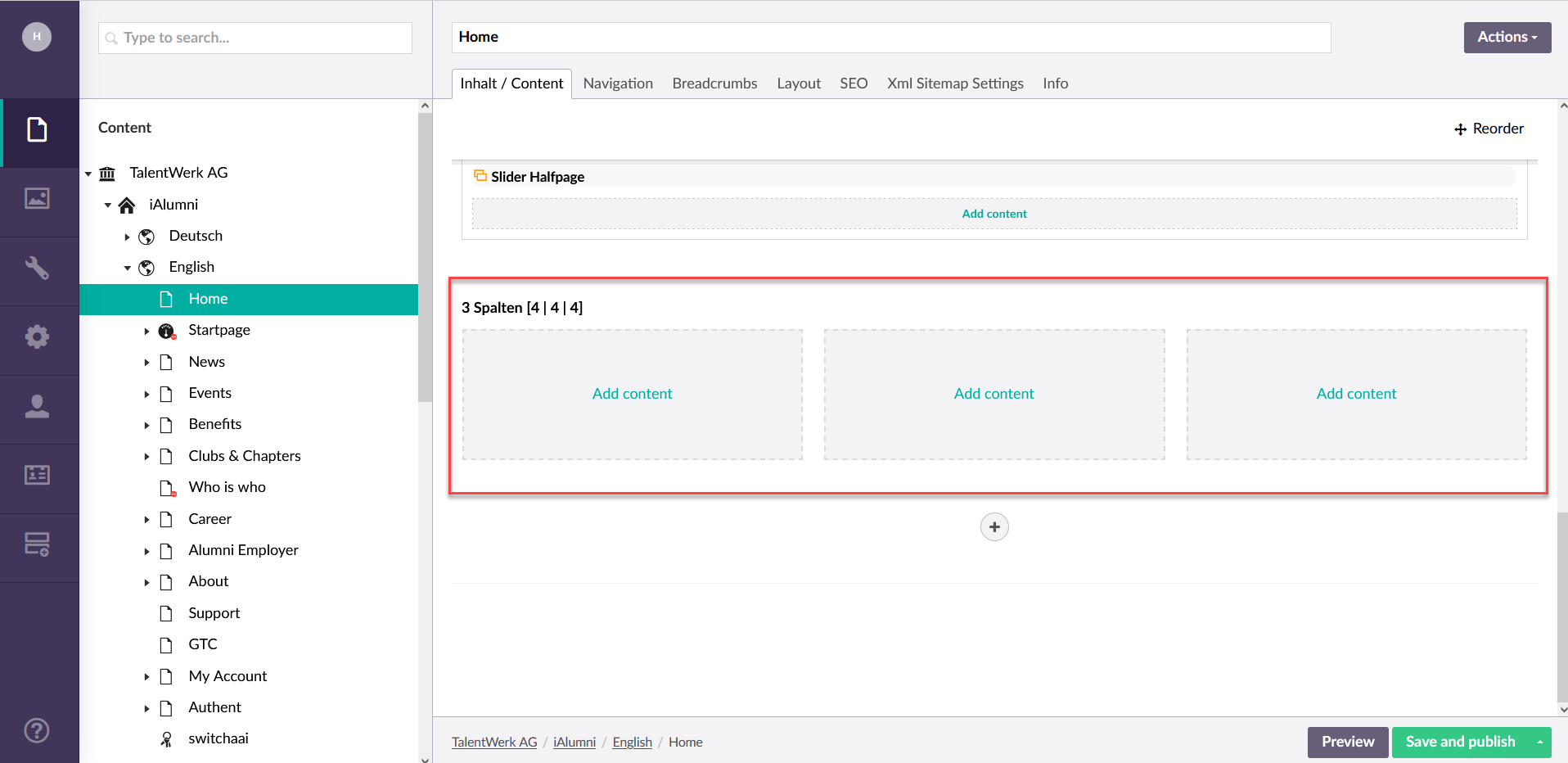
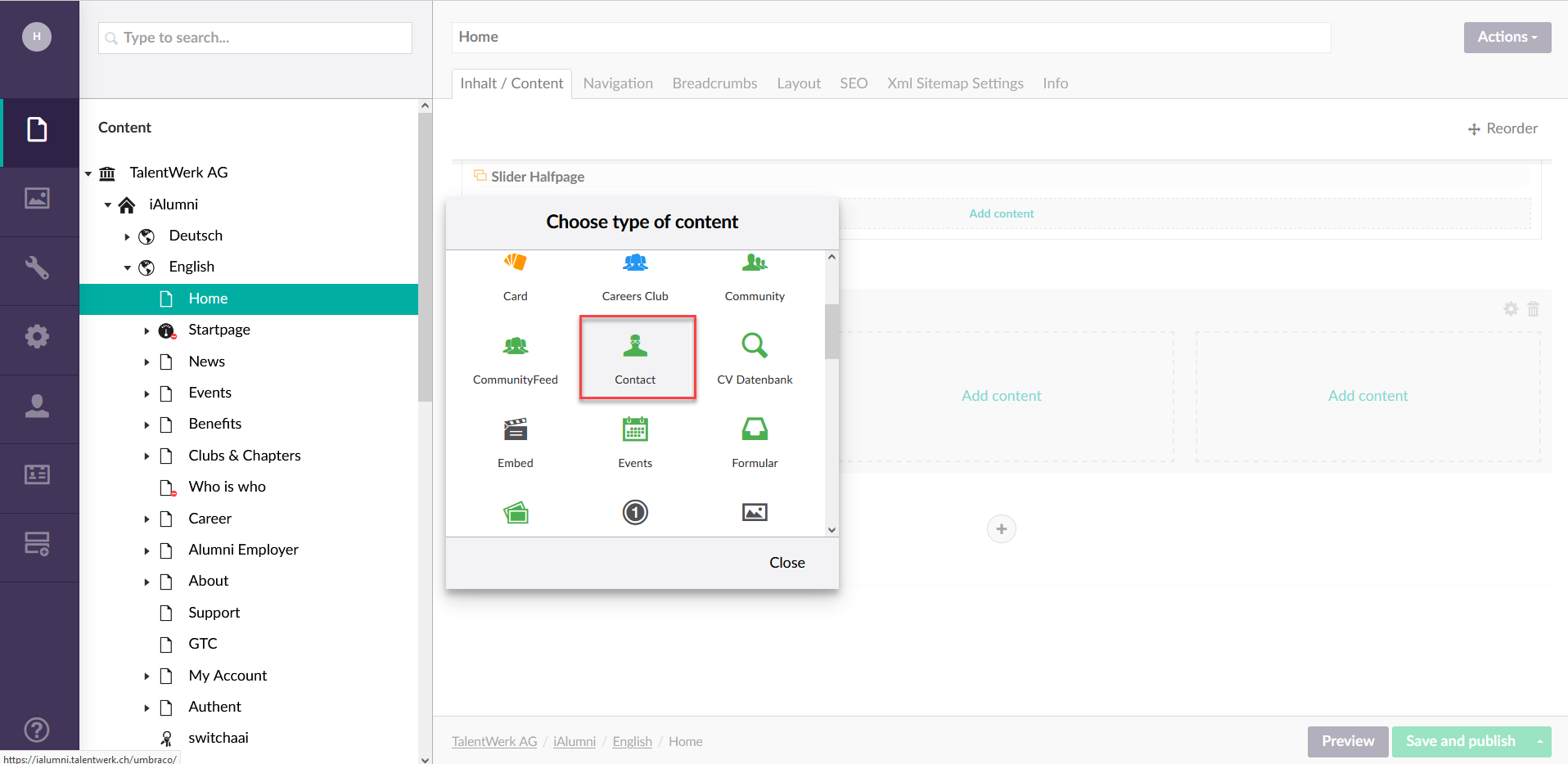
6.1 Connect the first contact
1. Picture: Click on the Button Add
2. Picture: Click on the contact you want to show first (If you
3. Than Click on Update
4. Click on the page: save and publish
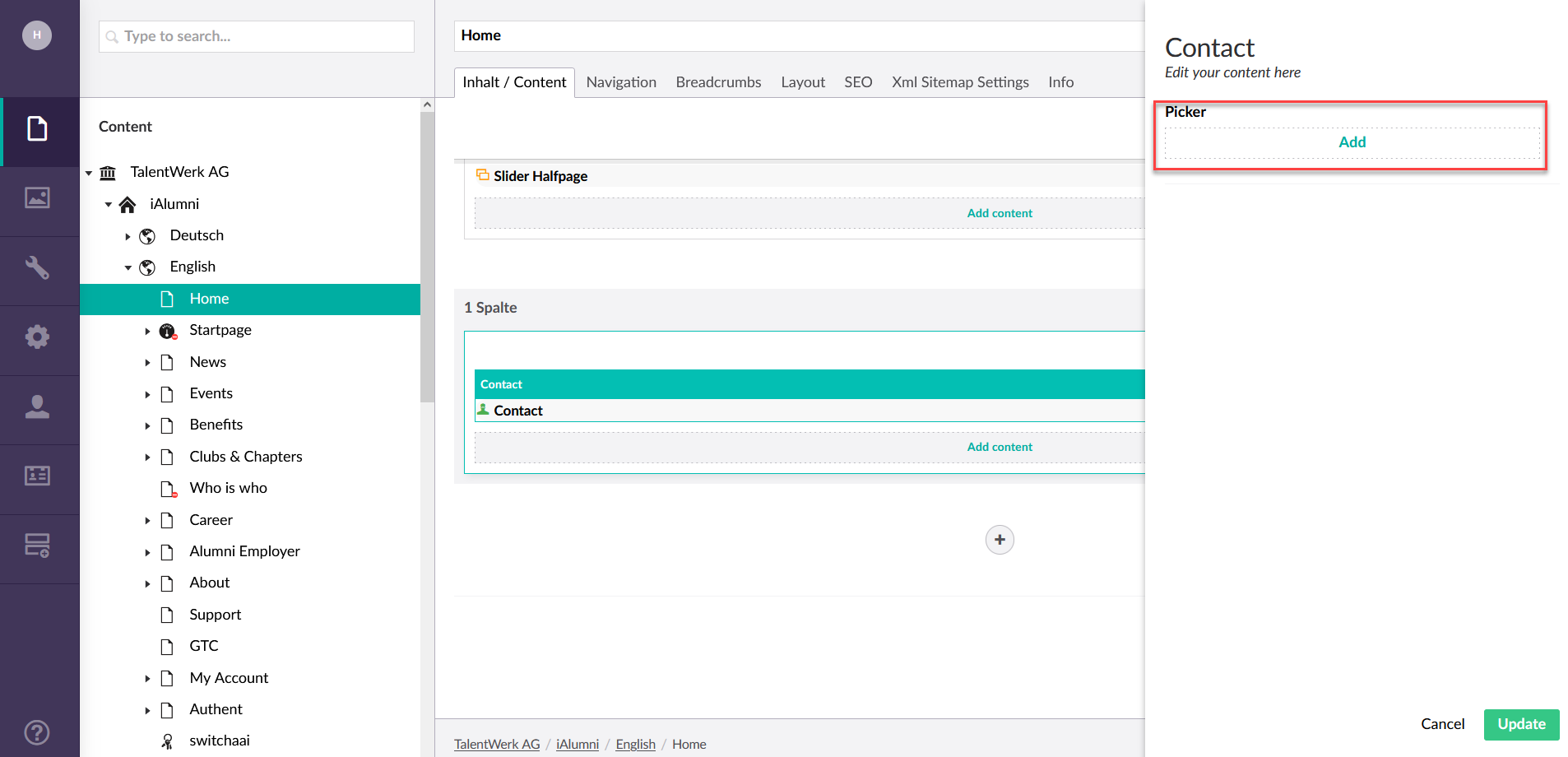
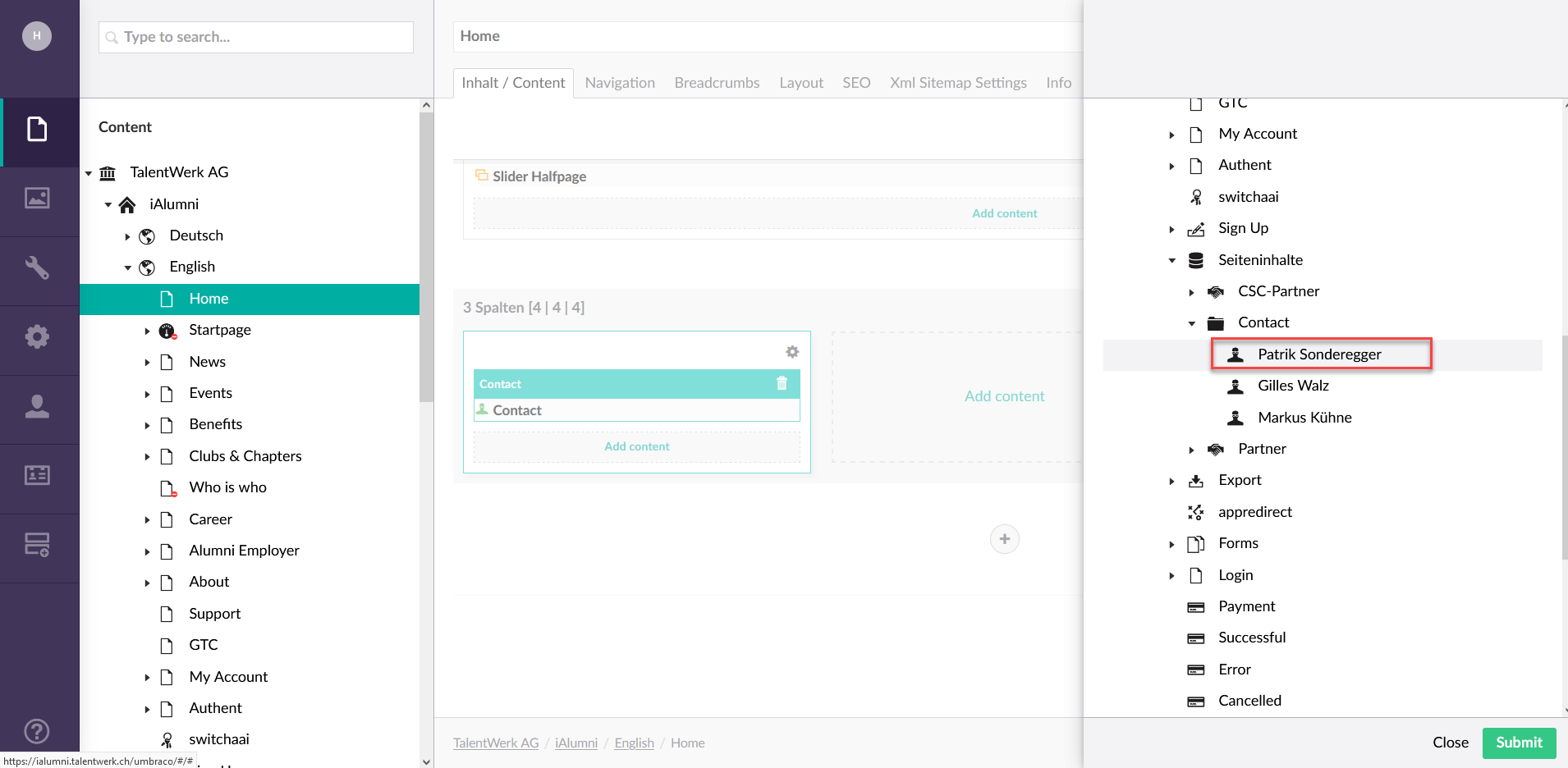
6.2 Add the other contacts to the remaining columns
Add all contacts you want and click on "save and publish"
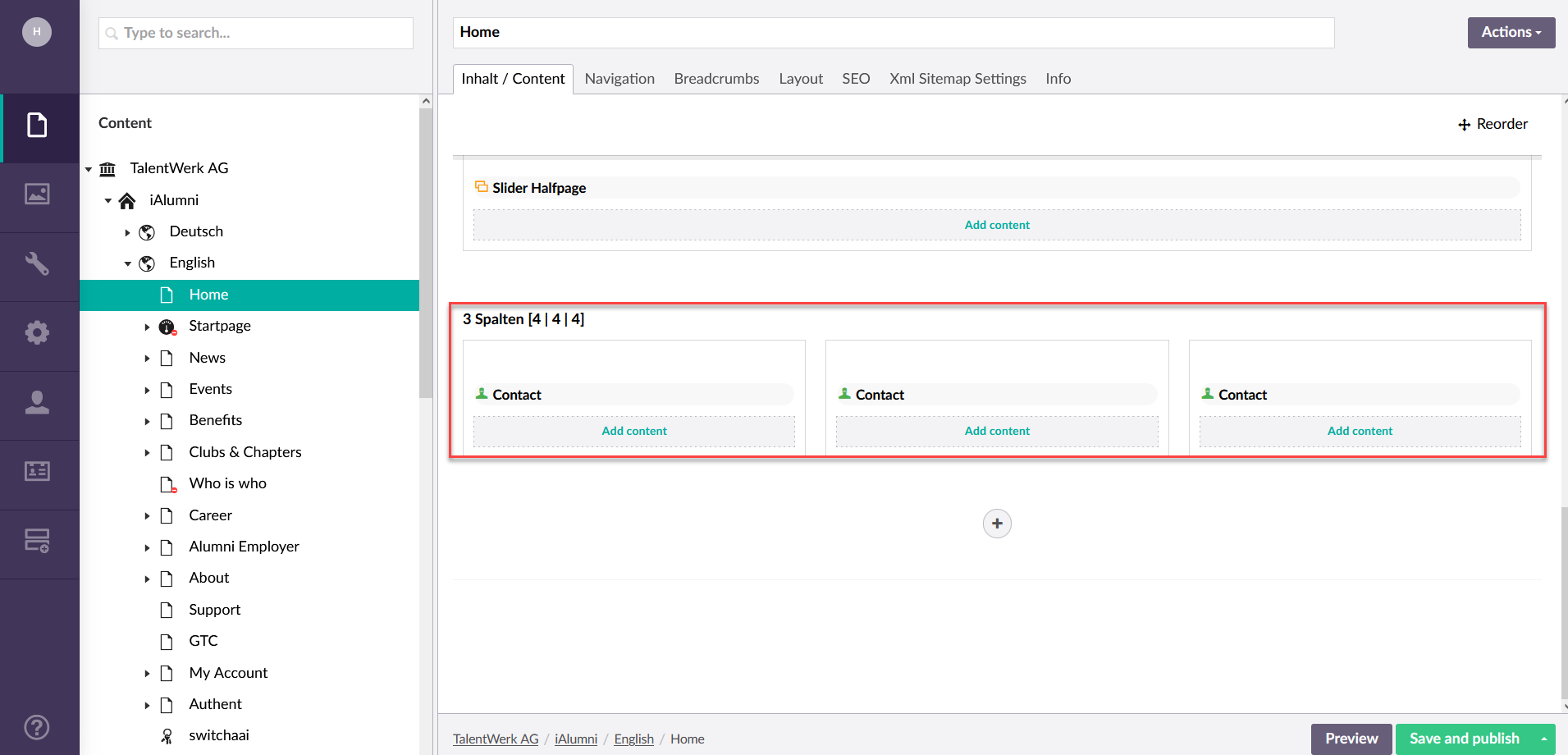
7. Check the result
Now you can view the result via the preview button and make any changes in the content repo.
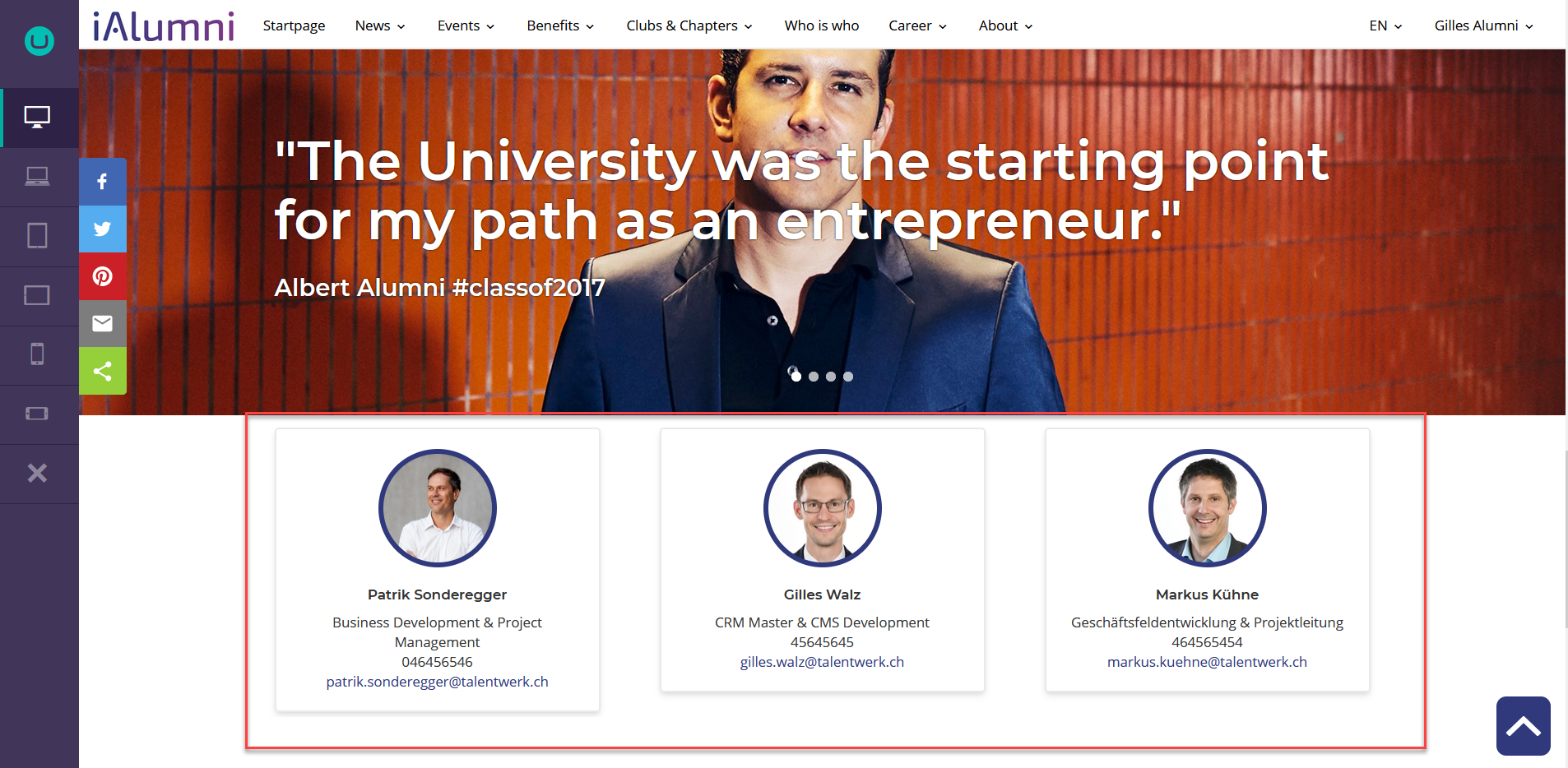
8. Final tip
As a final tip, it is important to know that the possible categories in the Content Repo are named exactly the same as the elements in which the created content is inserted. For example, the category in the content repo is called "Contacts" and the element in the content area is called "Contact", etc.
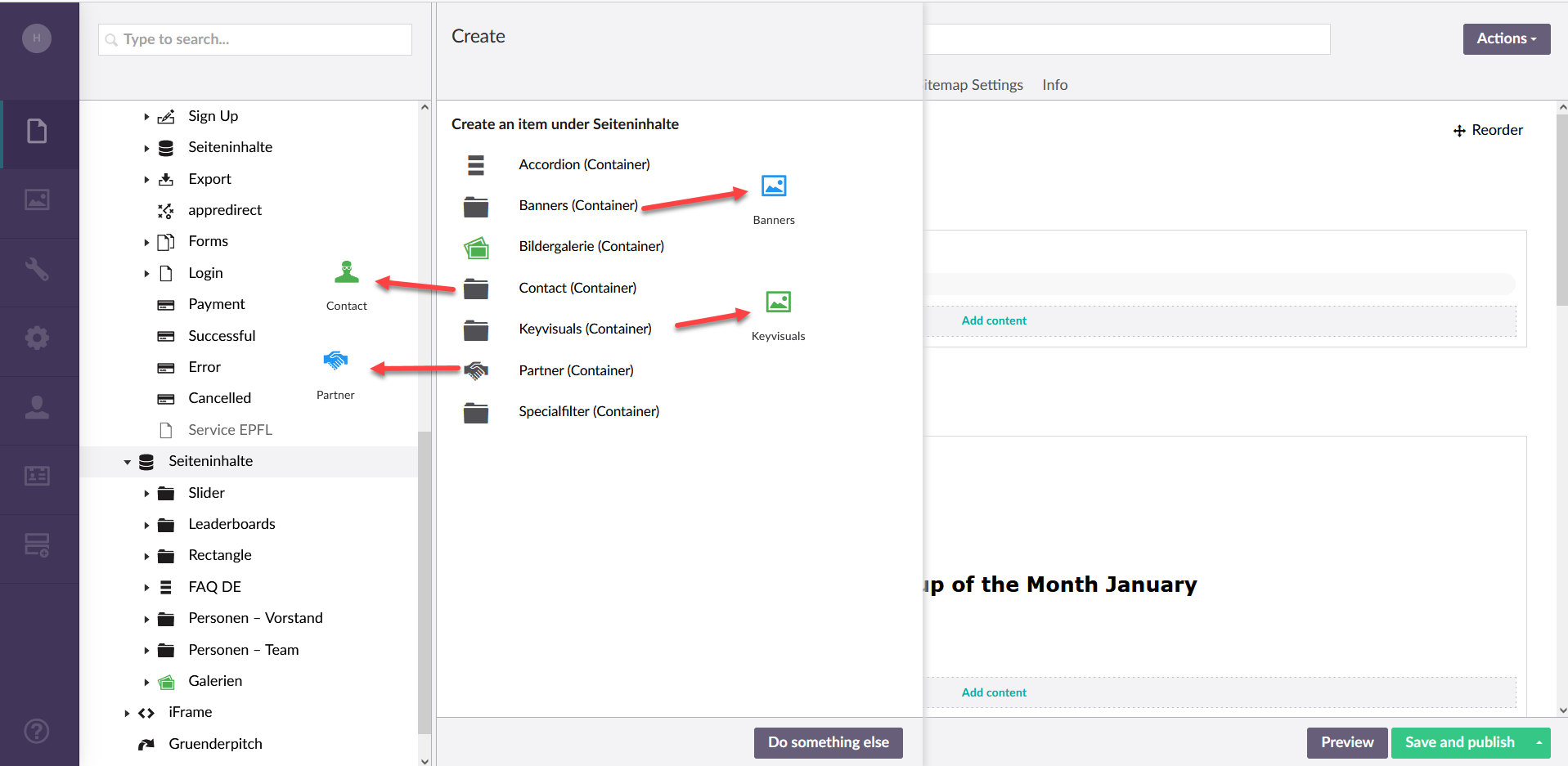
Weitere Artikel
Content Repo (Example: Contact)
In this instruction we will explain the function of the "Page Content" area or also called Content Repo. In this area you can create certain content, which you can then insert into elements in the Content segment. This includes contact persons, key visuals, partners and banners.
Read moreParallax
In this instruction we explain the function and the handling of the element "Parallax".
Read more Deutsch
Deutsch