Balance of a company
In this instruction we explain the function of credits of a company and how you can manage them
Balances can be purchased by companies via the career platform when creating a job advertisement or an event. This is an outstanding service on the part of you Organisation.
There are two categories of balances:
1. On the one hand, there are subscriptions, which include a package of 5 job advertisements, for example. Therefore, the next five job advertisements in any period are free of charge, and the package is reduced by one for each job advertisement or event placed.
2. On the other hand, there is the flat rate offer, where the customer can post as many jobs or events as she wants within a limited period of time.
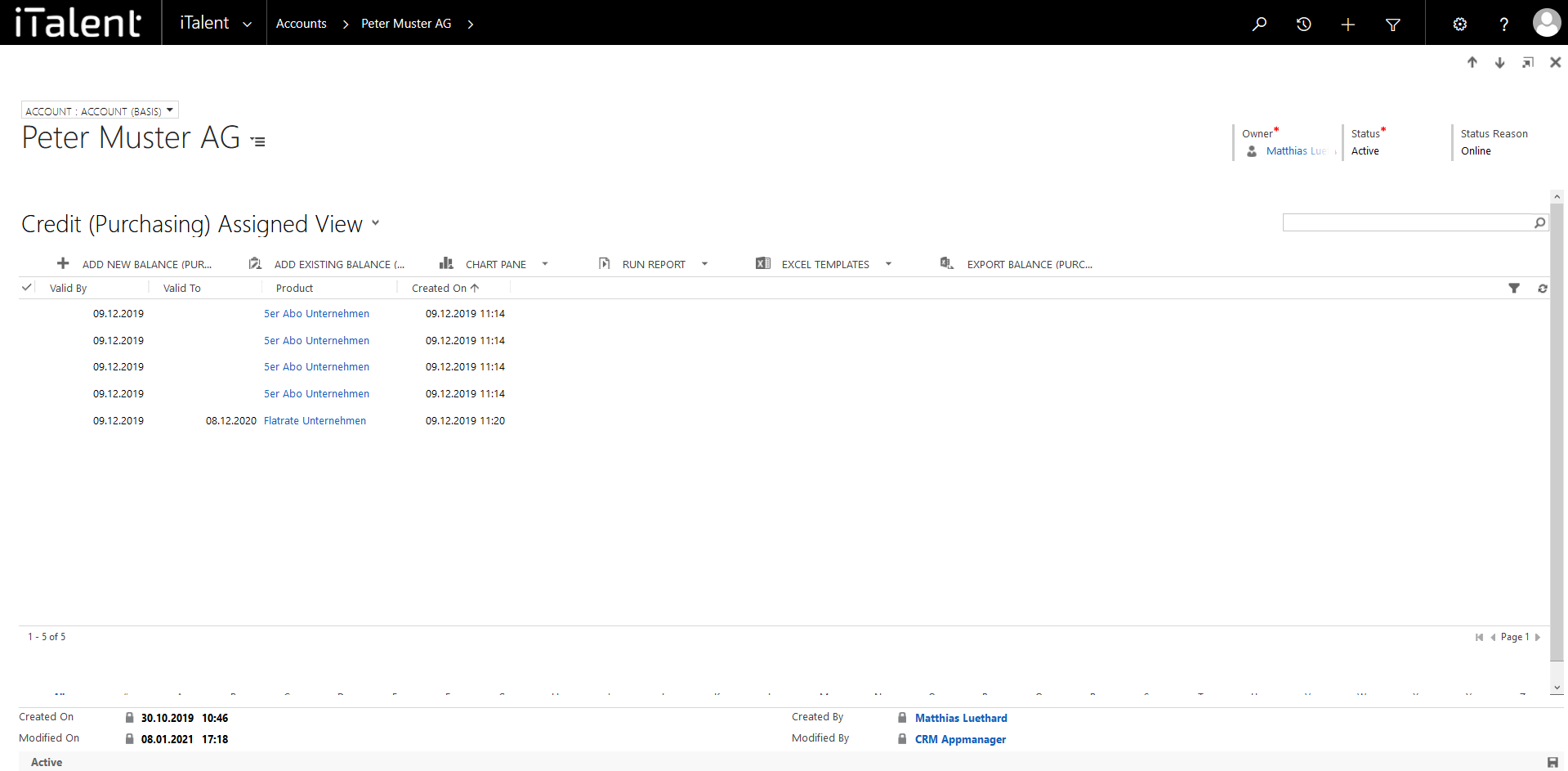
Invoices of a company
Invoices are mainly used in the area of jobs and events. Every time a company places a new job advertisement or event, an invoice is automatically created.
1. View balance from a specific company
1. Open Category "Accounts"
Click on the arrow to the right of iTalent and open the category "Accounts"
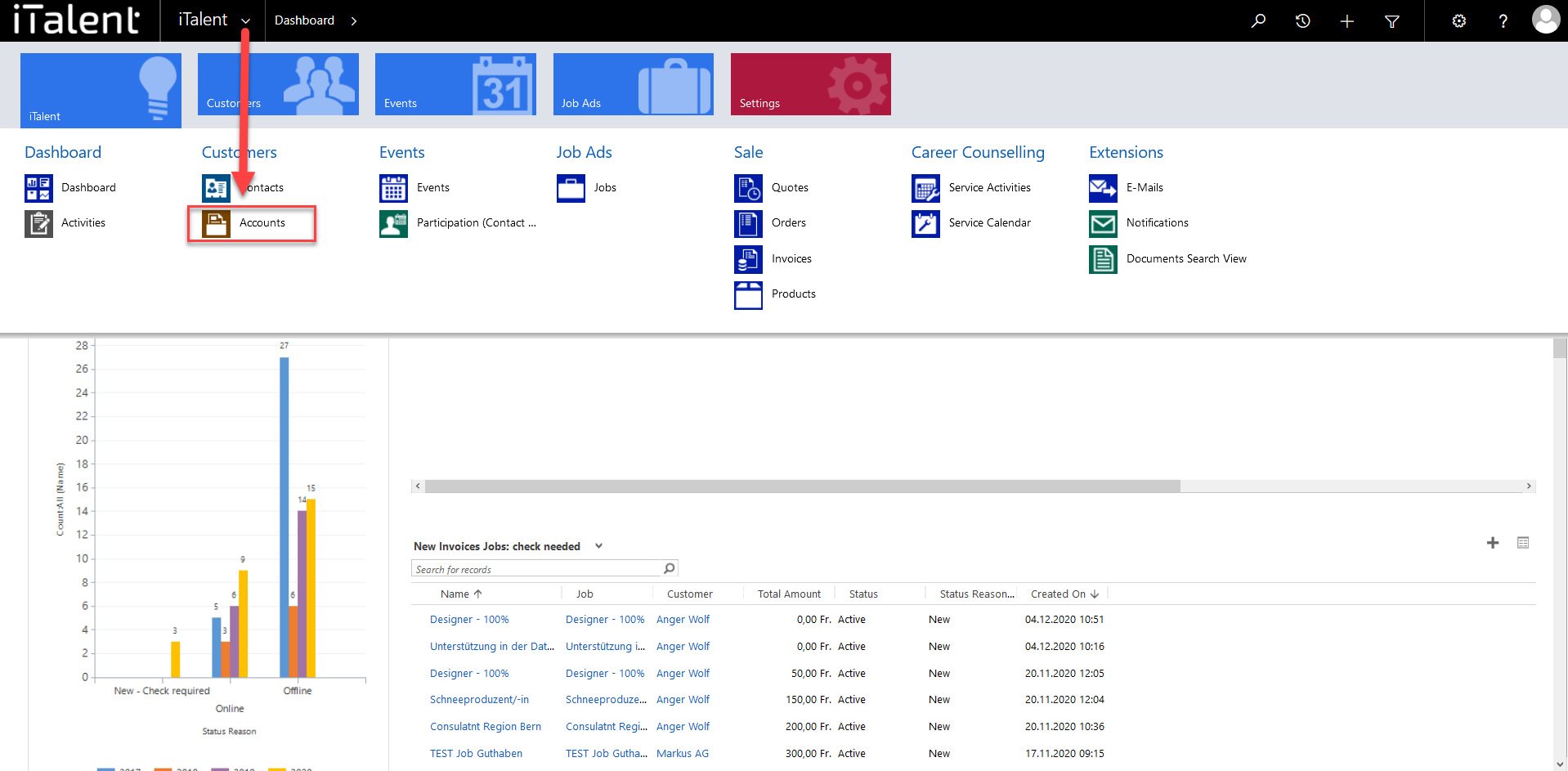
2. Chose the account
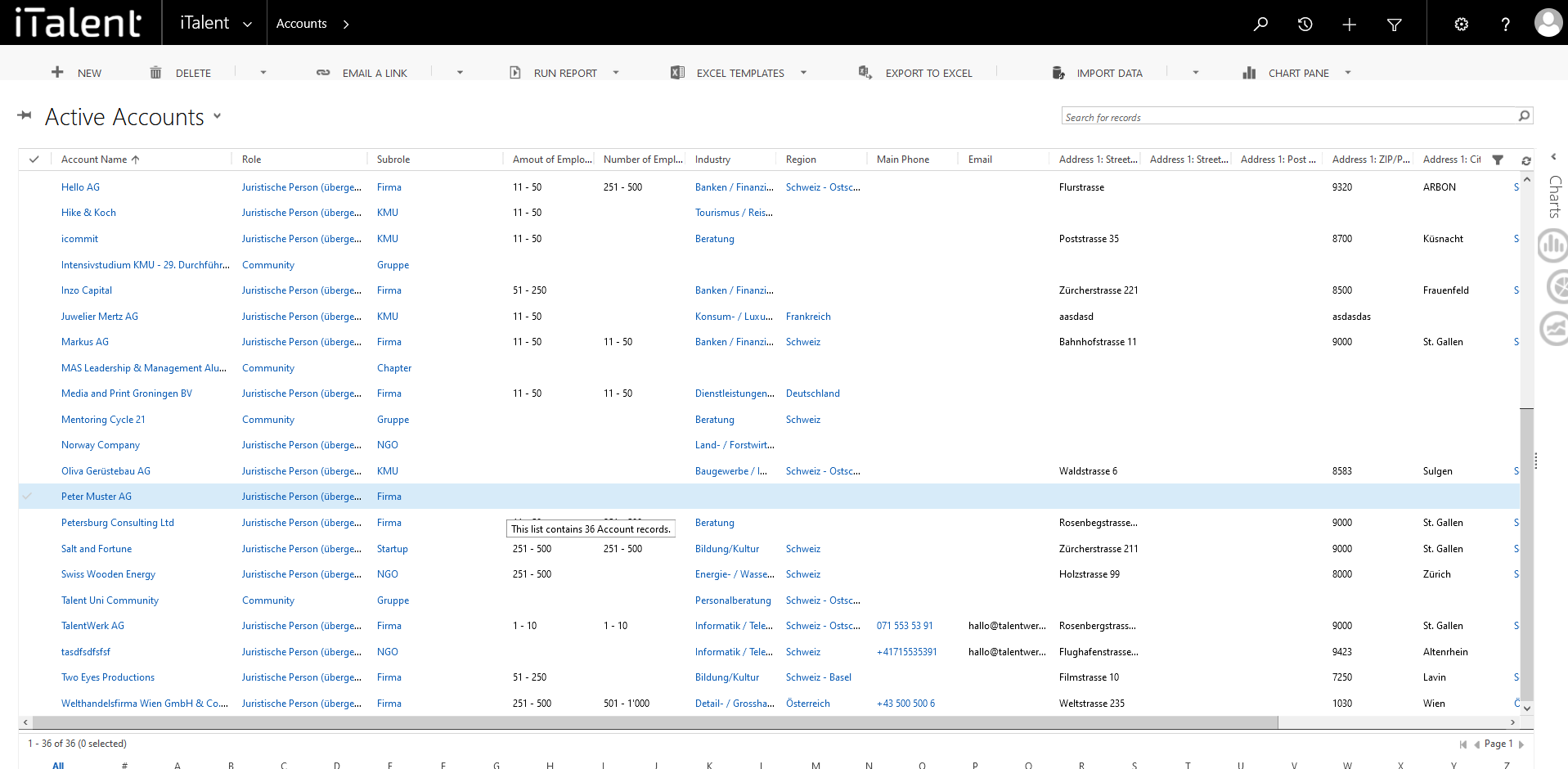
3. Display invocies of the company
Click on the arrow next to the company name and then on the option "Balance (purchase)", after which a summary of the company's invoices appears.
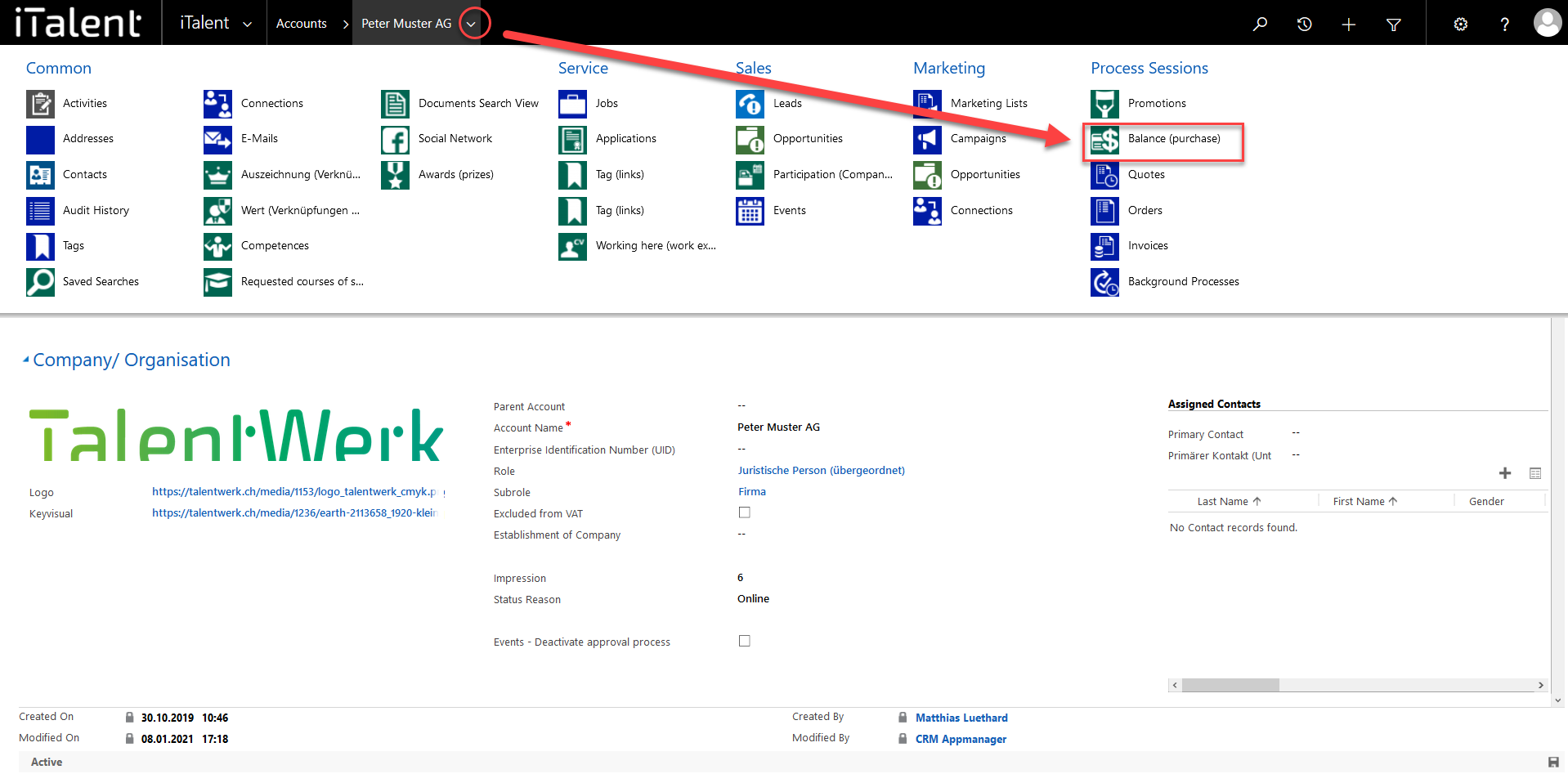
4. Overview of the balances
You can filter these using the drop-down menu, so you can, for example, view the past balances of an undertaking.
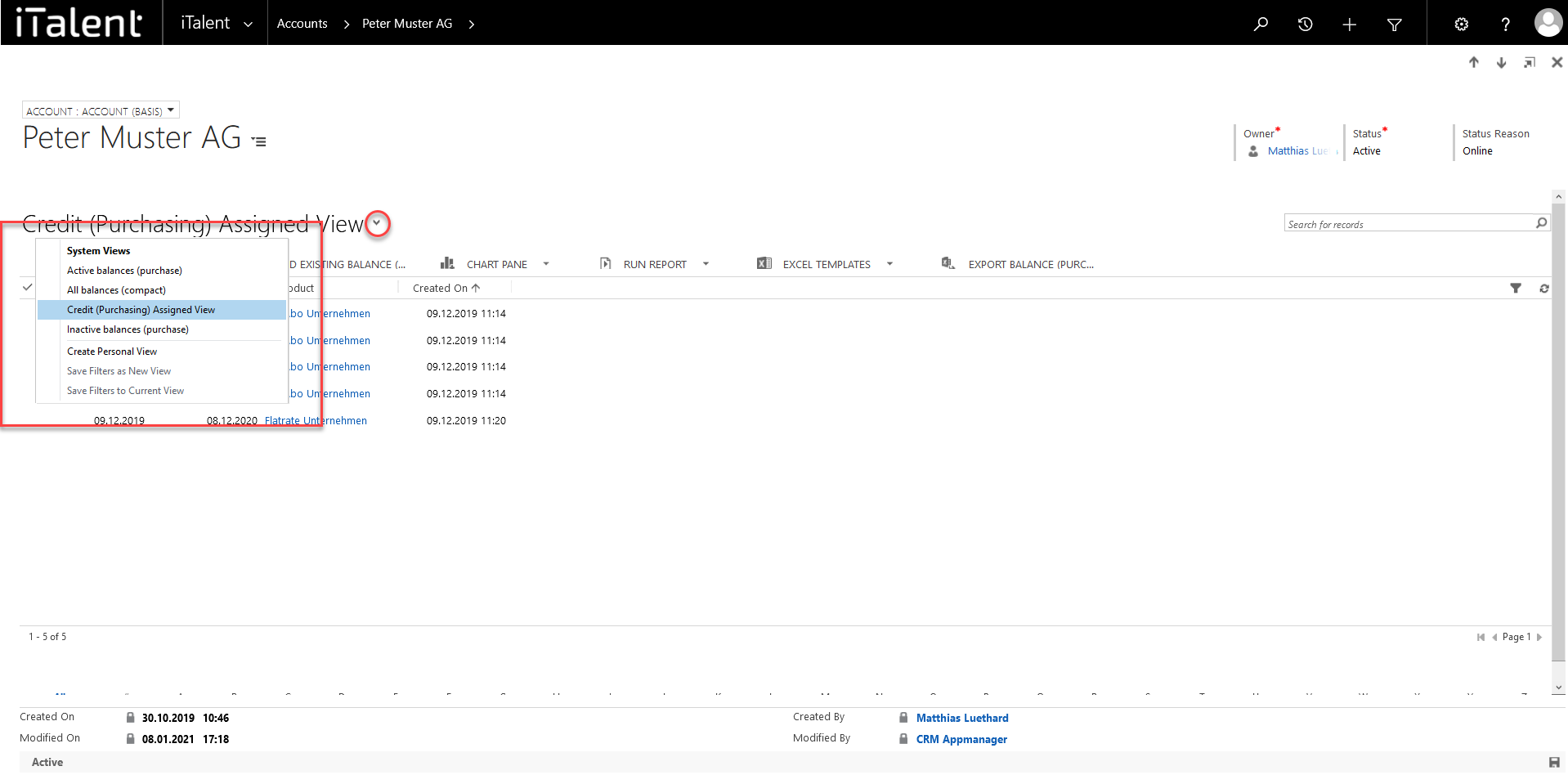
4. Explanation of the balances
|
Credit can only be purchased for jobs and events. The company representatives are shown in the frontend either how many credits they have left from a subscription or how long their flat rate credit is still active.
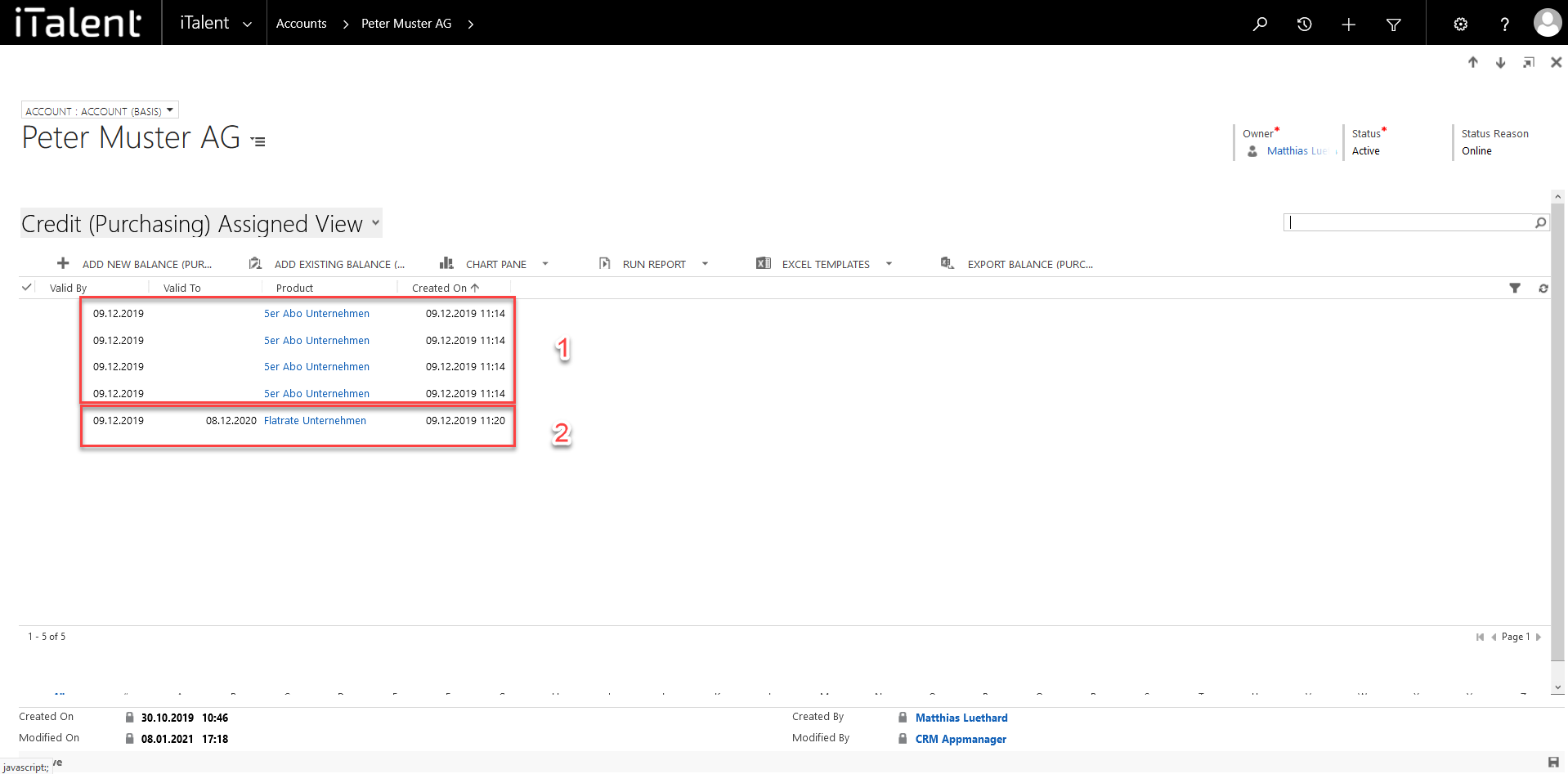
2. All invoices
1. Open all balances
To get an overview of all balances, click on the arrow next to "iTalent" and select the option "Balances" in the segment "Settings". then look for the button "Balance (purchase)".
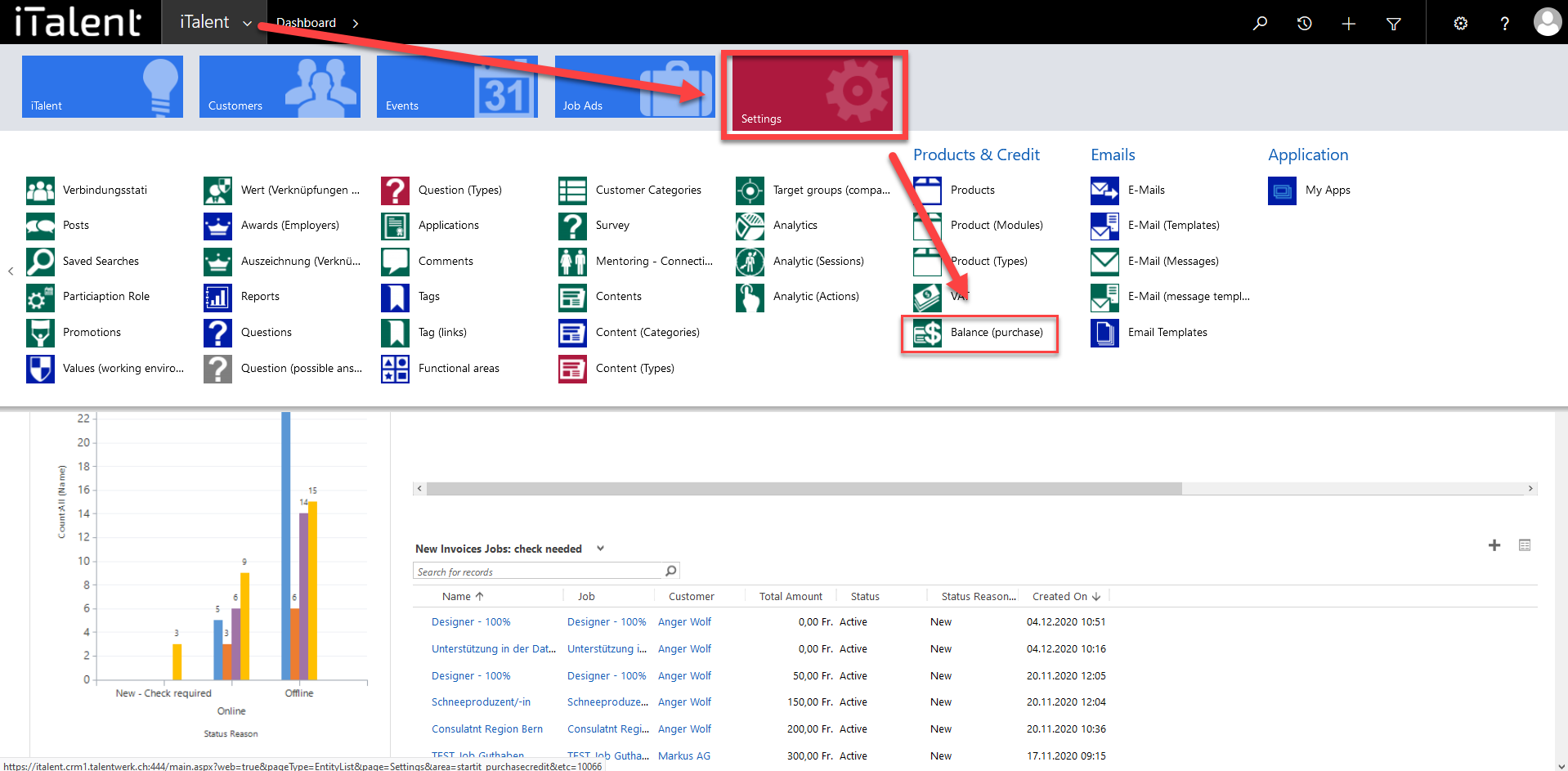
2. Dropdown
You can use the drop-down menu to filter the credits by category.
Now you can view or edit the balances. We have described how to edit balances in the section "View balances from a specific company".
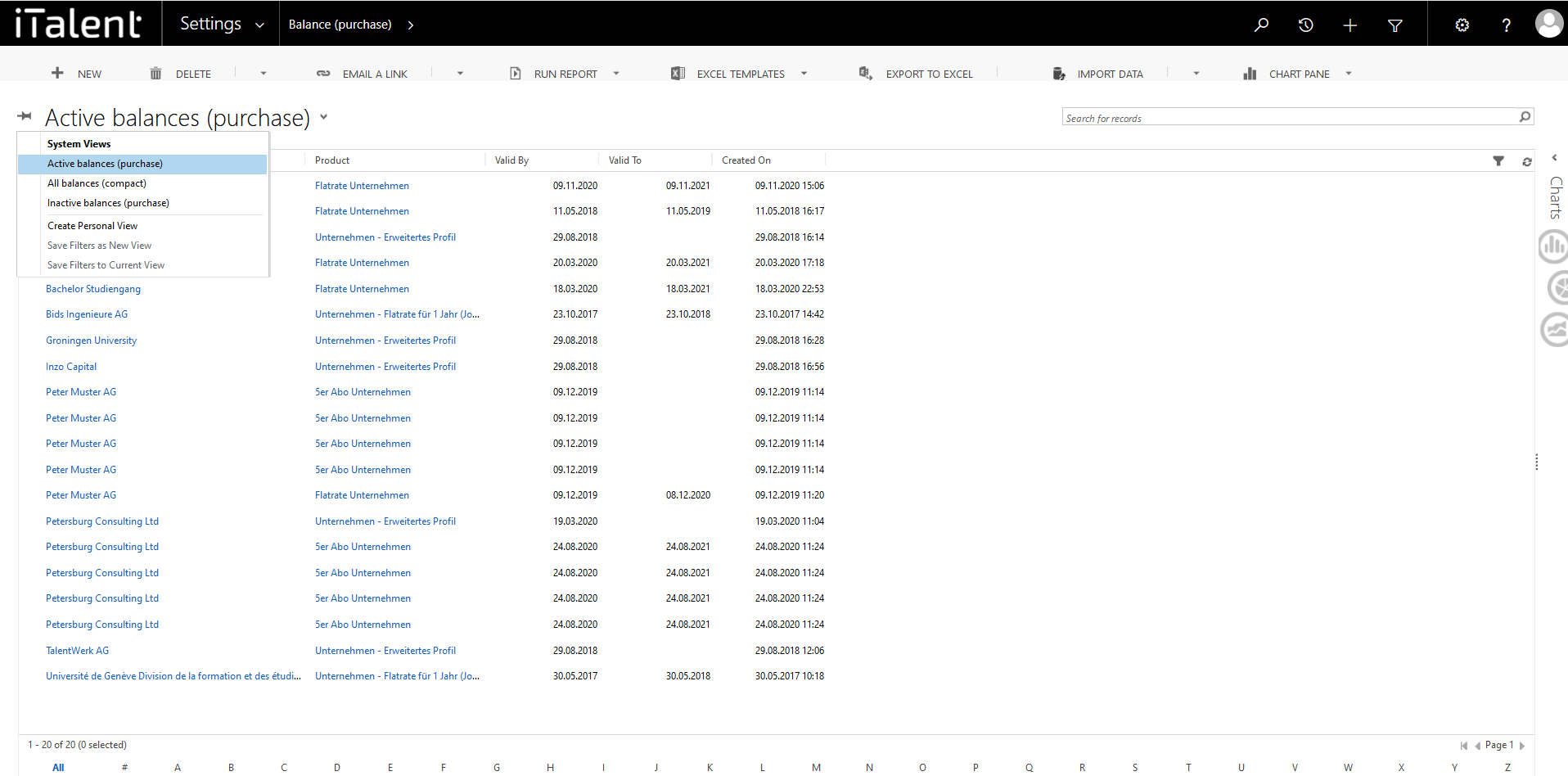
Weitere Artikel
Create and Manage Categories for Member Benefits
In this section, you will learn how to create and manage categories for Member Benefits.
Read moreEvent with Questions - Edit Question Afterwards in CRM
In this article you can find out how to edit the questions for an event in CRM afterwards.
Read moreCheck and activate accounts
In this instructional tutorial, we will show you how to check a company and activate it for the career platform.
Read more Deutsch
Deutsch