Adjusting the settings of an event
In this guide, we will explain how to adjust the settings of an event.
1. Open Category "Events"
Click on the arrow to the right of iTalent and open the category "Events"
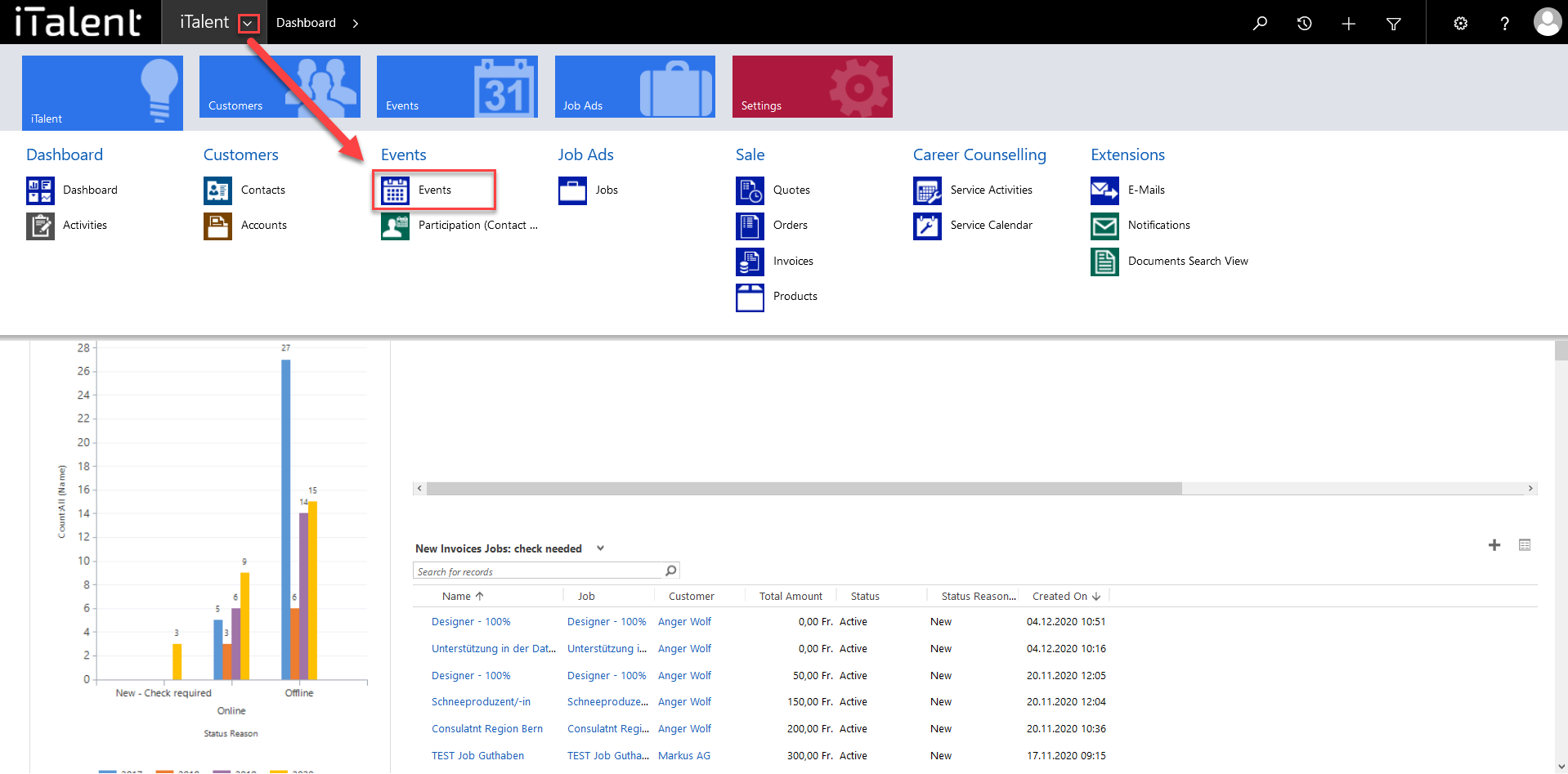
2. Chose event
Now click on the desired event
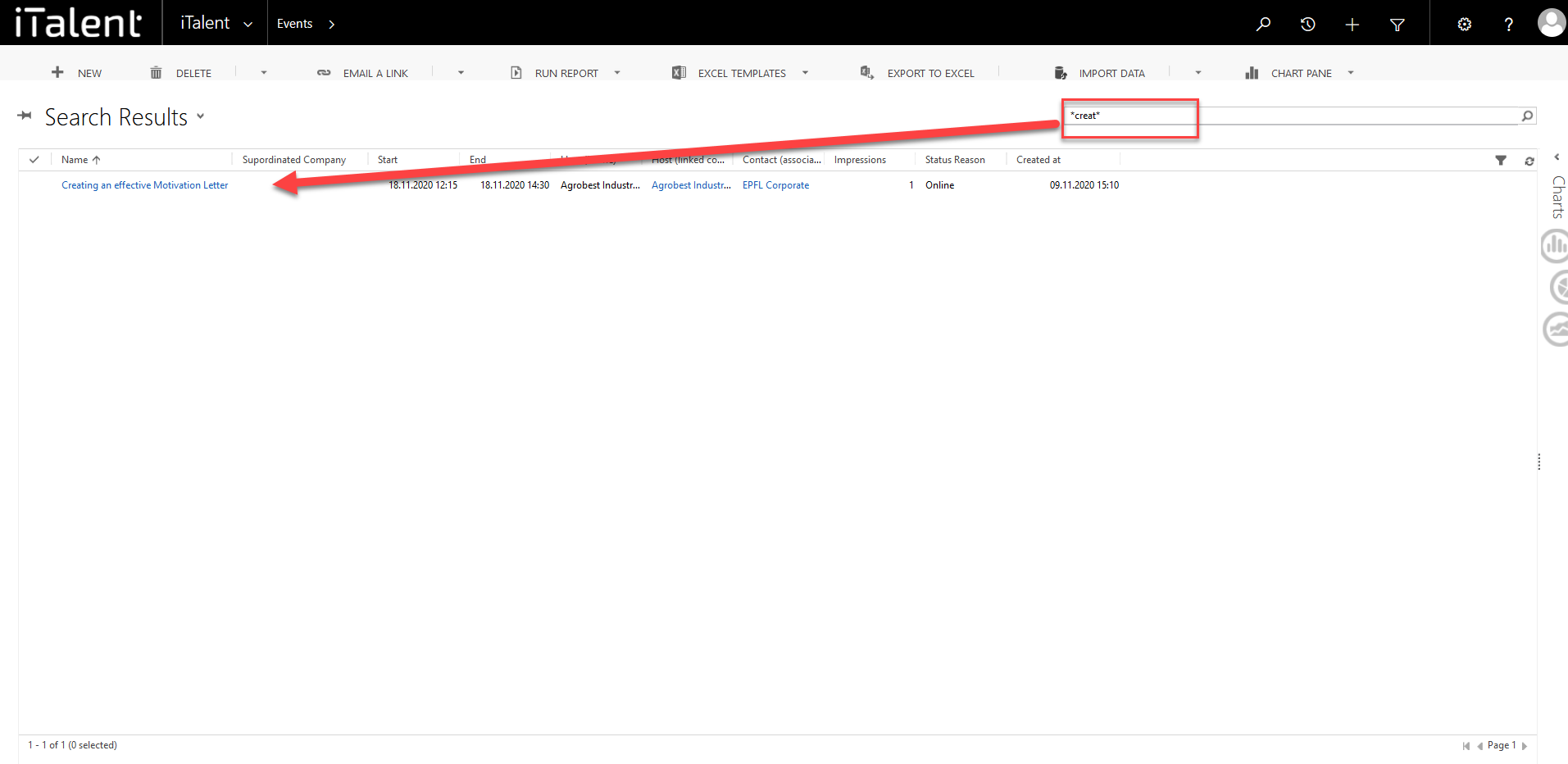
3. Scroll down to the "Settings" section.
Informations abaout the "Settings", which you can activate or not
|
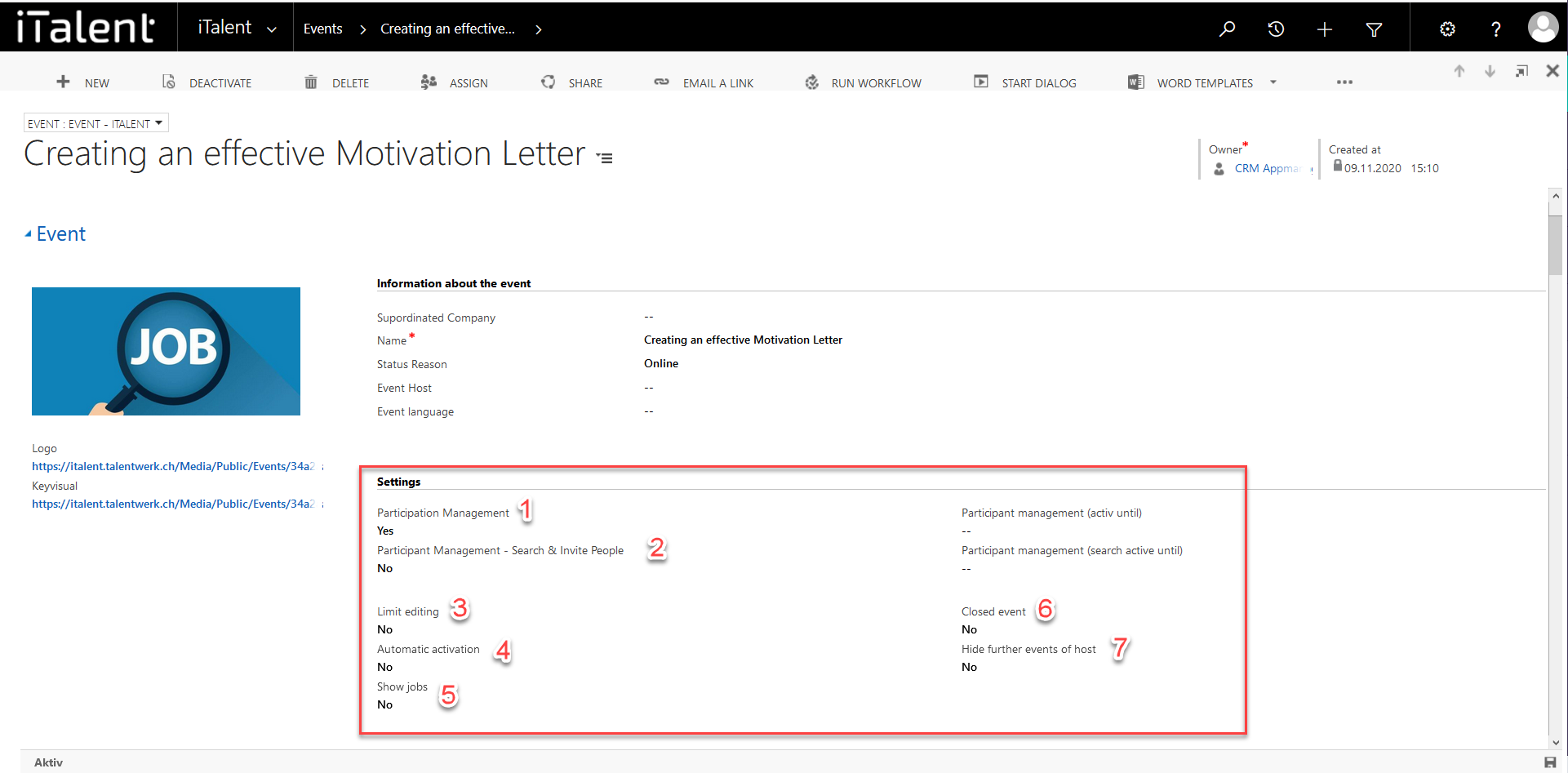
4. Scroll down to the next sections.
Informations abaout the "Host", "Time Details" and "Location of Event"
|
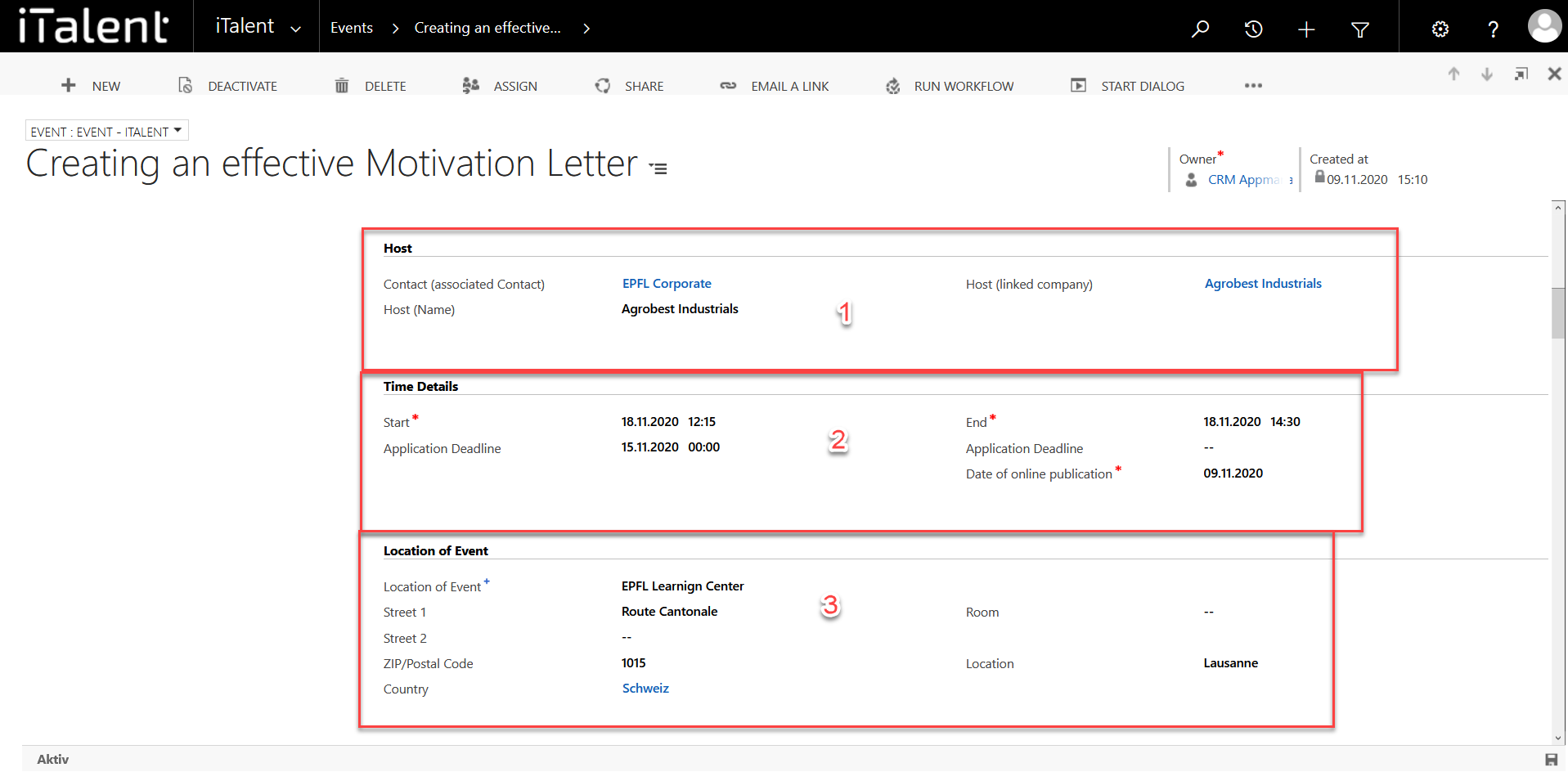
 Deutsch
Deutsch