Configuration Outlook Connector
1. Open Outlook - Connector opens automatically
The first time you open Outlook after installation, the following window should appear:
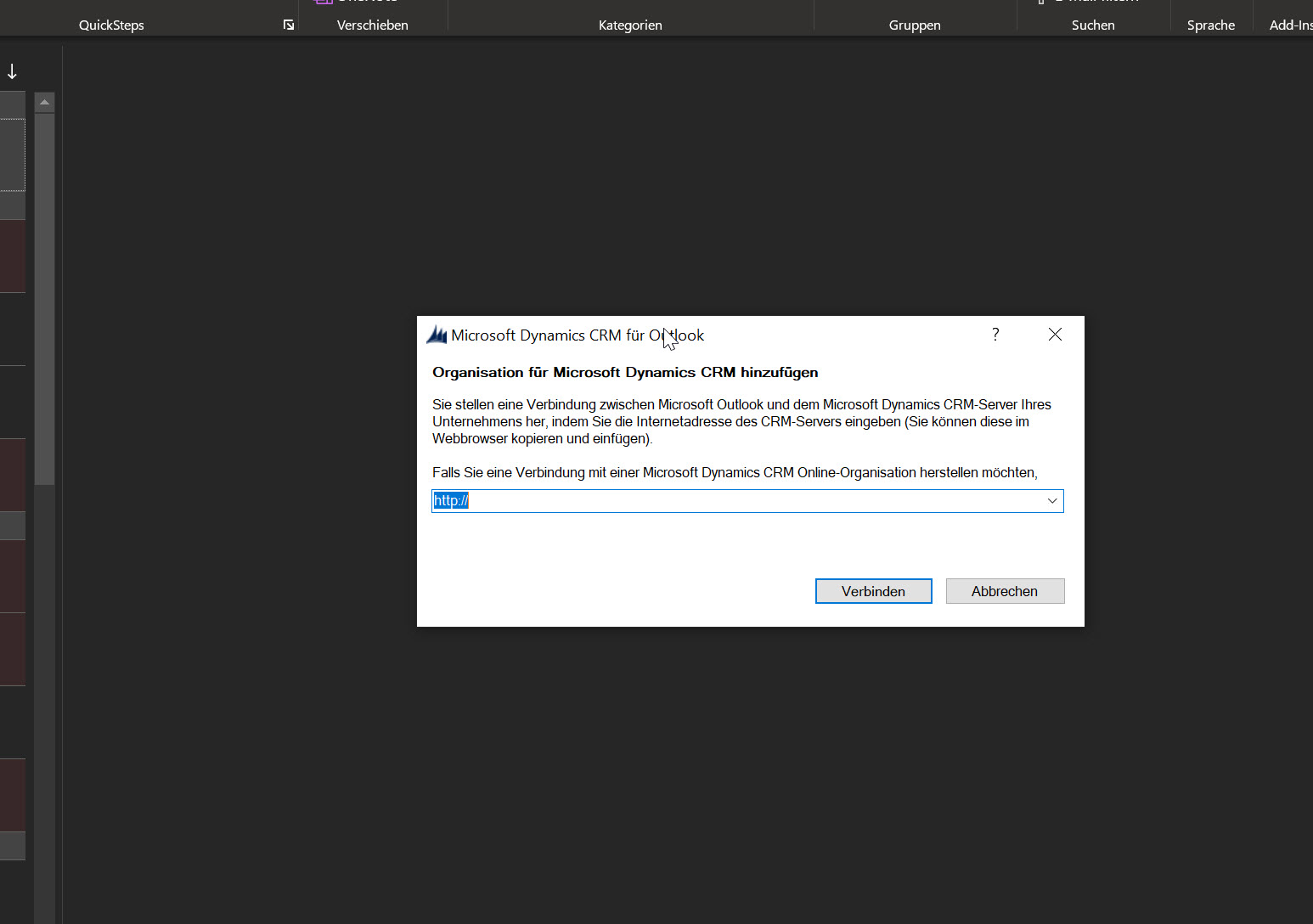
2. Enter CRM URL
Enter the exact URL of your CRM system here, e.g. https://zhaw-sml.crm.talentwerk.ch:444 and then click on Connect.
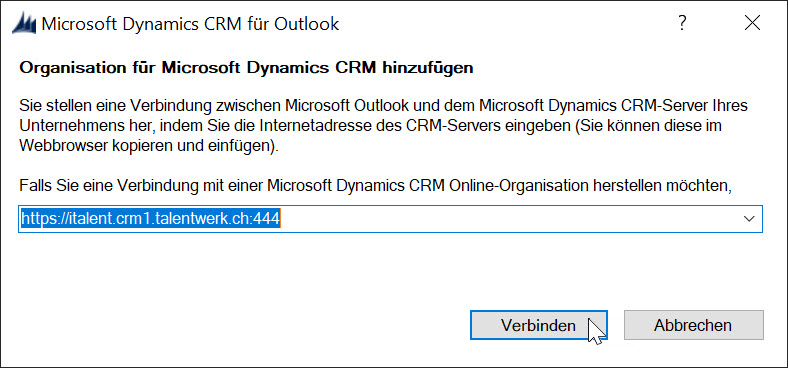
3. Enter TalentWerk user data
Next, you need to enter your TalentWerk user data and click OK. If you no longer know your user data, you can request them here.
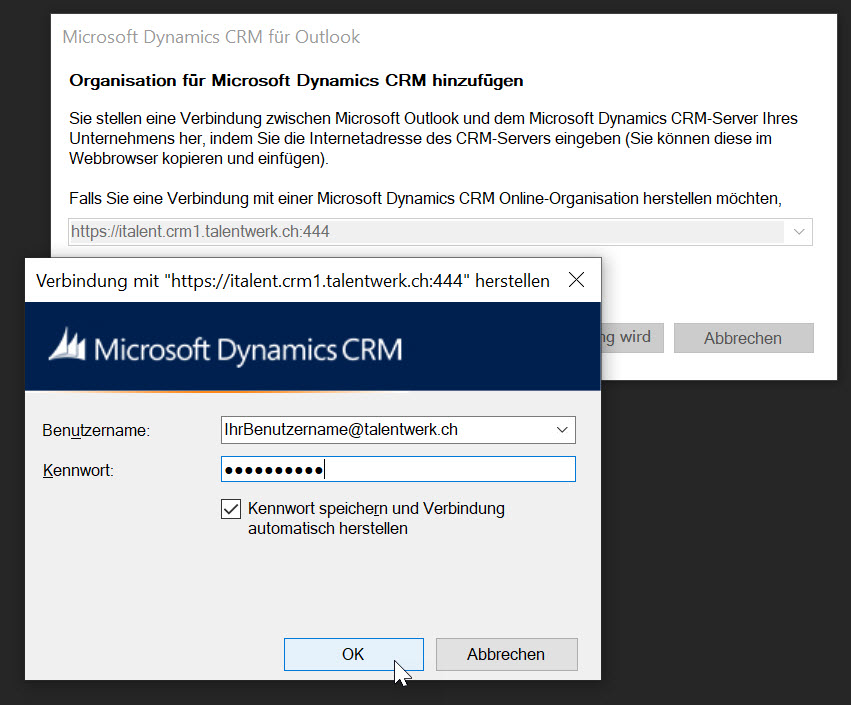
4. Organisation is added in Outlook
Your CRM organisation will now be added to Outlook, this may take a few minutes, please do not interrupt this process.
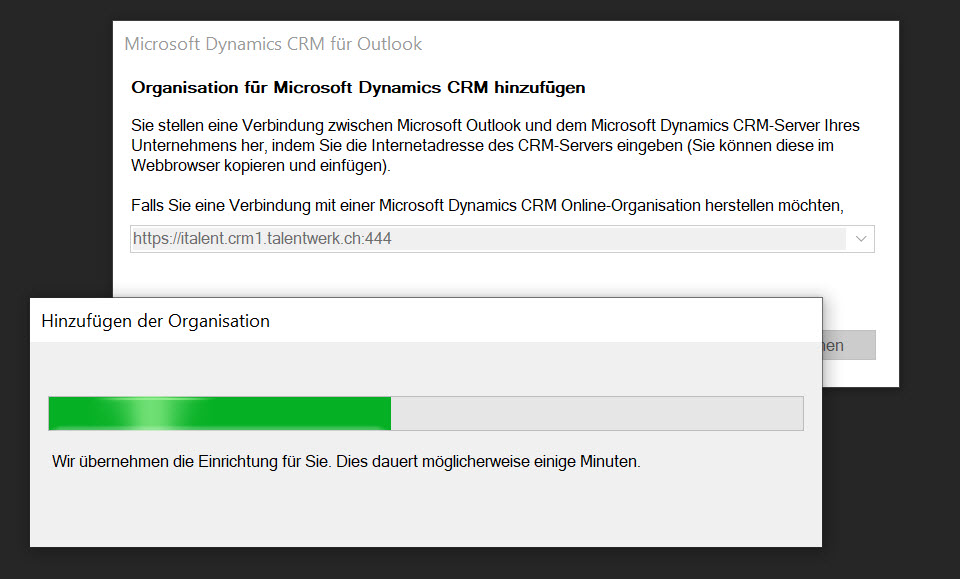
5. Outlook opens and contains new navigation item CRM
Outlook should now open as usual and the navigation should now contain the navigation point CRM.

6. Service activities are synchronised
This transfers the service activities from CRM to Outlook. If you have any issues please check our troubleshooting-page.
Weitere Artikel
Set start of registration
Here we show you how to set the registration start date for an event.
Read moreAudit history
Here we show you what the audit history is and how it can be useful to you.
Read moreCreate a login for a contact
Here we explain how to create a login for a contact.
Read more Deutsch
Deutsch