Contacts
Create a login for a contact
Here we explain how to create a login for a contact.
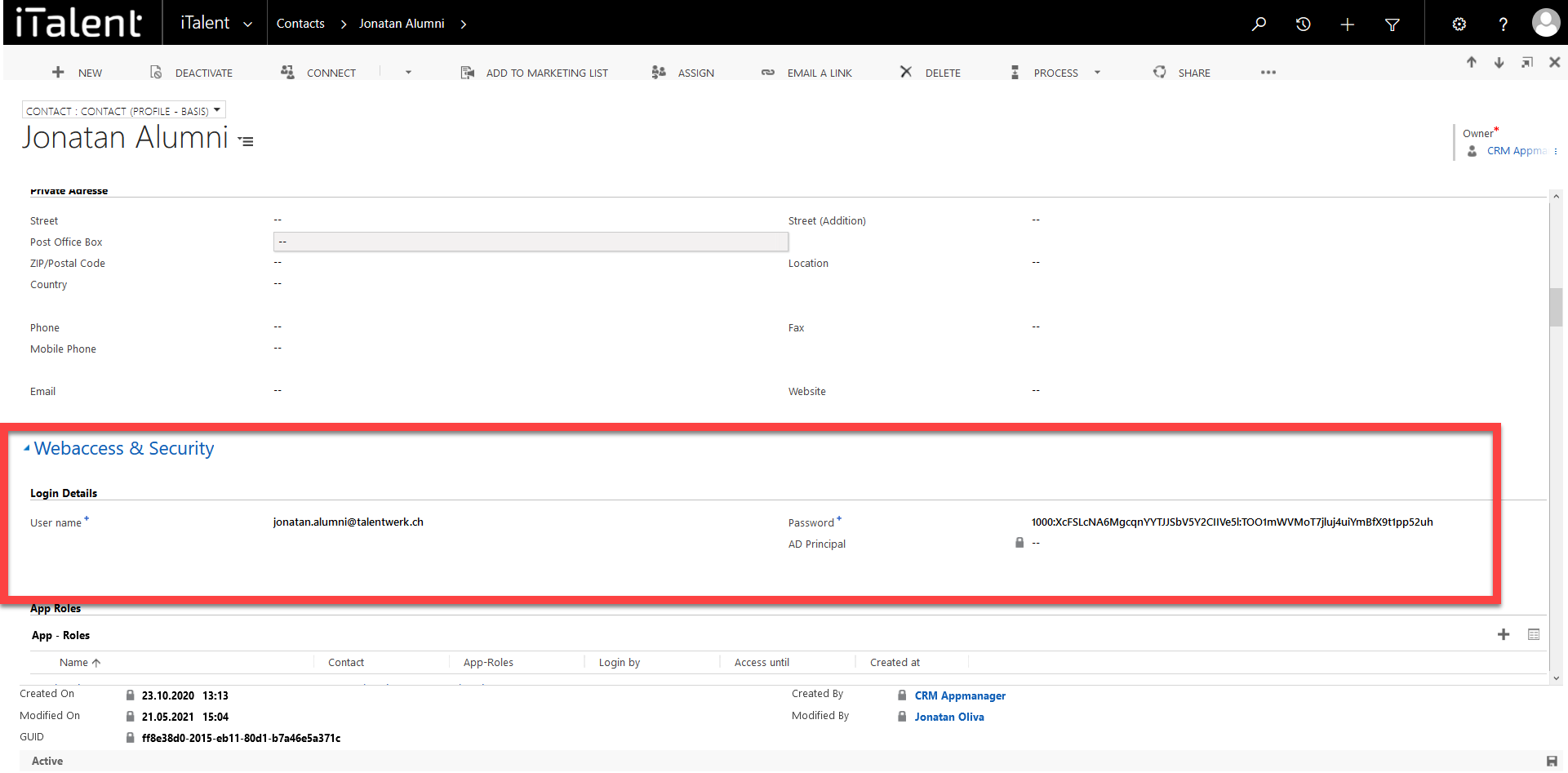
Create new contact
1. Open Category "Contacts"
Click on the arrow to the right of iTalent and open the category "Contacts"
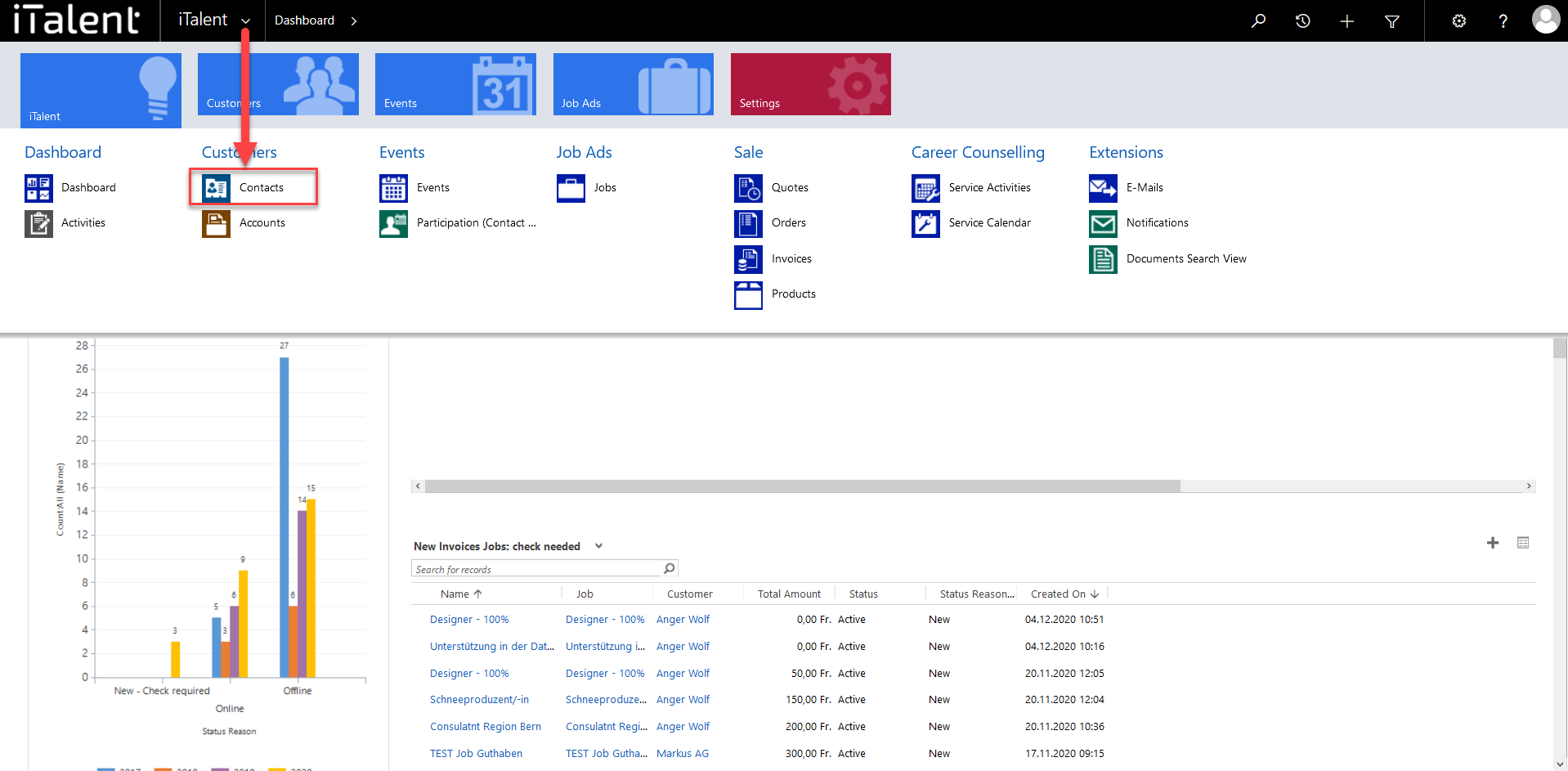
2. Open desired record
|
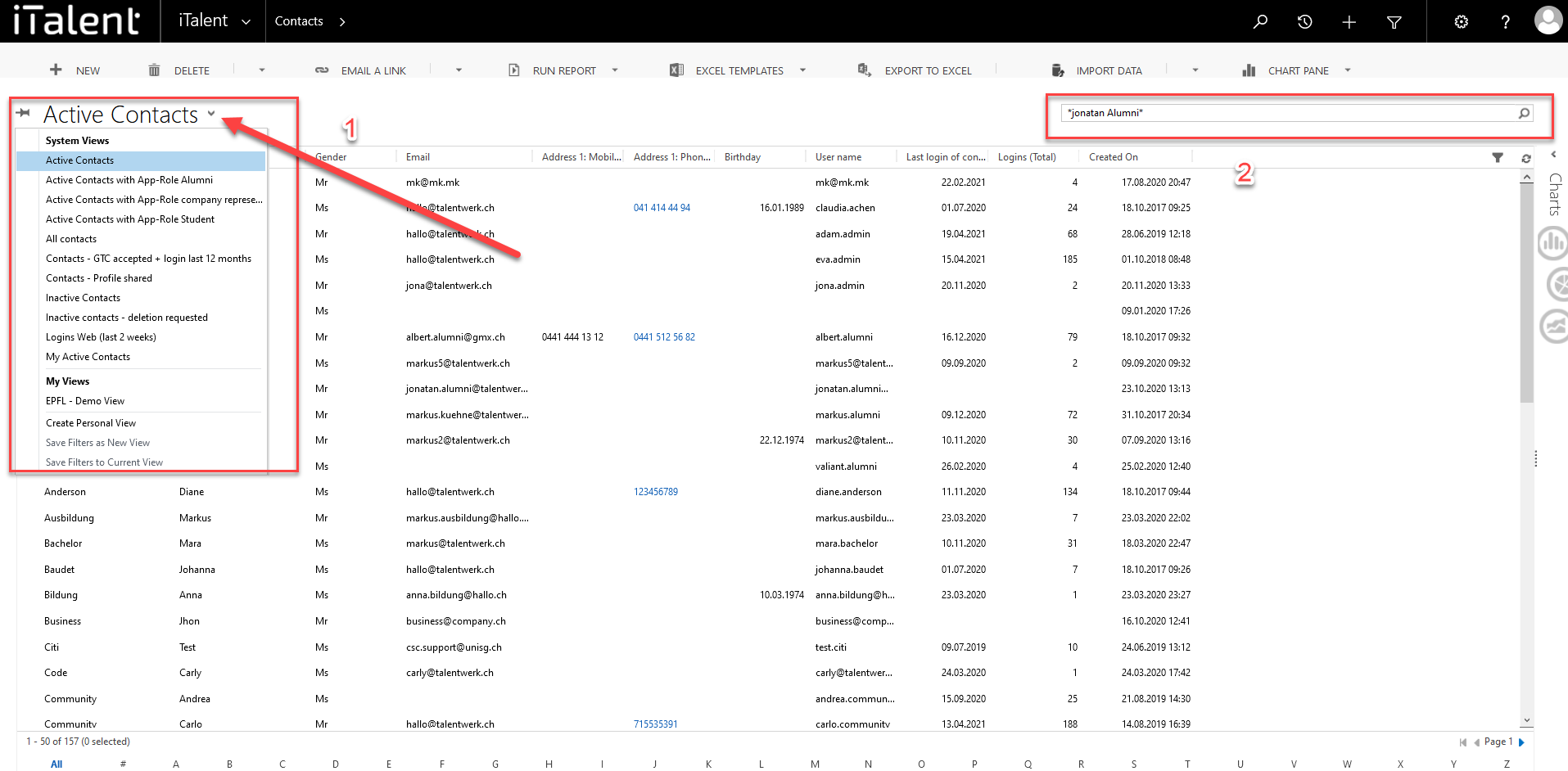
3. Create login data
|
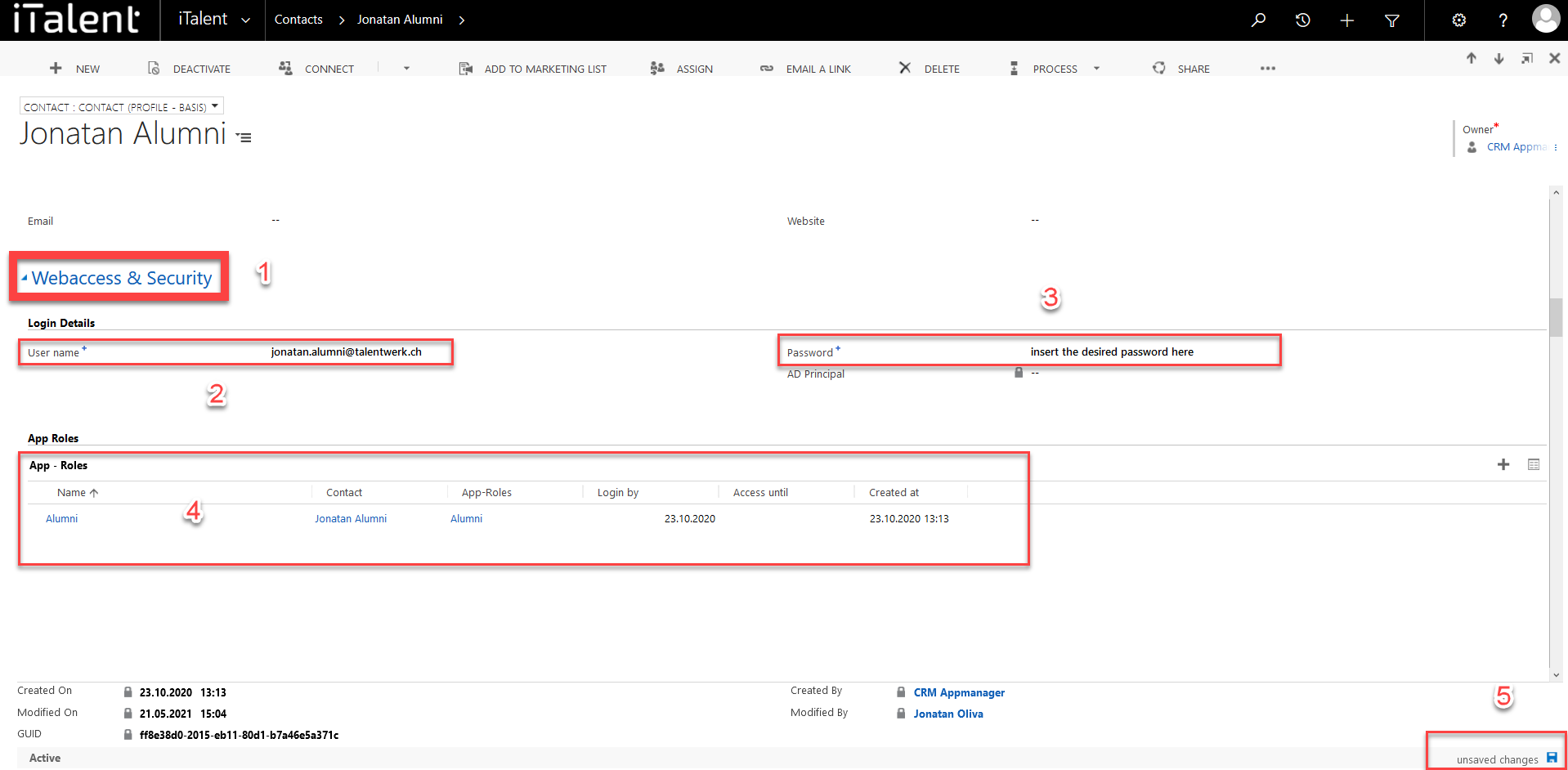
3.2 the password is now encrypted
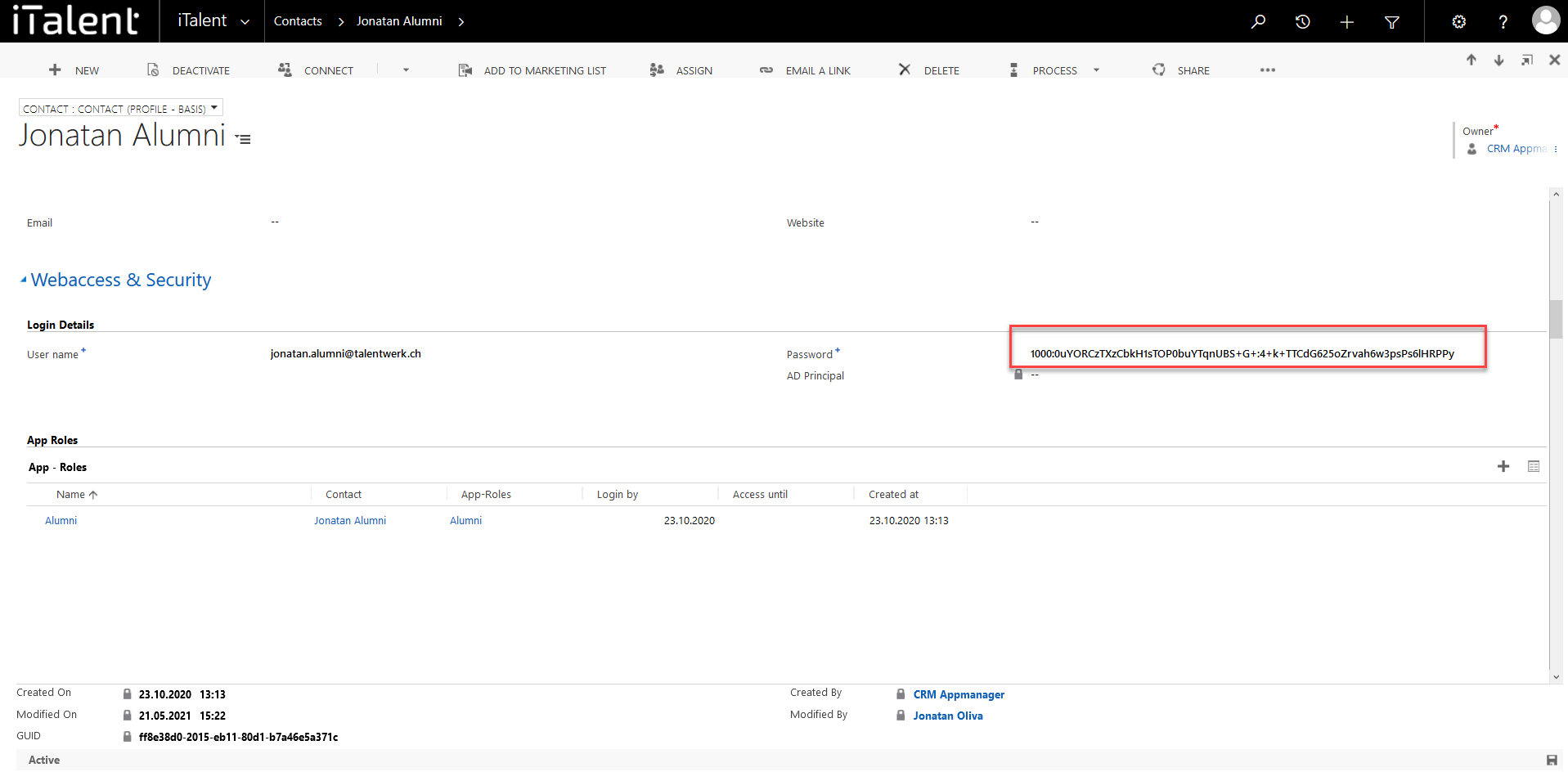
Weitere Artikel
Career Counselling
Troubleshooting Outlook-Connector
Is it not working as expected? Here are the answers
Read more
Accounts
Invoices of a company
In this task we will explain how to manage company invoices.
Read more
Contacts
Show linked records of a contact
Here we show you how to display linked records of a contact.
Read more Deutsch
Deutsch