Assigning an App Role to Events
In this instruction we will show you how to assign an app role to an event to make it visible to users of the career platform.
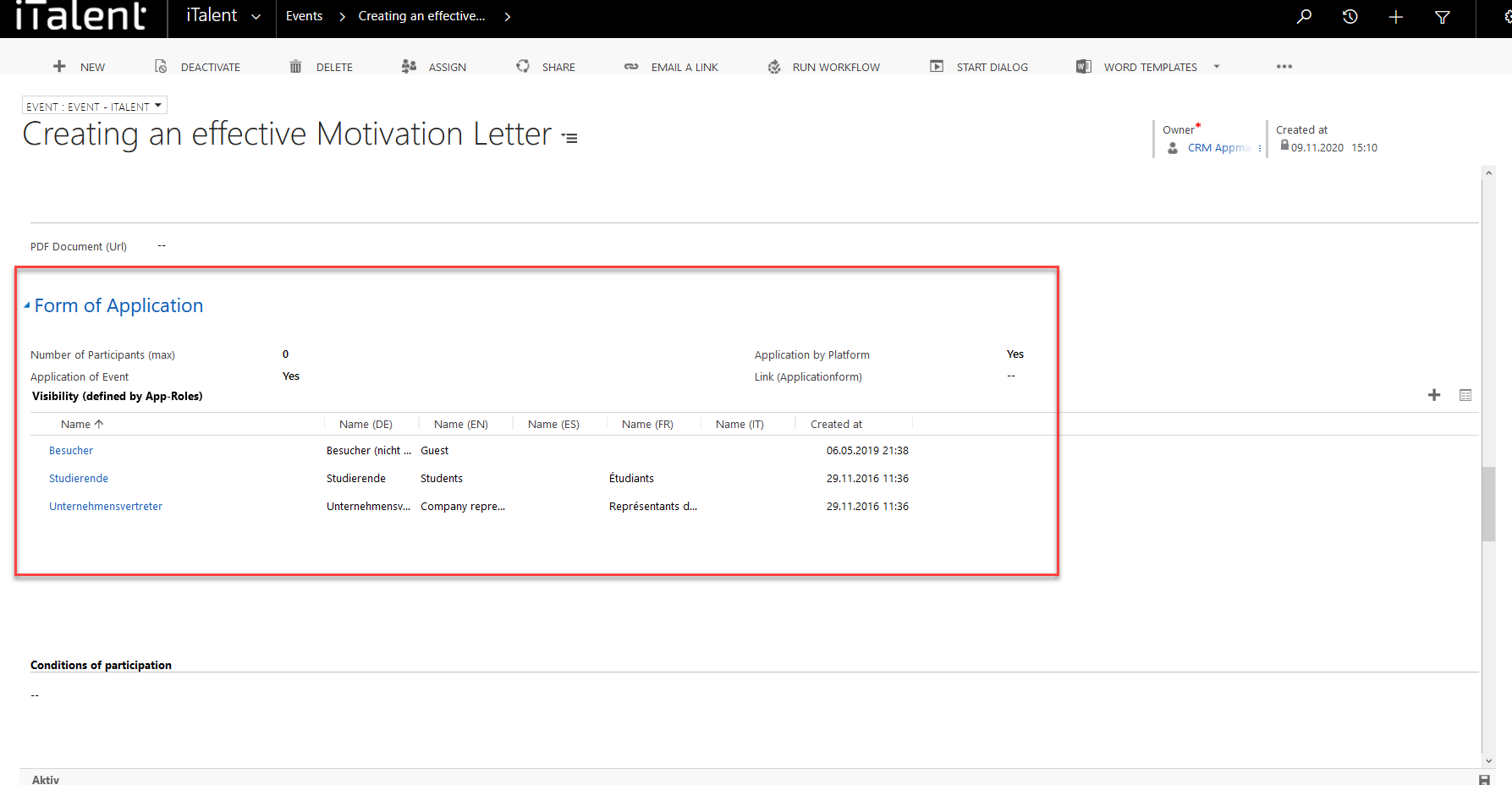
Assigning an App Role to Events
App roles allow you to define which users have access to a certain area of the career platform and which do not. For example, an event that has only the app role "company representative" assigned can only be seen by these same people
1. Open Category "Events"
Click on the arrow to the right of iTalent and open the category "Events"
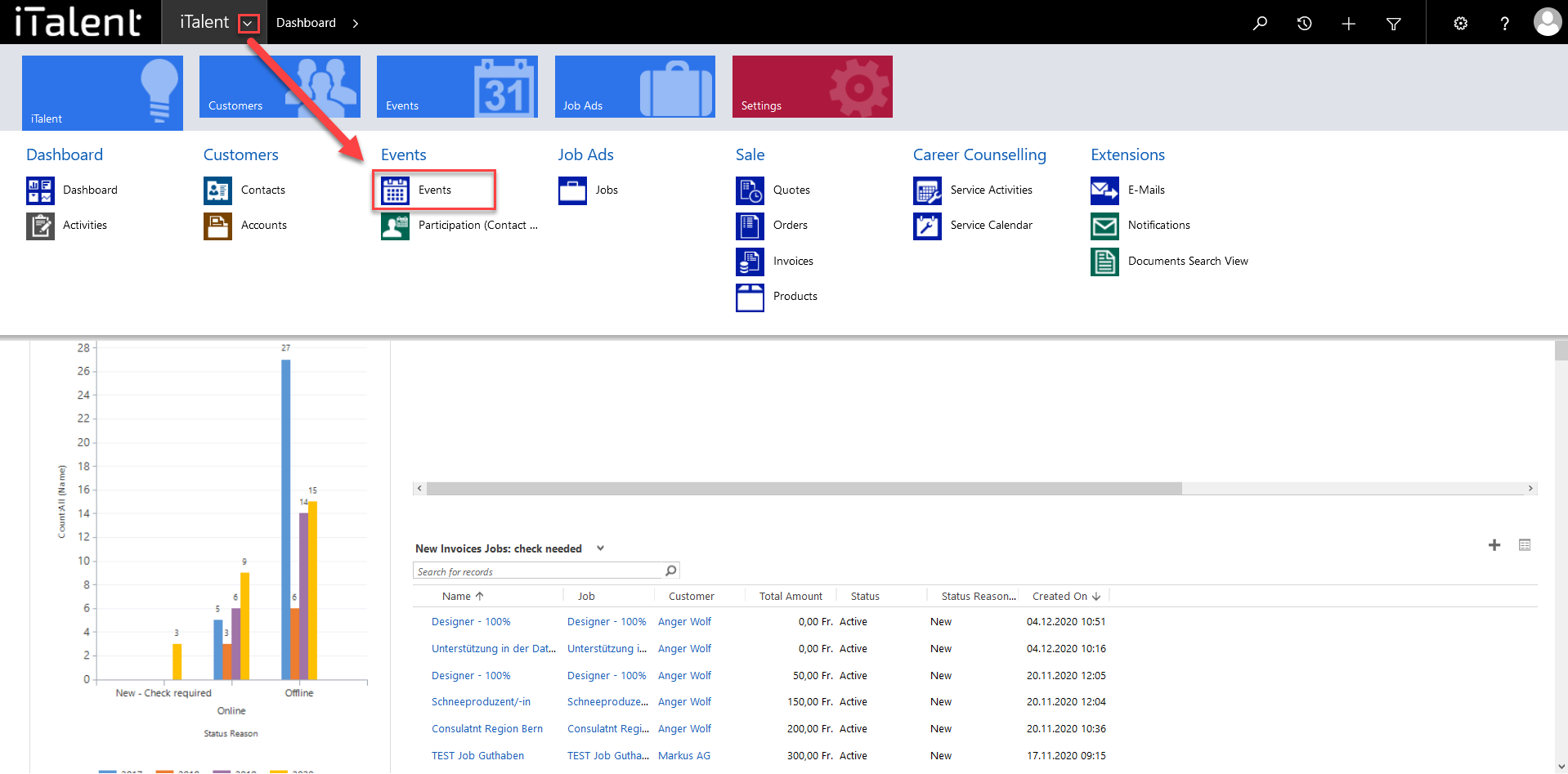
2. Choose event
Now click on the desired event
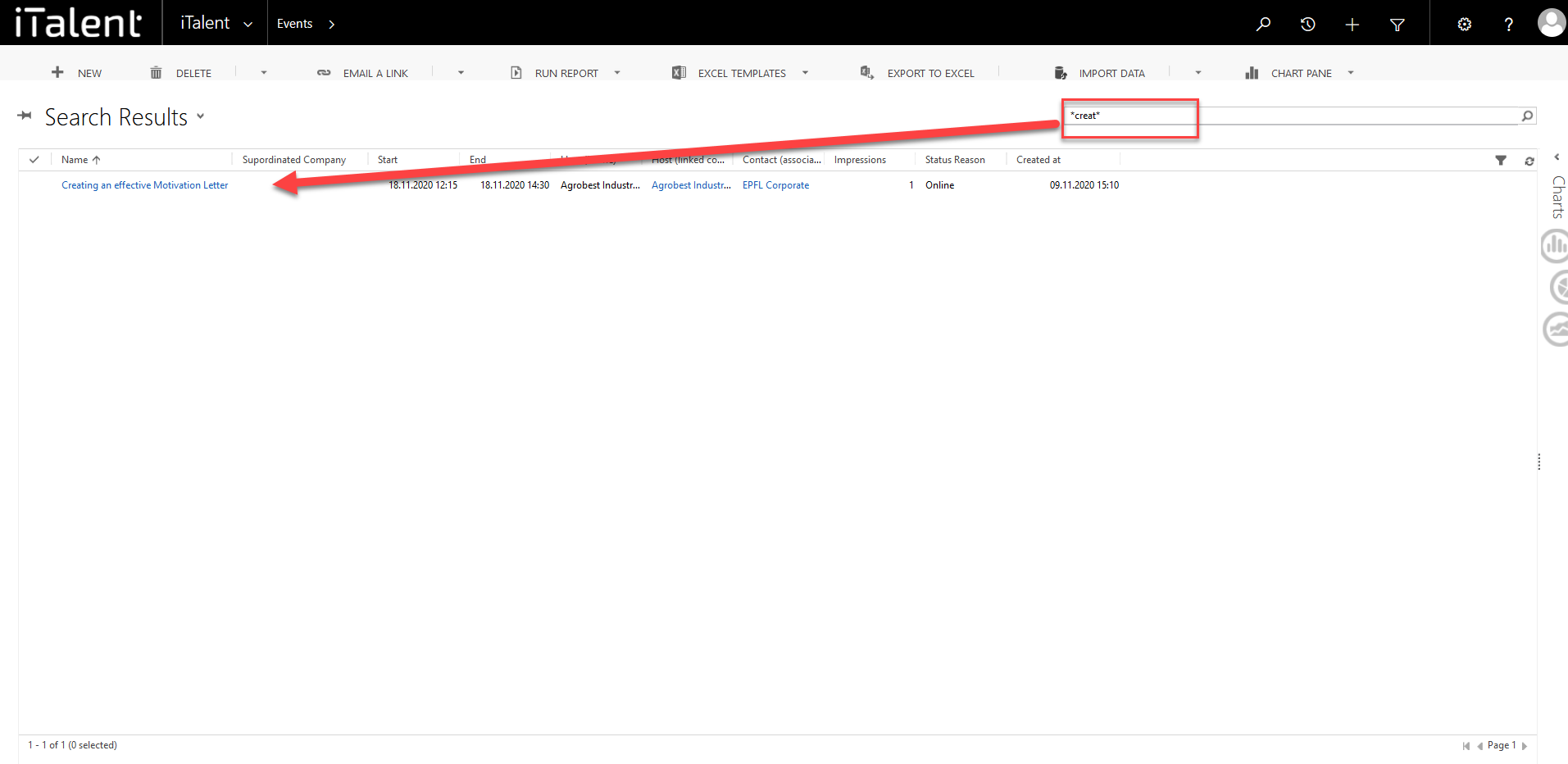
3. scroll down to the "Form of Application" section.
Now click on the desired event and scroll down to the "Registration form" section. Here you can assign the app roles that are allowed to view the event (e.g. company representatives and students).
|
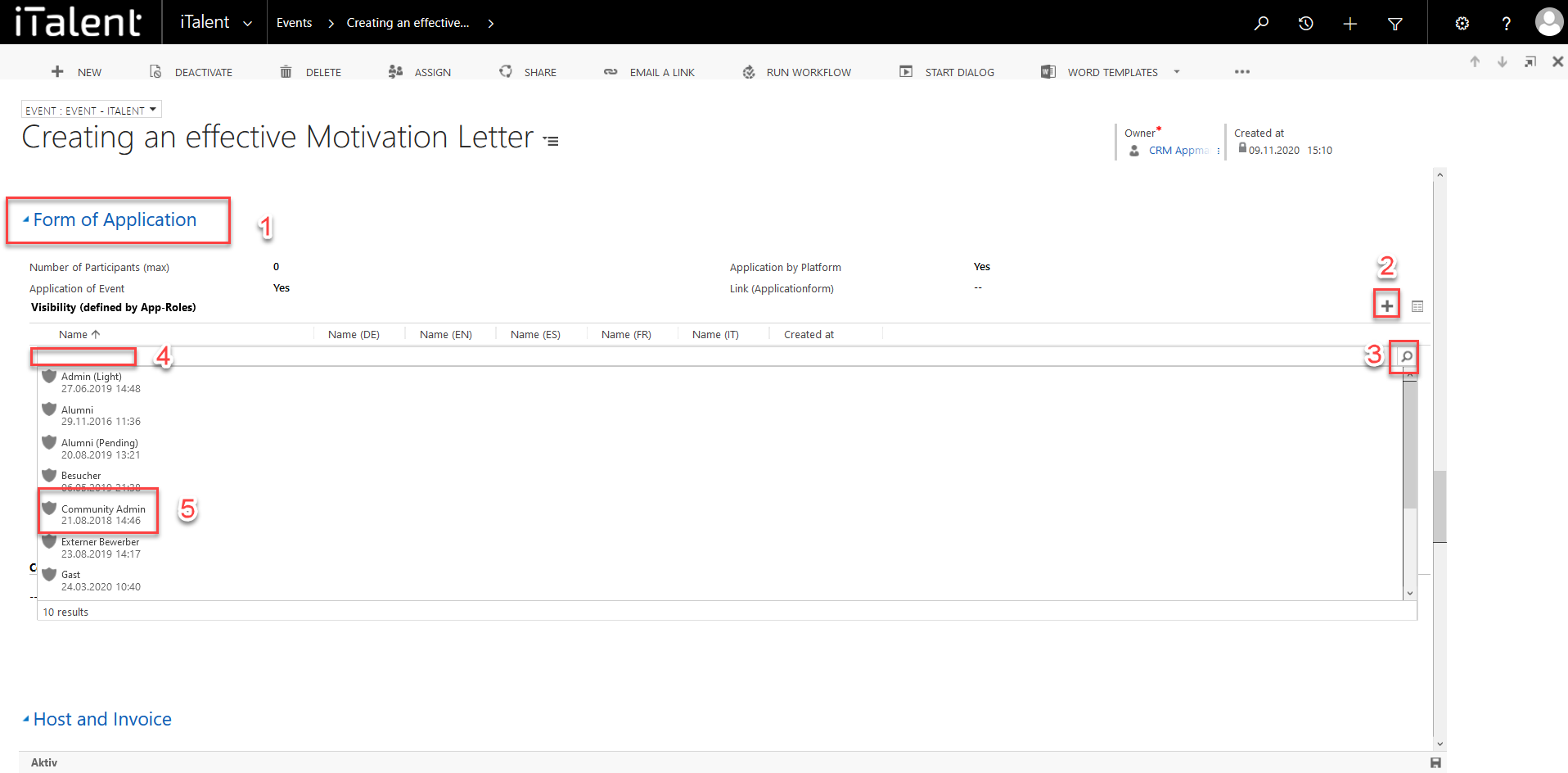
4. Now the app roles are inserted, which can see the event
1. The app roles can be removed by clicking on the recycle bin
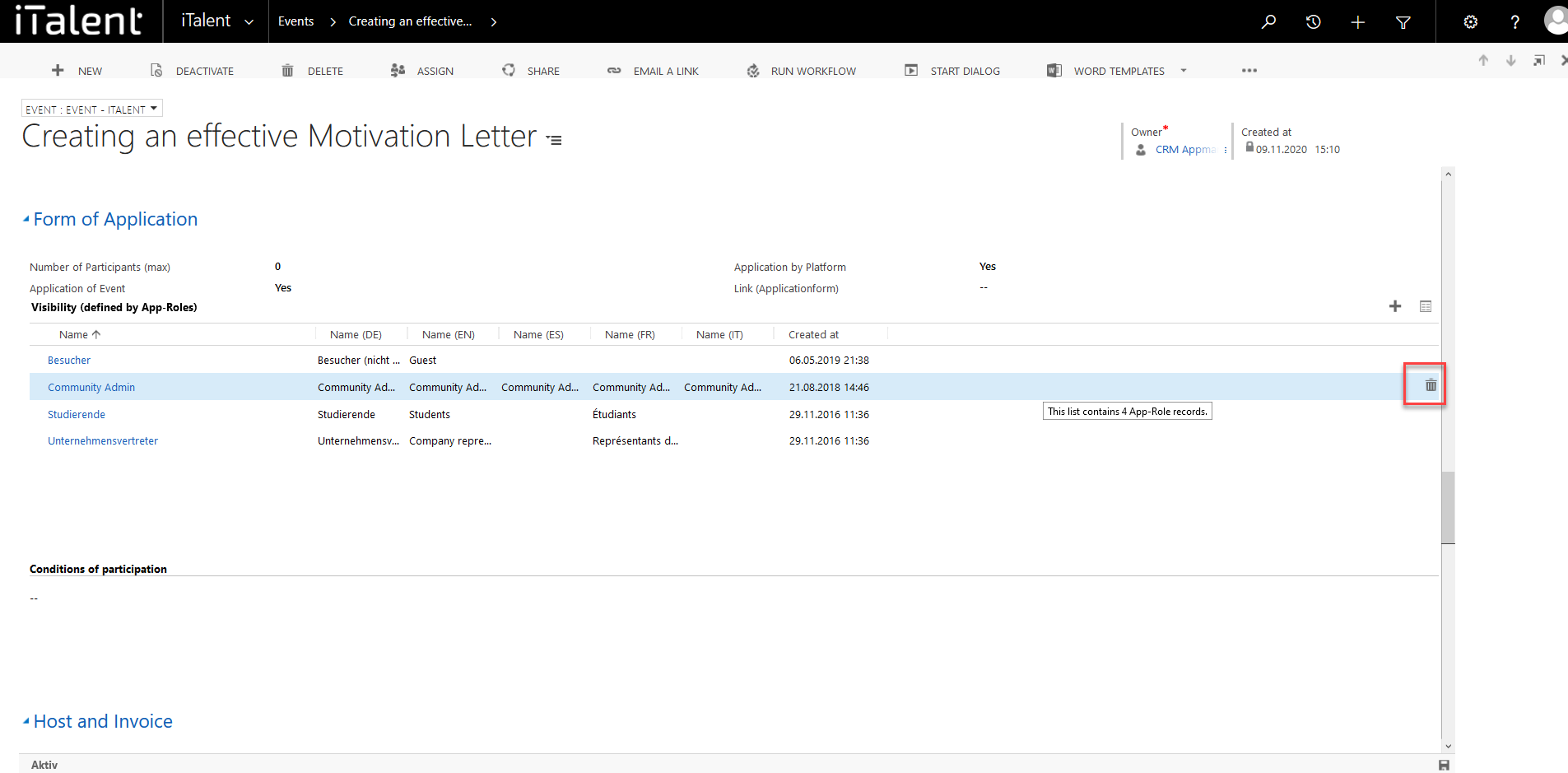
 Deutsch
Deutsch