Check and activate accounts
In this instructional tutorial, we will show you how to check a company and activate it for the career platform.
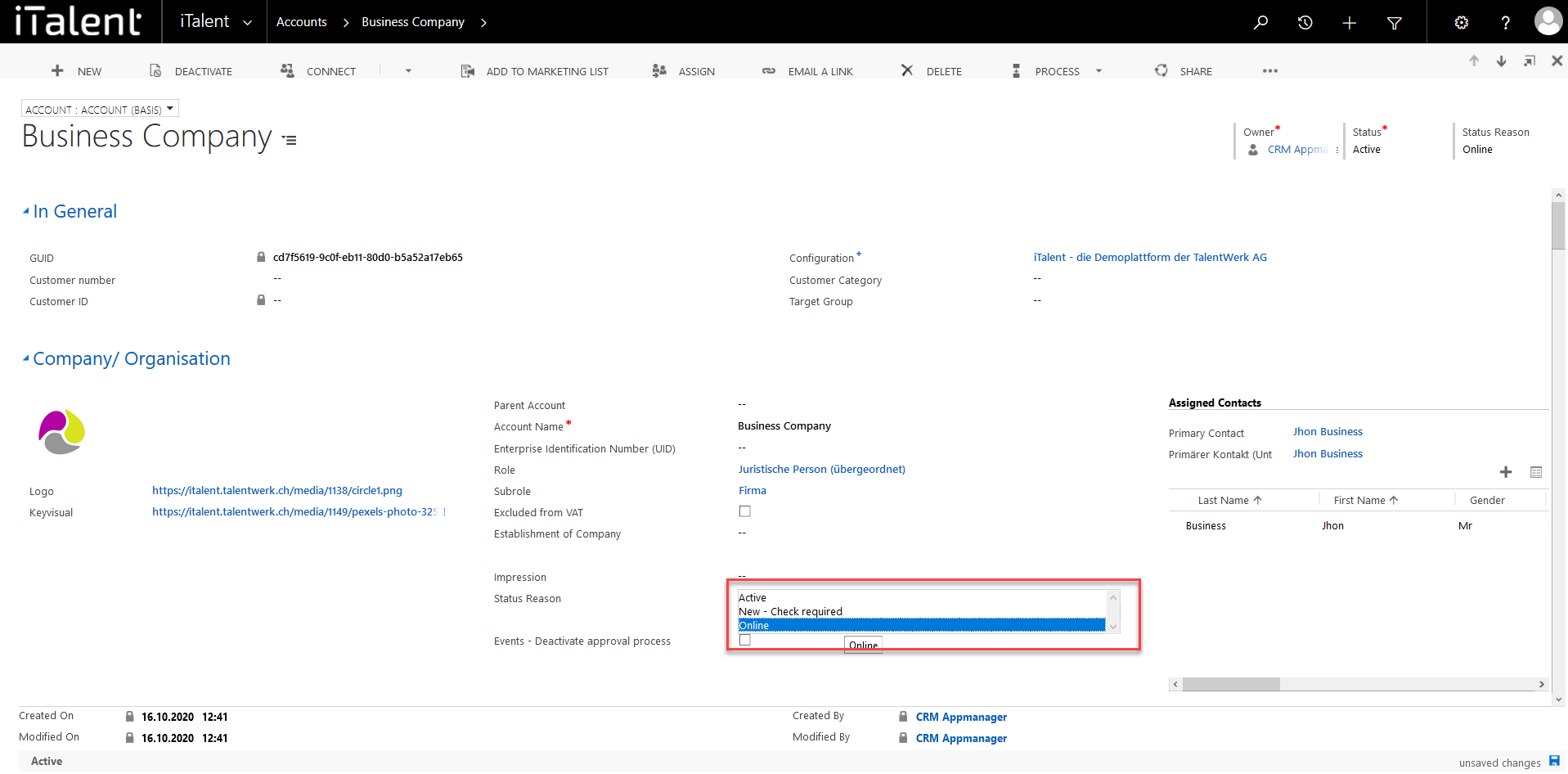
Check and activate accounts
When a account newly registers via your career platform, its status is first set to "verification required". This means that you as the system administrator can check the information provided before you manually activate the company.
1. Open Category "Account"
Click on the arrow to the right of iTalent and open the category "Account"
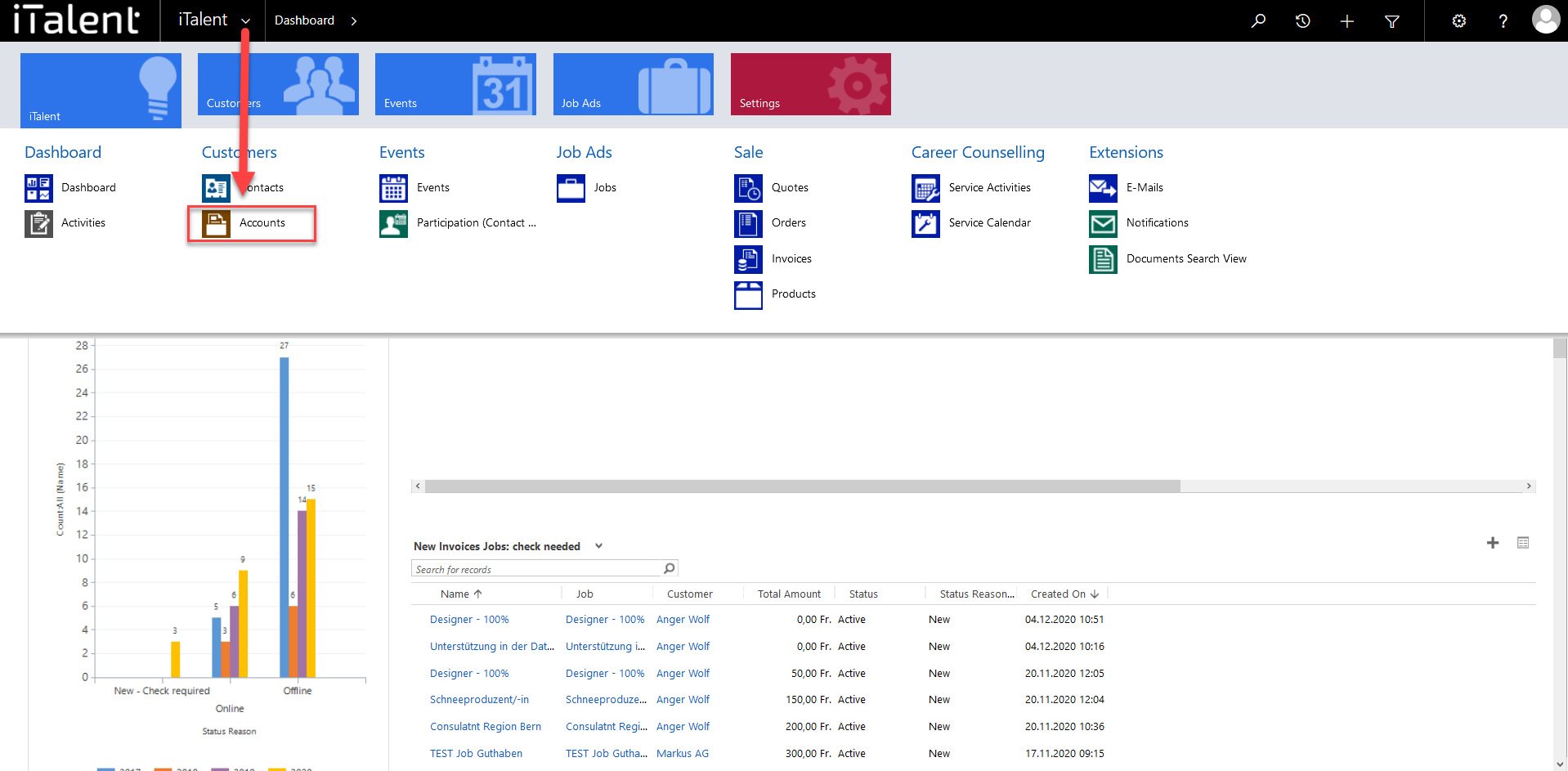
2. Accounts to be checkt
An overview of all active companies appears. In order to access the accounts to be checked, you must click on the category "New Companies: Check required" in the drop-down menu.
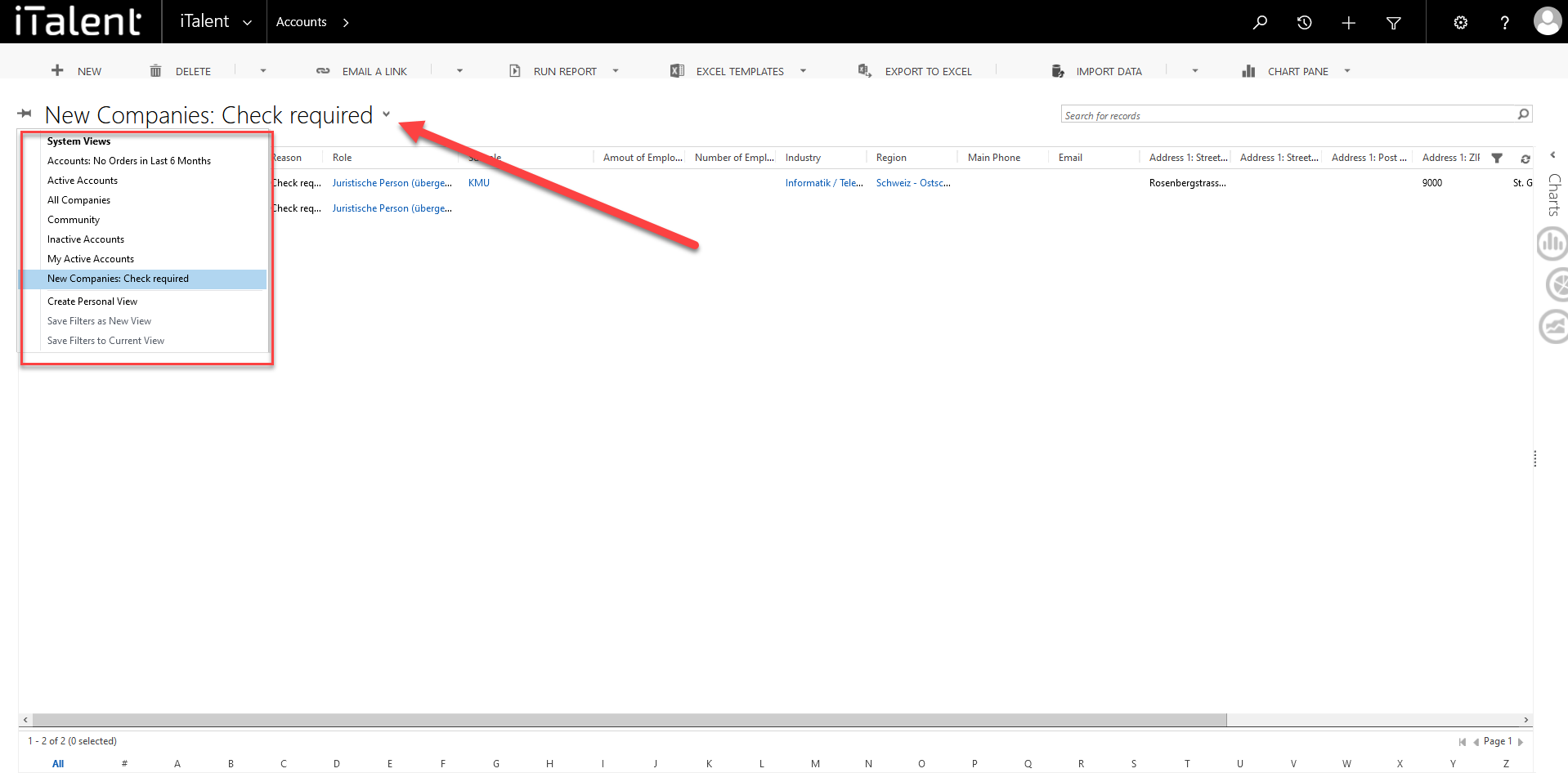
3.1 Chage account to online
You can click on the desired company, of which you can change the status reason from "New - check required" to "Online" if the information provided is OK. Now the company is online and can be found on the career platform. The option "Active - only in CRM" allows you to add the company to the CRM without it appearing on the career platform. If you do not want to activate the company, you can click on "Delete".
Now save the account
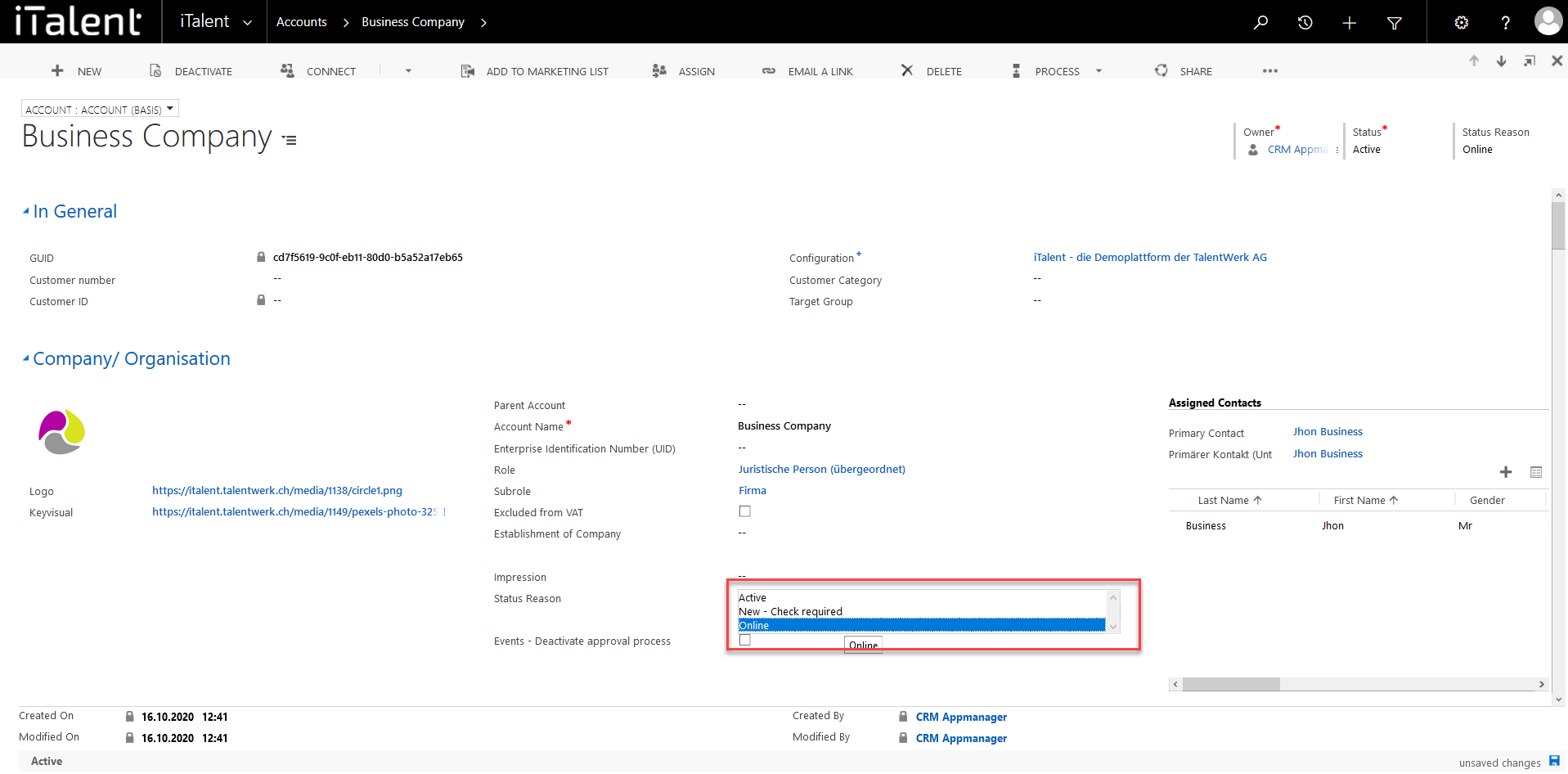
Weitere Artikel
Create Member Benefits
In this section you will learn how to create Member Benefits.
Read moreEnable and disable records
Here we show you how to activate or deactivate data sets (e.g. events, jobs, etc.).
Read moreCandidate management
In this instruction we will show you how to activate the candidate management
Read more Deutsch
Deutsch