Events
Adjusting the information of an event
In this instruction we explain how to customise the information of an event.
1. Open Category "Events"
Click on the arrow to the right of iTalent and open the category "Events"
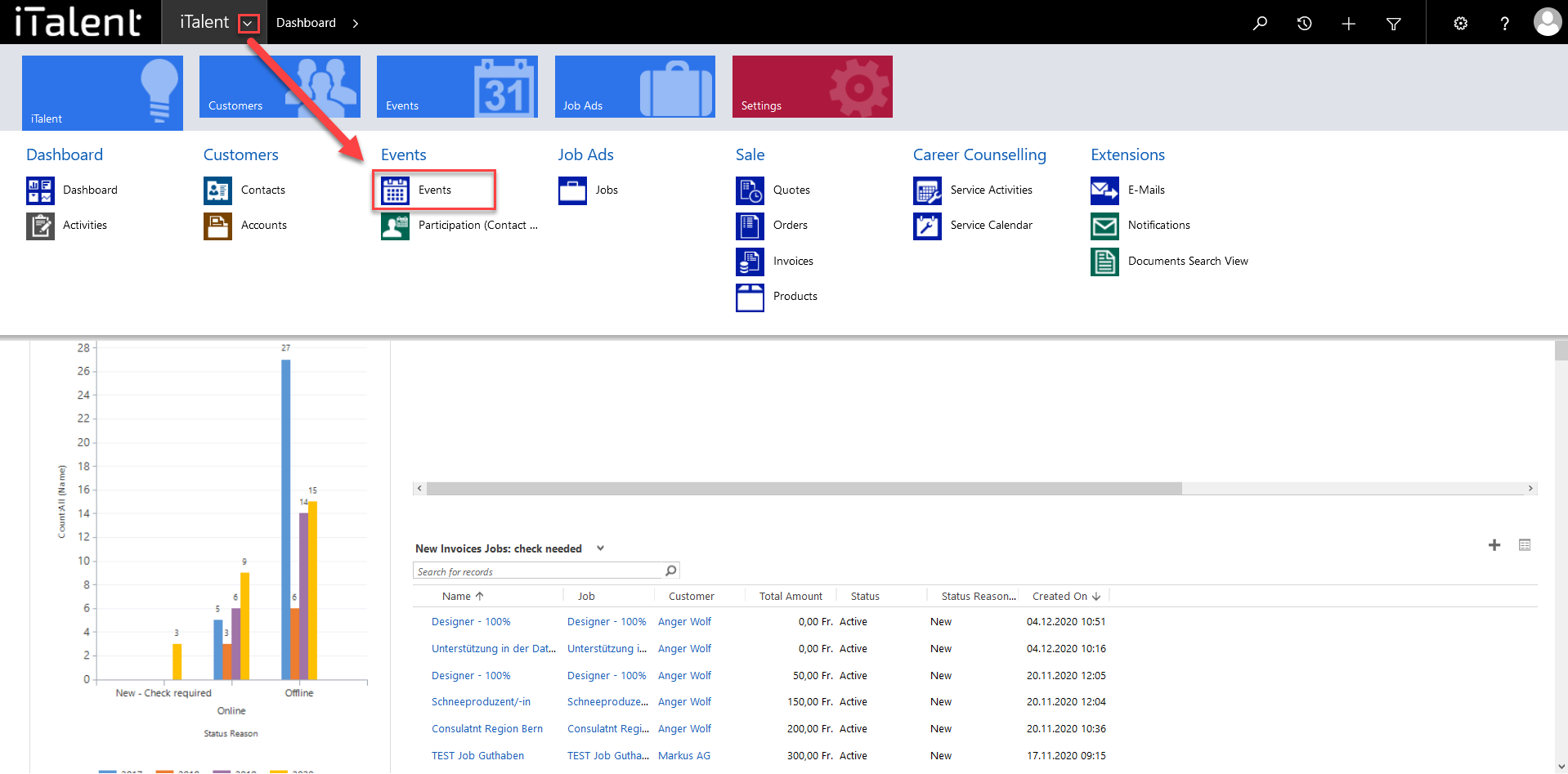
2. Chose event
Now click on the desired event
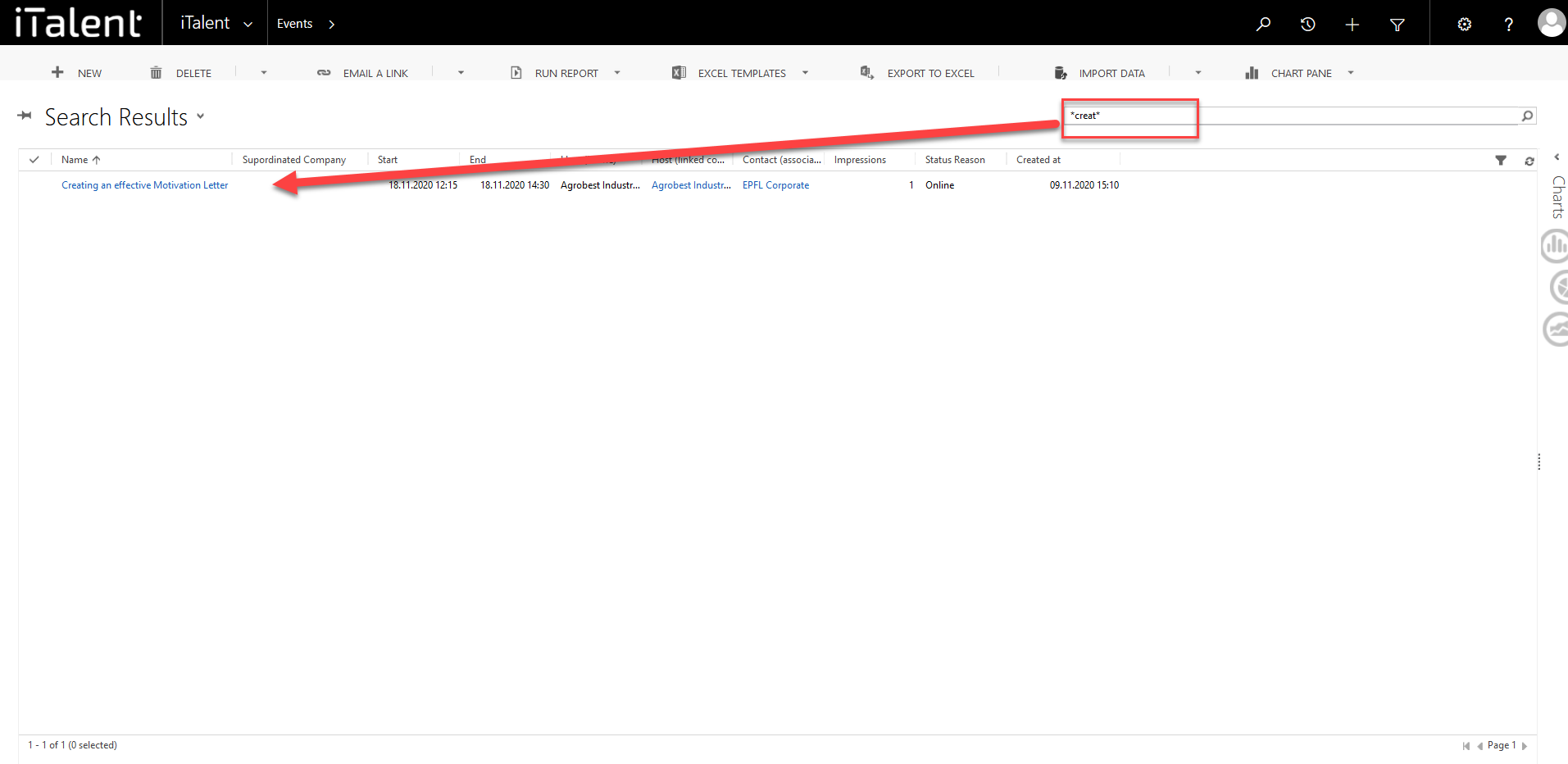
3. scroll down to the "Form of Application" section.
Now you have the area "Information about the event" at the top, where you can make various adjustments:
|
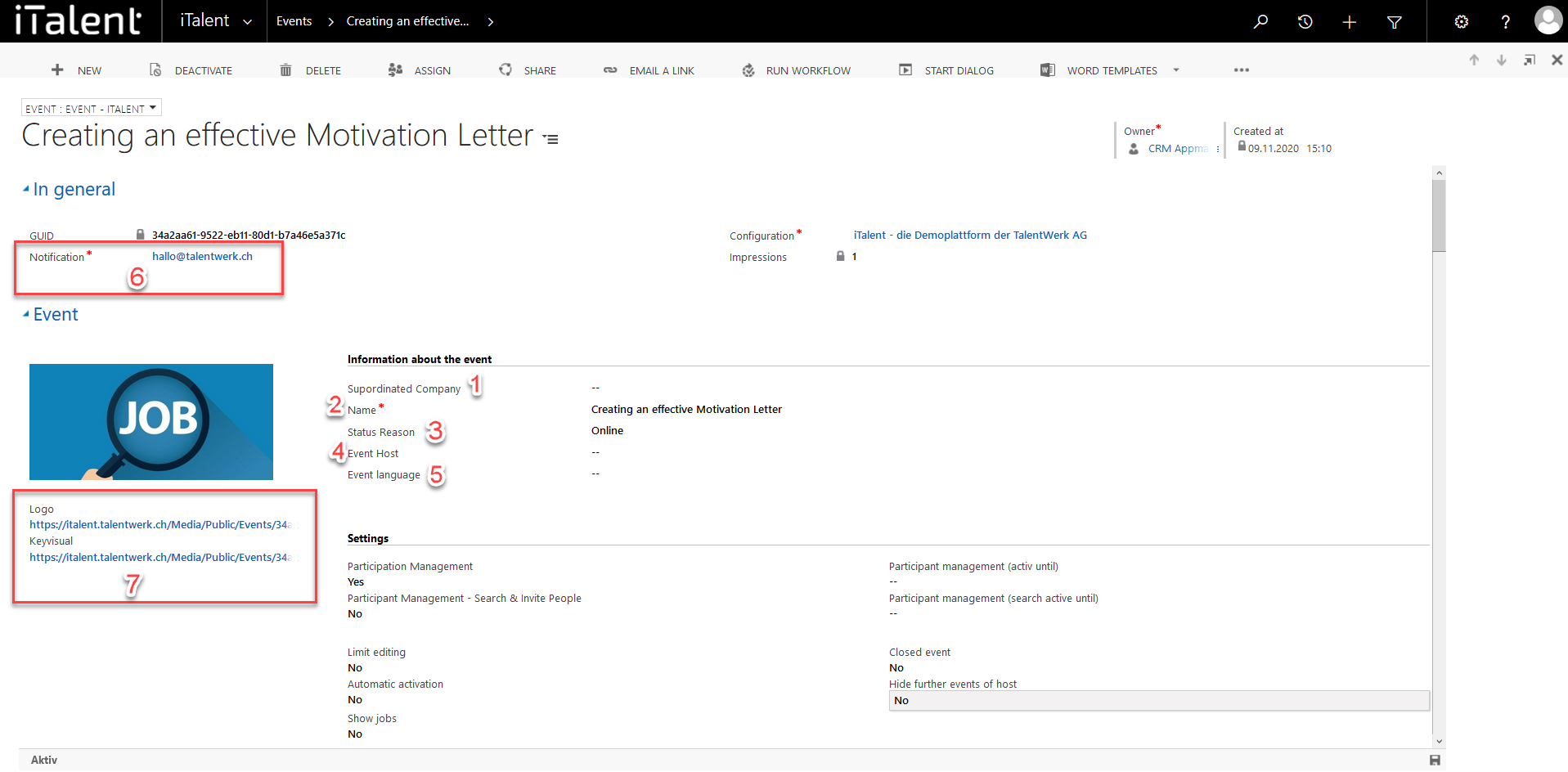
4. Adjust more settings
To learn how to adjust even more settings, click here or see the next instruction.
 Deutsch
Deutsch