Show linked records of a contact
Here we show you how to display linked records of a contact.
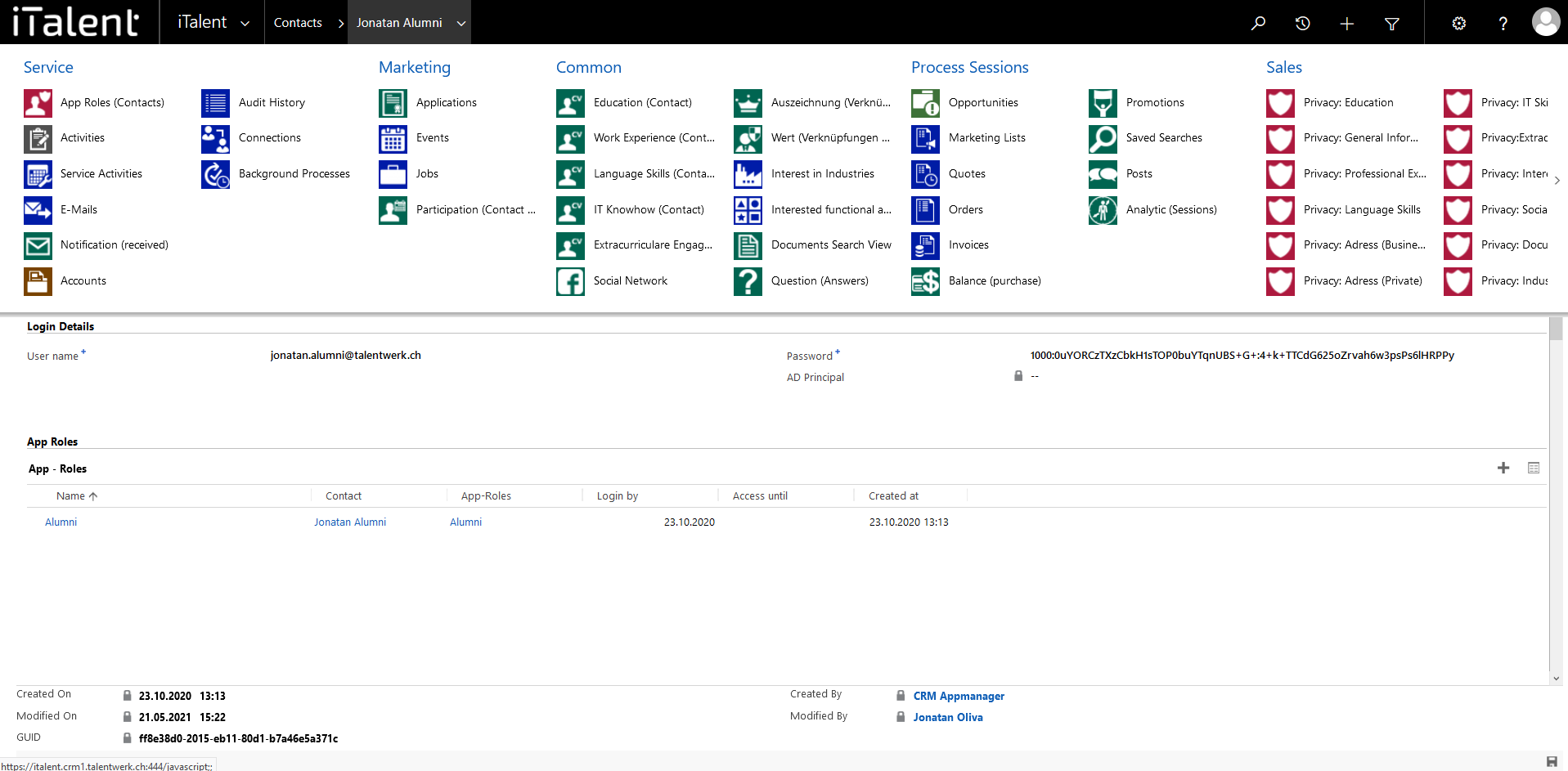
Show linked records of a contact
So this function is useful for you to easily get an overview of a contact's information and actions
1. Open Contacts
Click on the arrow to the right of iTalent and open the category "Contacts"
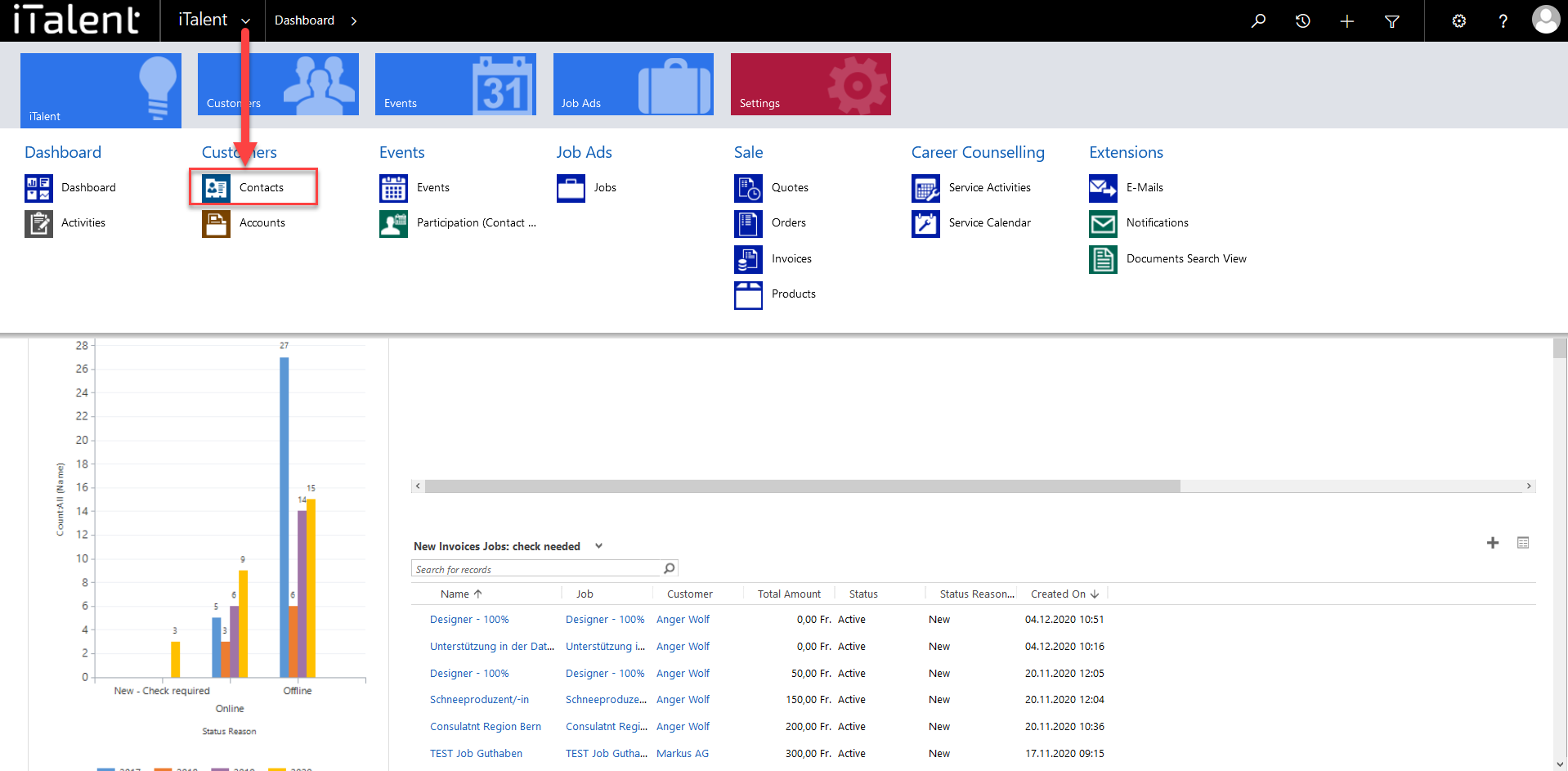
2. Open desired record
|
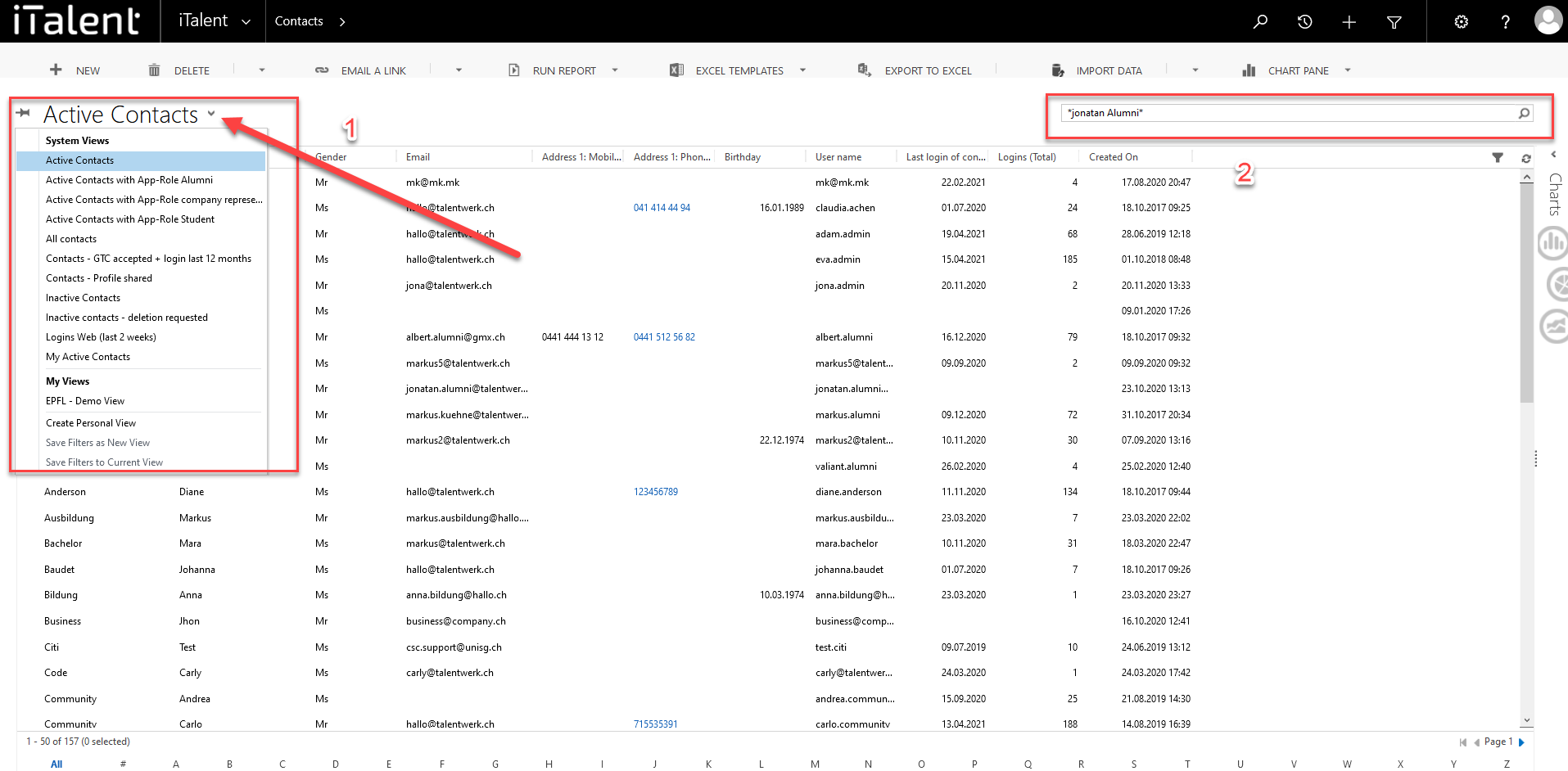
3. Open Contact
To view the linked records, you must click on the arrow to the right of the contact name.
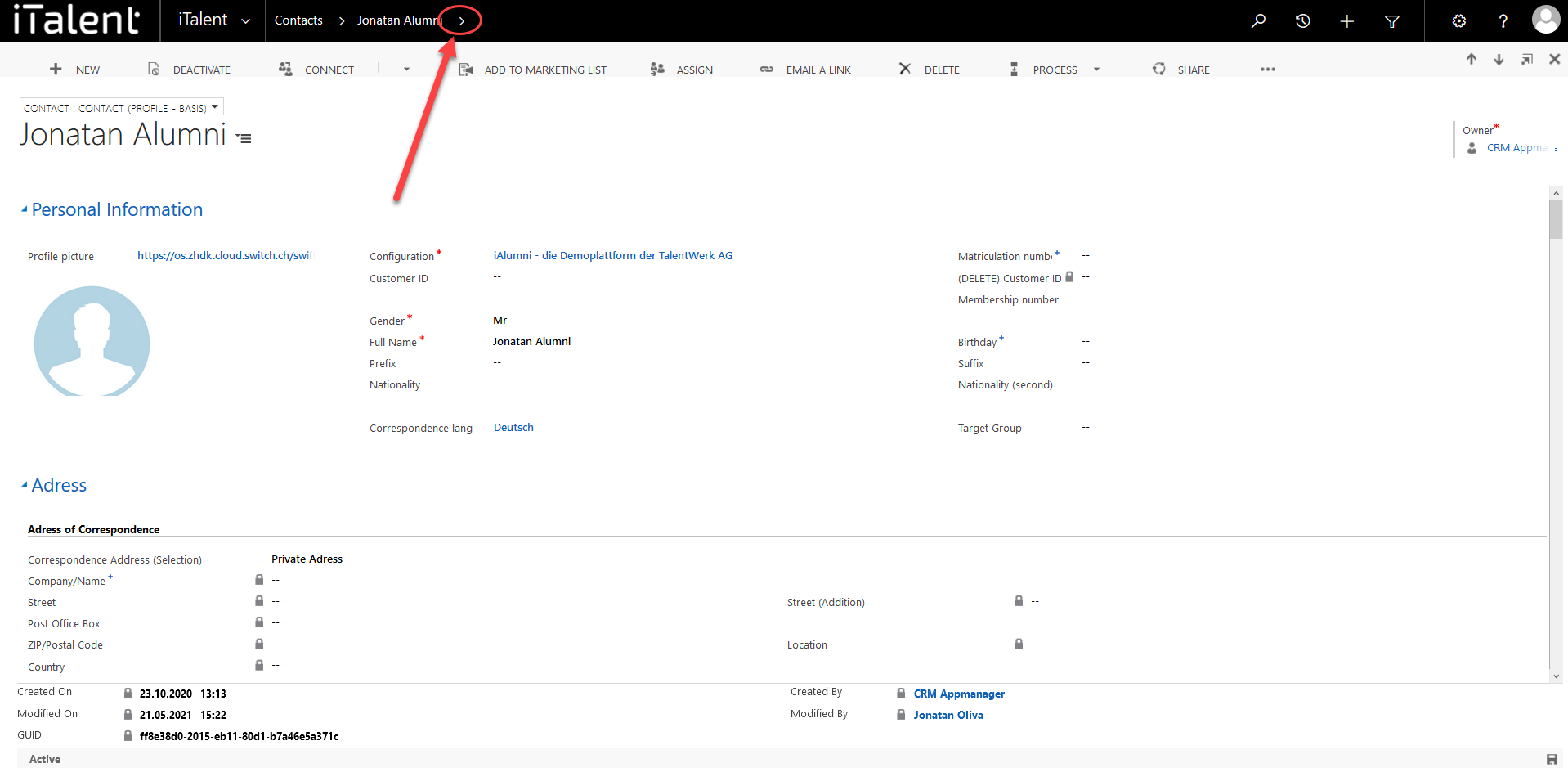
4. Linked records of a contact shows up
A wide variety of data records are displayed here. For example, under "App - Roles" you can look up the assigned app roles or under "Emails" you can track the emails sent to this contact. You can also look up the assigned companies or the applications made and much more.
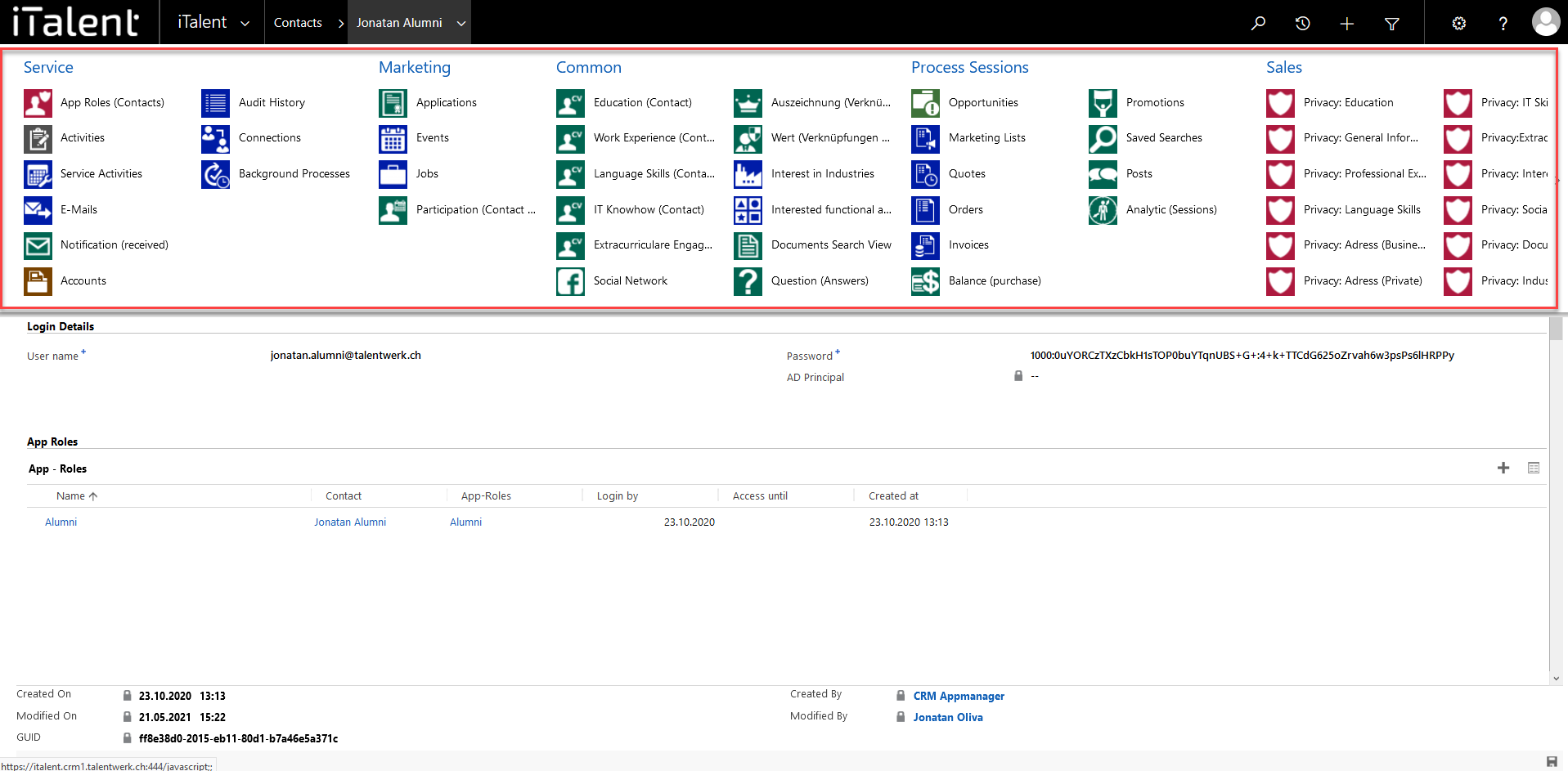
Weitere Artikel
Download and install Outlook Connector
Where can I download the CRM Connector?
Read moreBalance of a company
In this instruction we explain the function of credits of a company and how you can manage them
Read moreChange Multiple Records
Here we show you how you can edit several records at the same time.
Read more Deutsch
Deutsch