Audit history
Here we show you what the audit history is and how it can be useful to you.
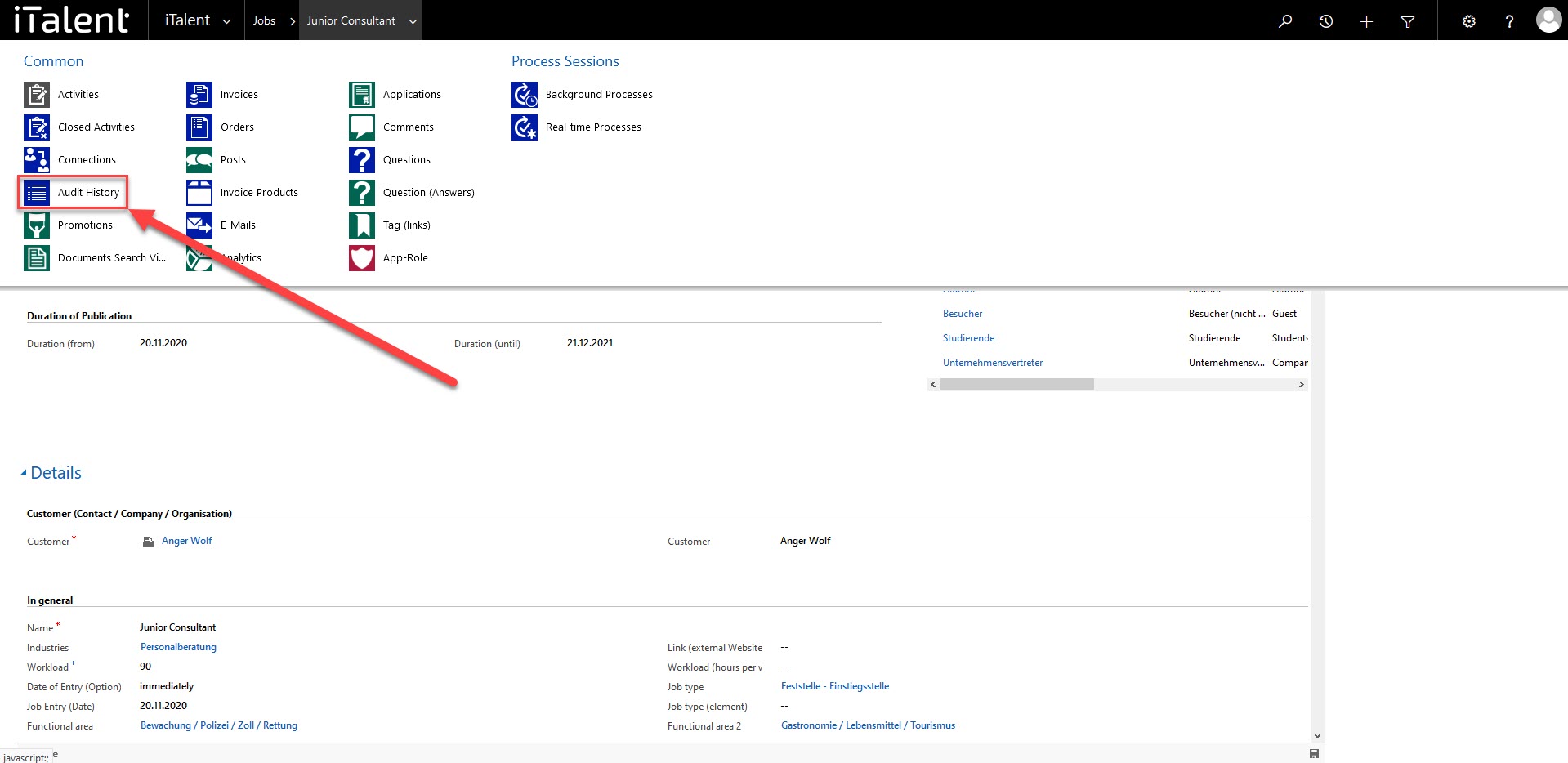
CRM Audit history
The audit history helps the user to monitor the activities that a user of the CRM has carried out. For example, you can use this function to see who last modified the information of an event or a job advertisement. The audit history is available for each individual record.
1. Open the history
Click at the History button in the upper right corner of the Navigation Panel.
All the views and records you have recently used are displayed.

2. How to find the audit history
2.1 To access the audit history, first select an option by clicking on the arrow next to "iTalent" and then select e.g. Jobs.
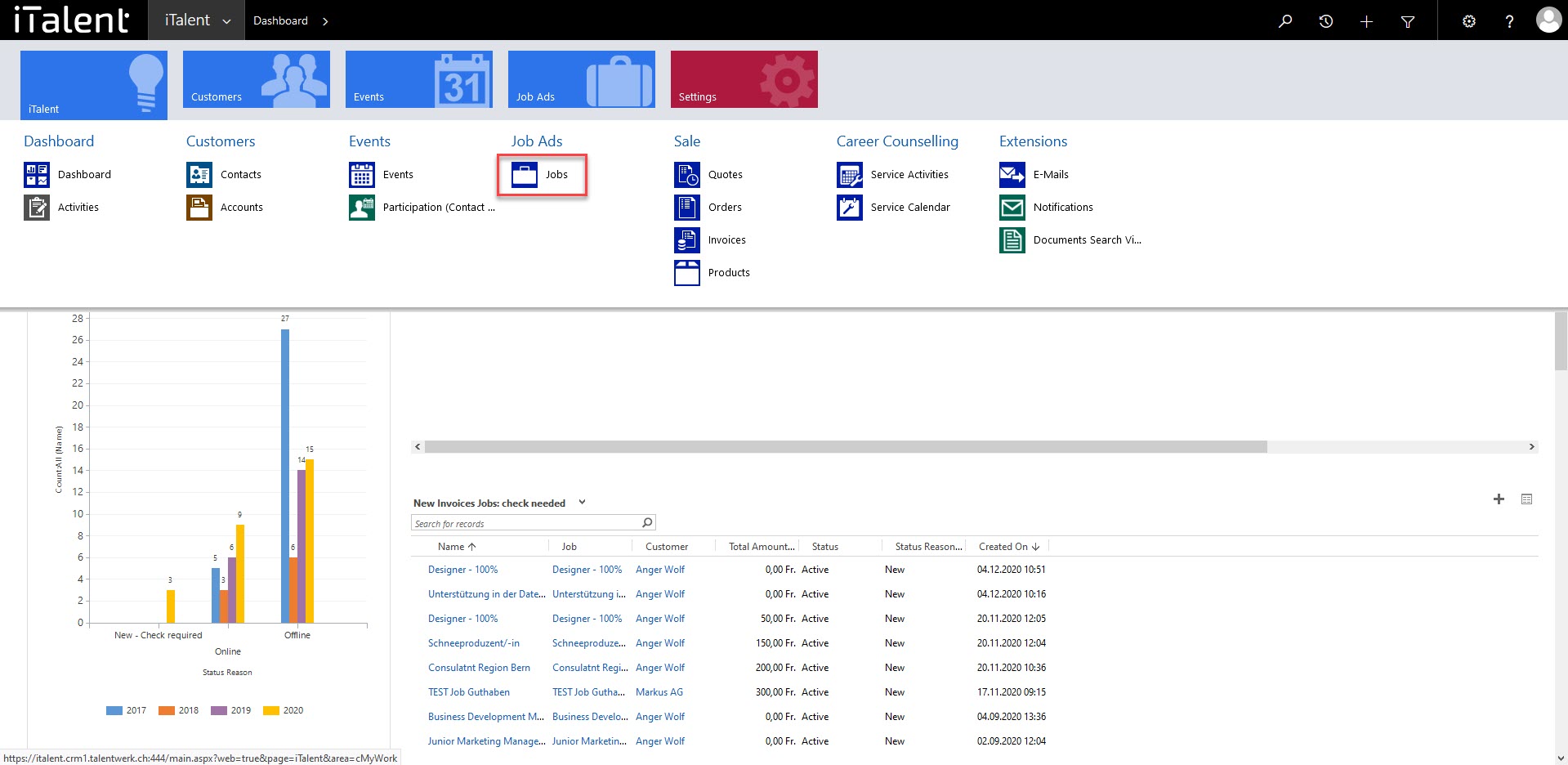
2.2 Open the data record as shown here in the example
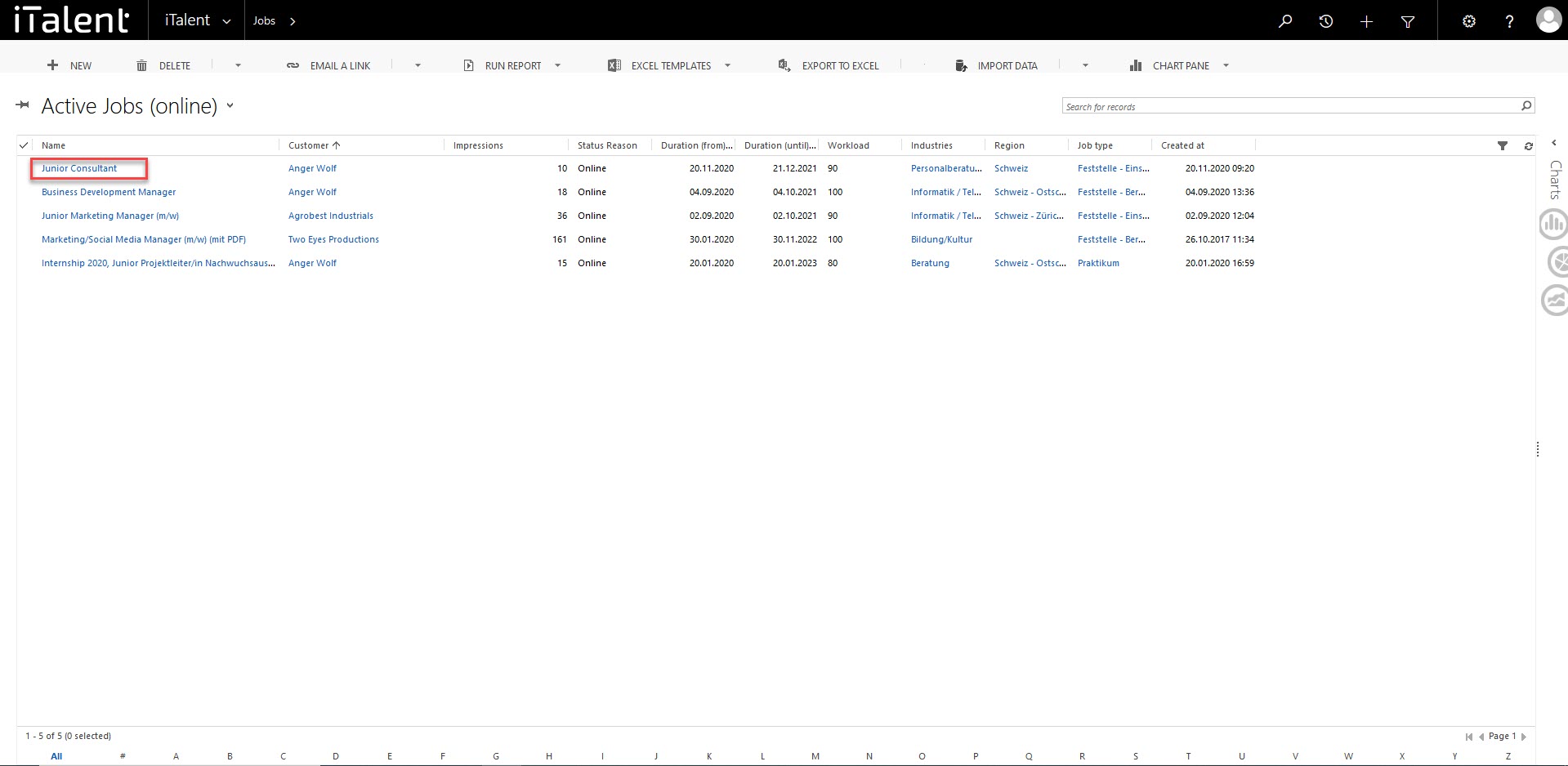
2.3 When you are in the record, click the arrow to the right of the name. Now select the option "Audit history".
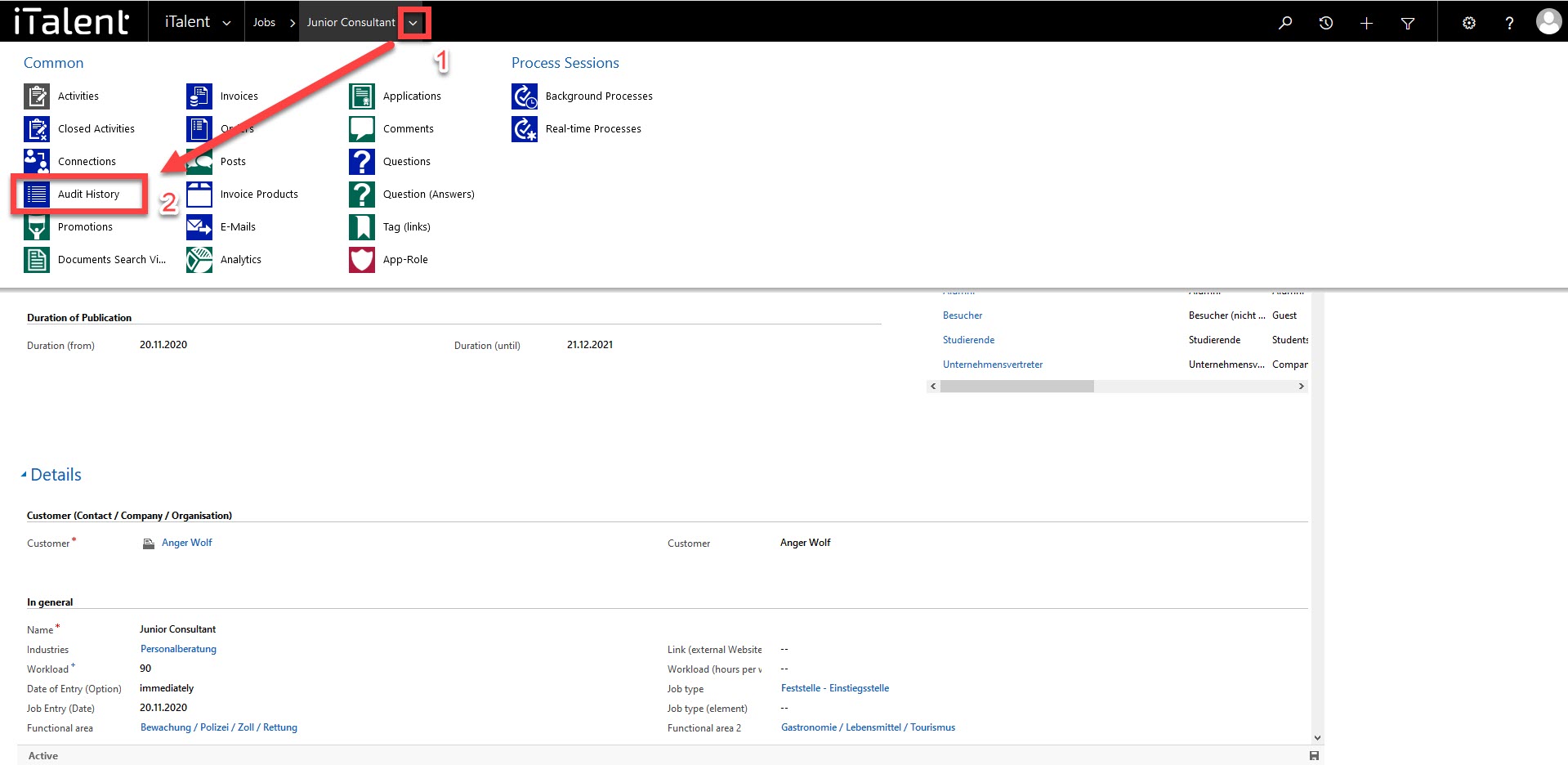
3. Audit history
You will be presented with an overview of all the changes that have been made to this record. The first activity is always the creation of the record. Then all changes are listed in ascending order, with the most recent at the top.

5 Navigation bar (right side)
|
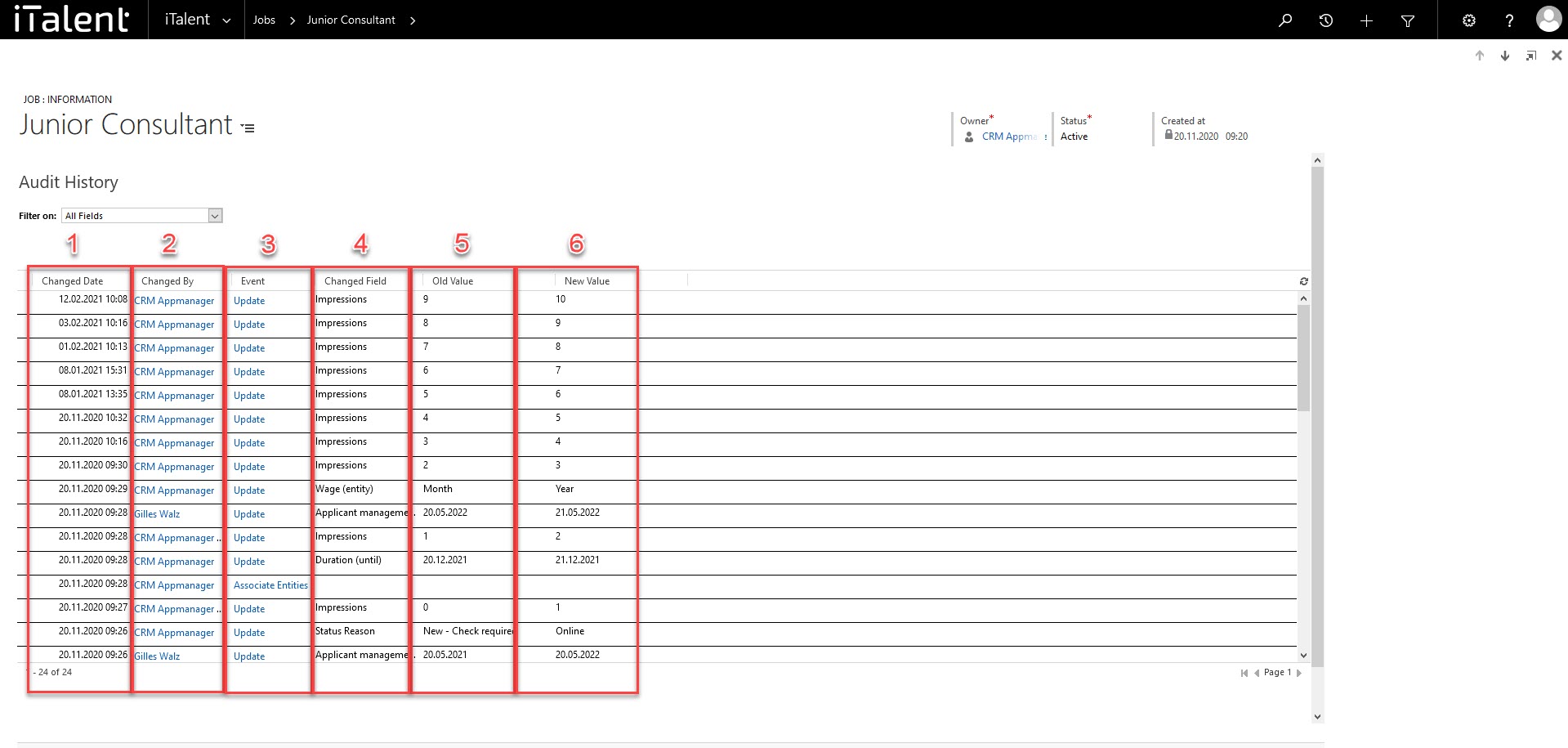
Weitere Artikel
Individual Subscriptions for Different App Roles
Learn in this section how to create individual subscriptions (e.g. newsletter, magazine, etc.) for different app roles for the display and activation in the frontend for the corresponding profile.
Read moreInvoices of a company
In this task we will explain how to manage company invoices.
Read moreAudit history
Here we show you what the audit history is and how it can be useful to you.
Read more Deutsch
Deutsch