Definition of a dashboard
The purpose of a dashboard is to present a large and complex amount of information in a clear and compact way. This is done with the help of diagrams and filtered views. There are already a number of standardised dashboards, which you can view under "iTalent" and then the option "Dashboard".
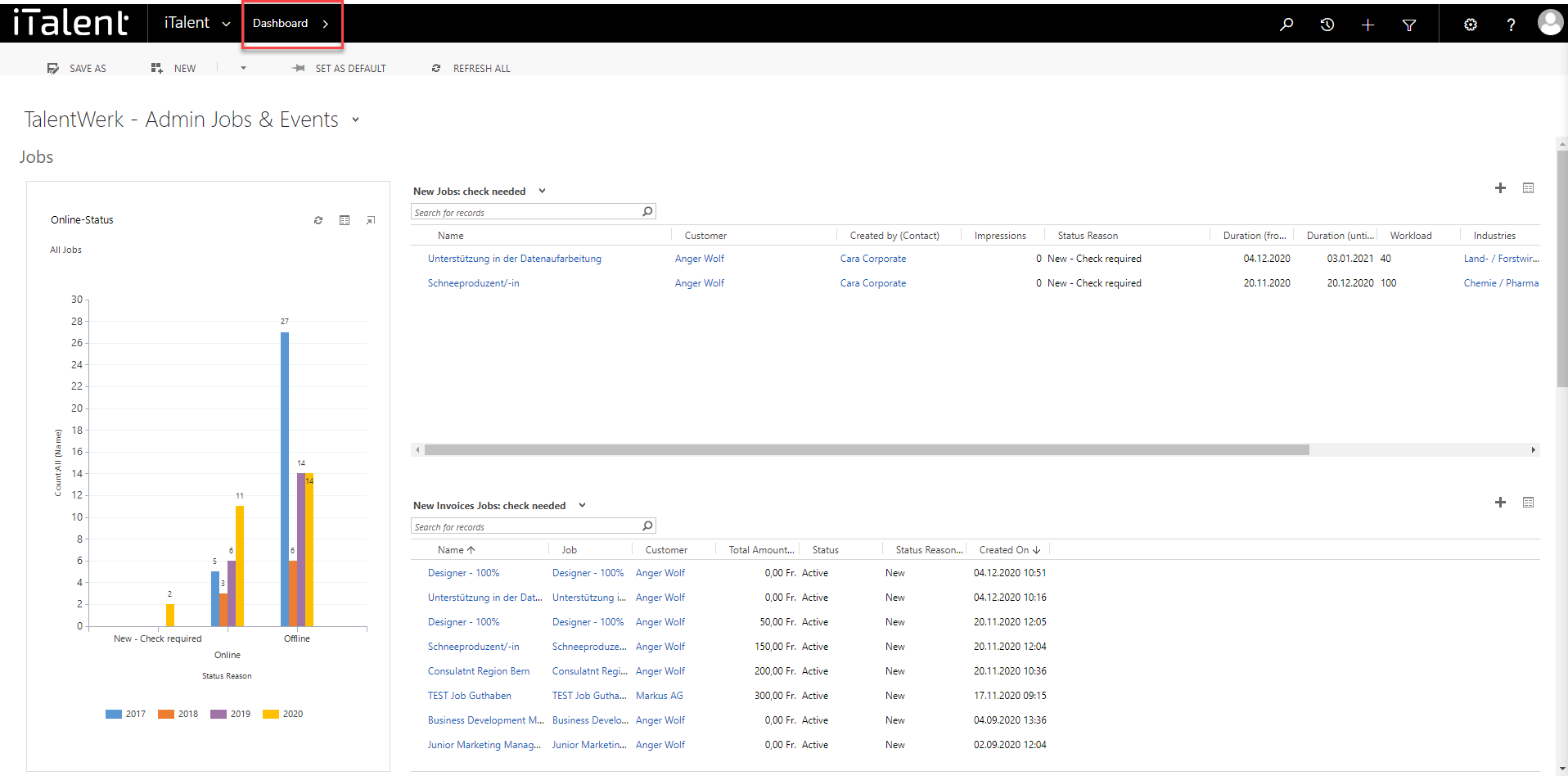
Standardised dashboards - functions of the different dashboards
Now we show you, what functions the different dashboards have
1. The dashboard is also the homepage
The drop-down menu allows you to view and select the different standardised dashboards.
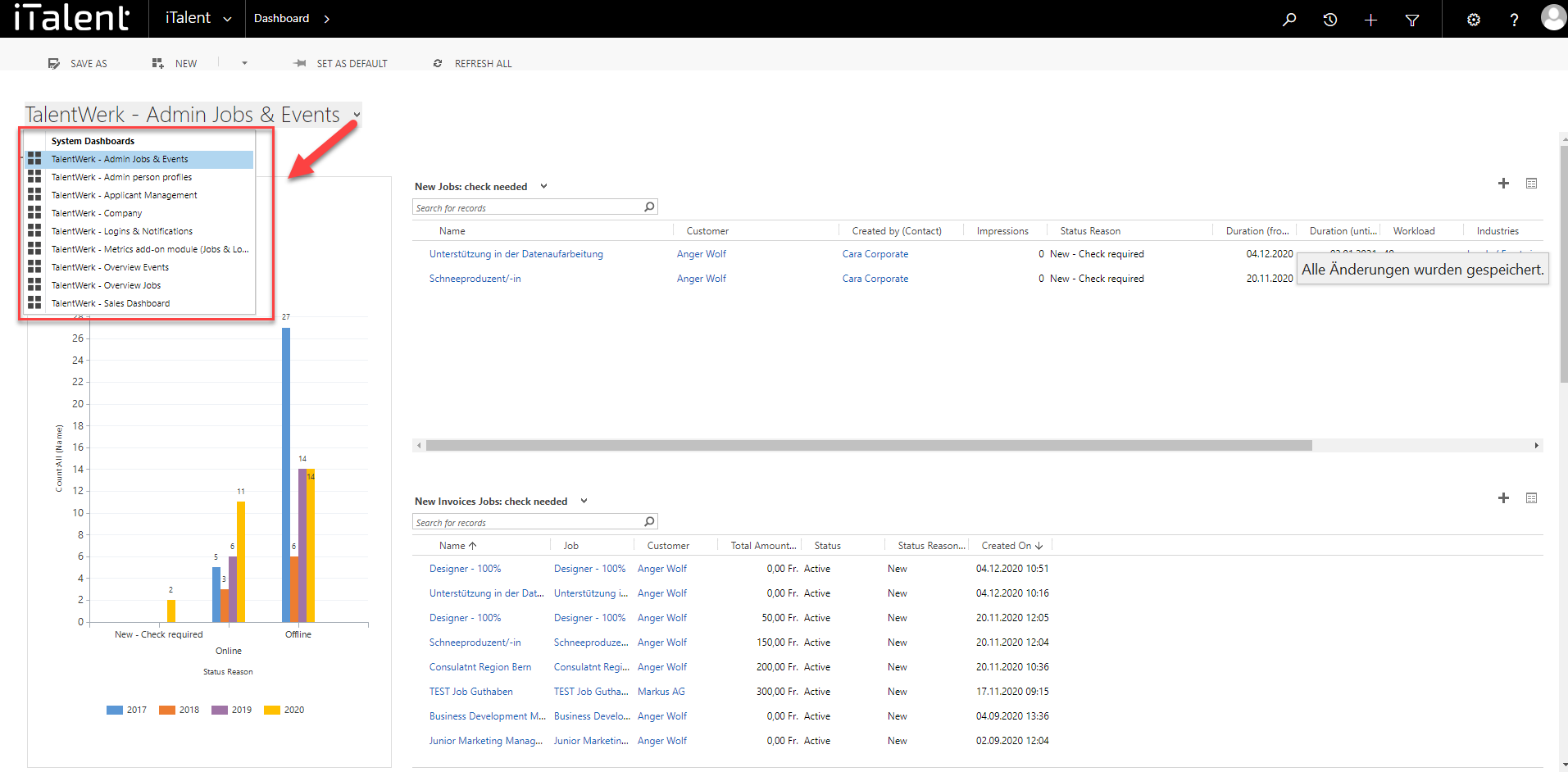
2. Overview of the dashboard "TalentWerk - Admin Jobs & Events"
In this instruction, we will show you the dashboard "TalentWerk - Admin Jobs & Events", which is structured similarly to the other dashboards.
The dashboard area is divided into two parts, the jobs part at the top and the events part below.
2.1 We start with the section jobs:
|
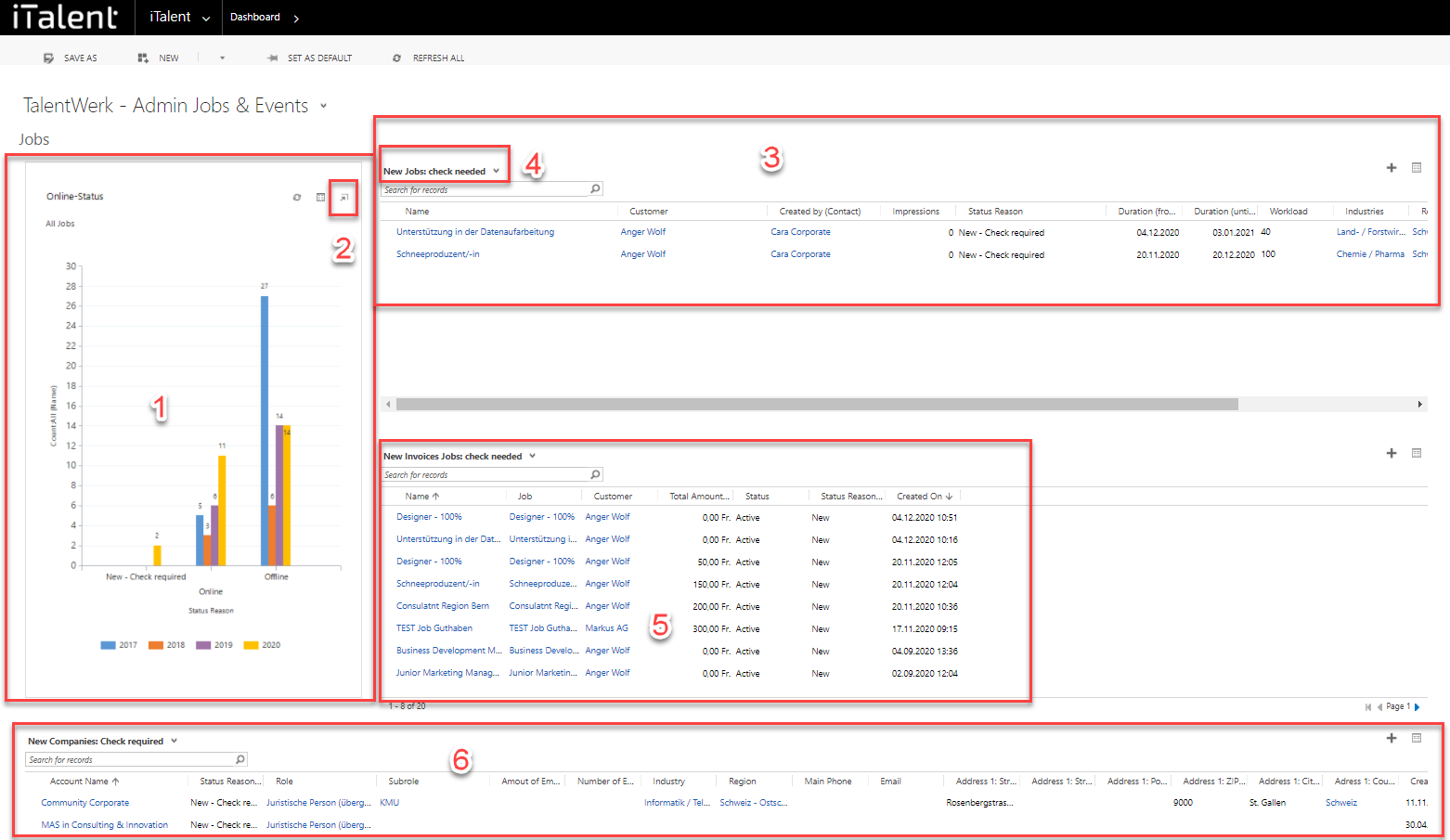
2.2 Event section
|
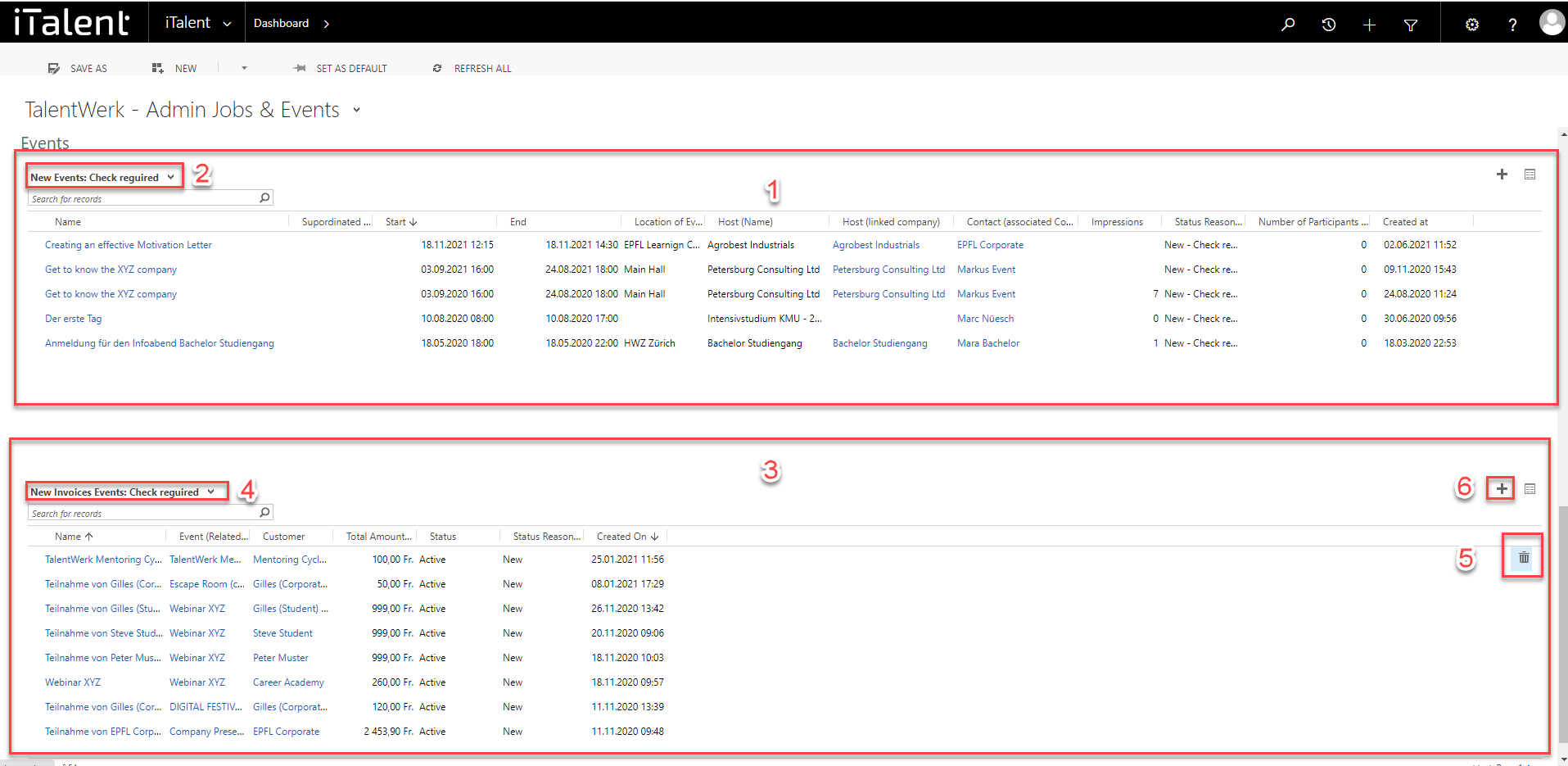
3. List icon
You can display all views in a separate window by clicking on the list icon
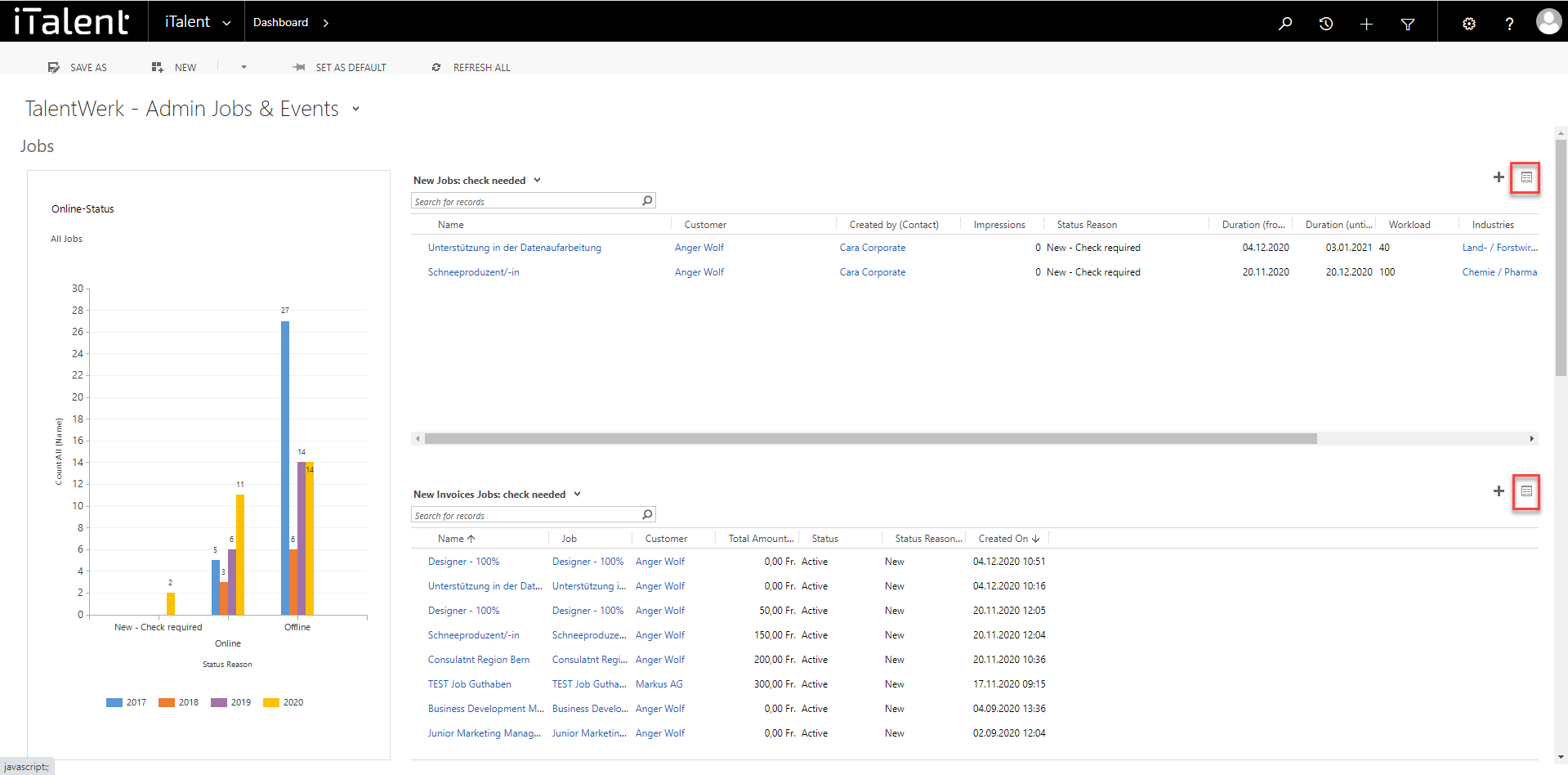
4. Download Excel format
You can display all views in a separate window by clicking on the list icon. Here you can download the files.
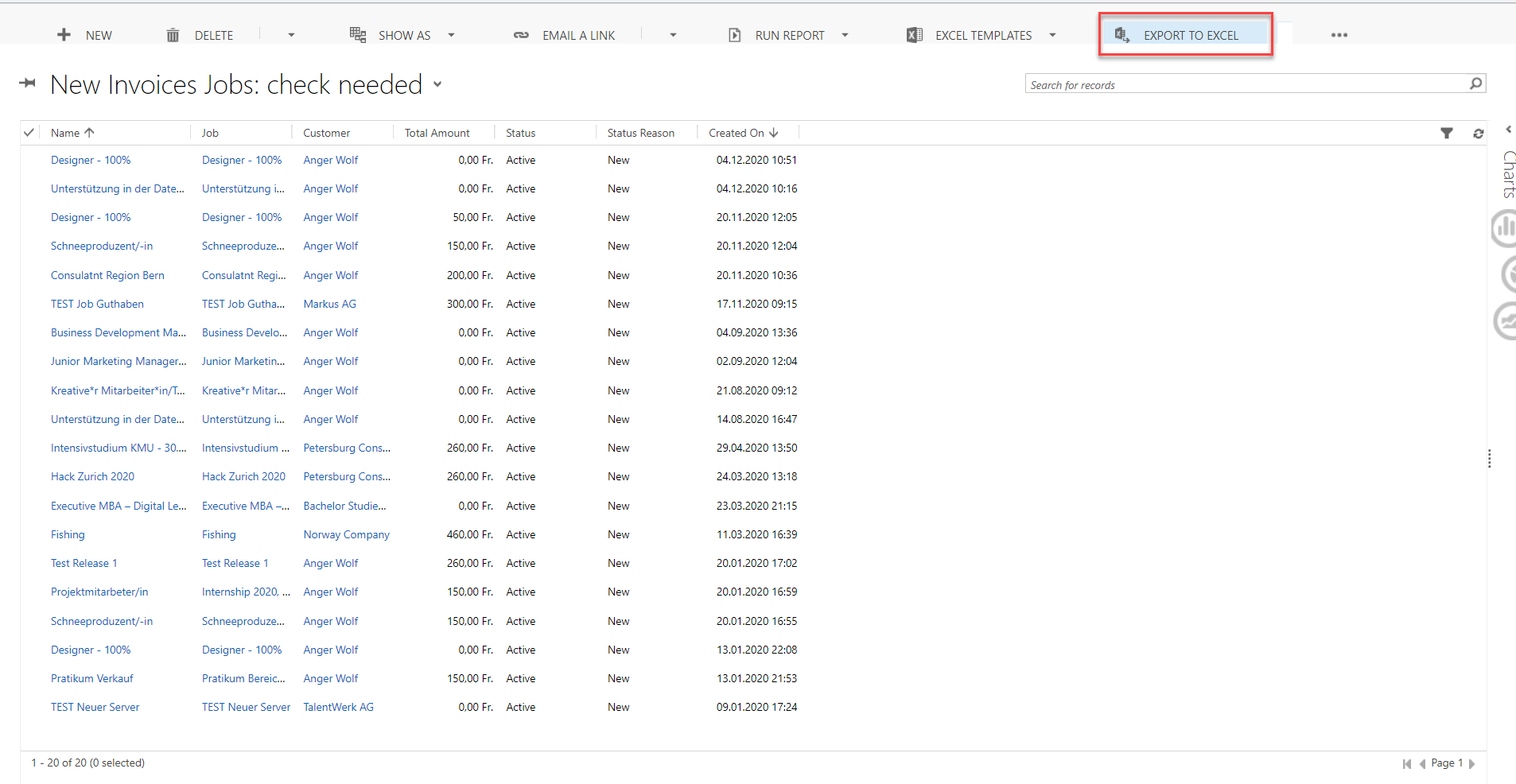
New Dashboards
Additional and personalised dashboards can be created for you as required, which you can then also find in the drop-down menu under "My dashboards". Contact the TalentWerk team to create customised dashboards.
Weitere Artikel
View or add job products
In this article you will learn where in CRM you can view the job products of companies and how to add them.
Read more Deutsch
Deutsch