Events
Event Management
Here we show the administrators and the companies how they can manage their events
1. You are a Administrator
Here you can see how to get to the area where you can Manage your events as an admin.
1. Go to the "events" section
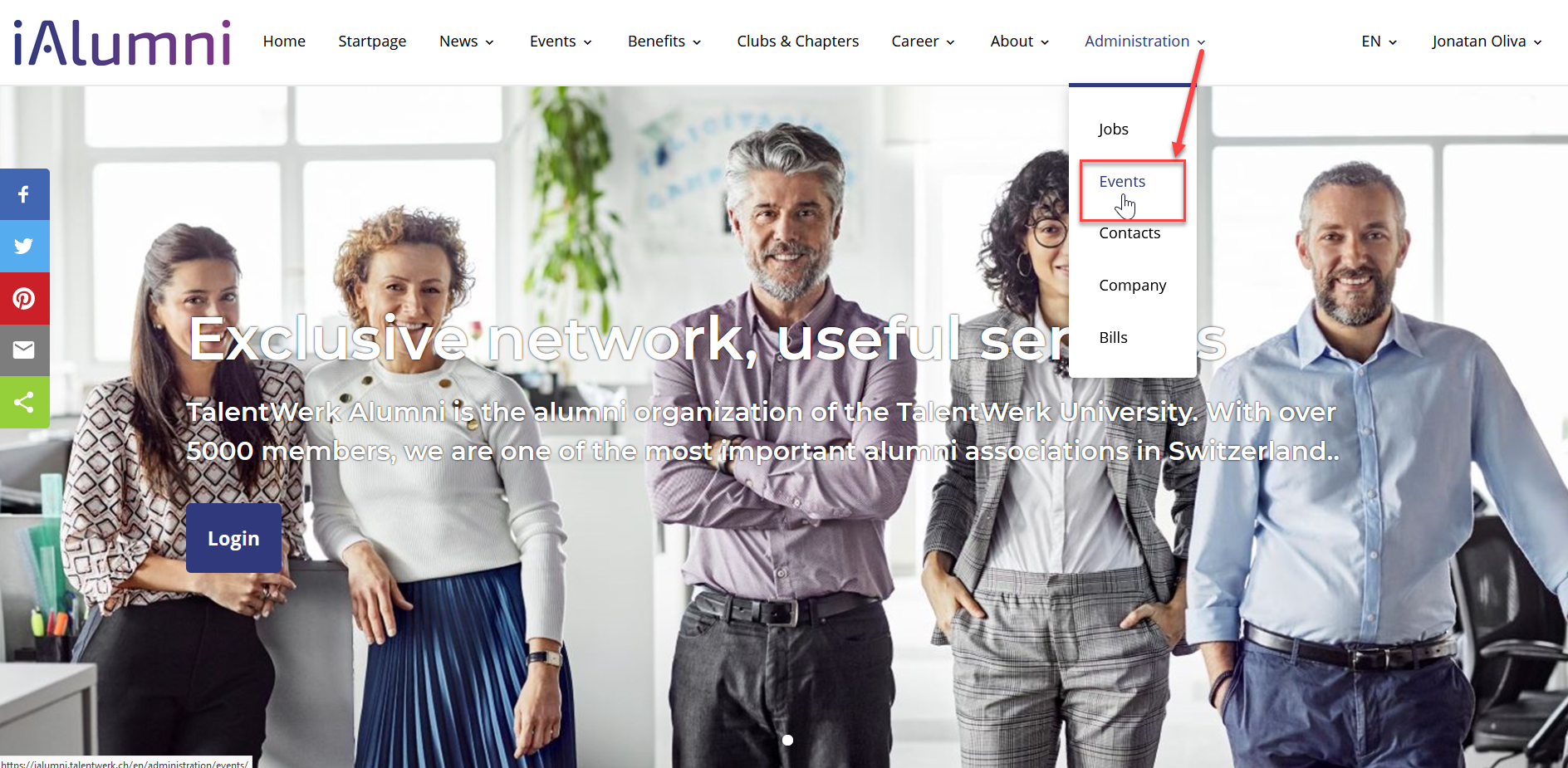
2.1 Manage the events (online and in check required)
|
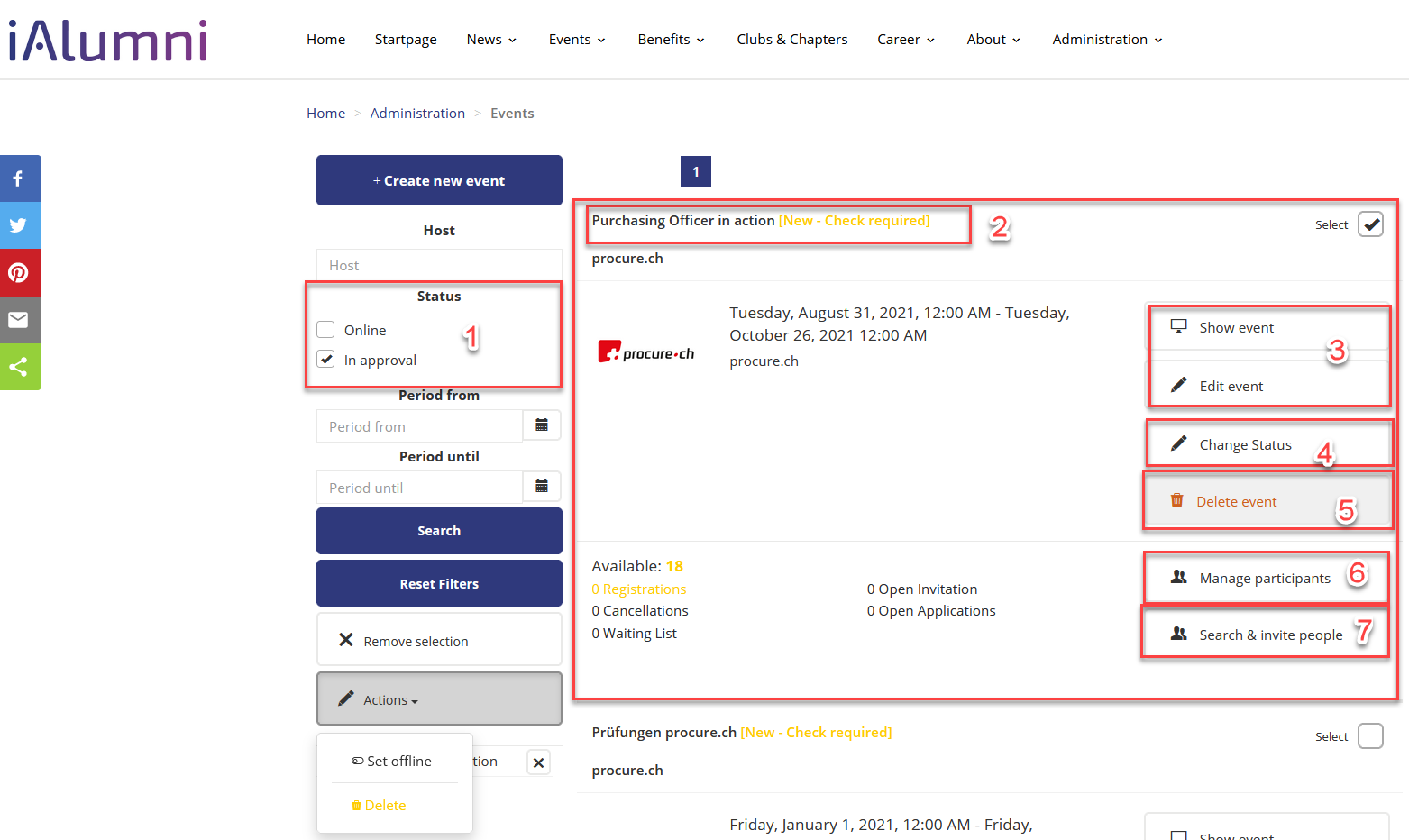
2. You are a Company
Here we show you how to manage your events
1. Go to "Manage my events"
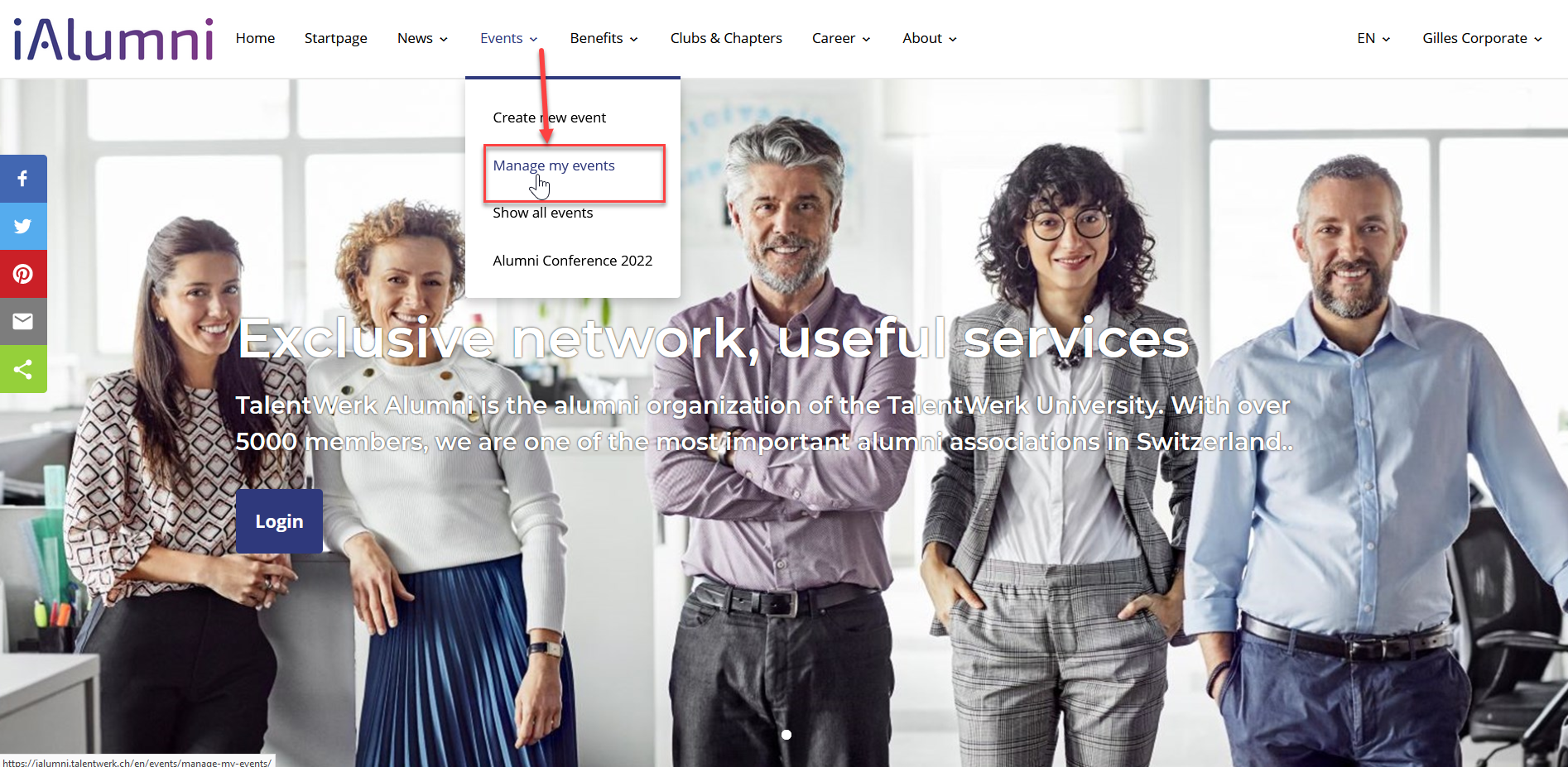
2.1 Overview "Manage my events"
|
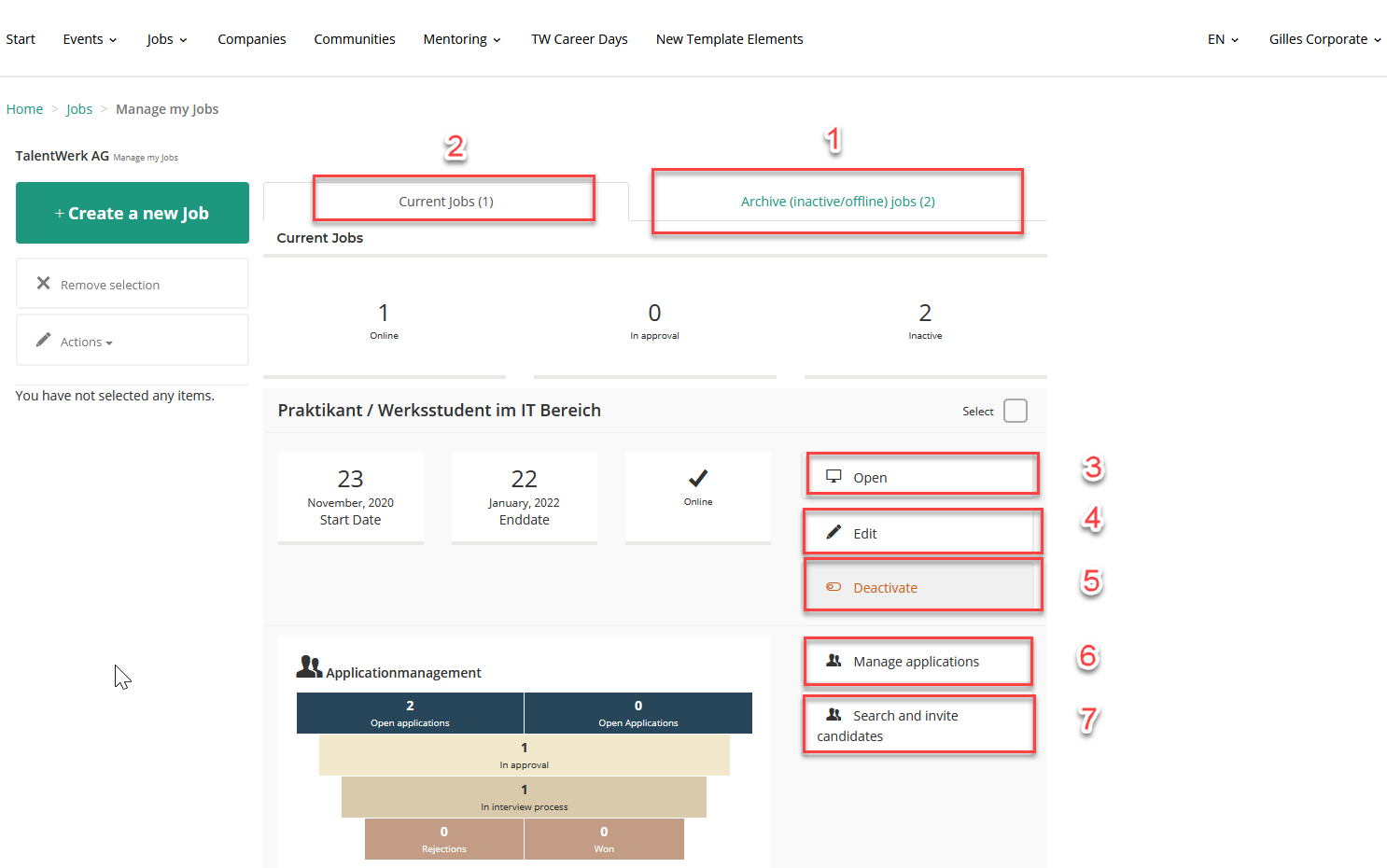
2.2 Manage participants
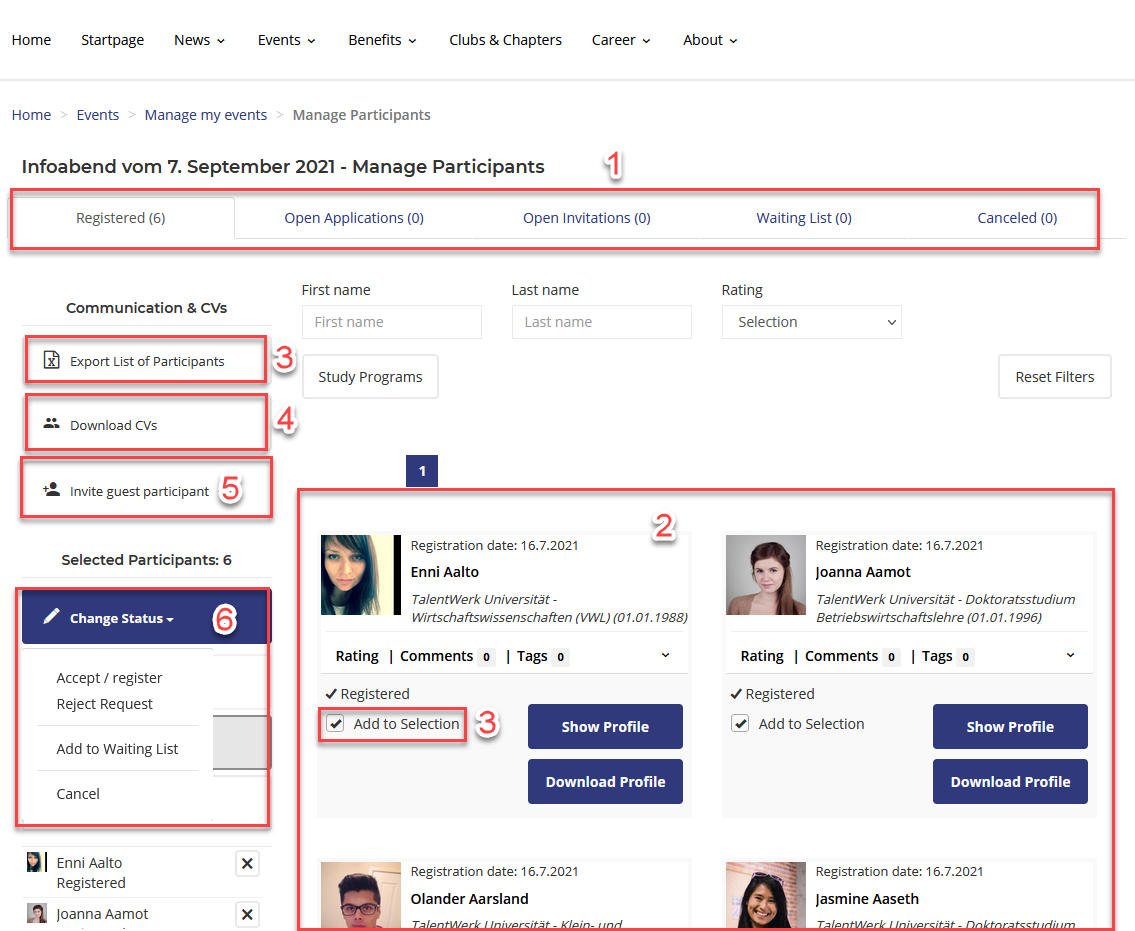
2.2 Search and Invite Candidates
|
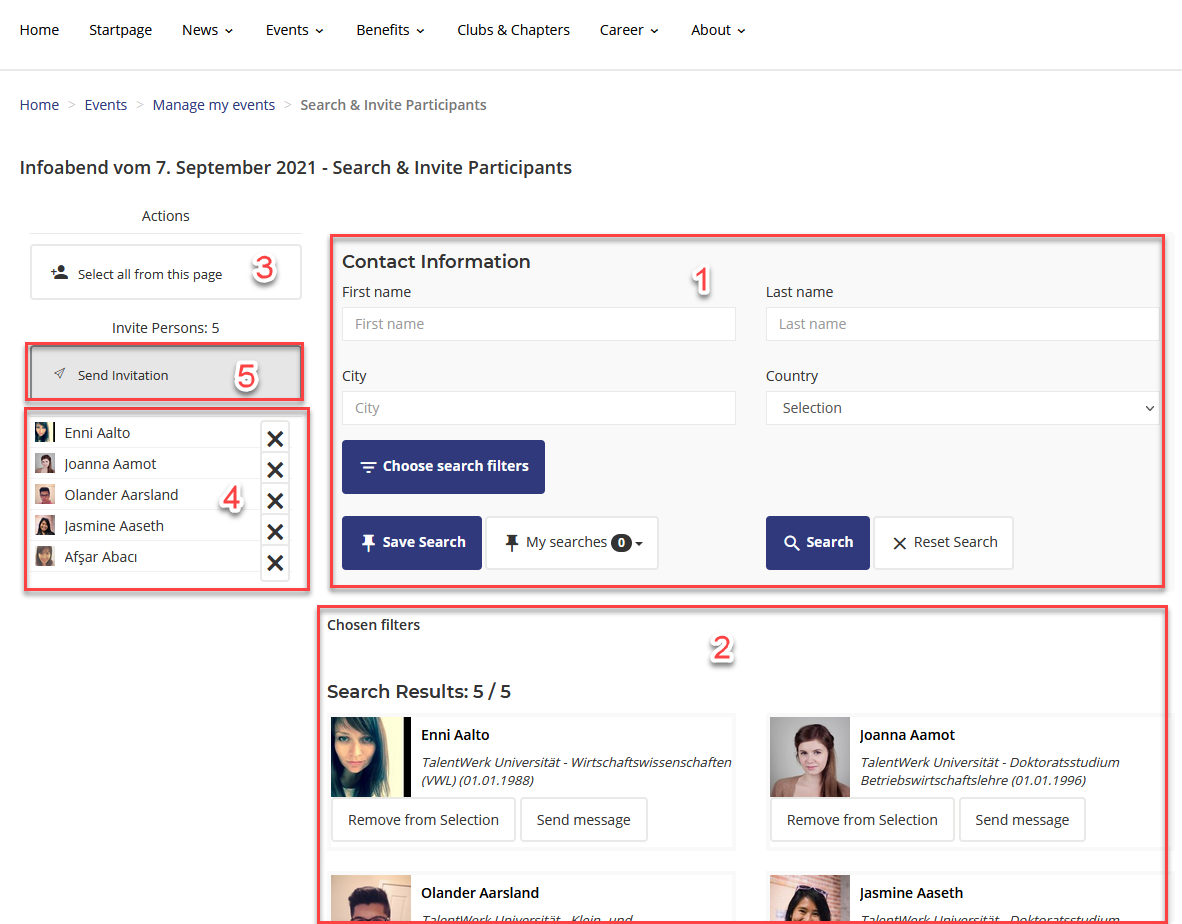
Weitere Artikel
Area just for the administrator (light verion)
Companies
Here we show you how to manage your companies. We also show you how to export their data.
Read more
Area just for the administrator (light verion)
Contacts
Here we show you how to manage your contacts. We also show you how to export contact data.
Read more Deutsch
Deutsch