View or add job products
In this article you will learn where in CRM you can view companies' job products and how to add them.
The first thing to do is to open the company directory in CRM and search for the desired company.
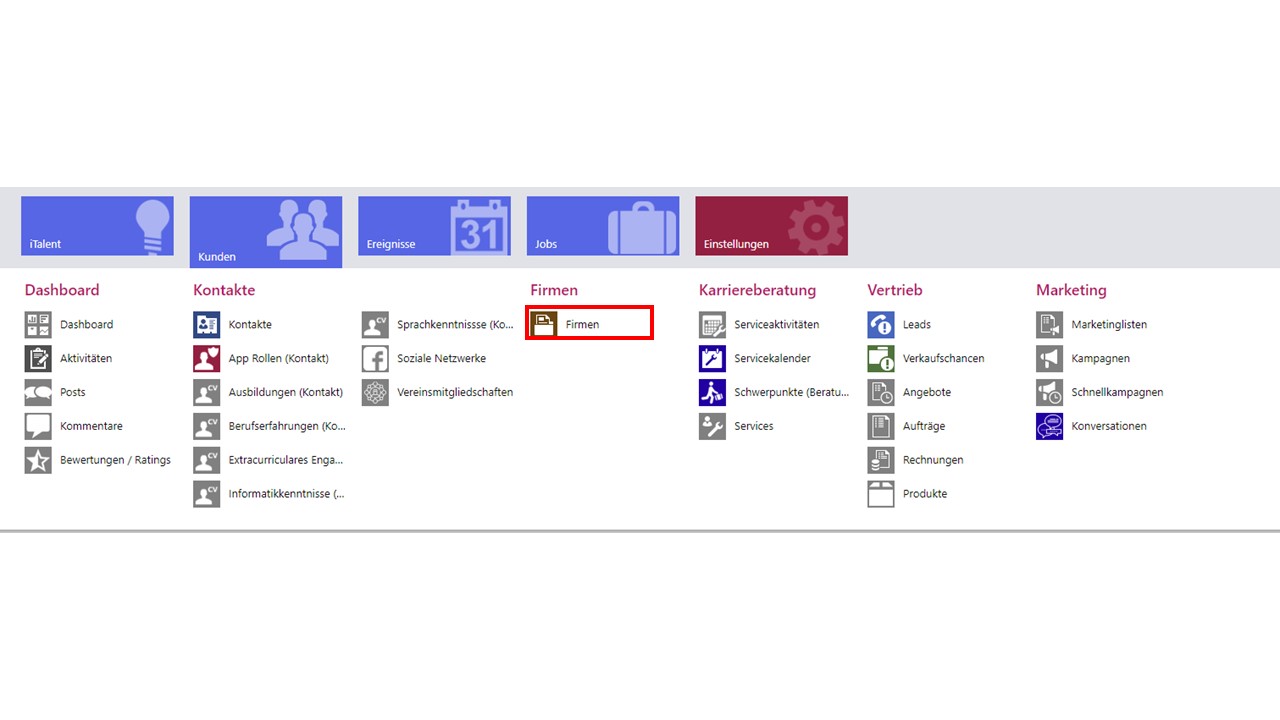
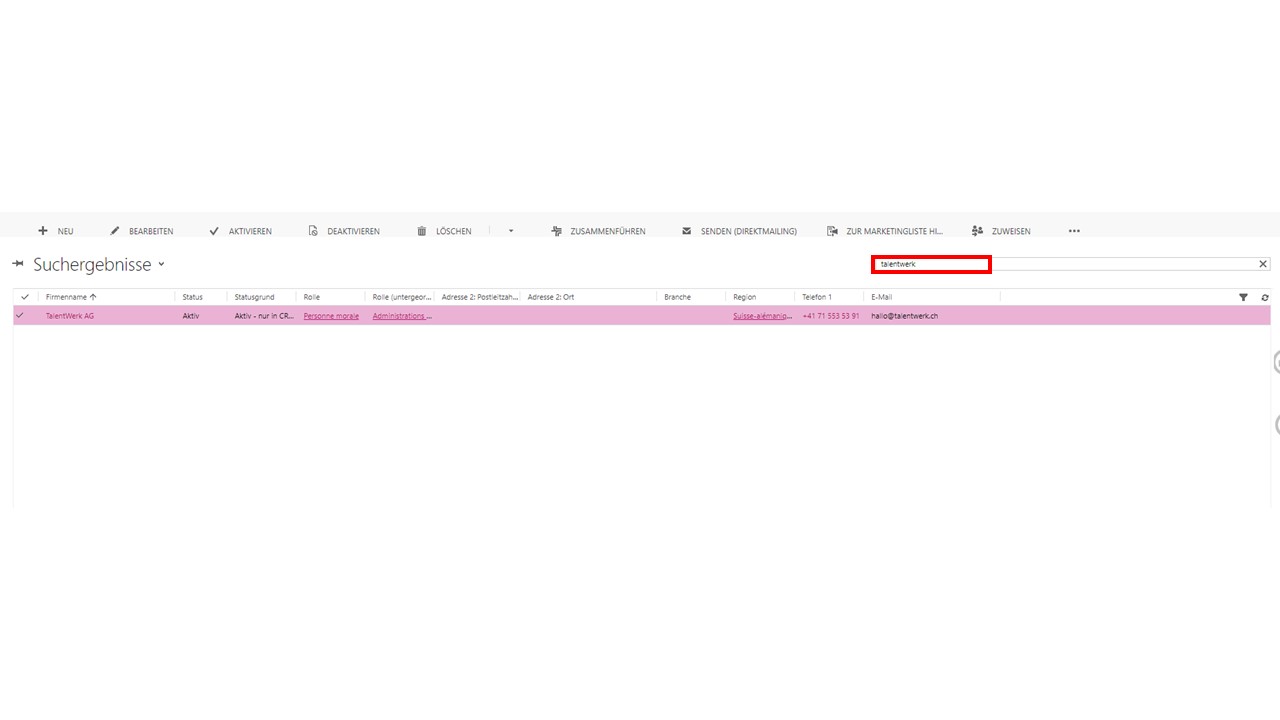
Now open this company and then open the menu at the top with the small arrow. Here there is now the entity "Credit" which must be opened.
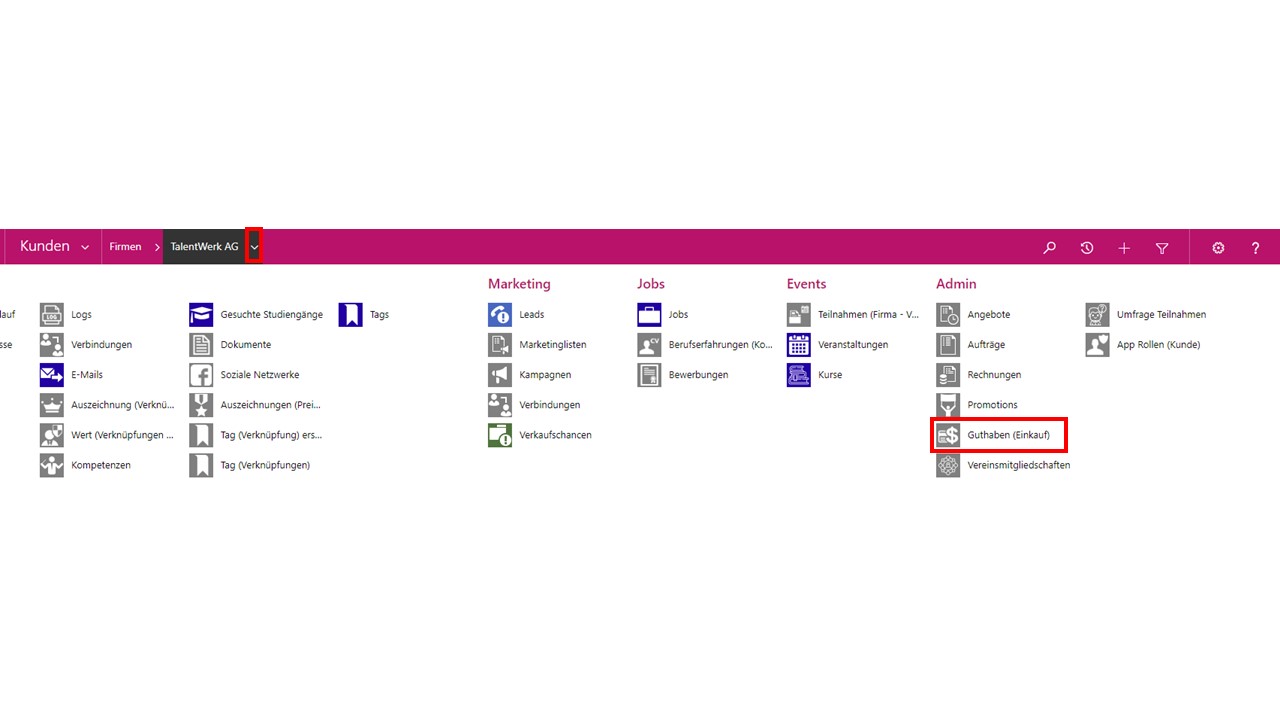
The job product of a company is now displayed here. It should be noted that the remaining credit is displayed here. For example, if a 5 job package is purchased, only 4 items will be displayed here, since one has already been used to post the first job ad.
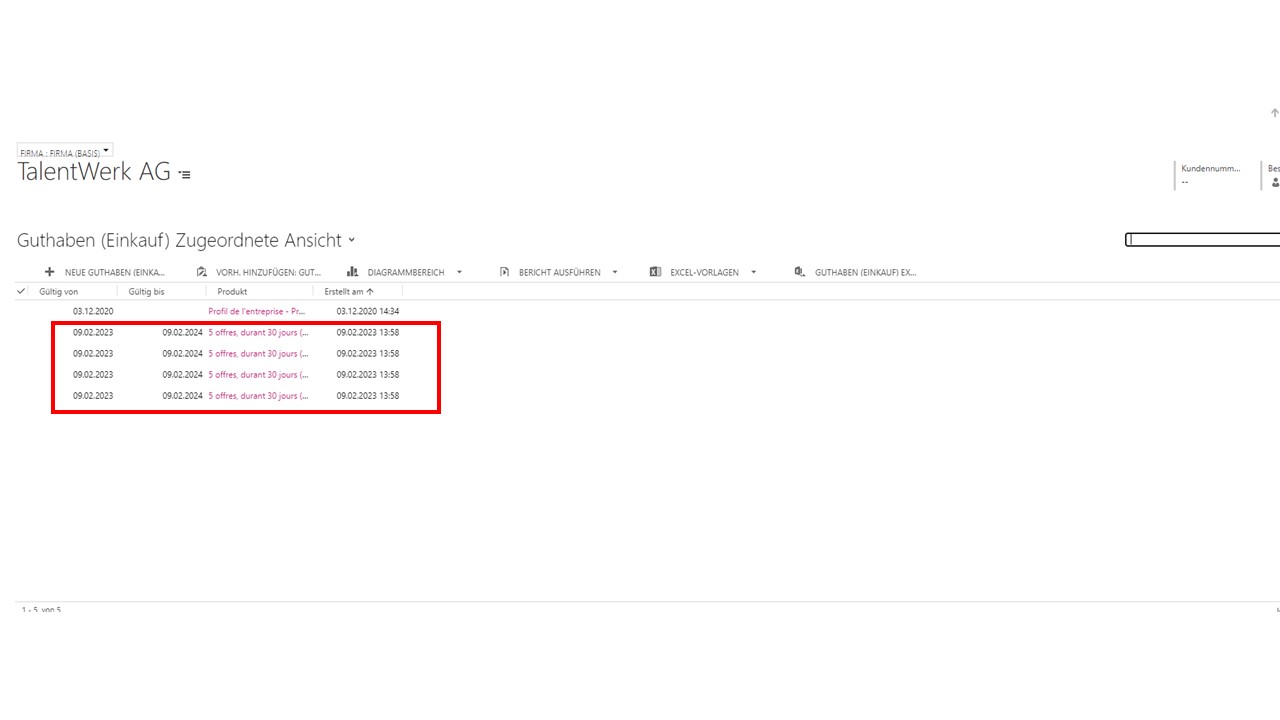
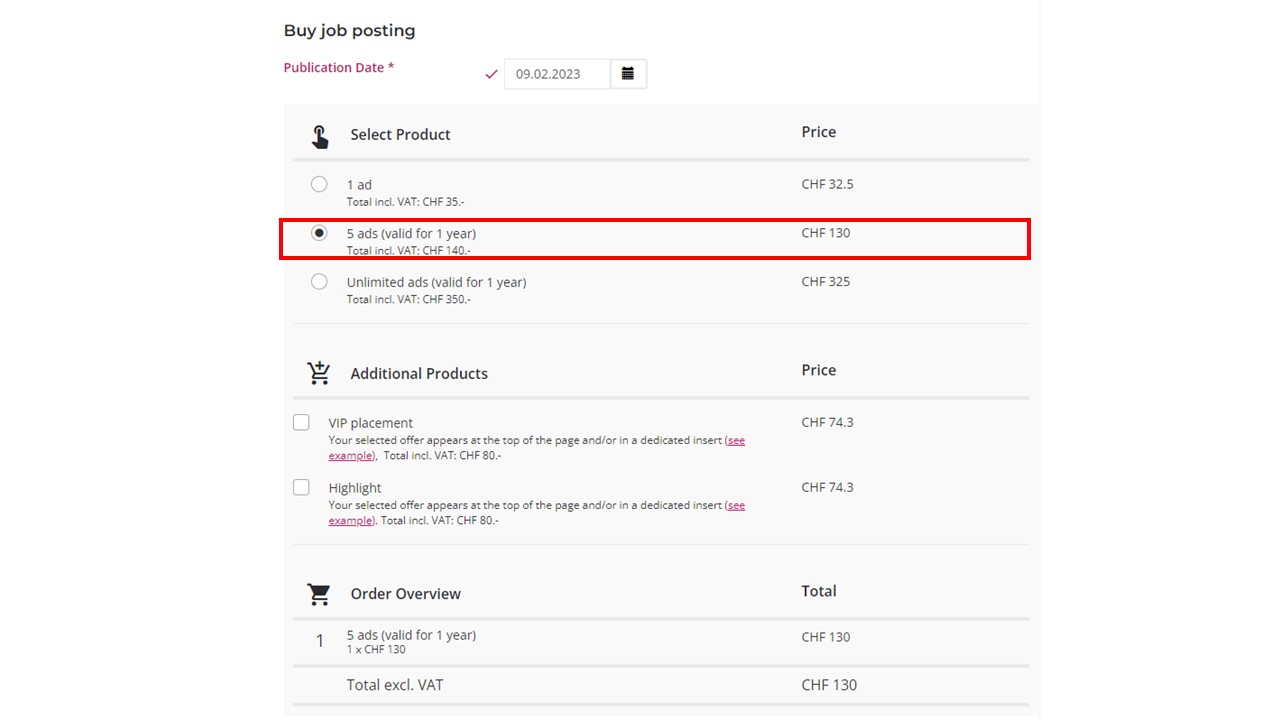
Such job products can be purchased either by the company through the frontend and you can add them manually in this menu.
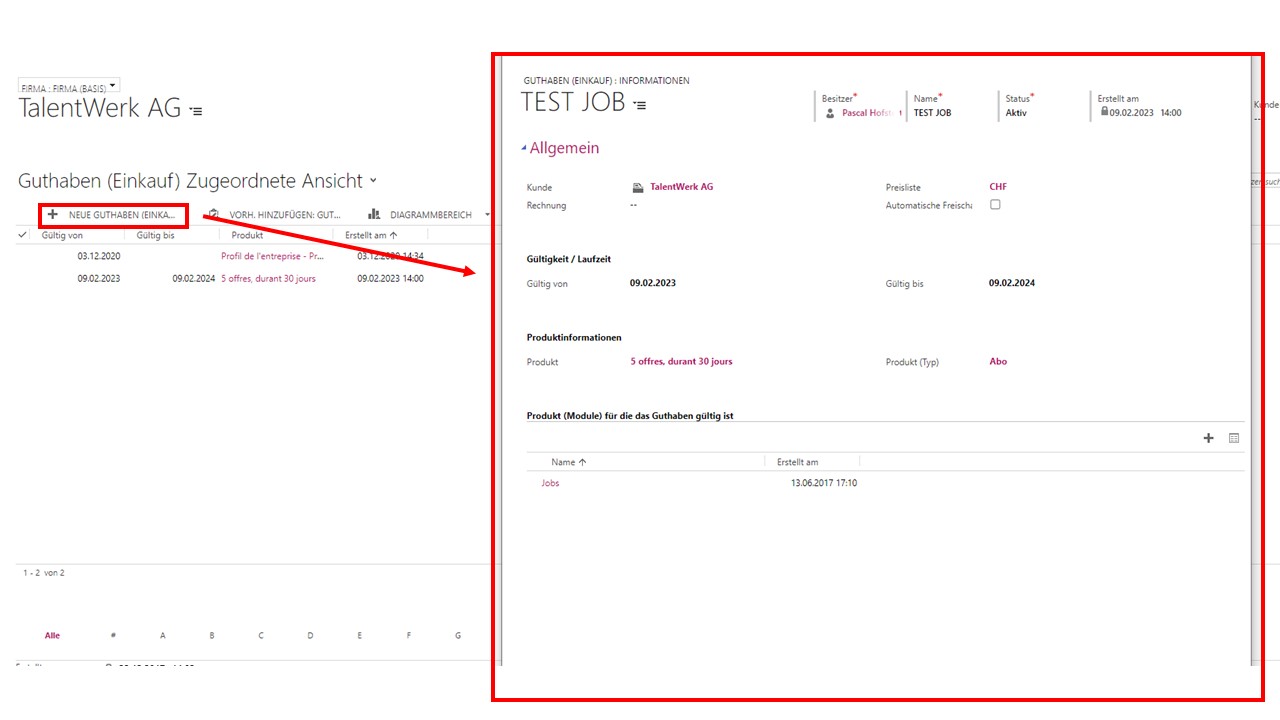
 Deutsch
Deutsch