Event with Questions - Edit Question Afterwards in CRM
In this article you can find out how to edit the questions for an event in CRM afterwards.
1. Edit Question
1.1 In order to edit the question or questions afterwards, first click on the arrow next to "iTalent" and select the record "Events".

1.2 Open the required record.
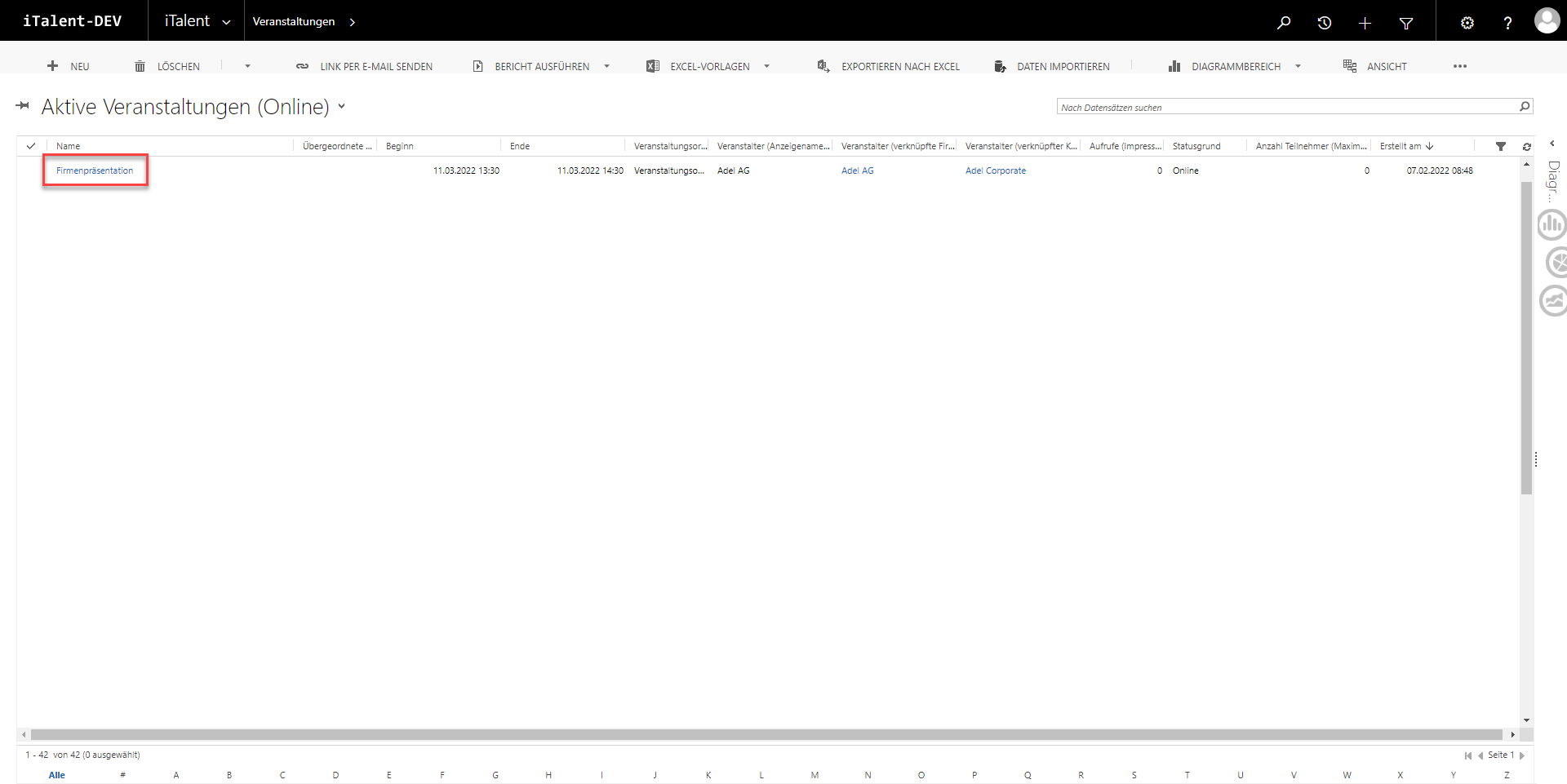
1.3 While in the record, click on the arrow at the right of the event name. Now select the option "Questions".
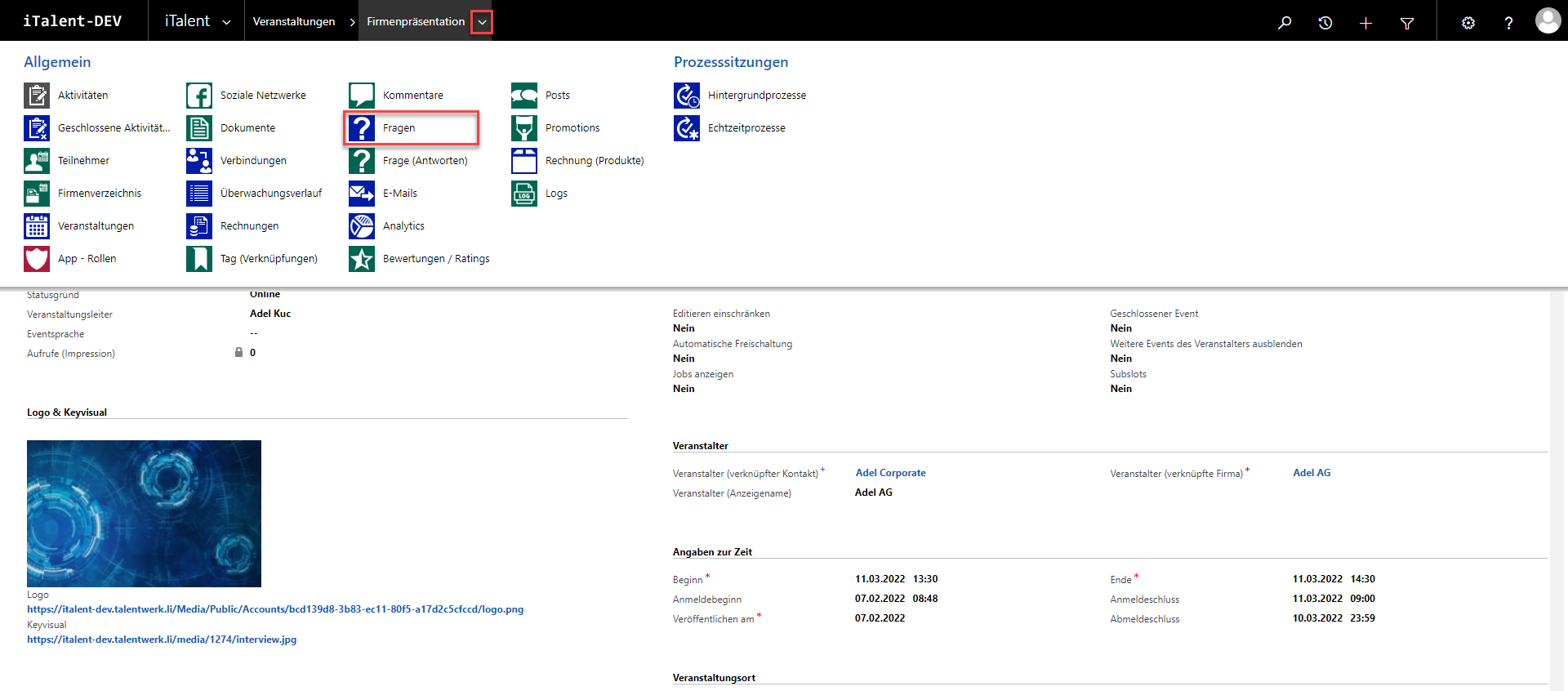
1.4 Click on the question.
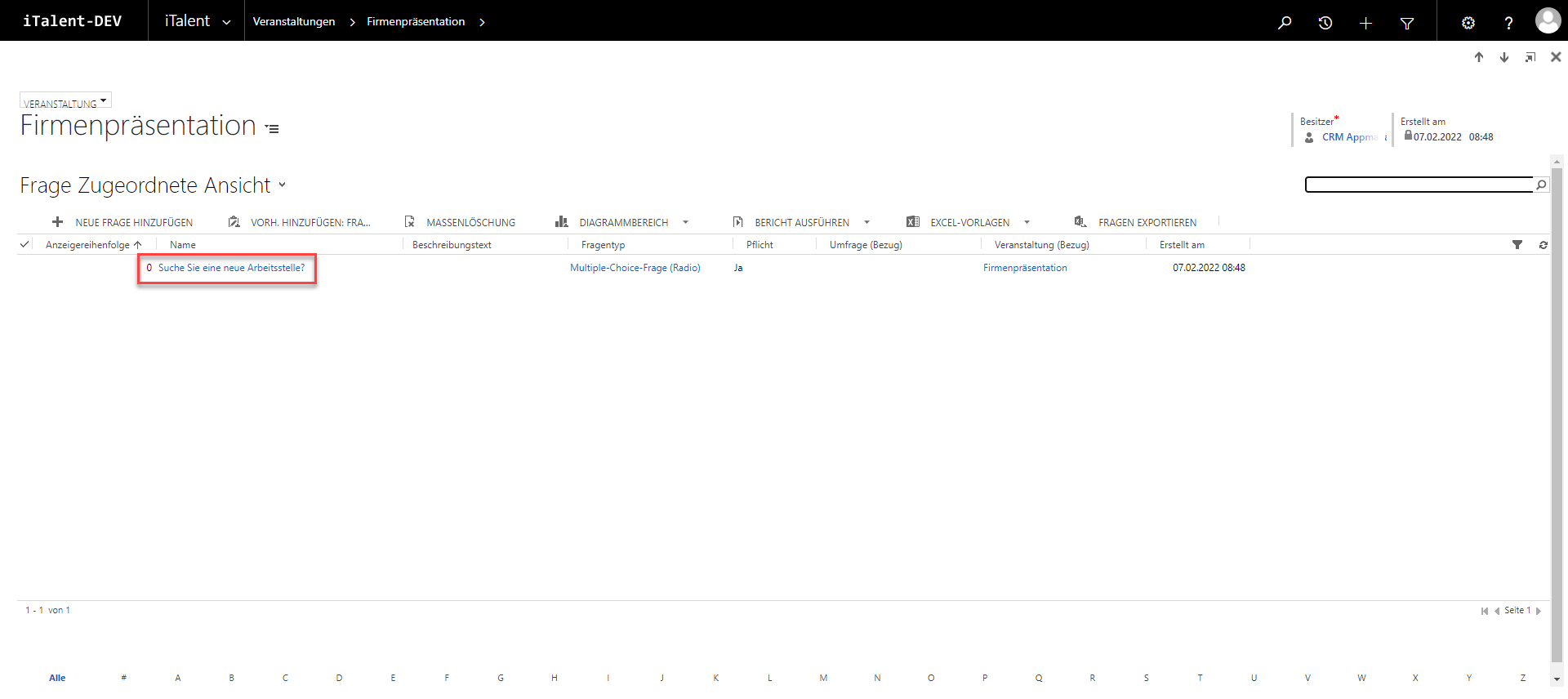
1.5 Here you can edit the question. The field marked in red, for example, is the question type. Under point two, the different question types are explained individually and further editing options are shown.
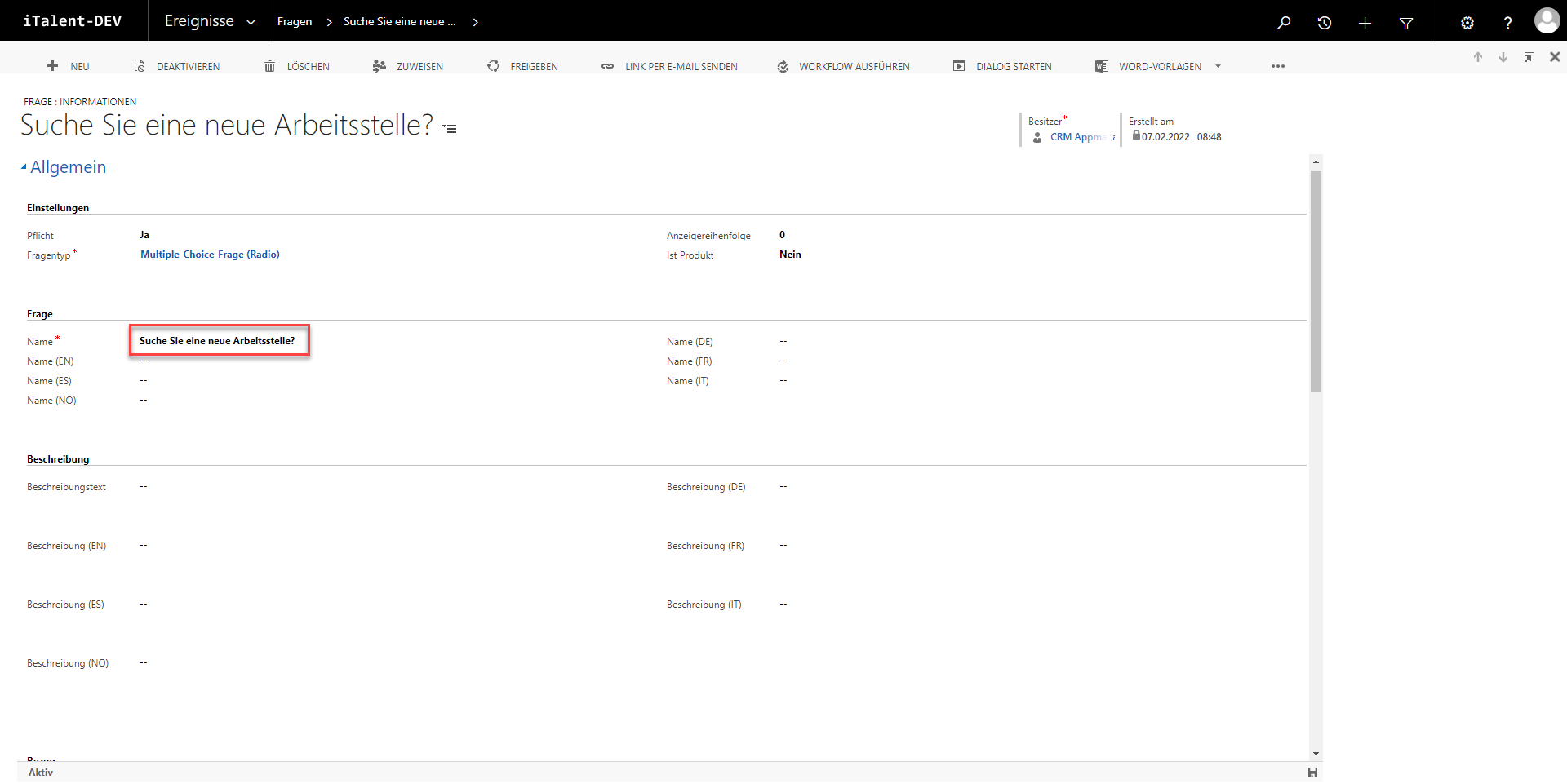
2. different question types
(1) The display order determines how the questions are sorted.
(2) The question type indicates what type of question it is. There are five different question types.
(3) The mandatory field determines whether this question must be answered in order to register for the event.
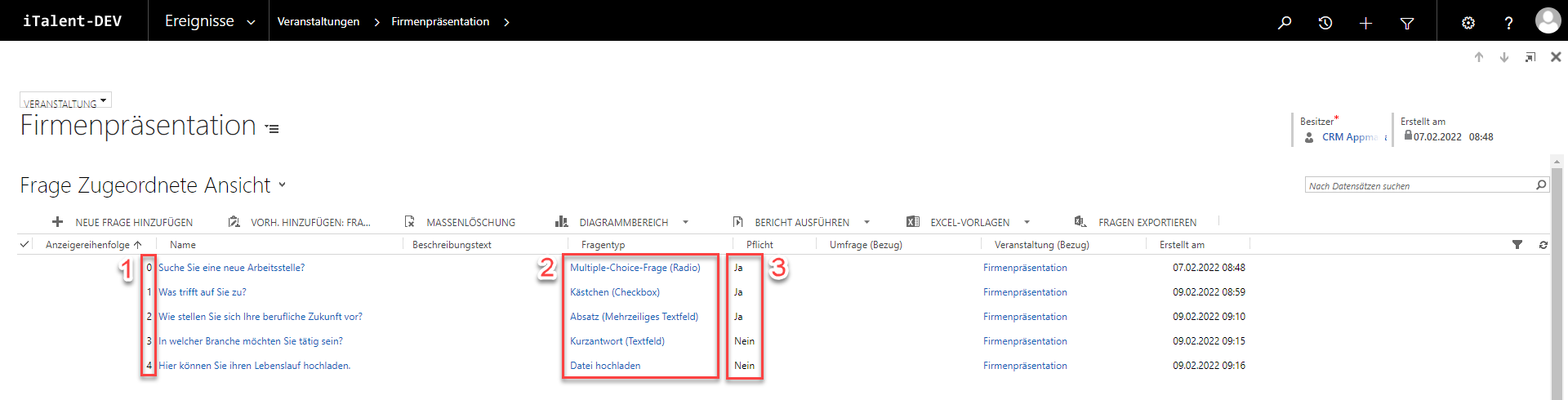
2.1 Multiple Selection (Checkbox)
In the Multiple Selection (Checkbox), one or more answers can be chosen. The answer options are determined in advance.
(1) Here you can select whether it is a mandatory field
(2) The display order can be changed here.
(3) The question type can be changed here.
(4) The "It's a product" field is always set to "No".
(5) The question can be changed here.
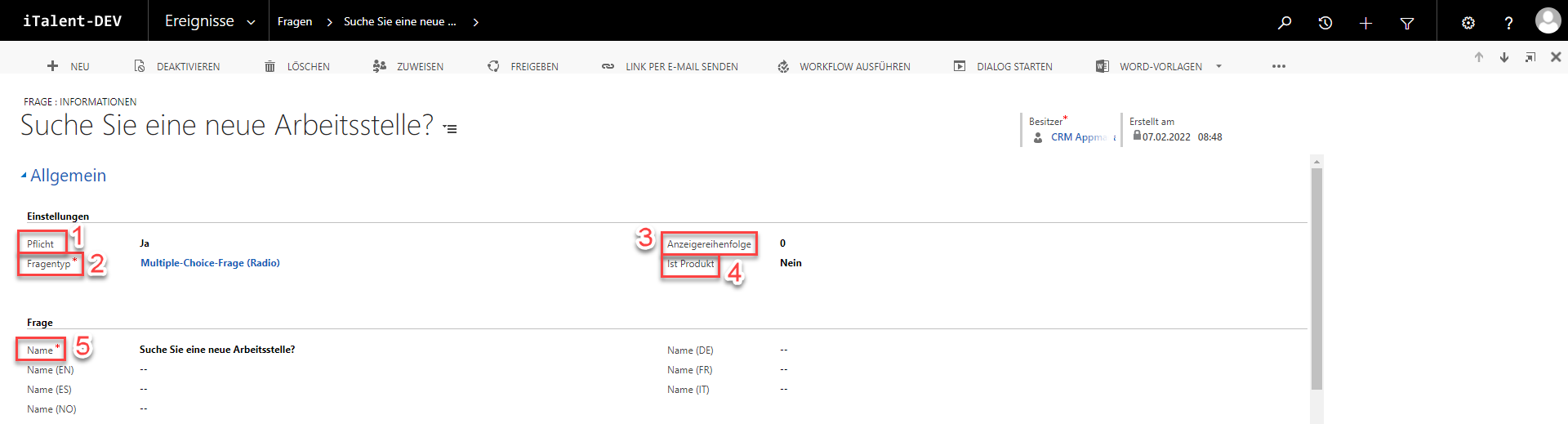
(6) The event at which the question is asked is listed here.
(7) The answer options are listed here. You can read how to add new answer options here.
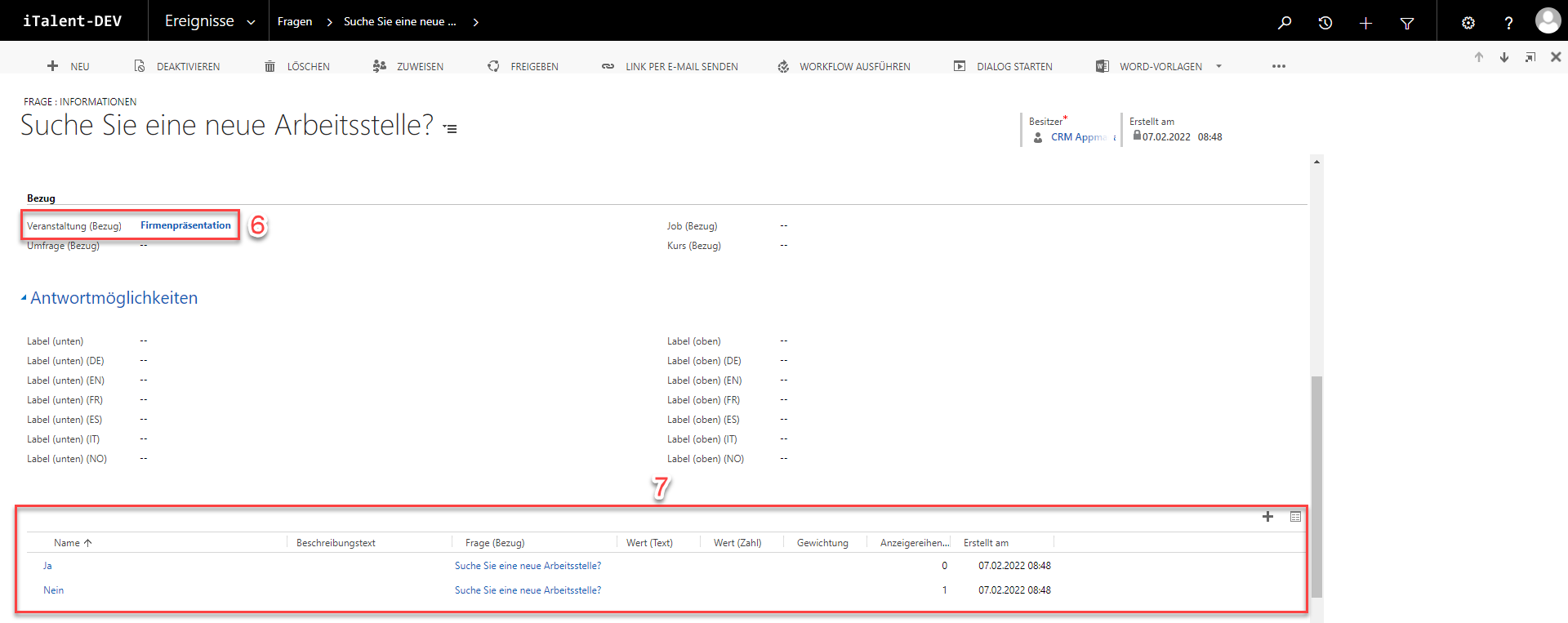
2.2 Single Choice (Radio)
In the Single Choice (Radio) question only one answer can be selected. The answer options are determined in advance.
The fields to be filled in are the same as for the Multiple Selection (Checkbox).
2.3 Text Field (Multiline)
A multiple-line text can be entered as the answer to this question. The answer options are therefore not determined in advance.
(1) Here you can select whether it is a mandatory field
(2) The display order can be changed here.
(3) The question type can be changed here.
(4) The "It's a product" field is always set to "No".
(5) The question can be changed here.
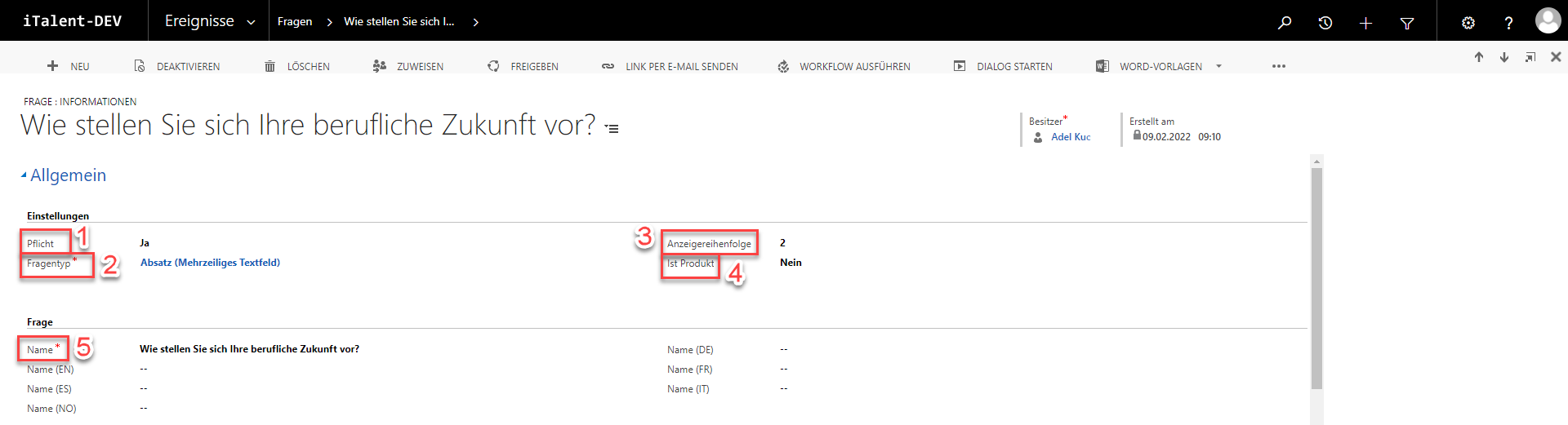
(6) The event at which the question is asked is listed here.

2.4 Text Field (Single-Row)
A one-line text can be entered as an answer to this question. The answer options are therefore not determined in advance.
The fields to be filled in are the same as for the Text Field (Multiline).
2.5 Datei hochladen
With the "Question" File Upload, a file is expected as an answer.
(1) Here you can select whether it is a mandatory field
(2) The display order can be changed here.
(3) The question type can be changed here.
(4) The "It's a product" field is always set to "No".
(5) The name can be changed here.
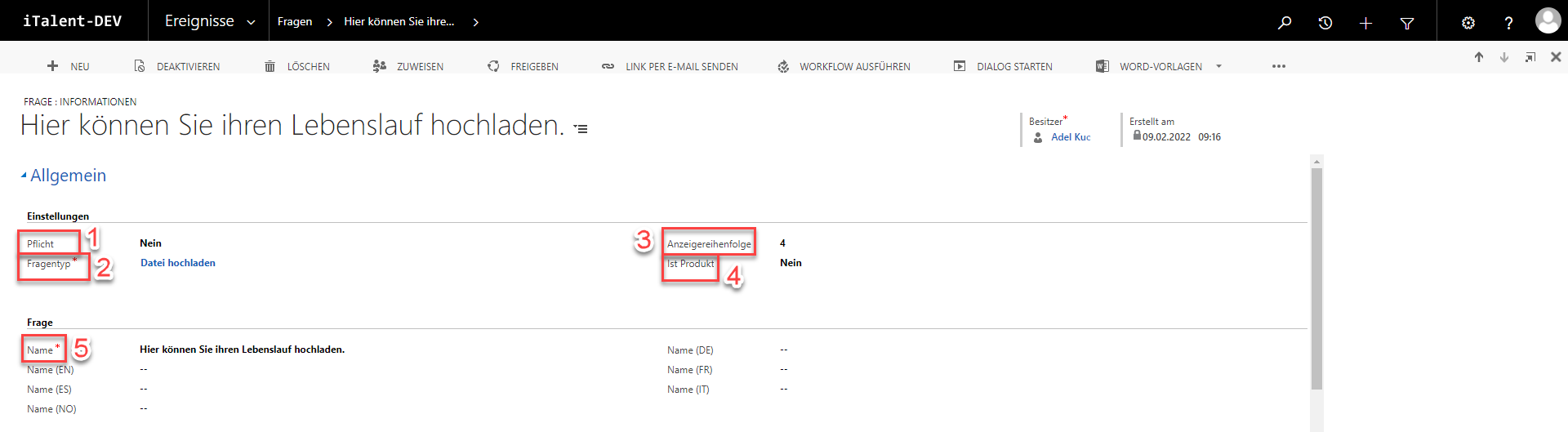
(6) The event at which the question is asked is listed here.

Weitere Artikel
Attach a PDF document
In this instruction we will show you how to attach a PDF to an event.
Read more Deutsch
Deutsch