Attach a PDF document
You can either do this via the MS-CRM backend if the PDF file is stored online and you have a URL link, or you can upload the file via the frontend via PC memory if such a URL link is missing.
1. Open Category "Events"
Click on the arrow to the right of iTalent and open the category "Events"
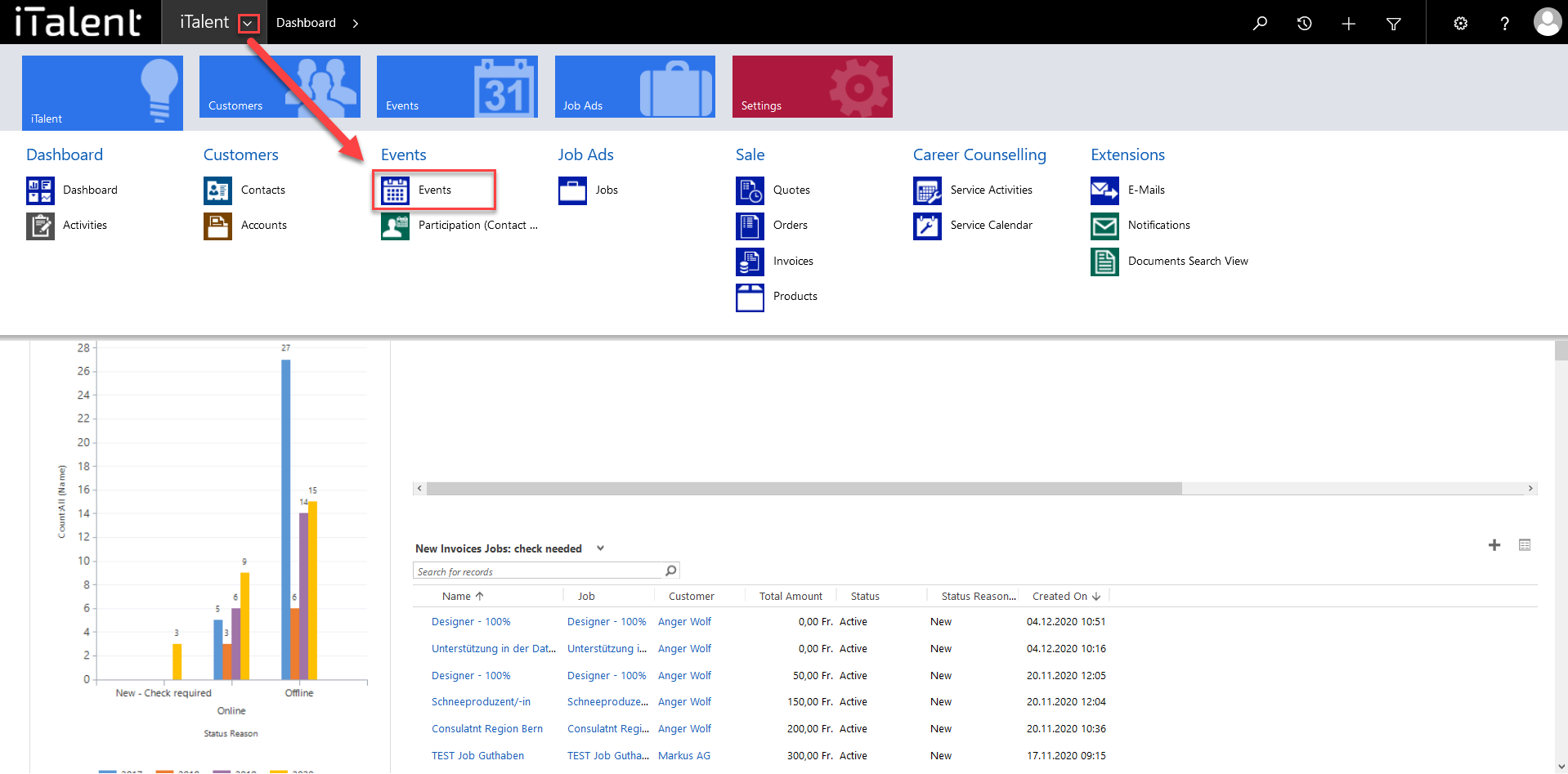
2. Chose event
Now click on the desired event
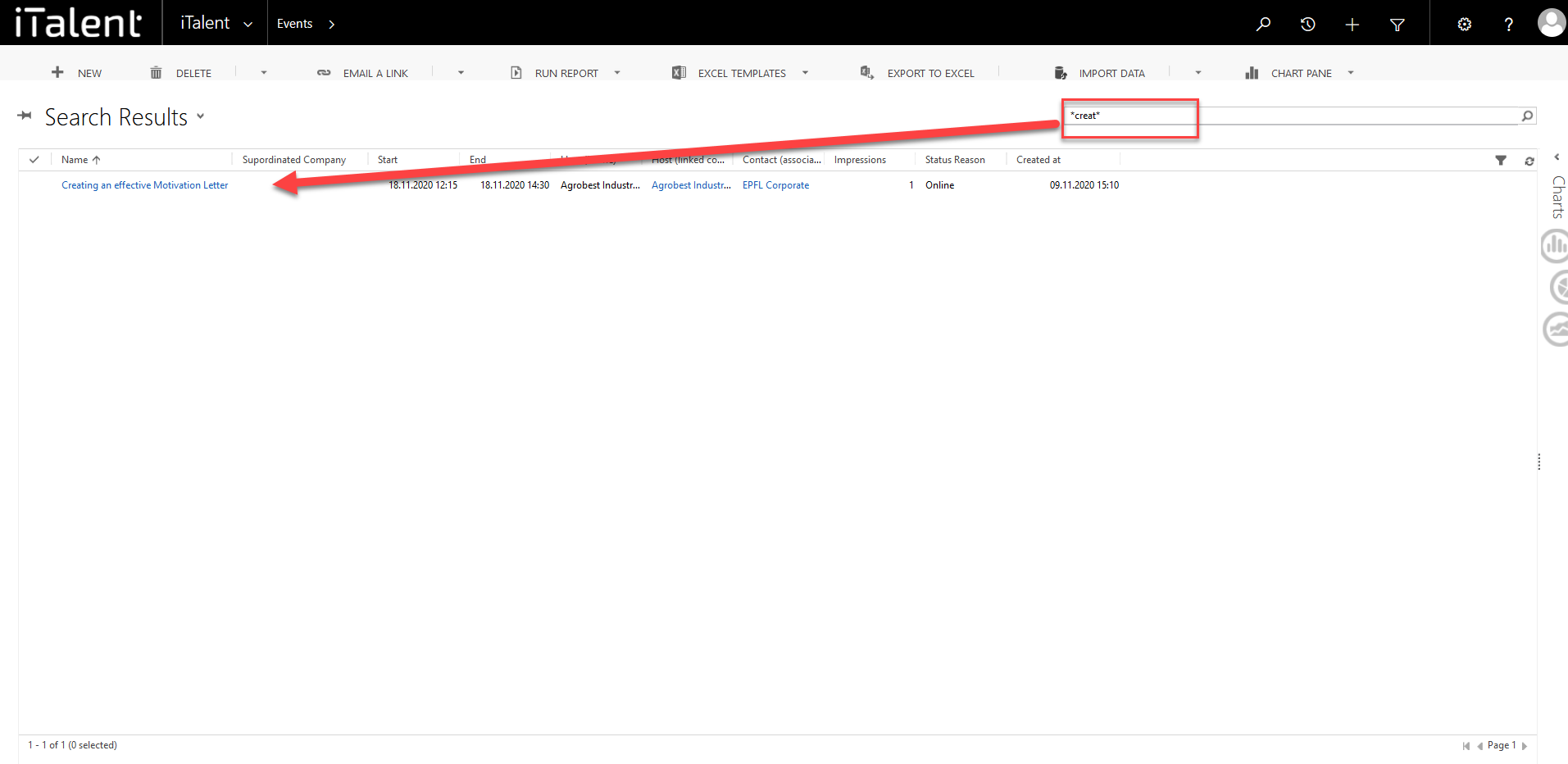
3. Scroll down to the "Description" section.
Informations abaout the "Description" section.
|
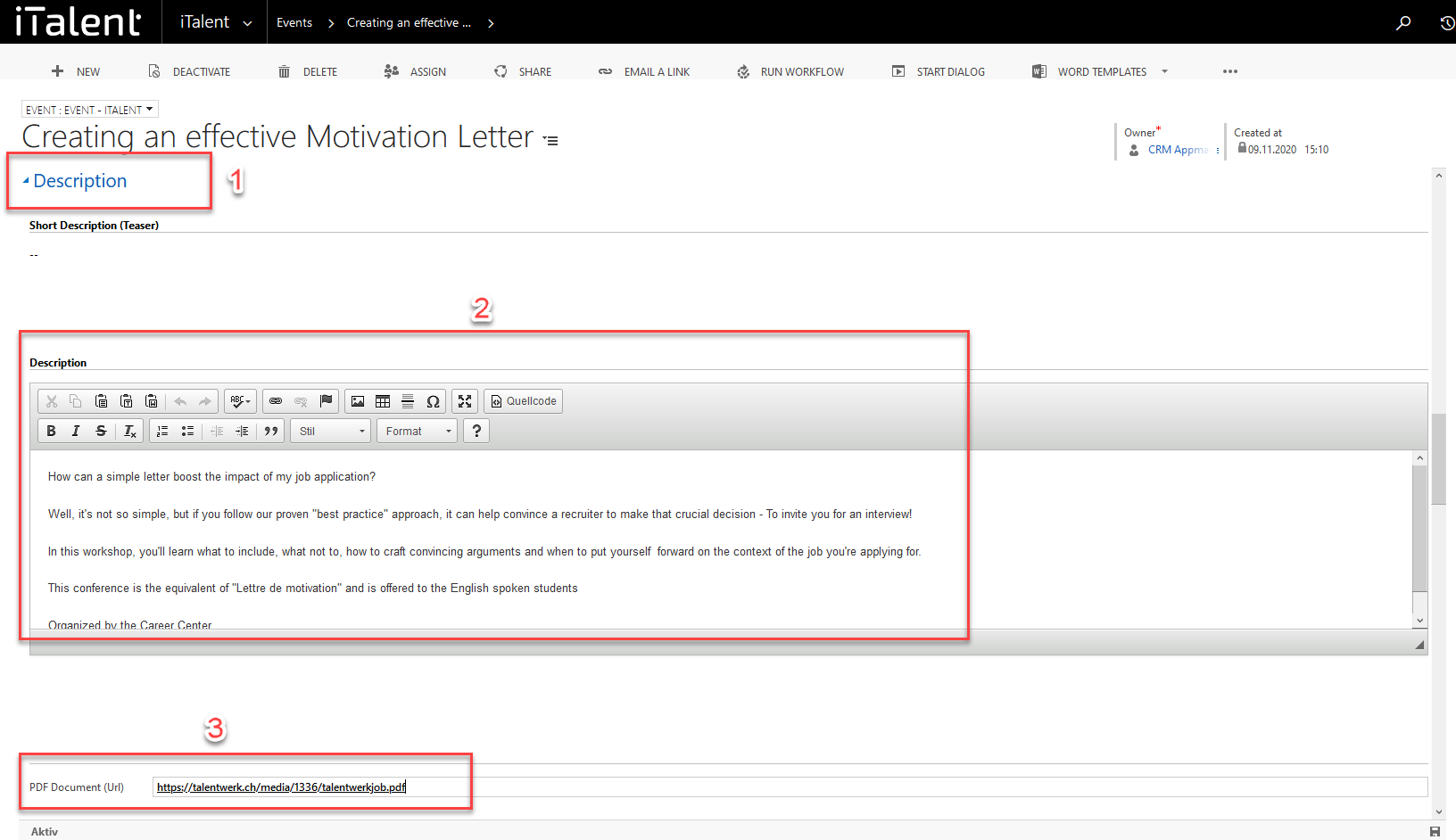
Weitere Artikel
View or add job products
In this article you will learn where in CRM you can view the job products of companies and how to add them.
Read moreIndividual Subscriptions for Different App Roles
Learn in this section how to create individual subscriptions (e.g. newsletter, magazine, etc.) for different app roles for the display and activation in the frontend for the corresponding profile.
Read more Deutsch
Deutsch