Manage community settings and authorizations
In this guide, we will show you how to manage the settings and authorizations of communities.
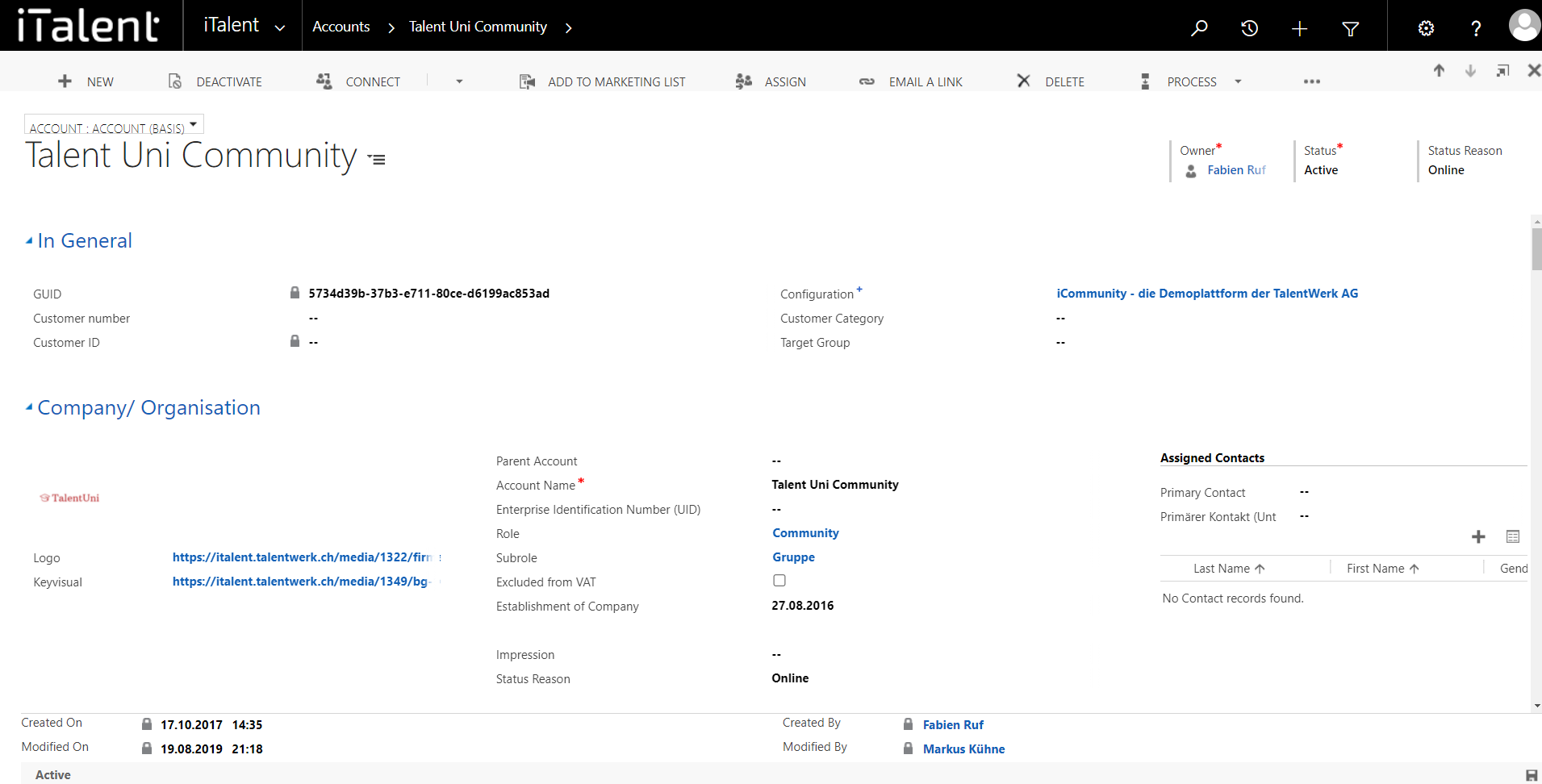
Manage community settings and authorizations
1. Open Category "Accounts"
Click on the arrow to the right of iTalent and open the category "Accounts"
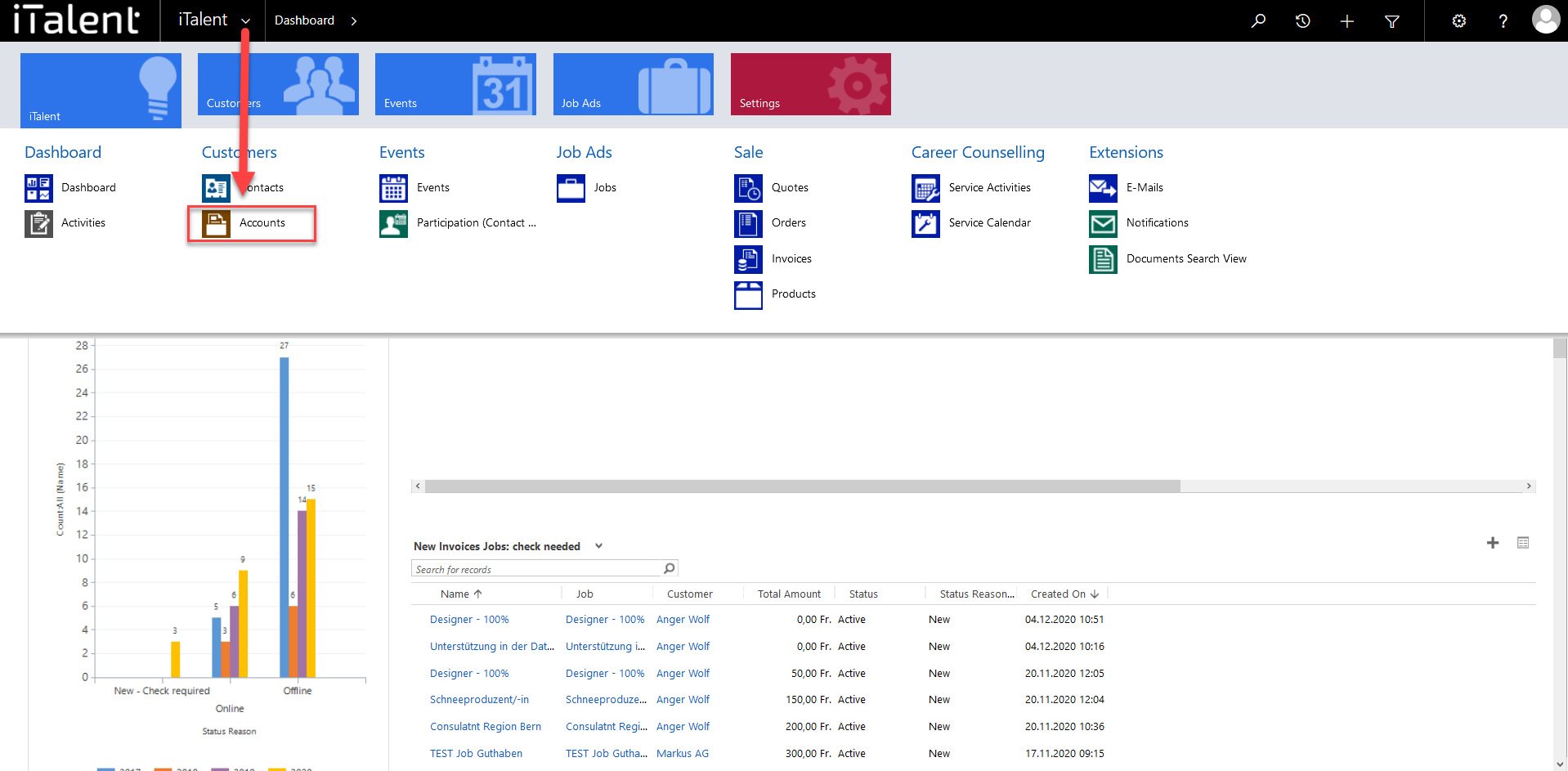
2. Chose the Community
Click on your desired Community
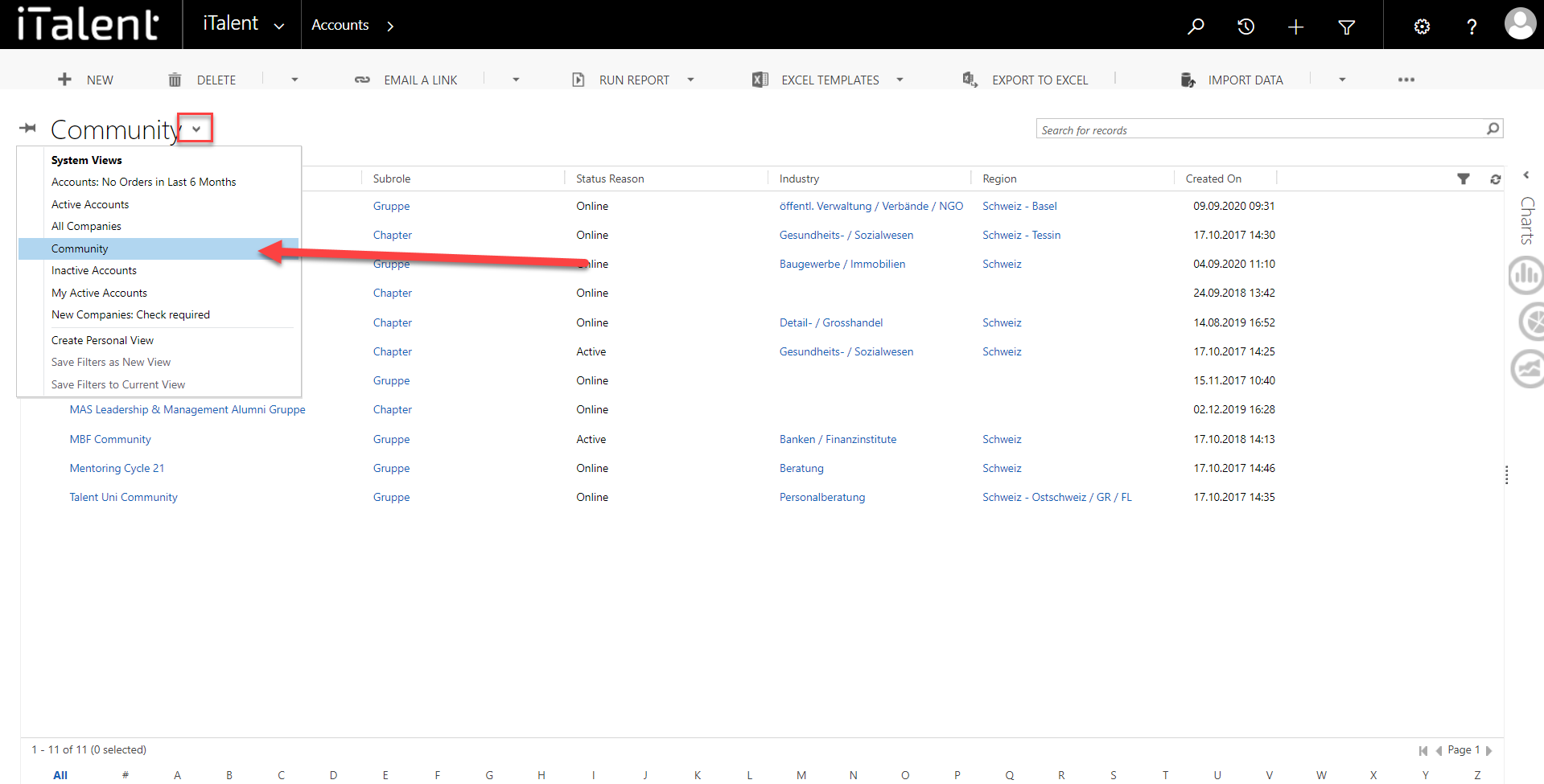
3. Change from Account to Community
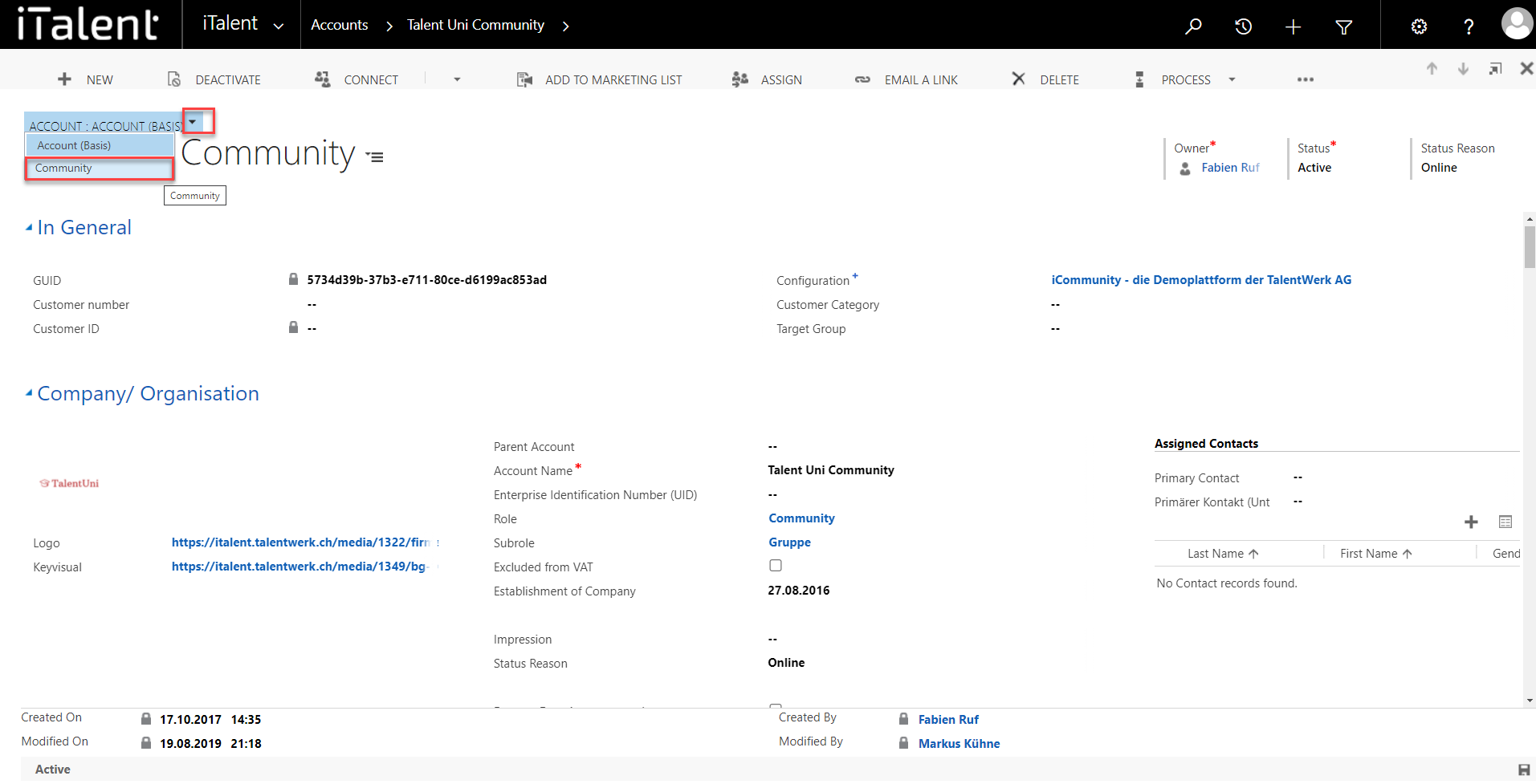
4. Go to "Settings and Authorizatoins"
|
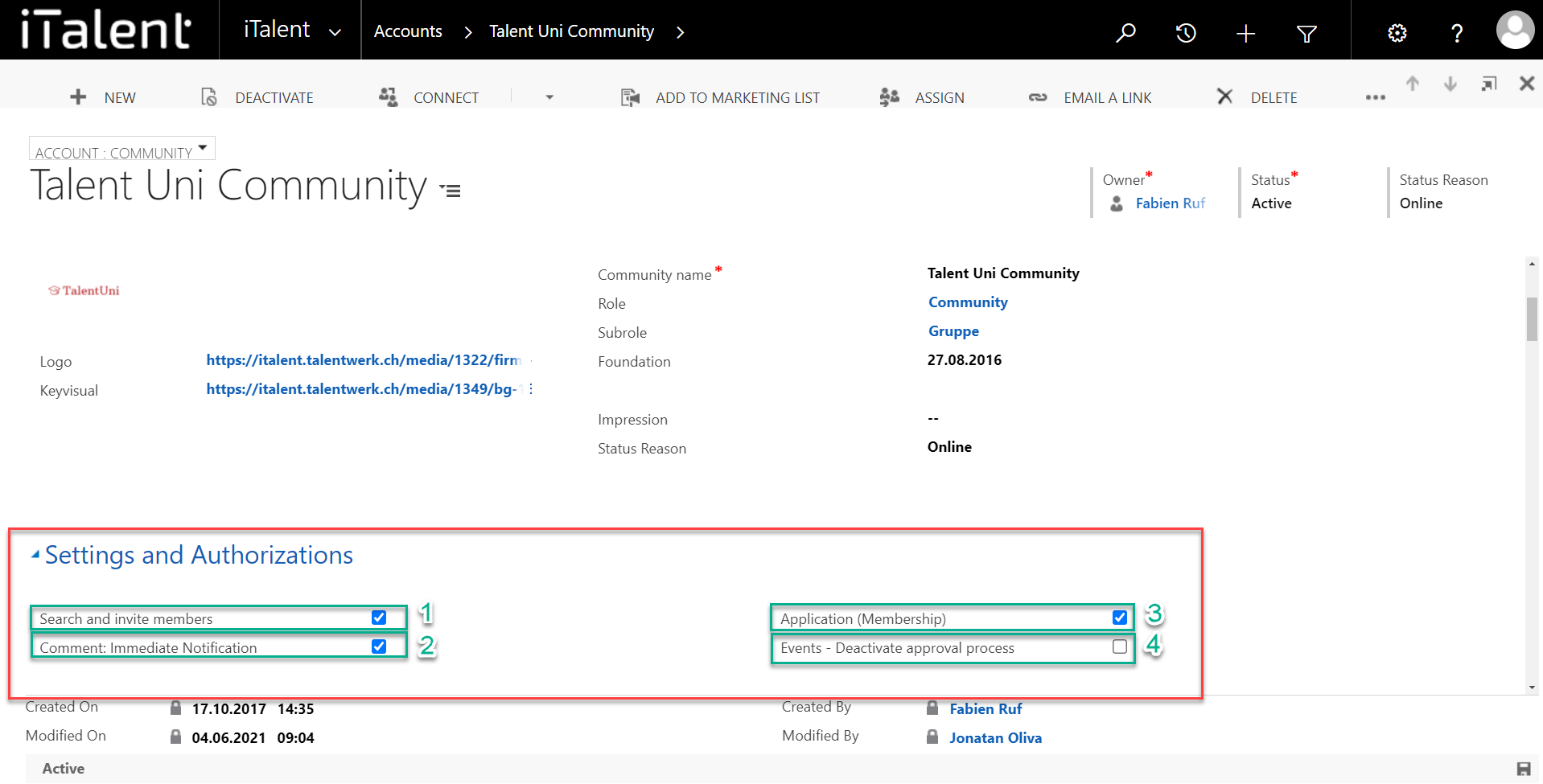
5. Change general details
In addition to these settings, you as the administrator of the community can change the details, the background and community picture as well as the description etc. both via the CRM and via the frontend.
If you want to change general details of an Account (Community or Company Account) click here.
Weitere Artikel
Check and release event
In this instruction, we will show you how to check and release an event.
Read moreChange details of a company
In this guide we will show you how to change the details of a company.
Read moreRelevance search
Here we show you how you can use the relevance search to find a specific data more quickly.
Read more Deutsch
Deutsch