Create new contact
Here you will learn how to create a new contact in CRM.
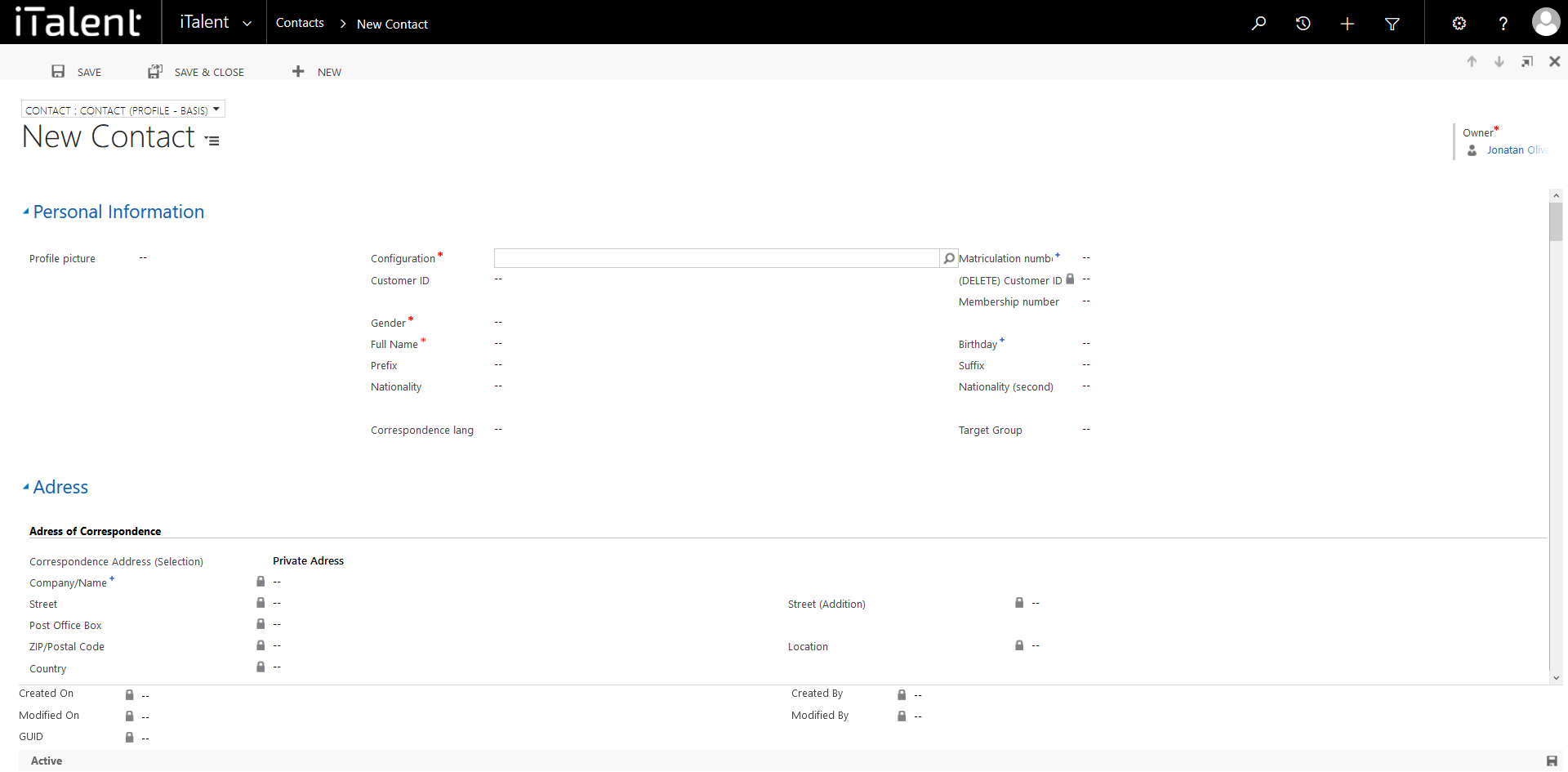
Create new contact
1. Open Category "Contacts"
Click on the arrow to the right of iTalent and open the category "Contacts"
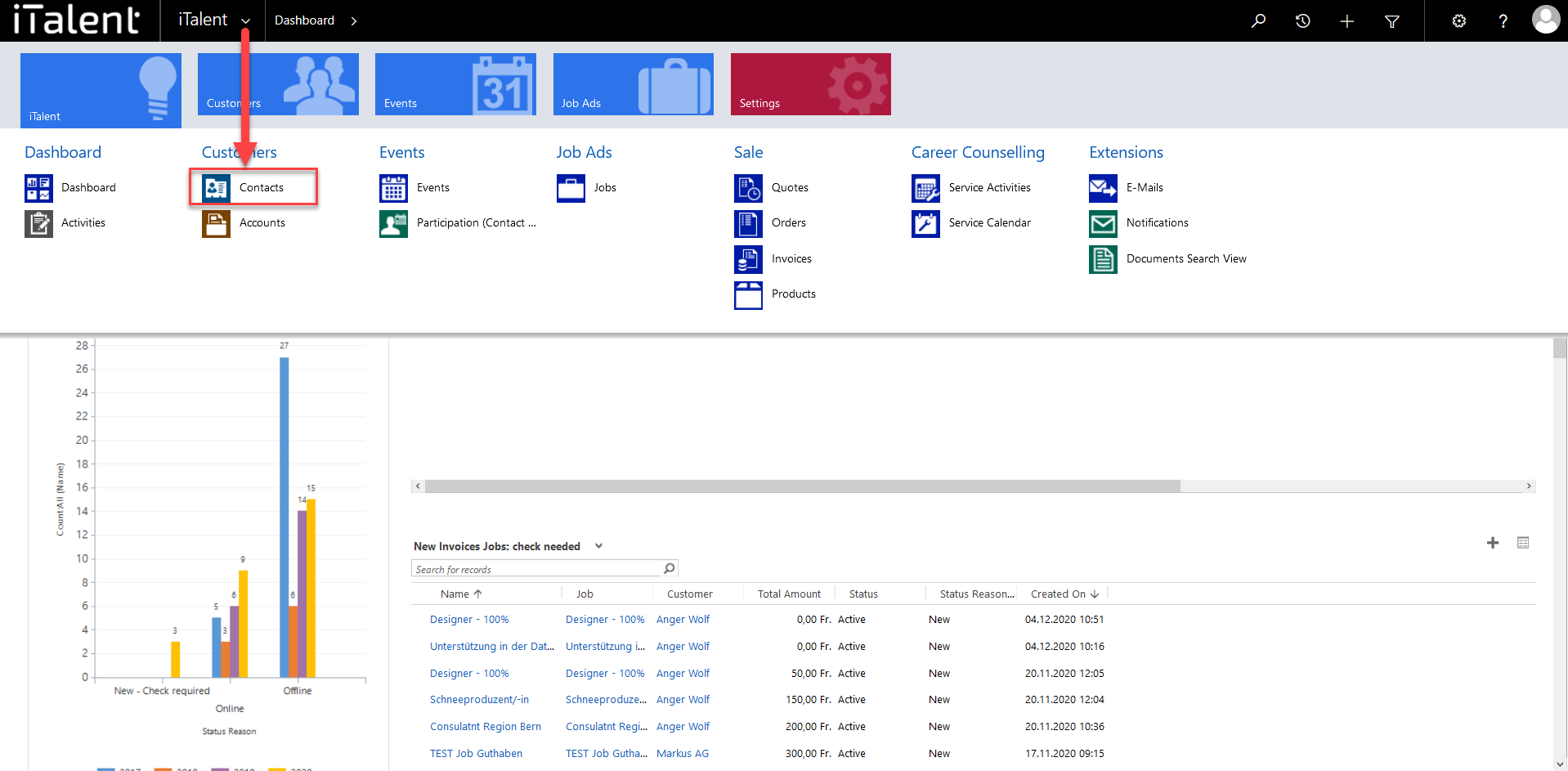
2. Click on the button "+New"
Clicking on "+New" opens a window
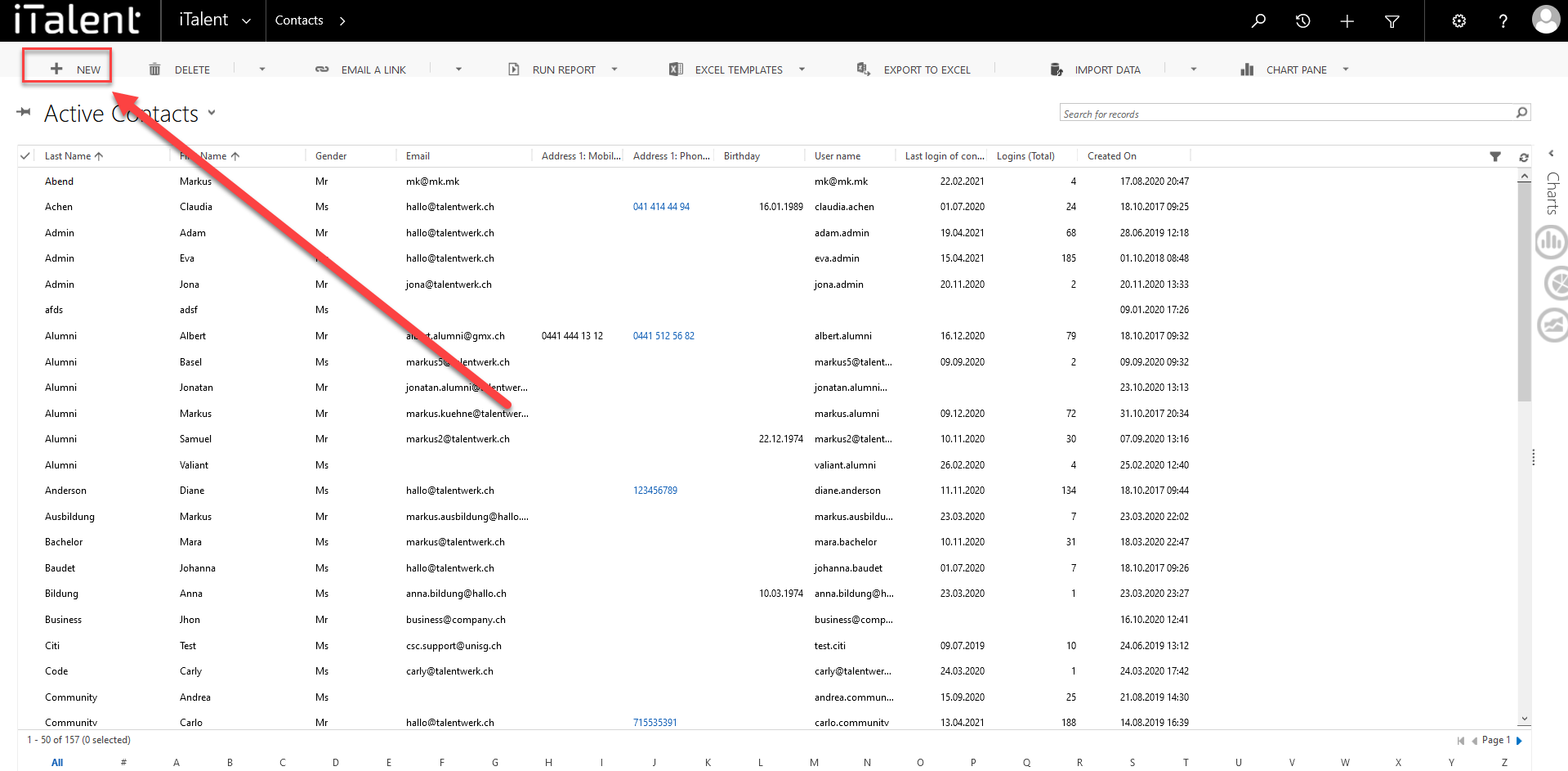
3.1 Different fields
|
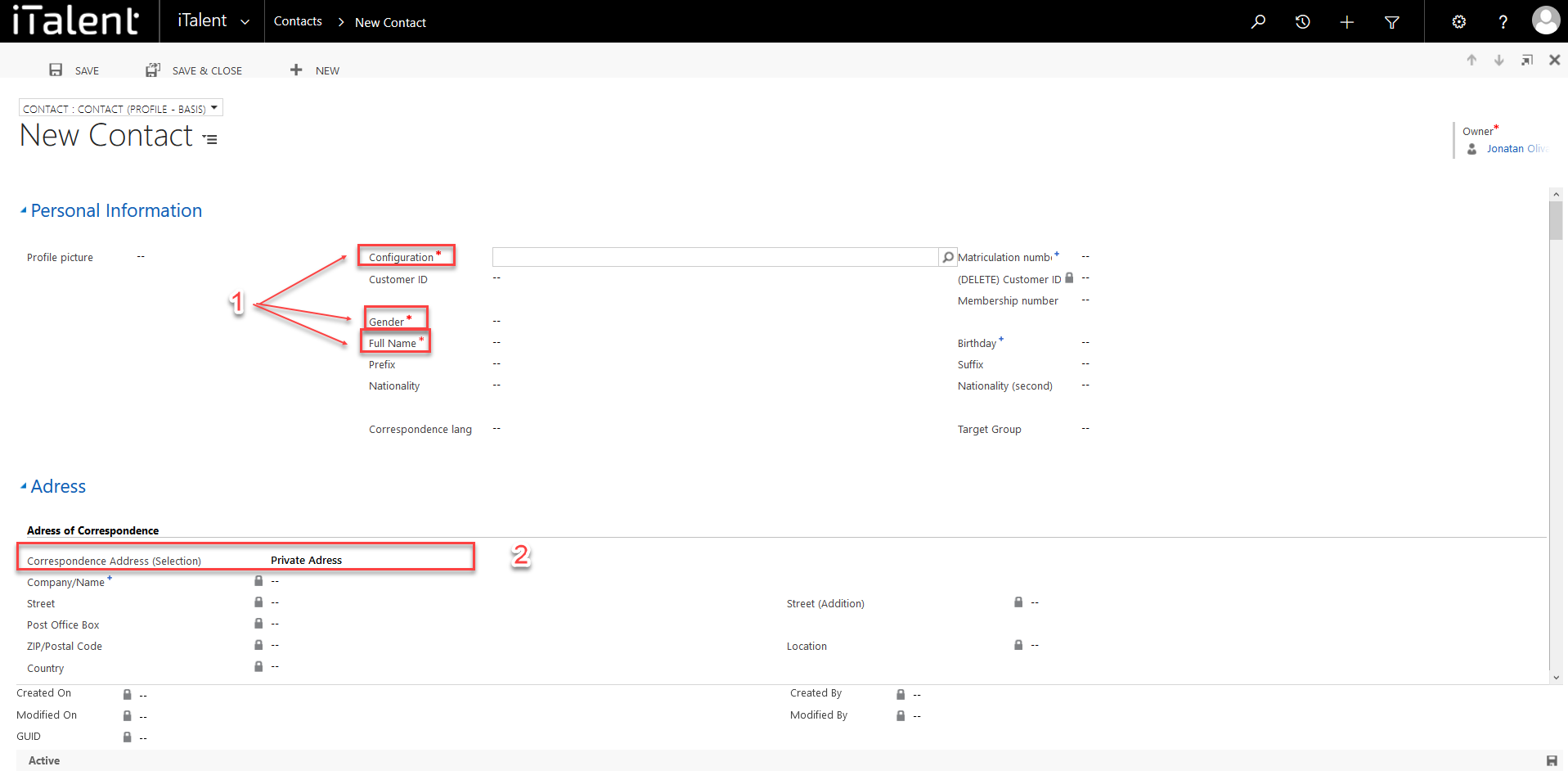
3.2 Different fields
|
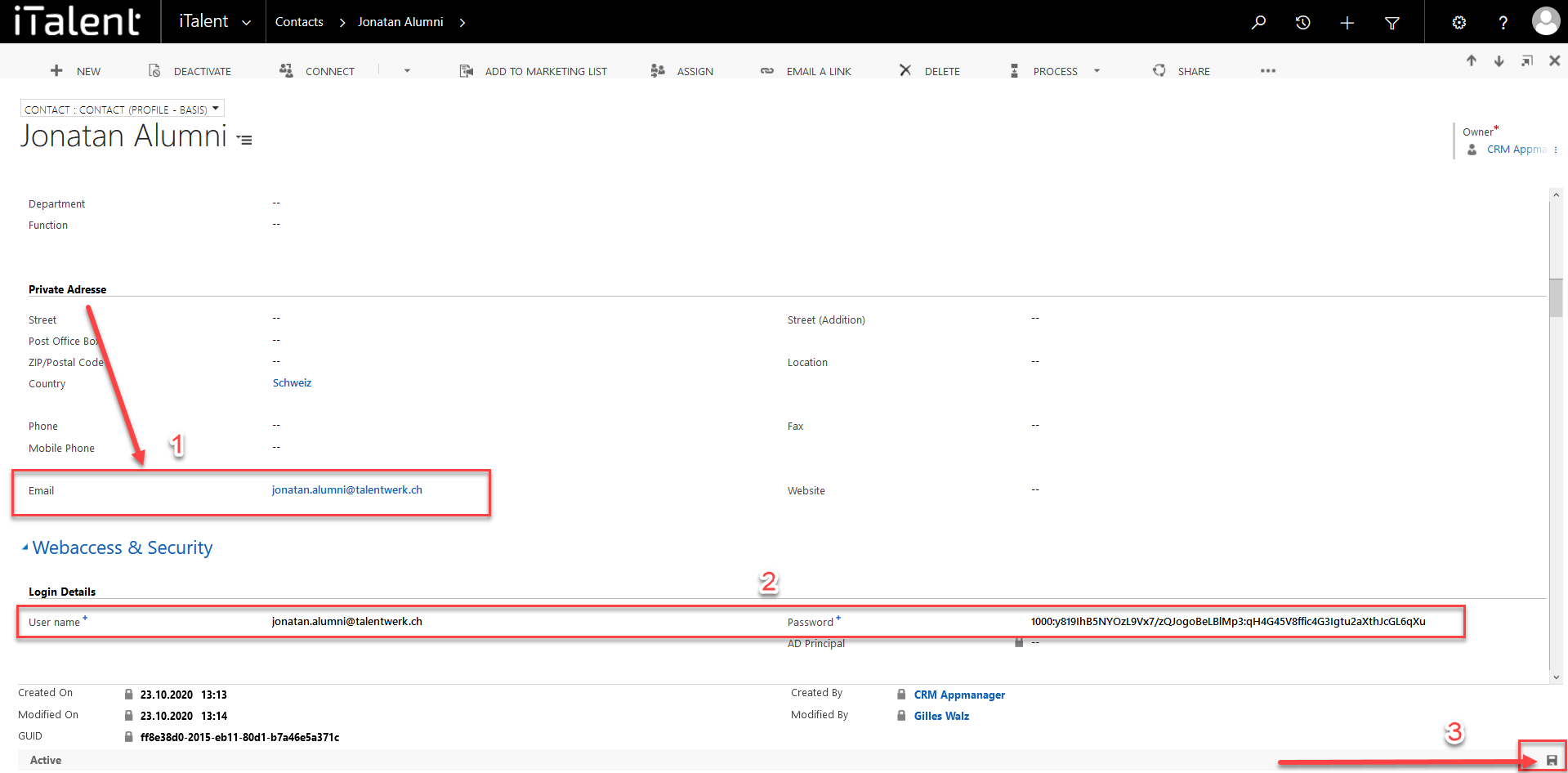
You can see how to assign the contact to a company and add an app role in one of the pages listed below or click the button here to go to "Assigning a contact to a company" or "Definition and Assignment of App role".
Weitere Artikel
History function
Here we show you what the history function is and where you can find it.
Read moreCheck and activate accounts
In this instructional tutorial, we will show you how to check a company and activate it for the career platform.
Read moreE-mail templates
In this instruction we will explain what an email template is and how you can edit it
Read more Deutsch
Deutsch