Events with Subslots
In this instruction we will explain how to create a new event with subslots.
Create New Event with Subslots
Under Home > Events > Manage my Events:
(1) Select "Create New Event"
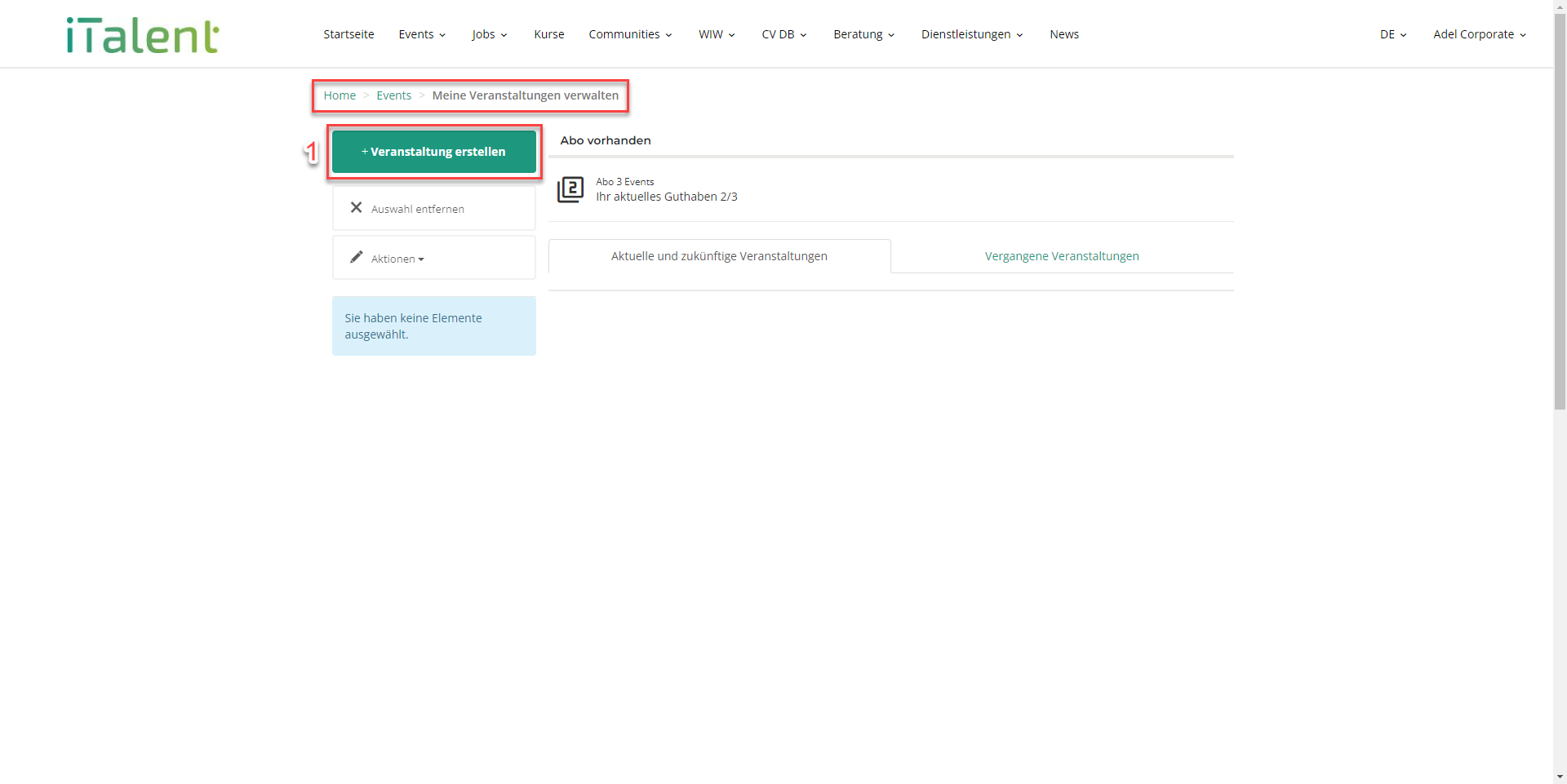
(2) Press "Edit"
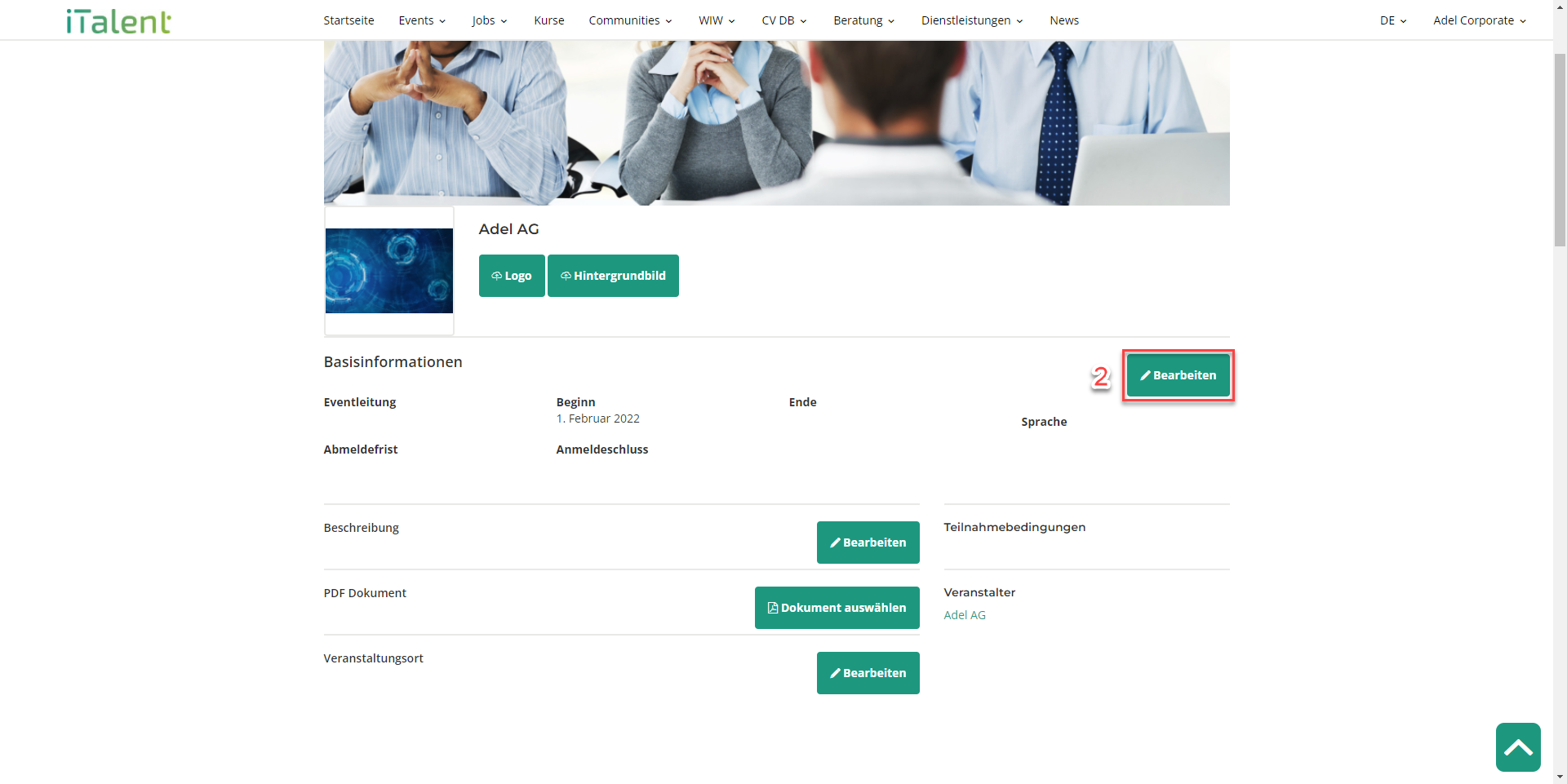
(3) After you have entered everything, press "Save".
(Note) TalentWerk does not recommend that you select the "Application" box for the event with subslots, otherwise you will have to accept each applicant individually.
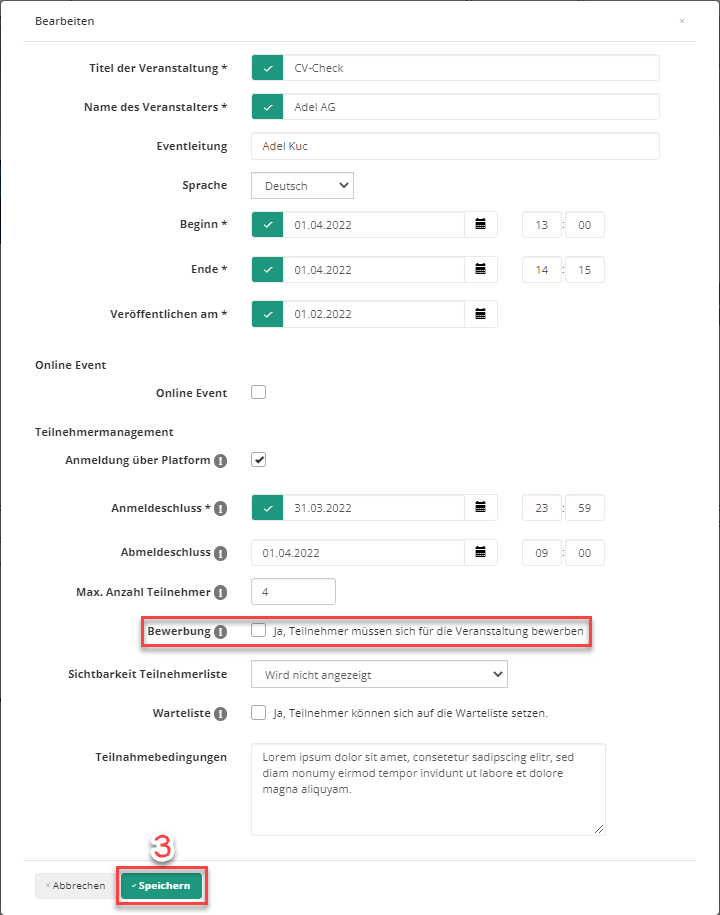
(4) Add a description.
(5) Edit the location of the event.
(Note) A PDF document can be added if required.
(6) Tick the box "Activate subslots".
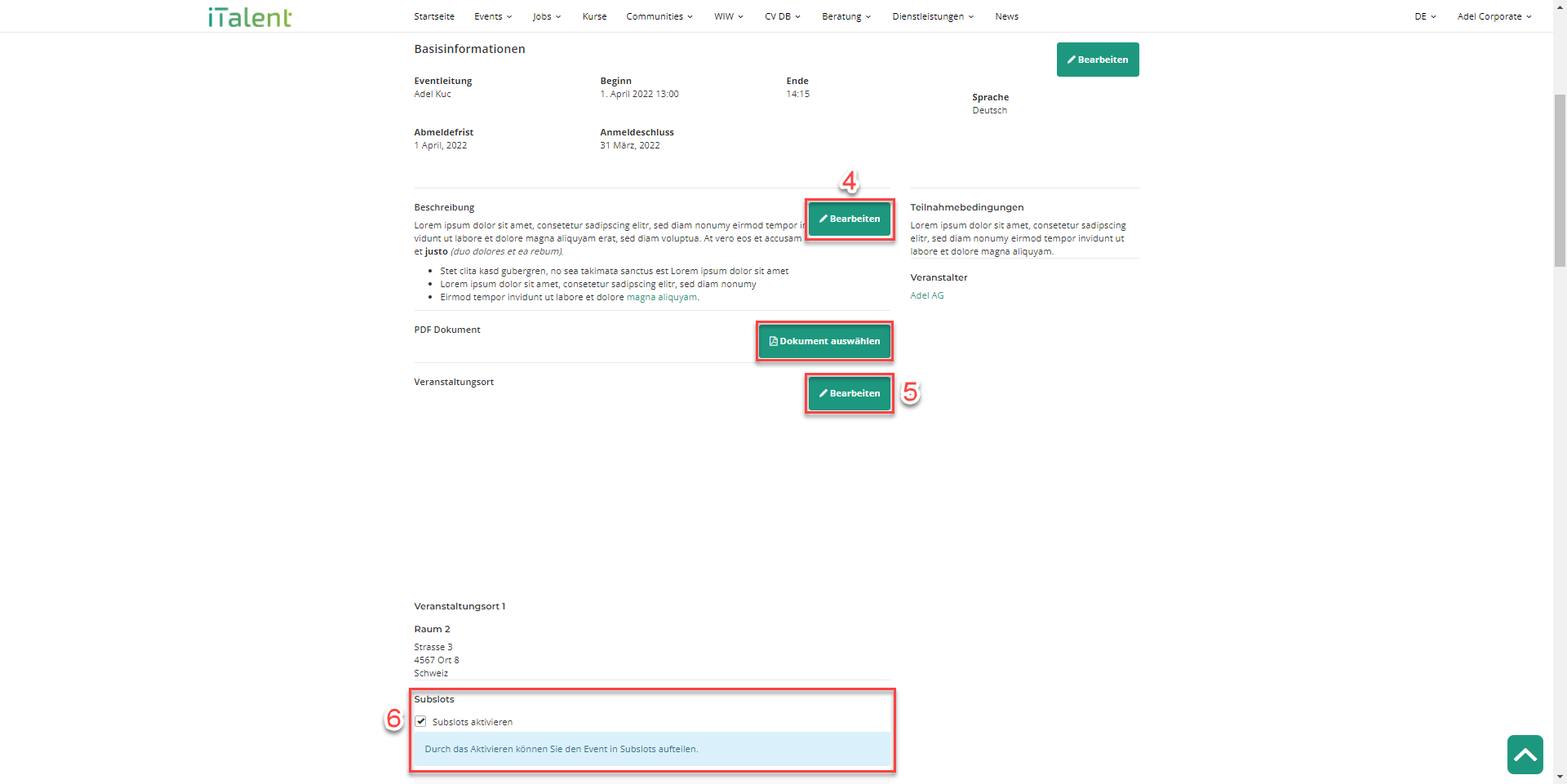
(7) Select the duration per and time between slots.
(8) Press "Add Subslots" to generate subslots with the entered duration.
(9) The names of the subslots can be changed.
(Note) Subslots take on the same information as the superordinate event (here CV check). Only the beginning and end are adjusted for the sub-slots.
(IMPORTANT) Do not use the mouse wheel when scrolling through the page as this may cause errors. Use instead the scroll bar on the right-hand side.
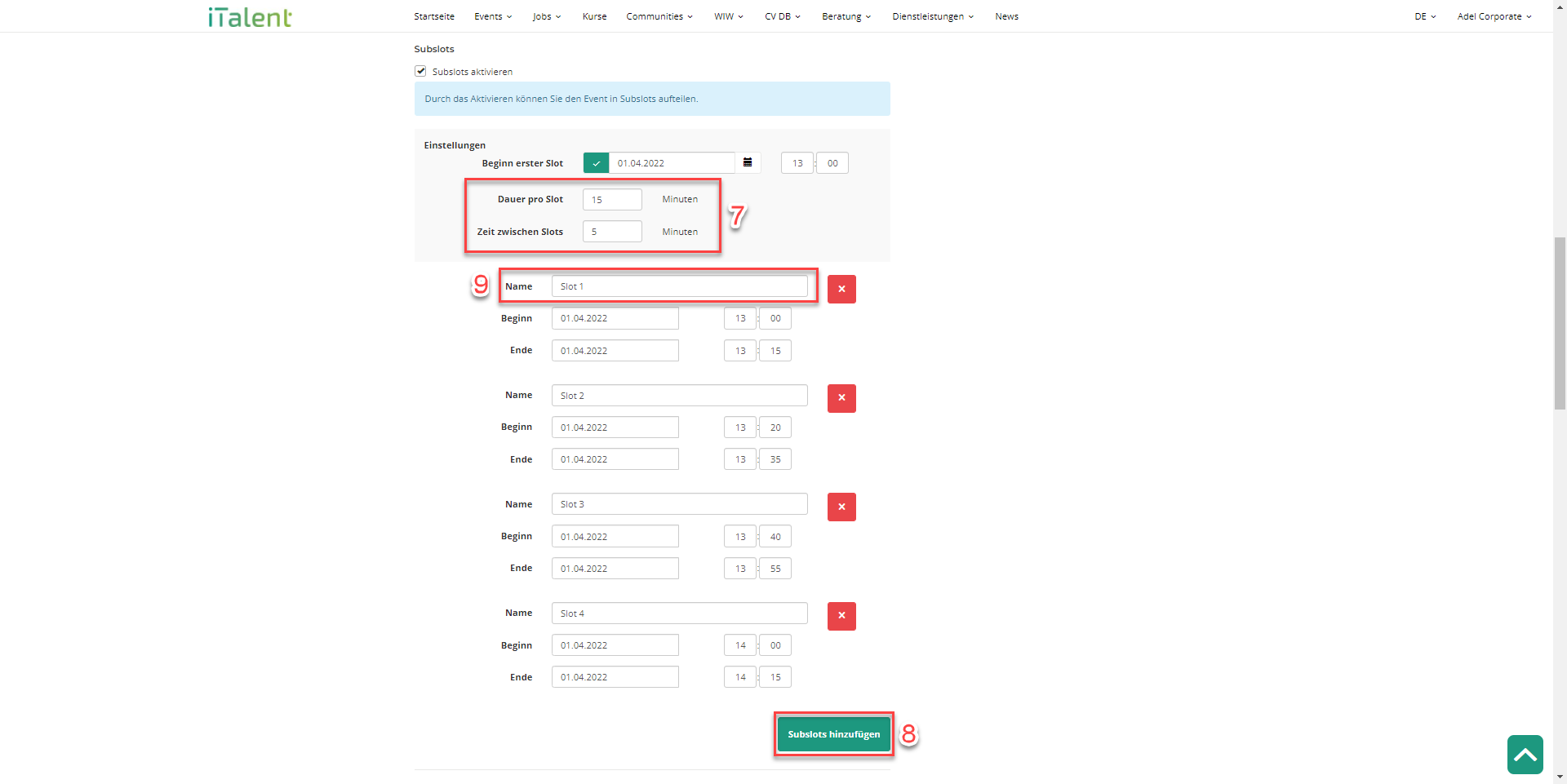
(10) Complete the purchase
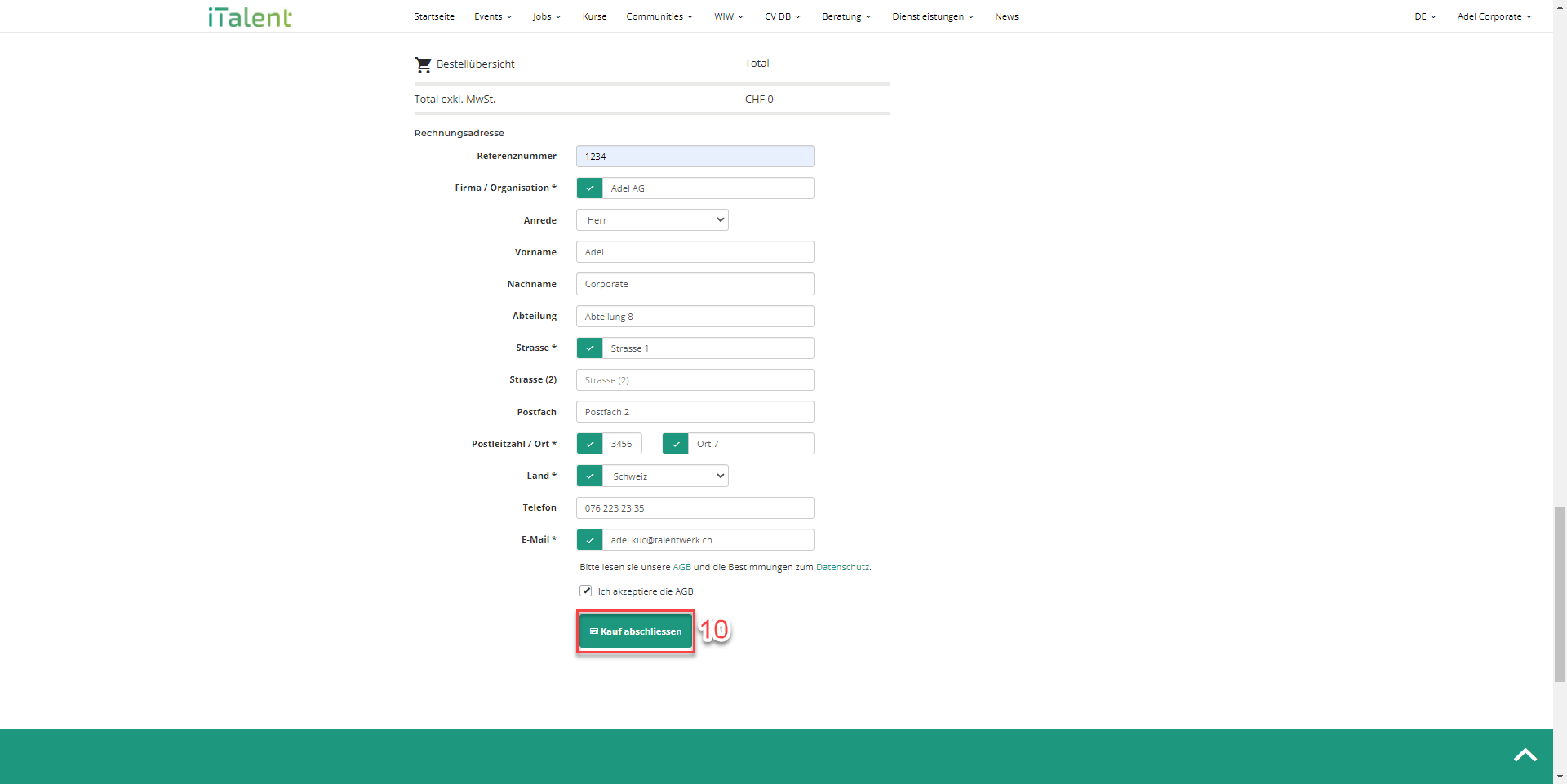
The event from a student's perspective
The event is published and viewed from a student's perspective. It is marked with "collection of events" at the top left.
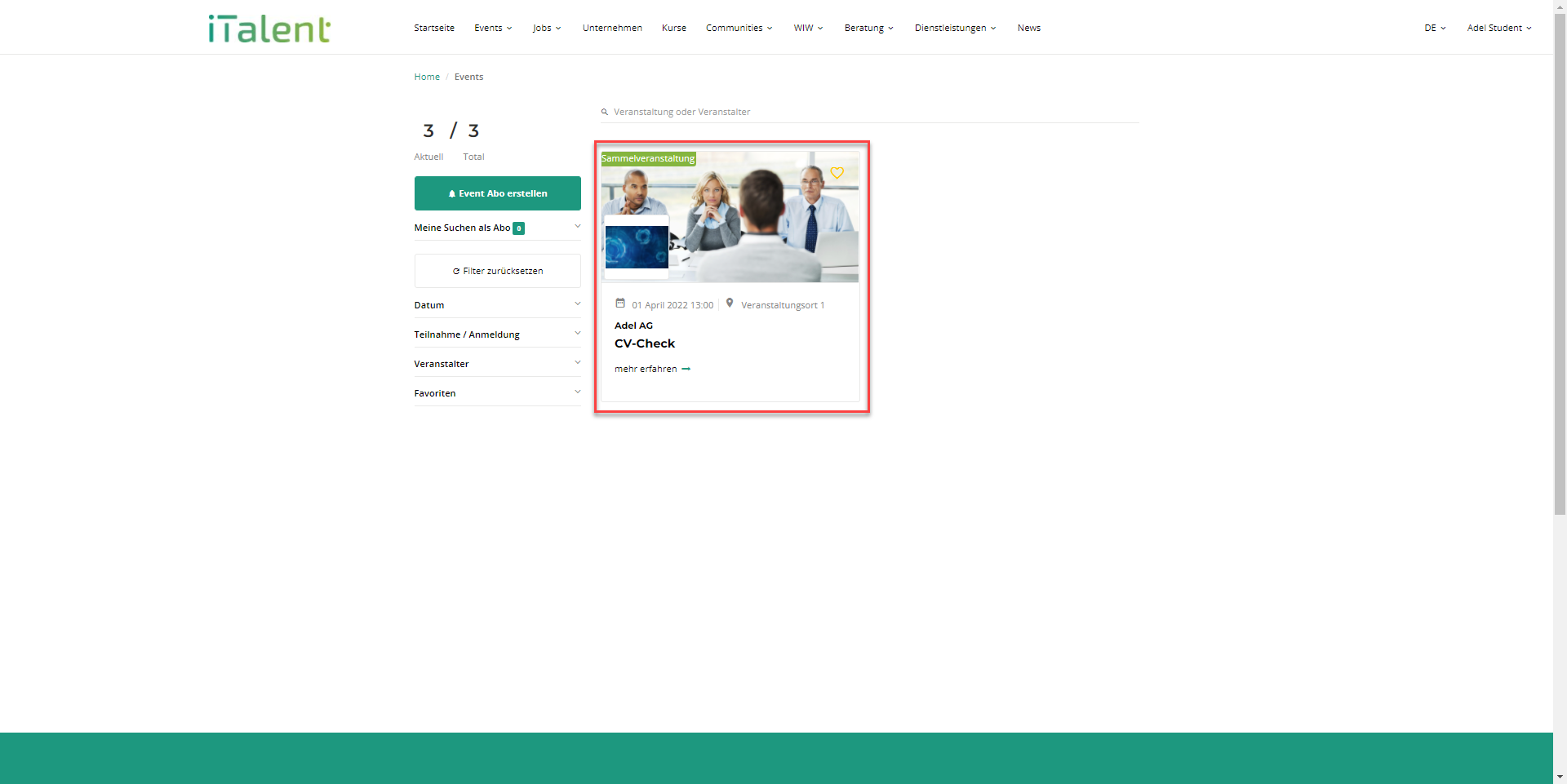
The event "CV Check" contains four sub-slots where students can register. Registration is not possible for the event "CV-Check".
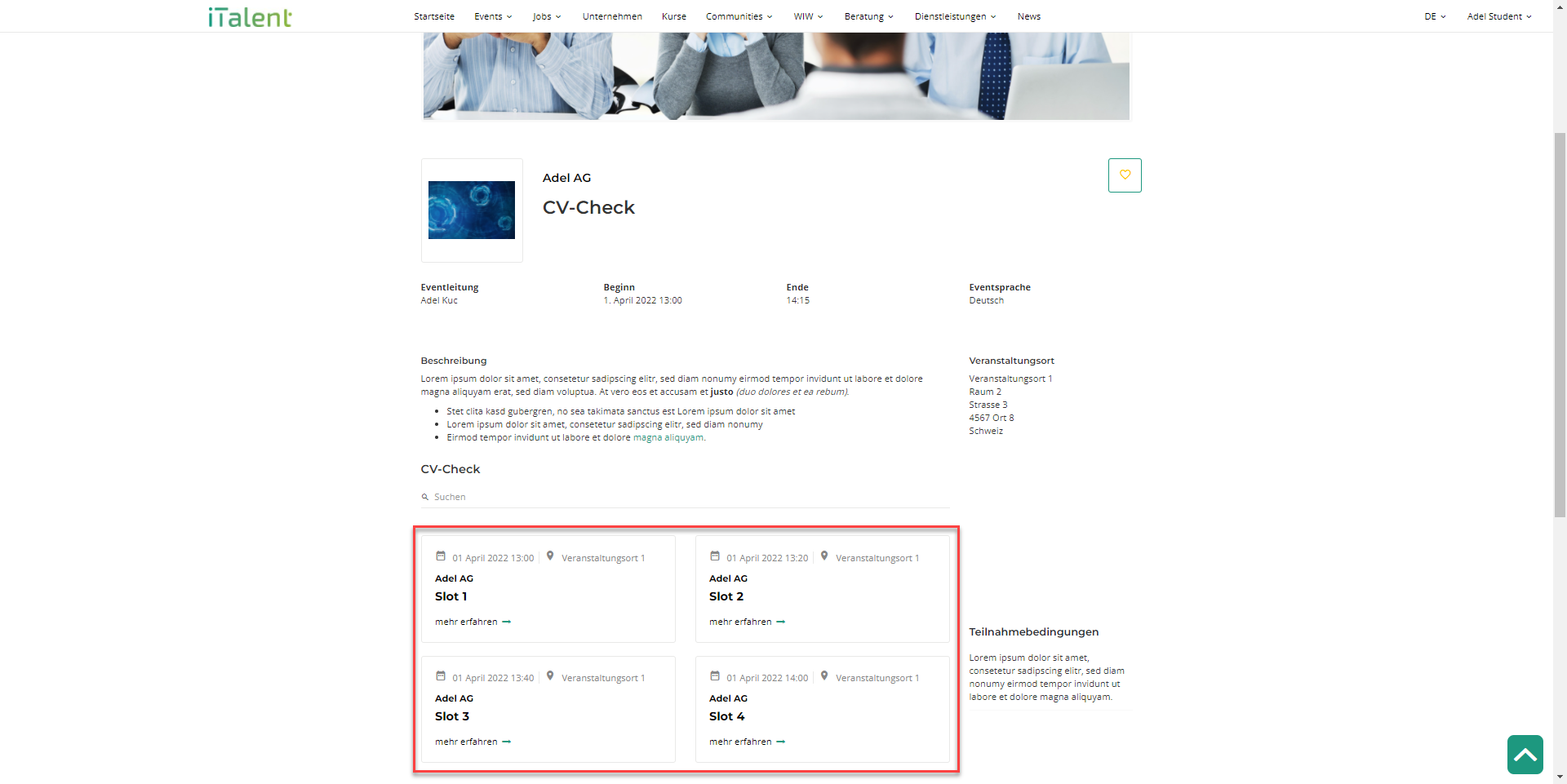
For example, the student can register in subslot "Slot 1". Further subslots of the event "CV Check" are displayed below.
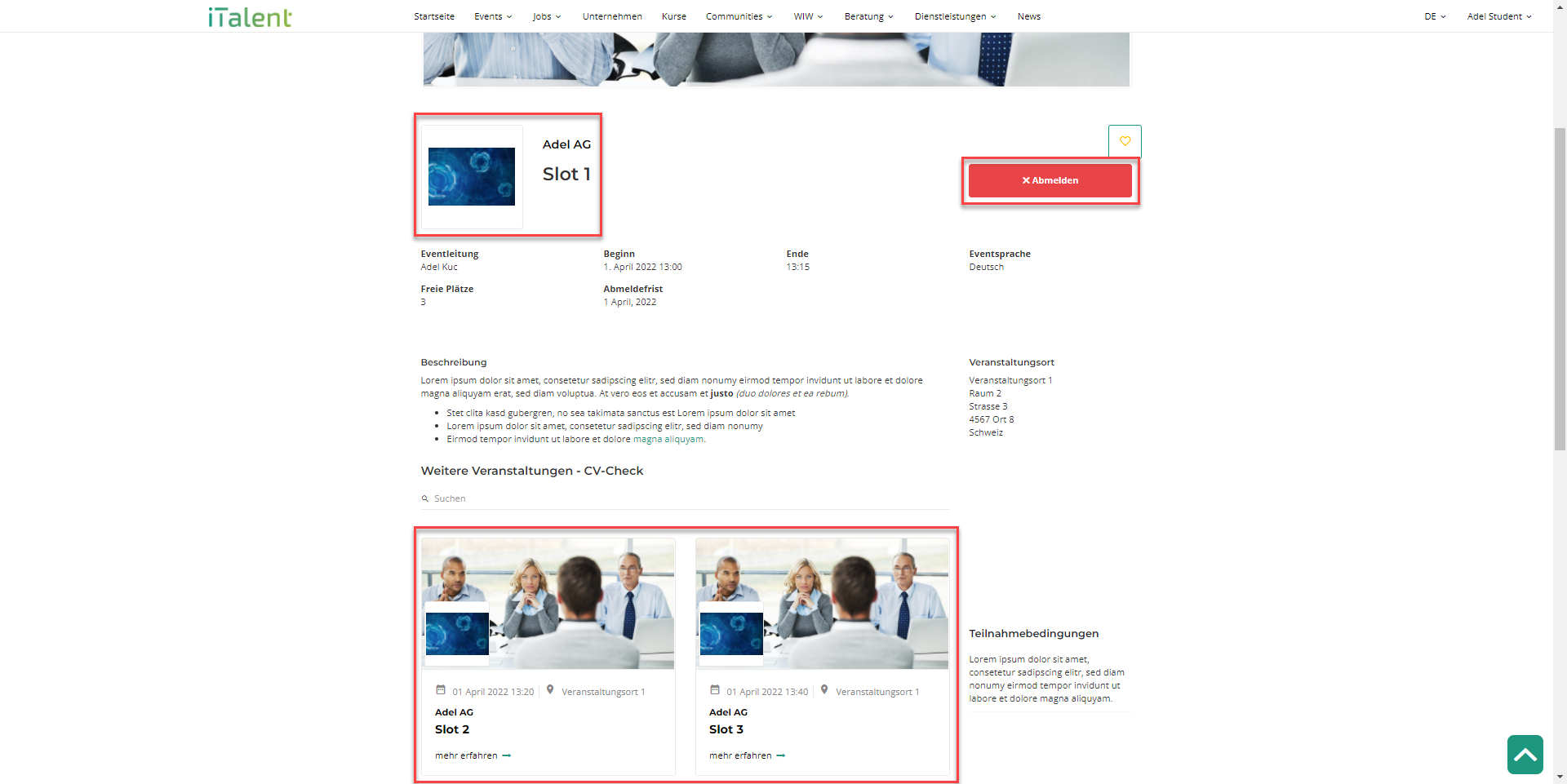
Event with one participant per subslot
In this example, an event was created with one participant per subslot.
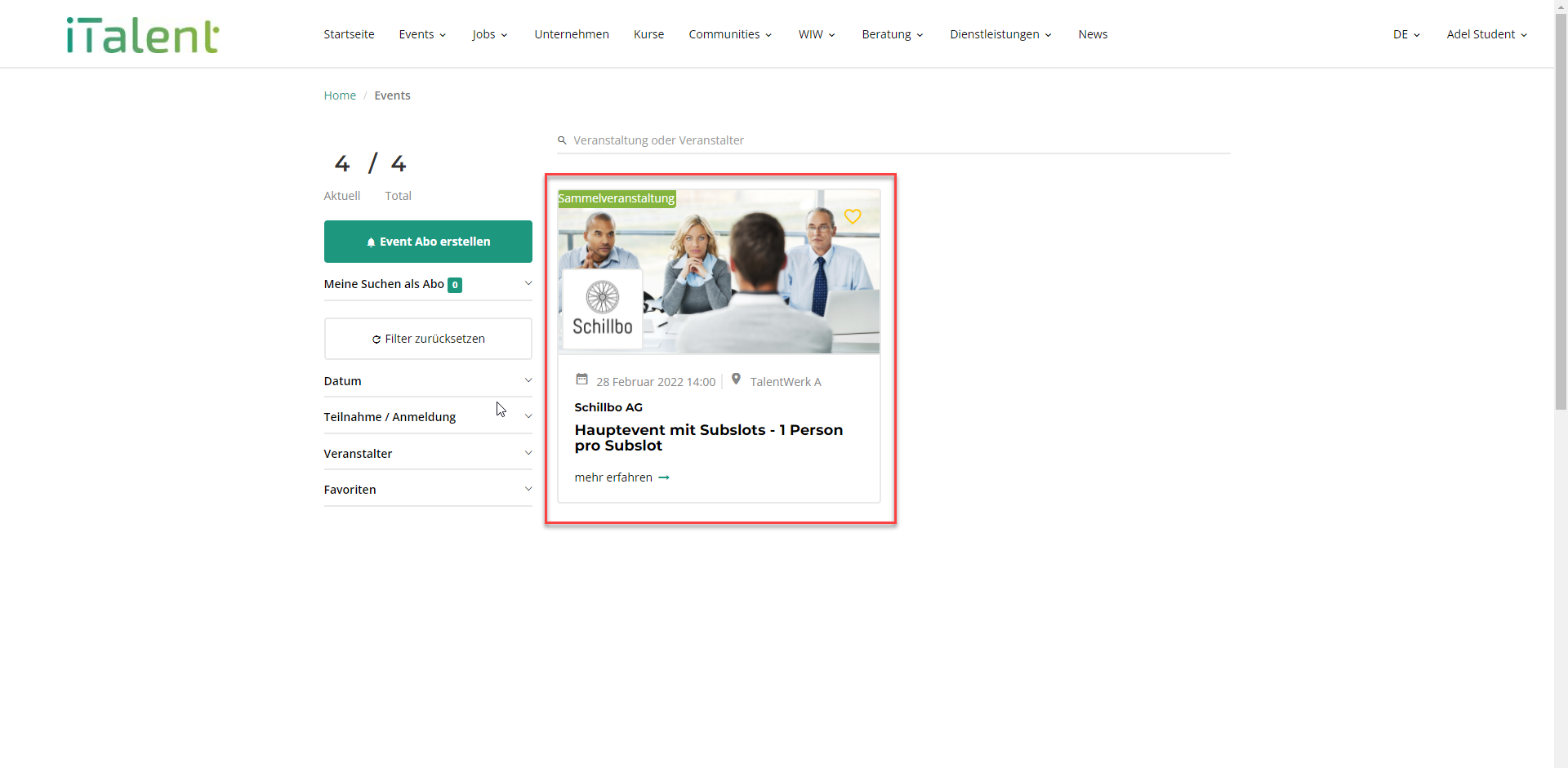
The advantage is that you can see when a subslot is fully booked.
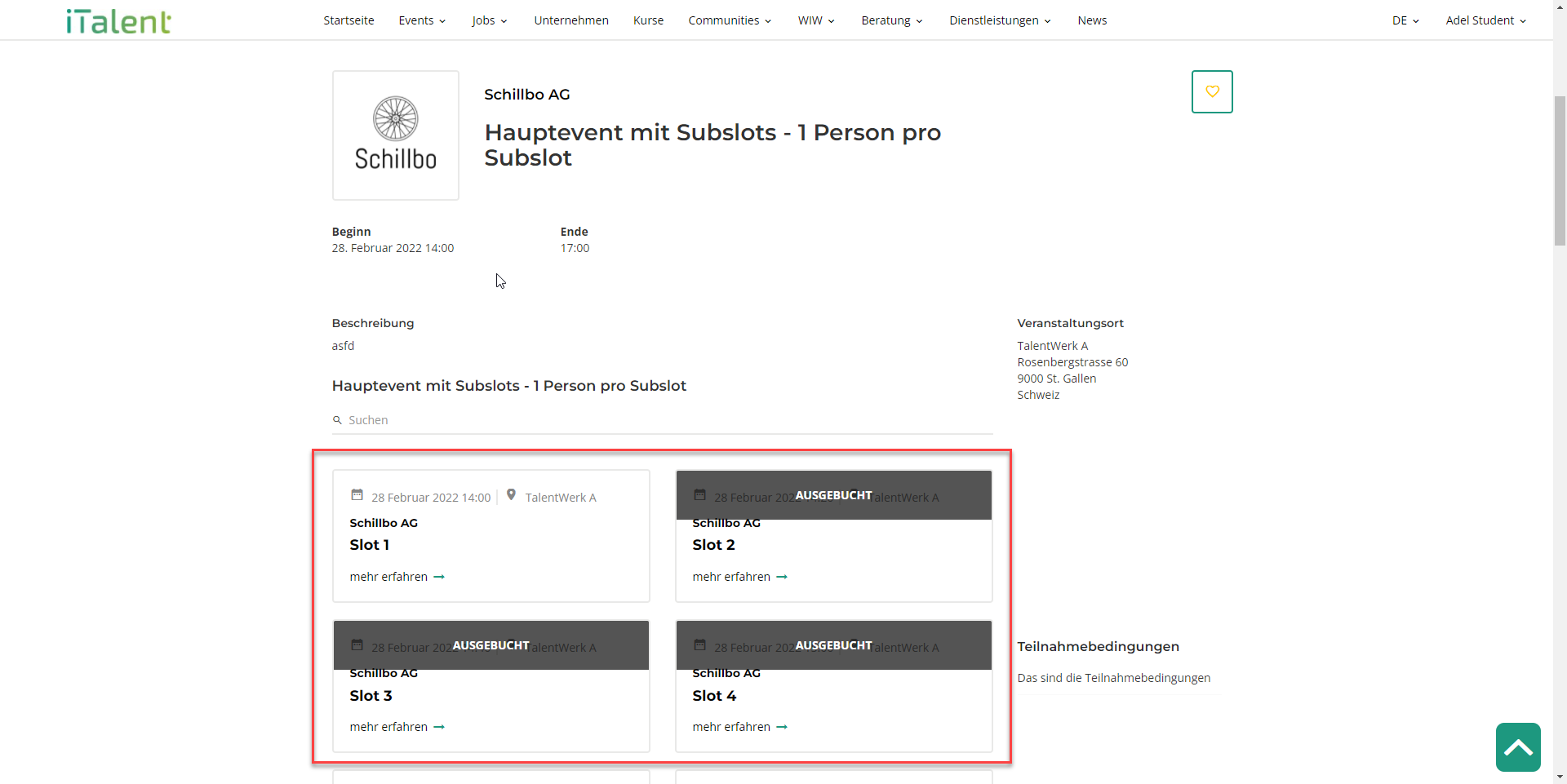
Weitere Artikel
Set Course Online
In this article you will learn how to set a course online after it has been created.
Read moreContacts
Here we show you how to manage your contacts. We also show you how to export contact data.
Read moreCreate a Course
This article is about creating courses with the app role as course administrator.
Read more Deutsch
Deutsch