Create a job
In this instruction we will show you how to create a job in the CRM
1. Open the field "Jobs"
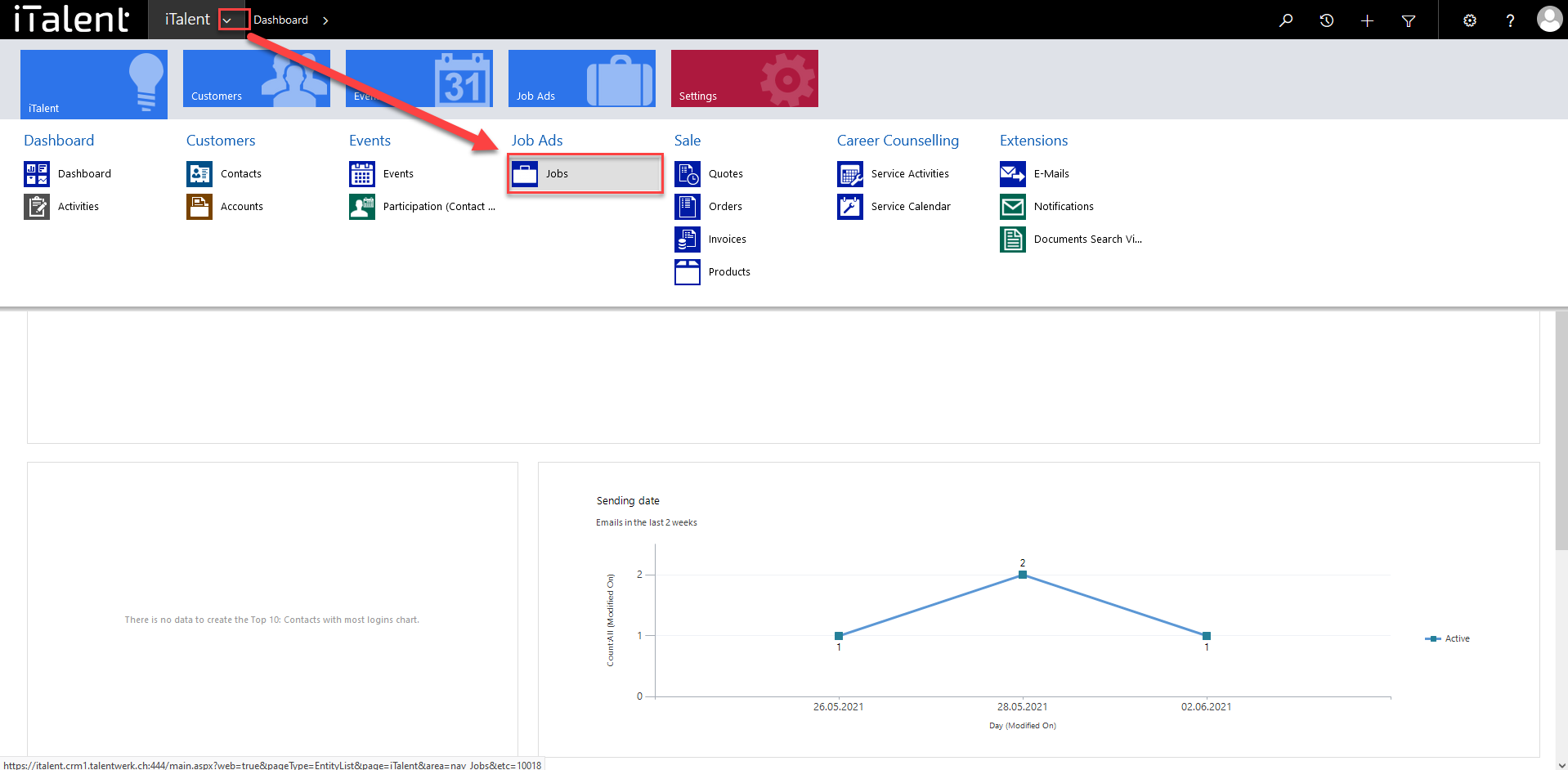
2. Select the button vor create a new Job
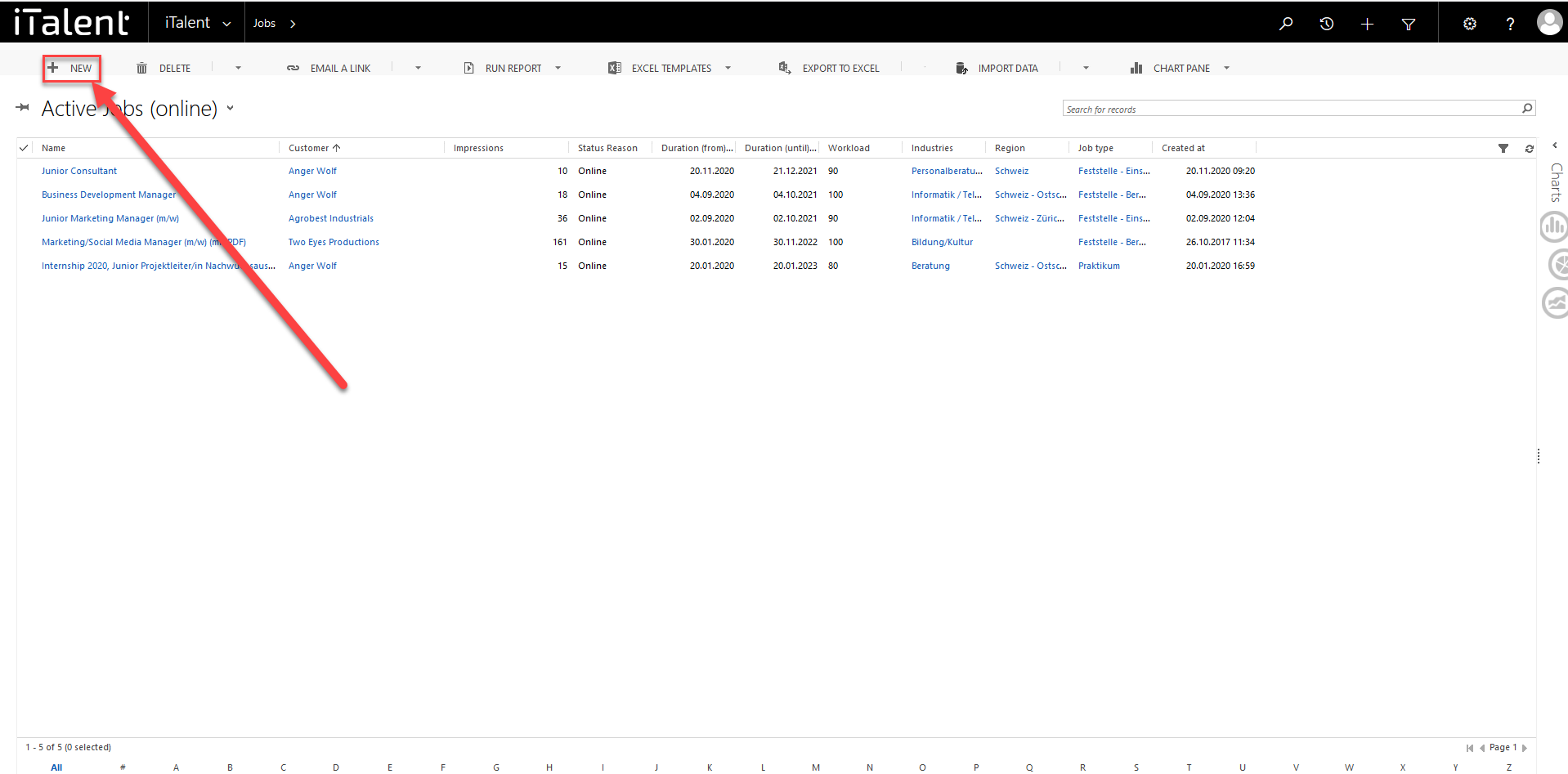
3. The following fields are mandatory fields and must be filled in at least when entering the data in the CRM:
|
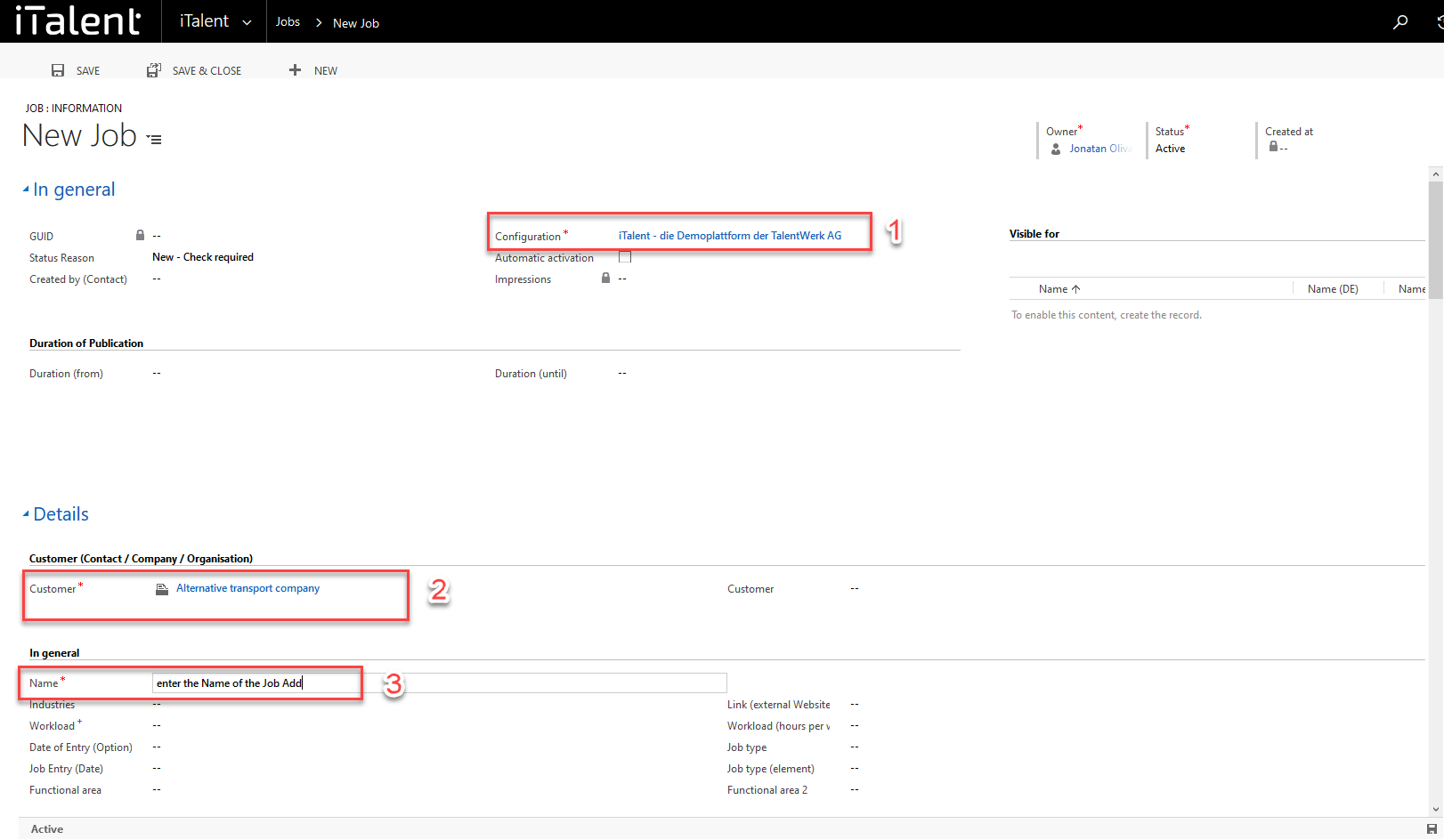
4. Status reason
Each Job has a status. A newly created Job created by a company or admin has the status: New (Check required). If all necessary information is correct and all data is available, the event can be published on the platform by changing the field Status reason to Online.
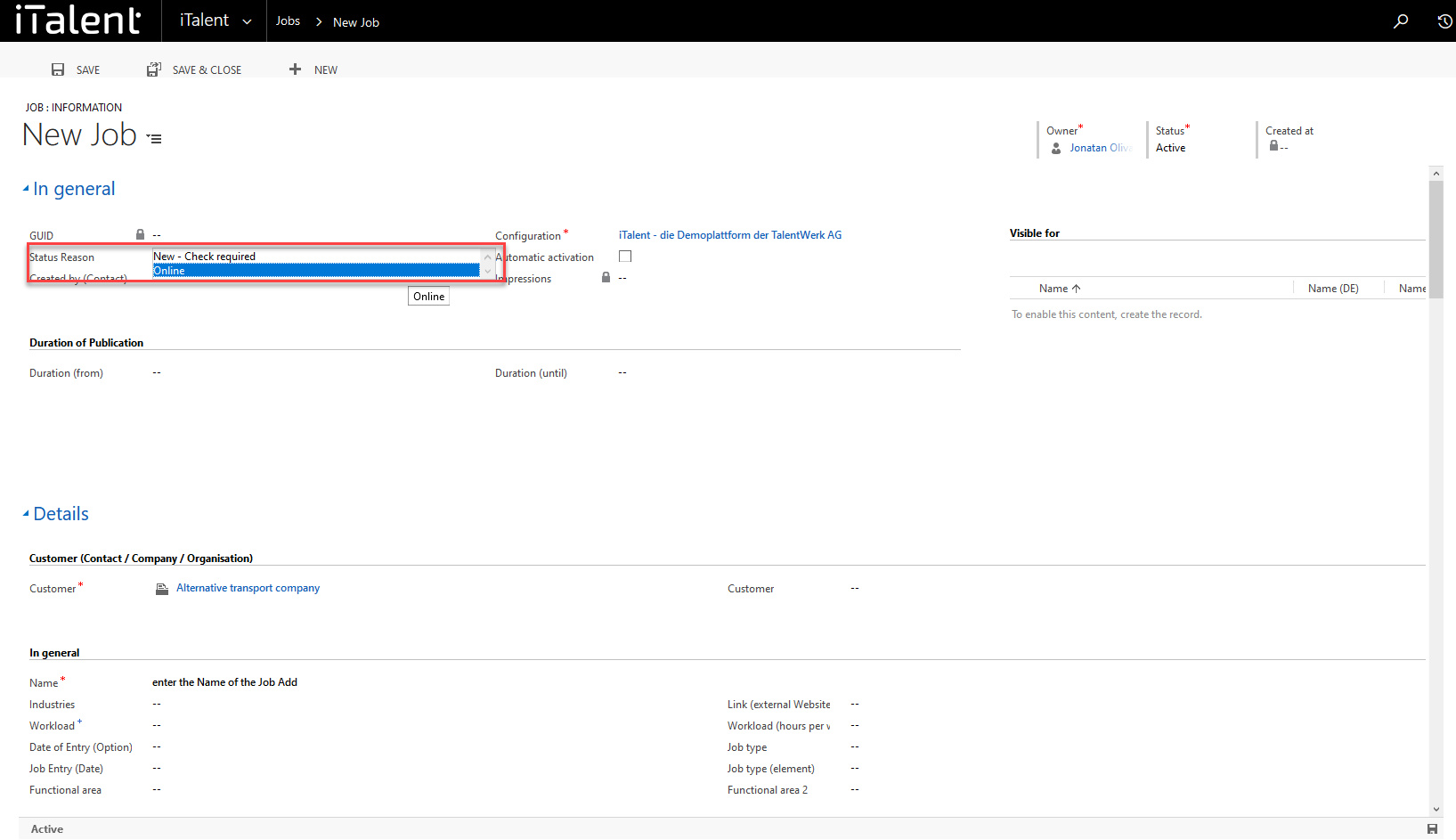
6. Save the Job
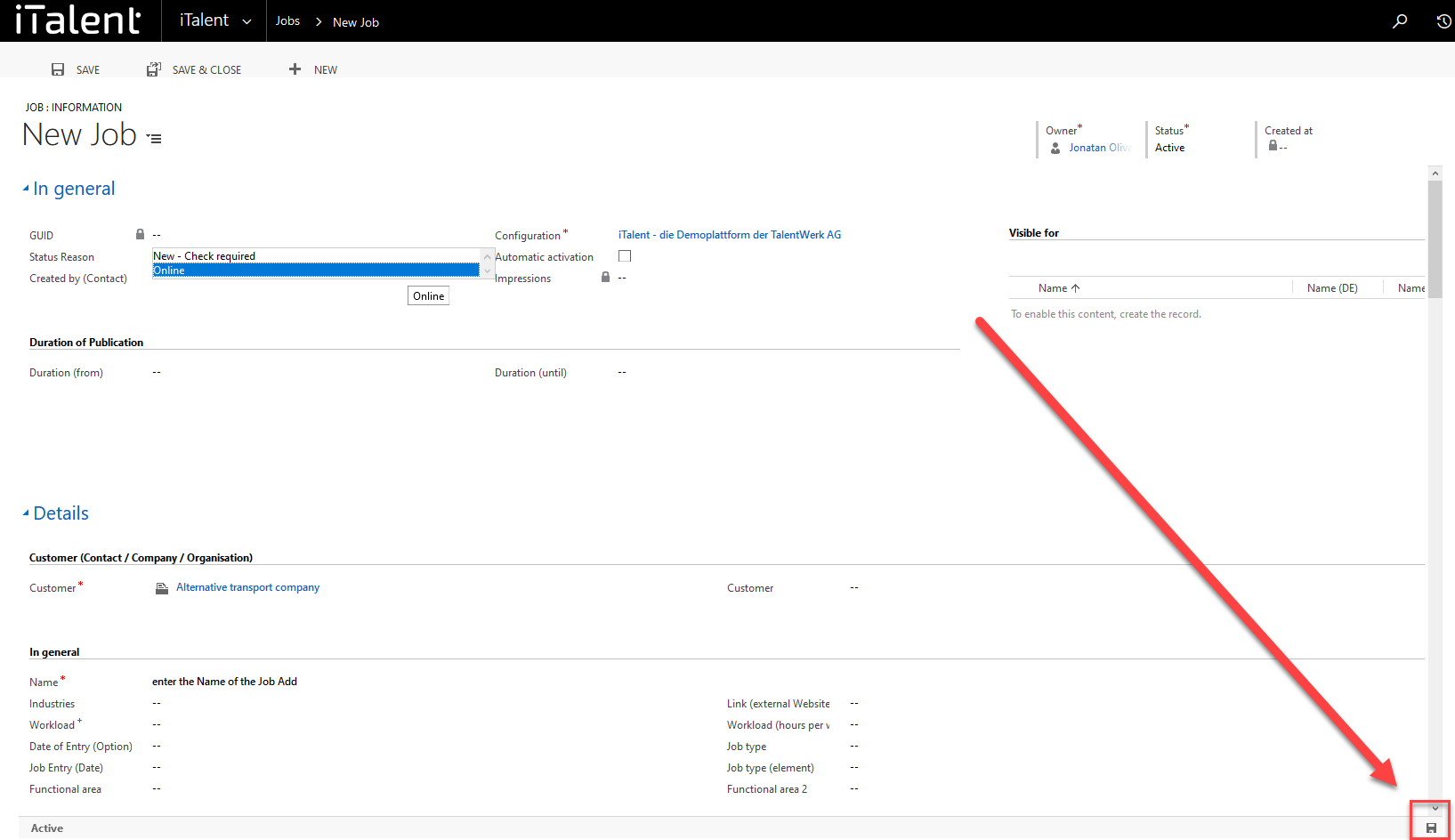
7. If desired, further fields can also be filled in.
Weitere Artikel
Definition and Assignment of App Roles
Here we explain the function of App Roles and show you how to assign one to a contact.
Read moreSettings for participant management
In this guide, we will explain the settings you can make in the Participant Management section.
Read moreCheck and activate accounts
In this instructional tutorial, we will show you how to check a company and activate it for the career platform.
Read more Deutsch
Deutsch