Candidate management
In this instruction we will show you how to activate the candidate management
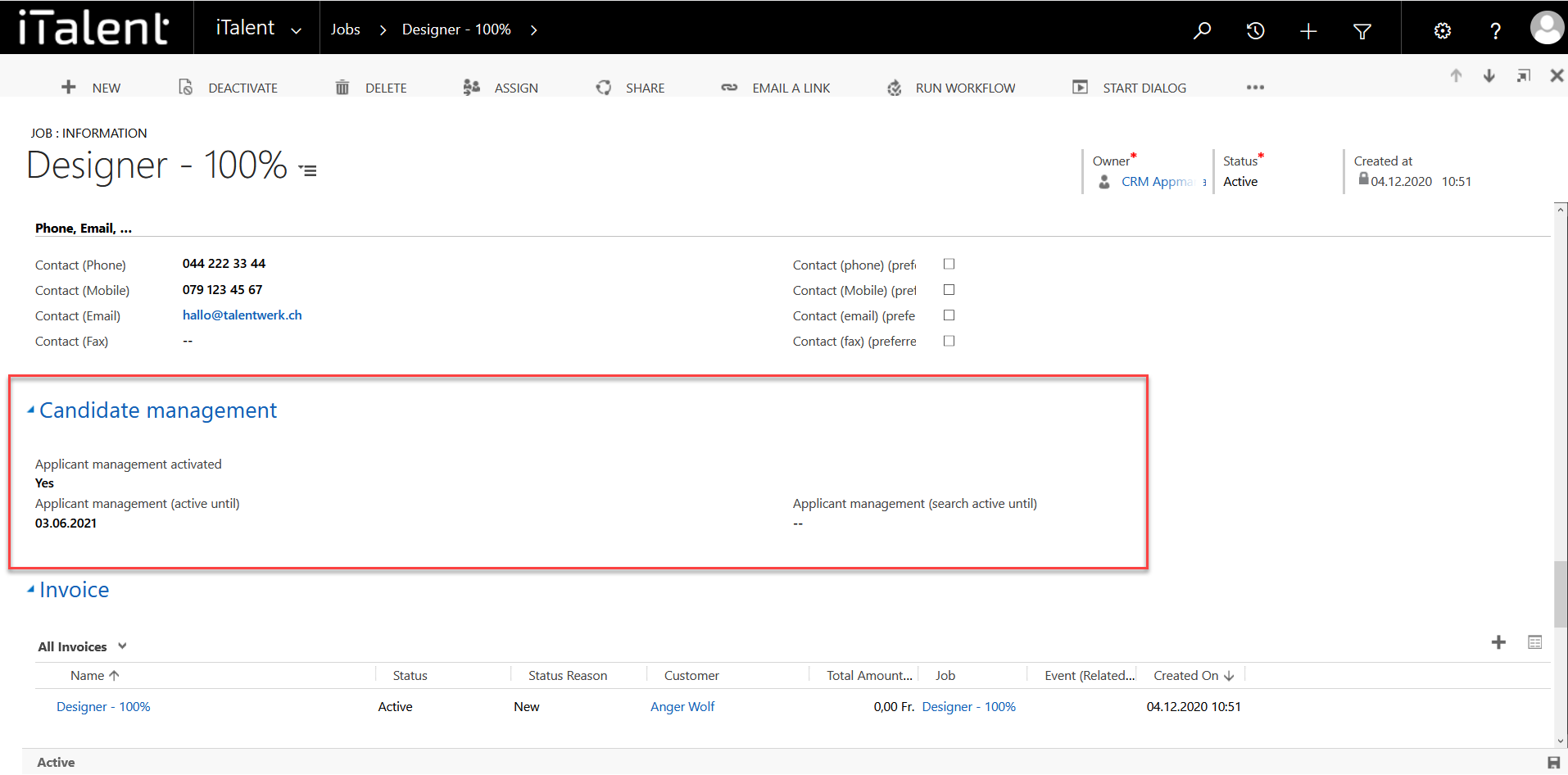
Candidate Management
This will enable students to apply directly via the platform. It will also allow company representatives to view the applications and invite or reject applicants for an interview.
1. Open Category "Jobs"
Click on the arrow to the right of iTalent and open the category "Jobs"
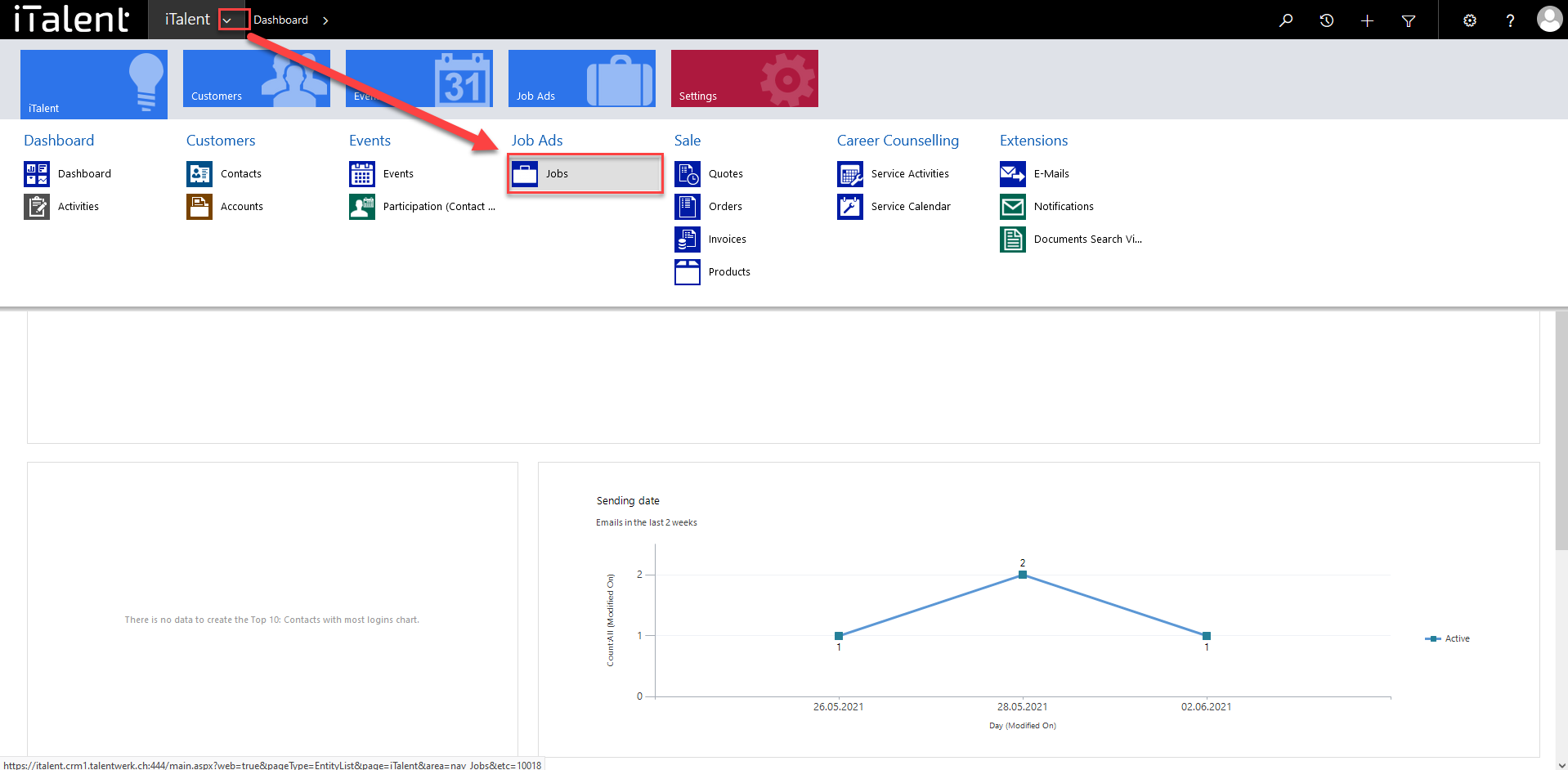
2. Choose a job
Now click on the desired job
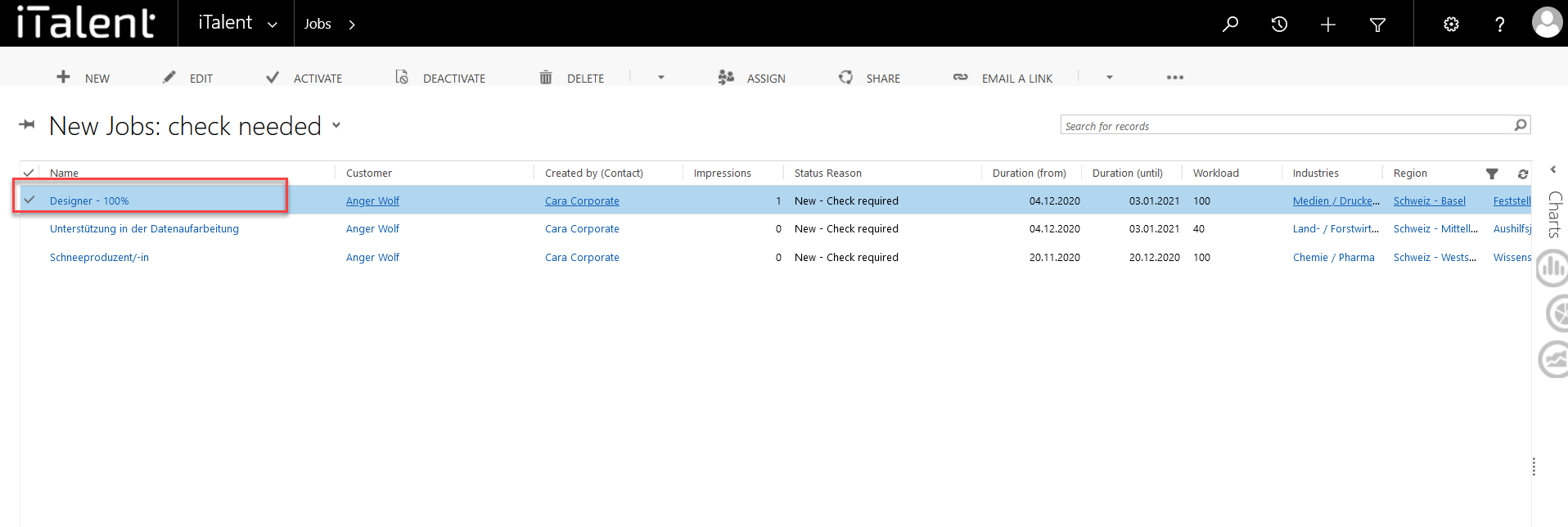
3. Scroll down to the "Candidate management" section.
Here you can activate the candidate management
|
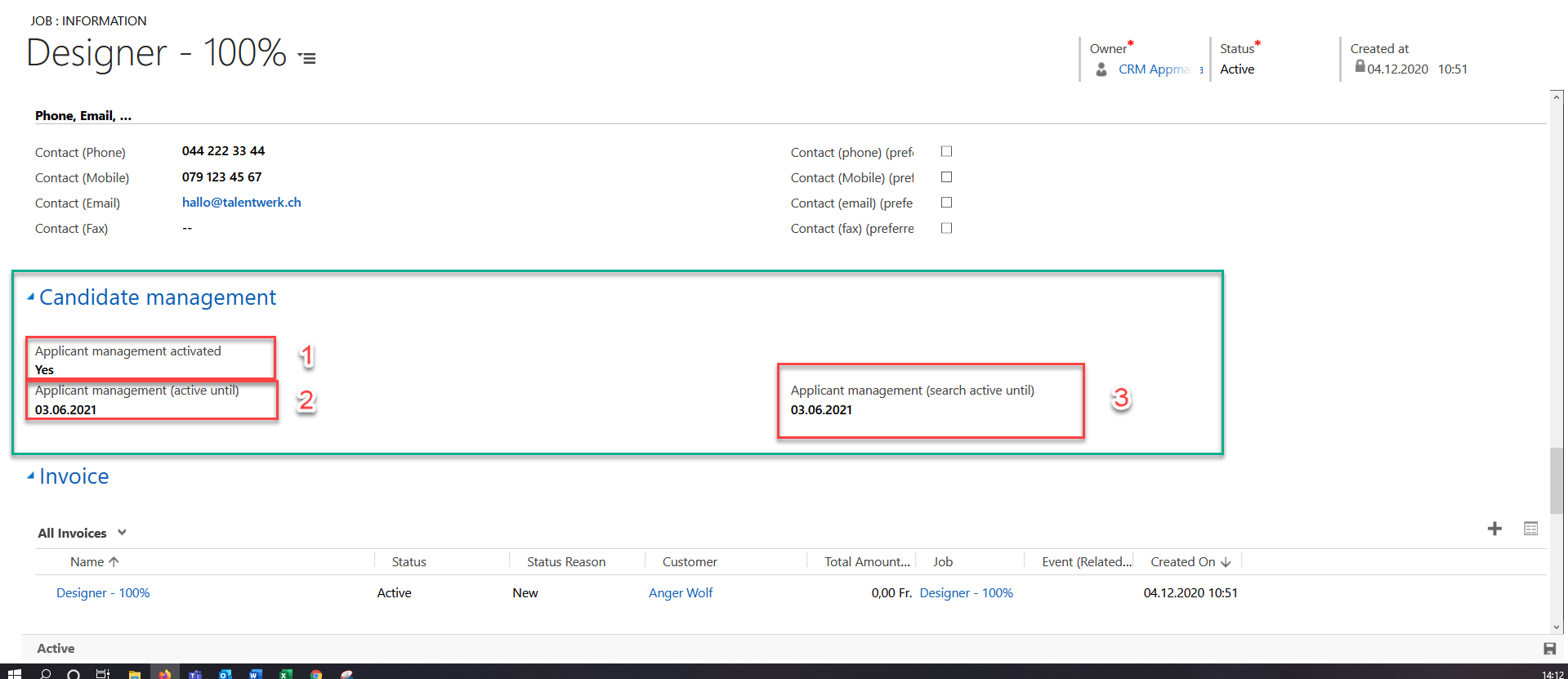
Weitere Artikel
Set start of registration
Here we show you how to set the registration start date for an event.
Read moreMerge records
Here you learn how to merge the data from two data sets into one data set
Read moreAssigning an App Role to Events
In this instruction we will show you how to assign an app role to an event to make it visible to users of the career platform.
Read more Deutsch
Deutsch