Assigning an App Role to a Job
In this instruction we will show you how to assign an app role to a Job to make it visible to users of the career platform.
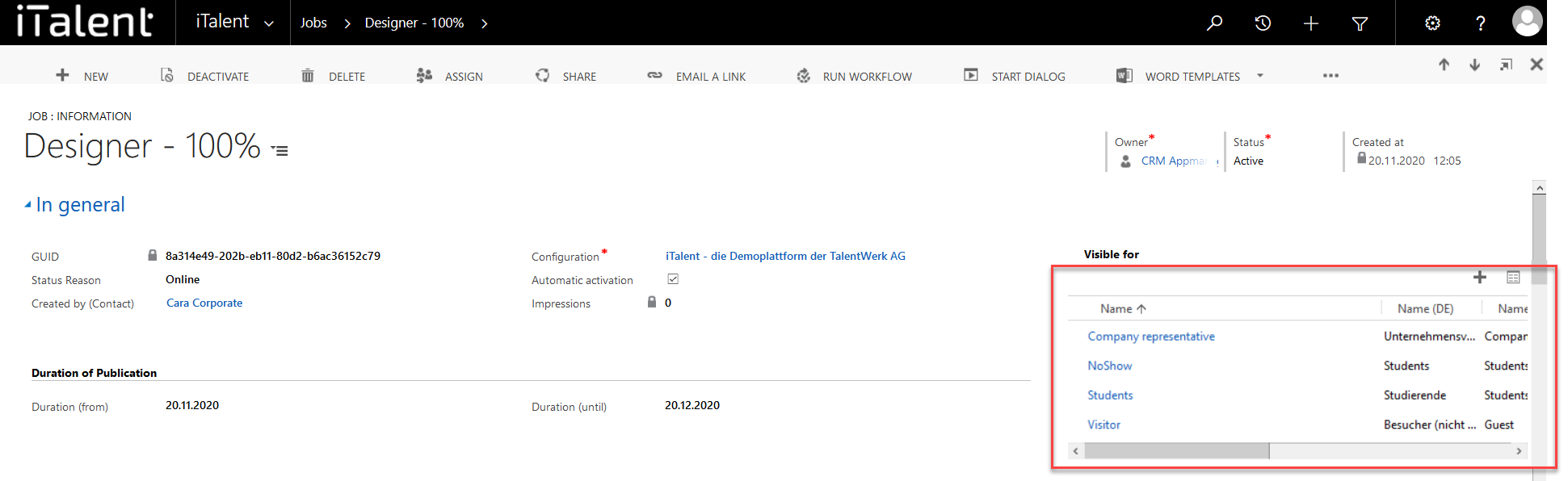
Assigning an App Role to the job
App roles allow you to define which users have access to a certain area of the career platform and which do not. For example, an job that has only the app role "students" assigned can only be seen by these same people
1. Open Category "Jobs"
Click on the arrow to the right of iTalent and open the category "Jobs"
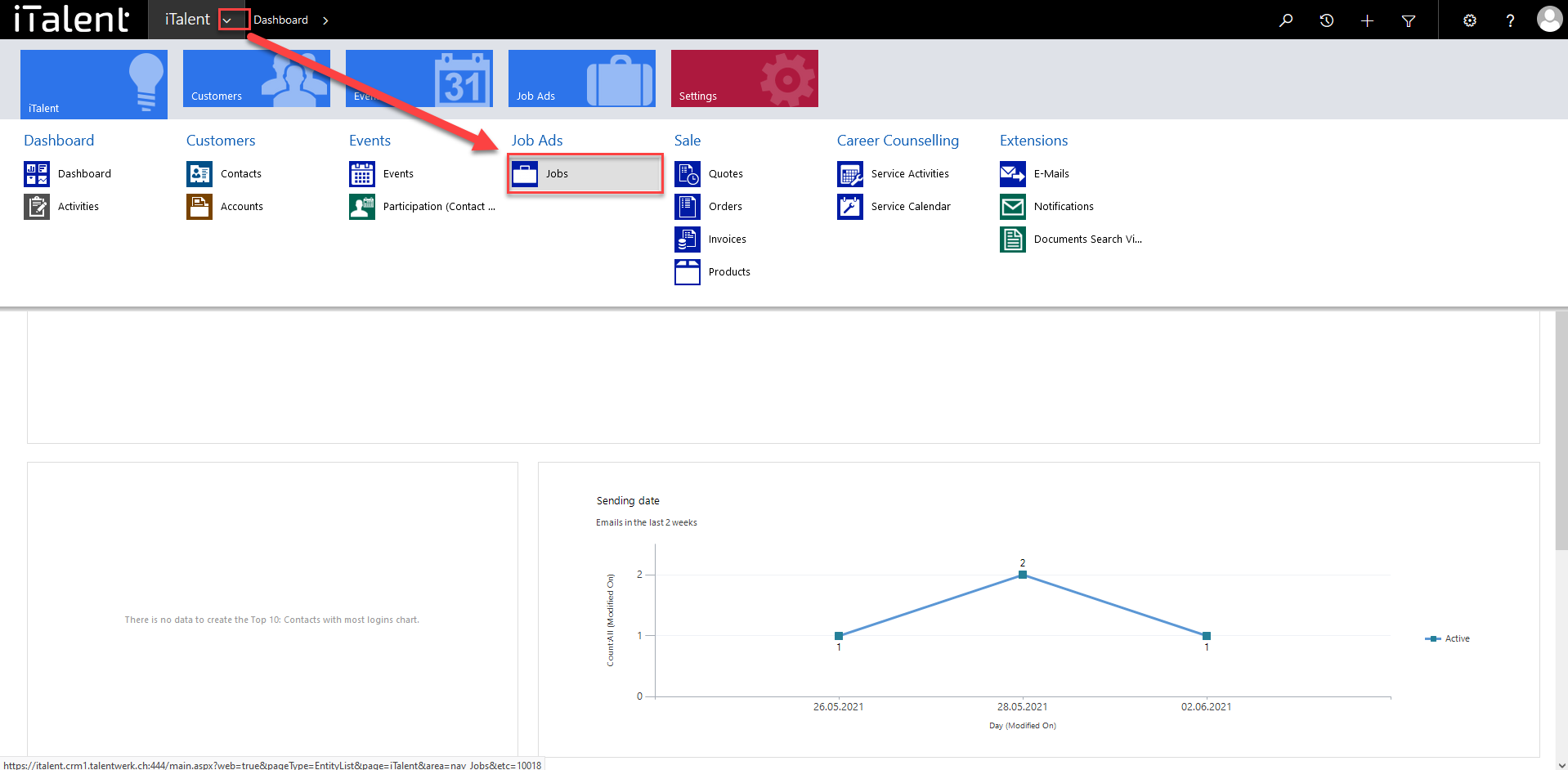
2. Choose a job
Now click on the desired job
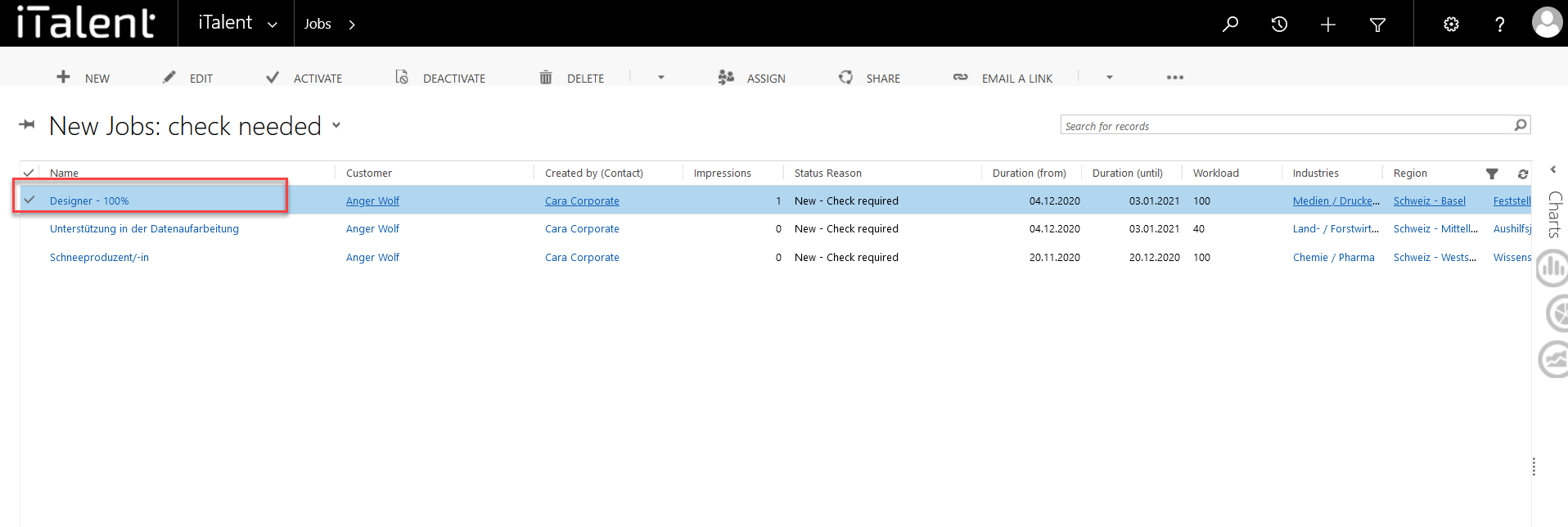
3. Go to the "Visible for" section.
Here you can assign the app roles that are allowed to view the Job (e.g. Alumni).
|
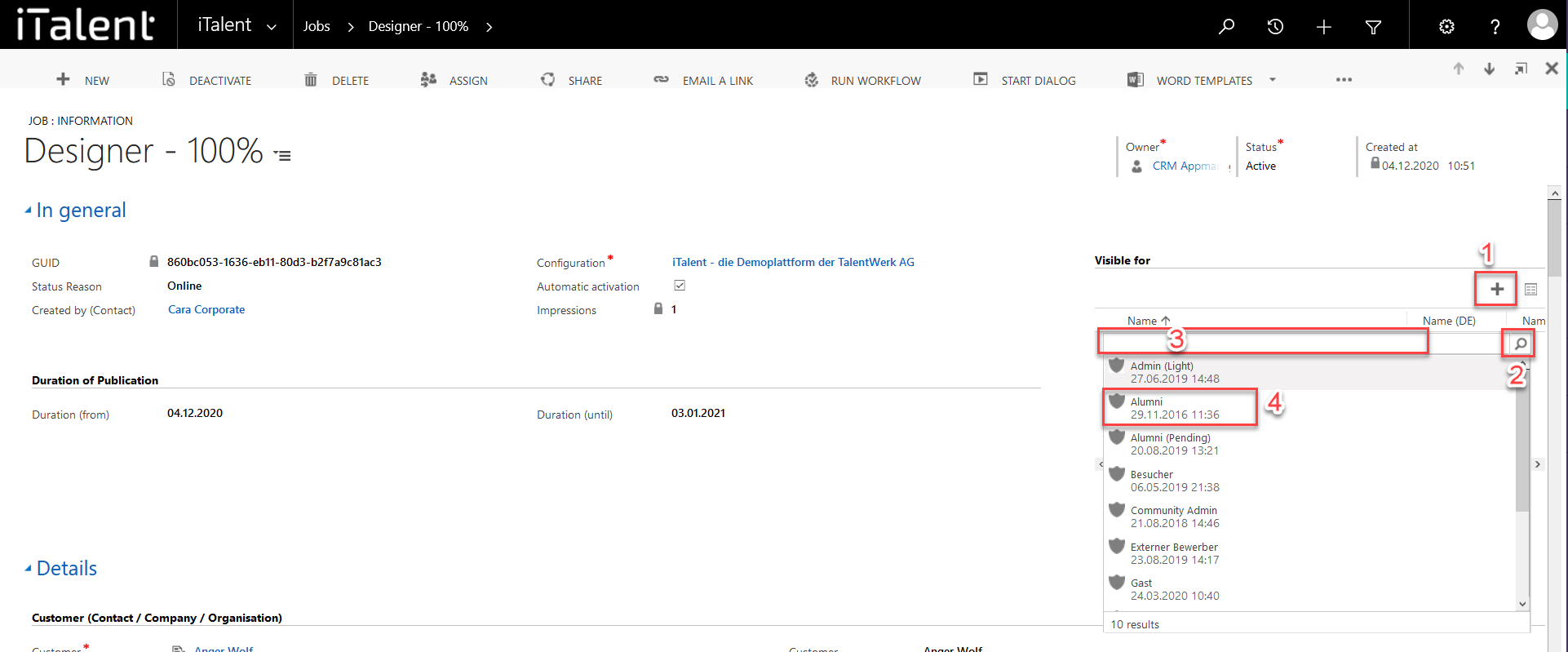
4. Now the app roles are inserted, which can see the job
1. The app roles can be removed by clicking on the recycle bin
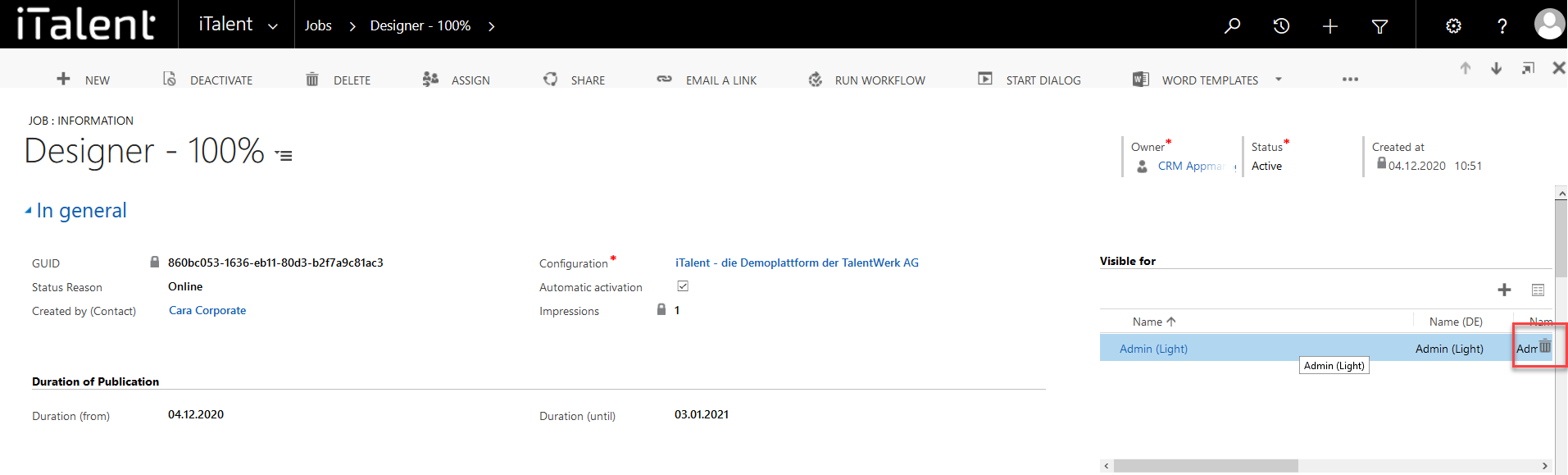
Weitere Artikel
History function
Here we show you what the history function is and where you can find it.
Read moreCreate a login for a contact
Here we explain how to create a login for a contact.
Read moreParticipant management
In this instruction we will explain the function of the participant overview.
Read more Deutsch
Deutsch