Settings for participant management
In this instruction we will explain the function of the participant overview.
1. Open Category "Events"
Click on the arrow to the right of iTalent and open the category "Events"
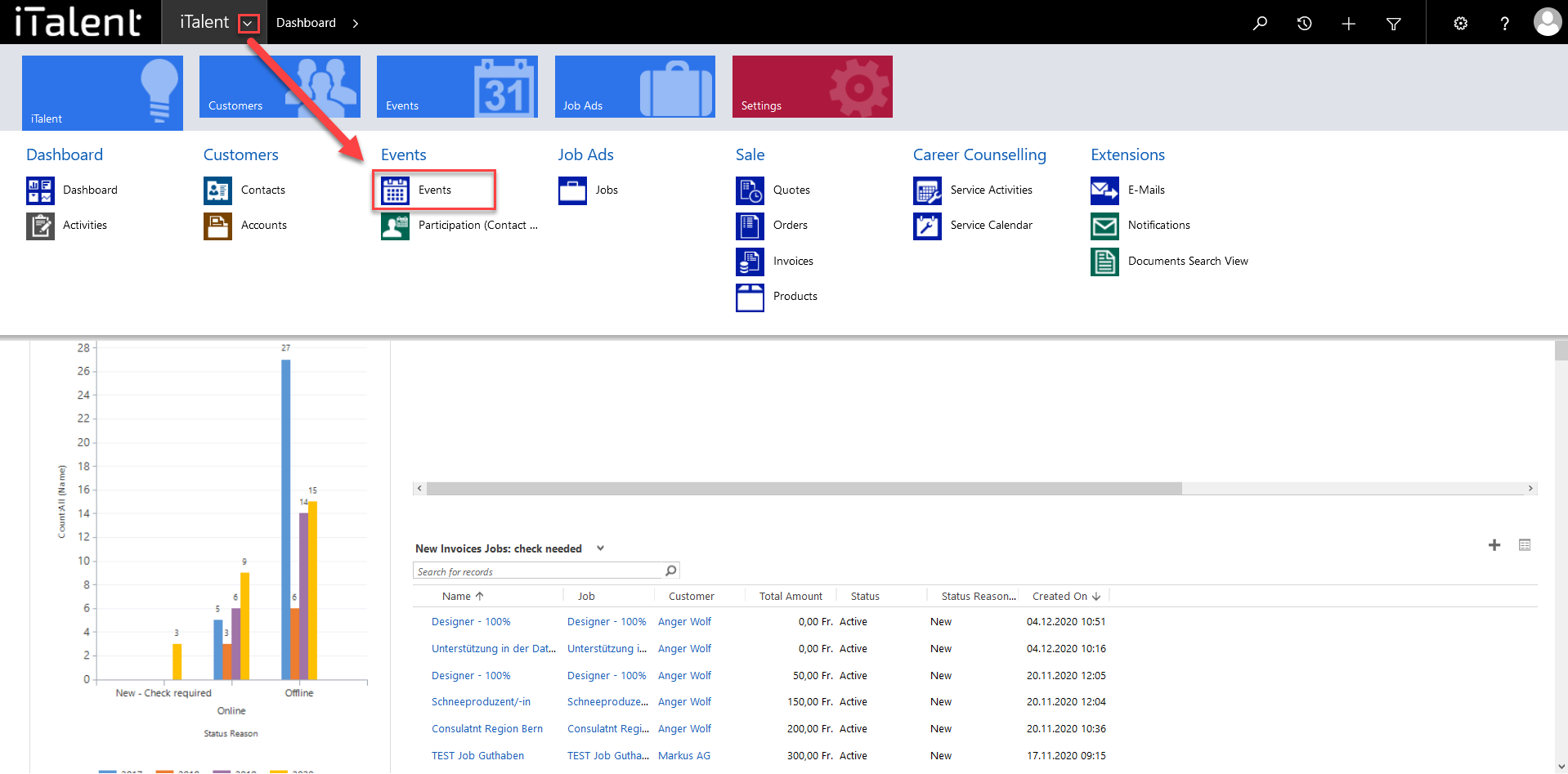
2. Chose event
Now click on the desired event
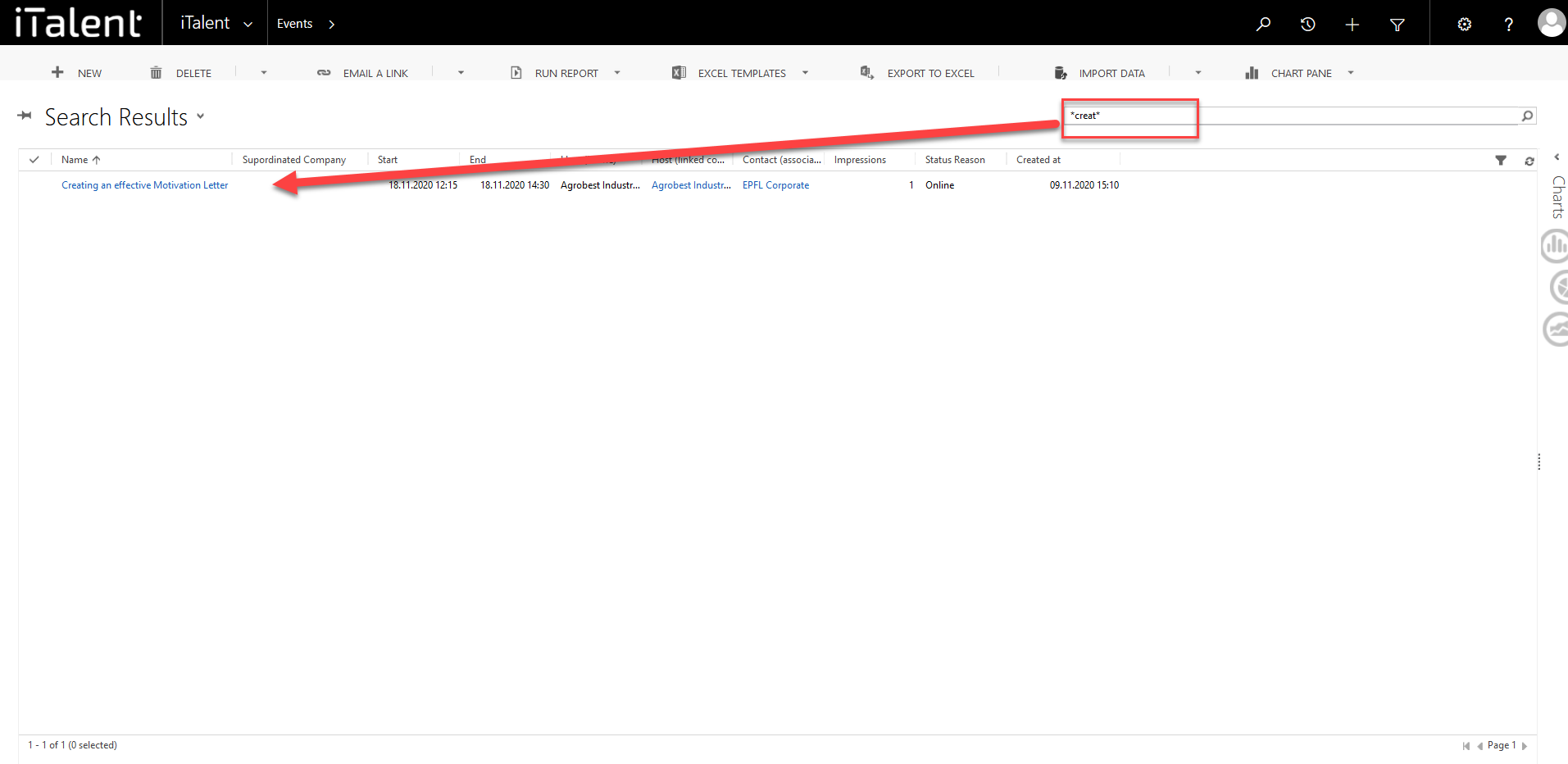
3. Scroll down to the "Participant" section.
Informations abaout the "Participants".
|
Participant management is normally done by the companies via the frontend. They can do this under "Manage my events" and then via the "Manage participants" and "Search & invite people" sections. Here they can view the profiles of the students and accept, reject or put them on the waiting list as well as download CVs and much more. In the "Search & Invite People" section, they can search for students, view their profile, invite them to the event, and much more.
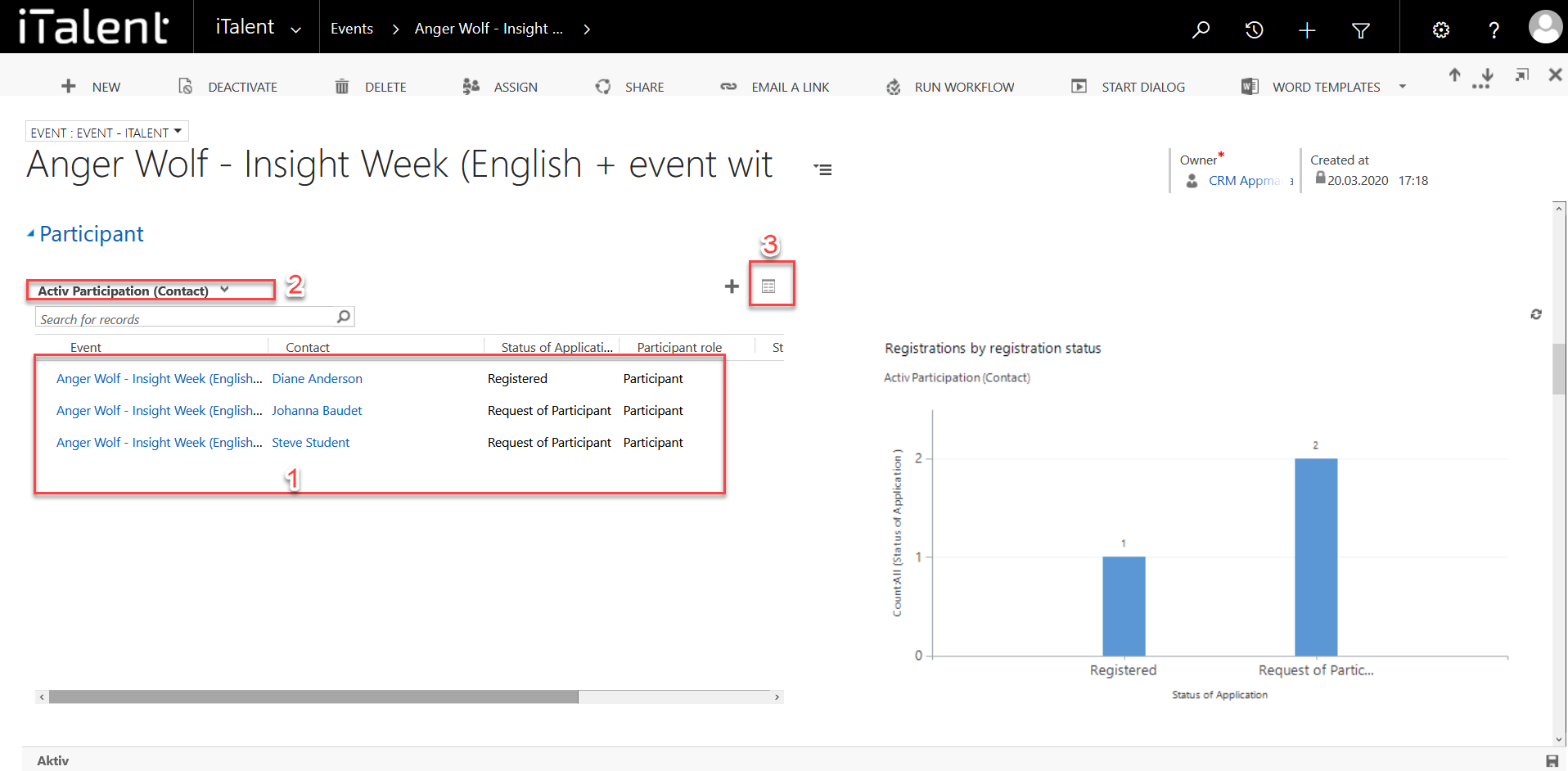
Weitere Artikel
Online Events
You can link an online event to MS teams, Zoom, Webex etc. via the platform. Here we show you how
Read moreE-mail templates
In this instruction we will explain what an email template is and how you can edit it
Read moreBalance of a company
In this instruction we explain the function of credits of a company and how you can manage them
Read more Deutsch
Deutsch