Check and release event
In this instruction, we will show you how to check and release an event.
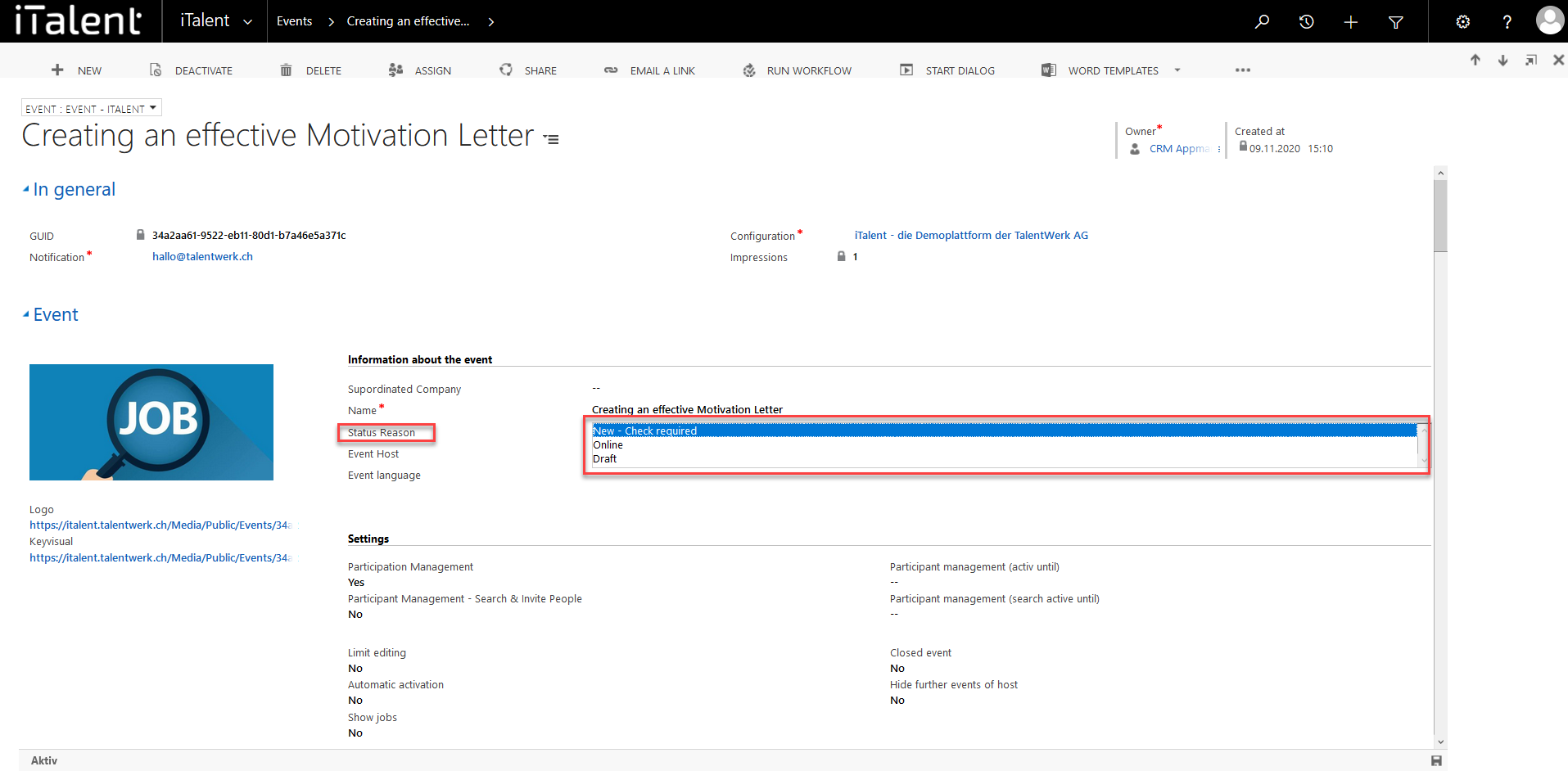
Check and release event
In detail, this means that when a company creates a new event, its status is first set to "review required". This means that you can still check the information provided before you manually activate it for the career platform.
1. Open Category "Events"
Click on the arrow to the right of iTalent and open the category "Events"
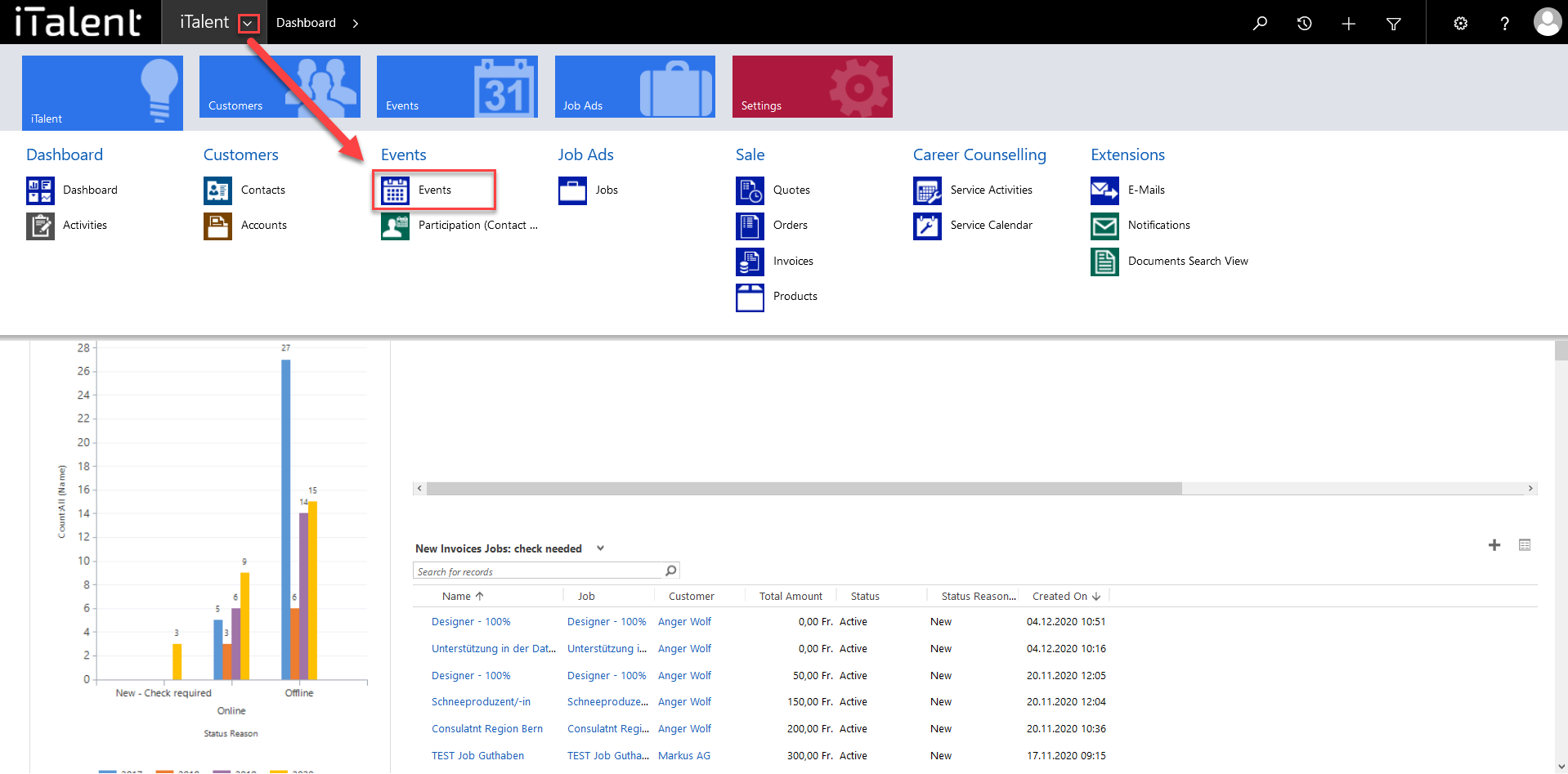
2. Go to "New events: Check required"
Now an overview of all active events appears. To get to the events to be checked, you have to select the category "New events: Check required" in the dropdown menu
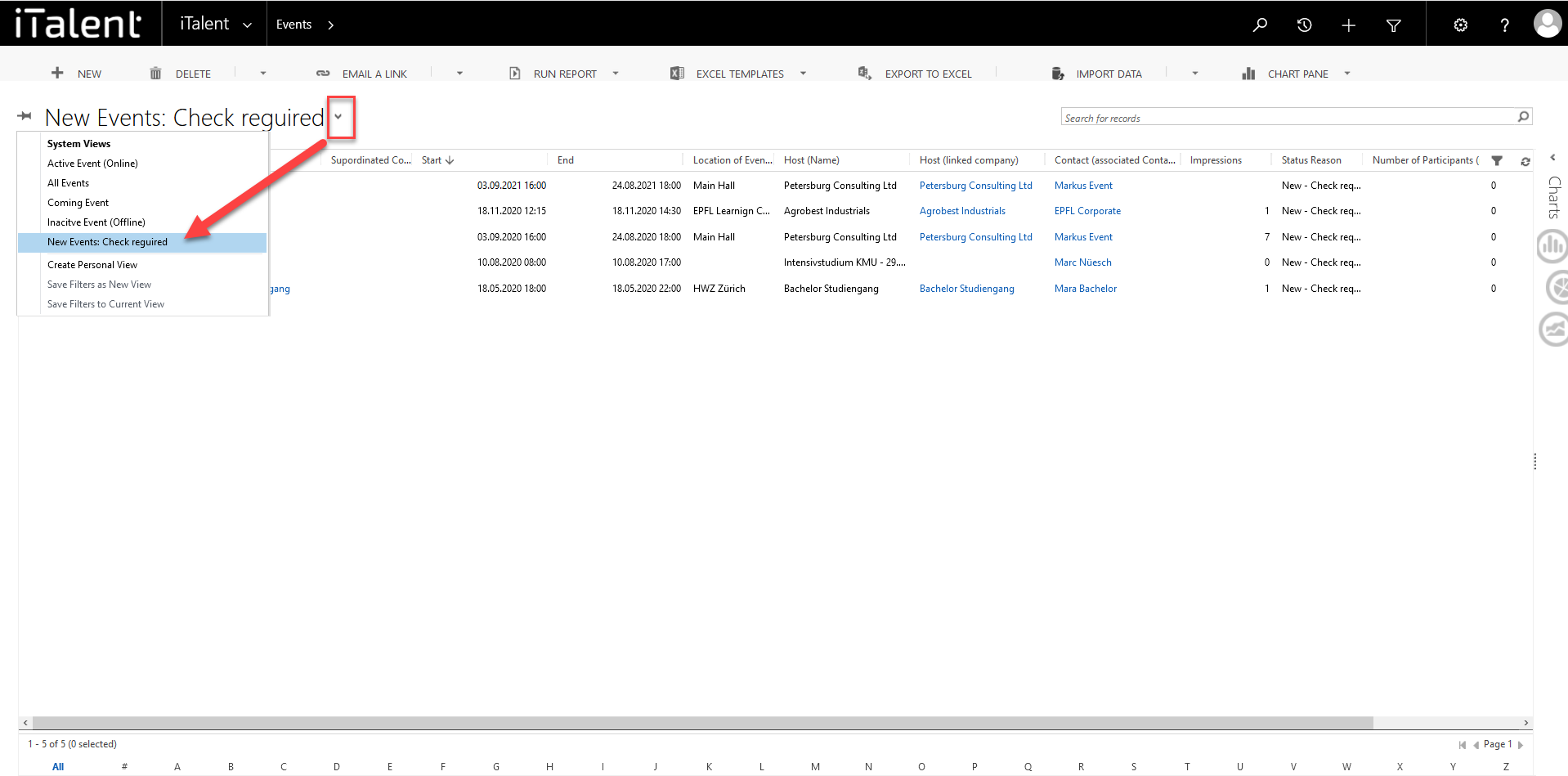
3. Select event to be checked
Check the contents of the event. Click on "New - Check required" on "Online" for the status reason of your desired event, if the content of the event and e.g. the venue or the event time etc. are OK.
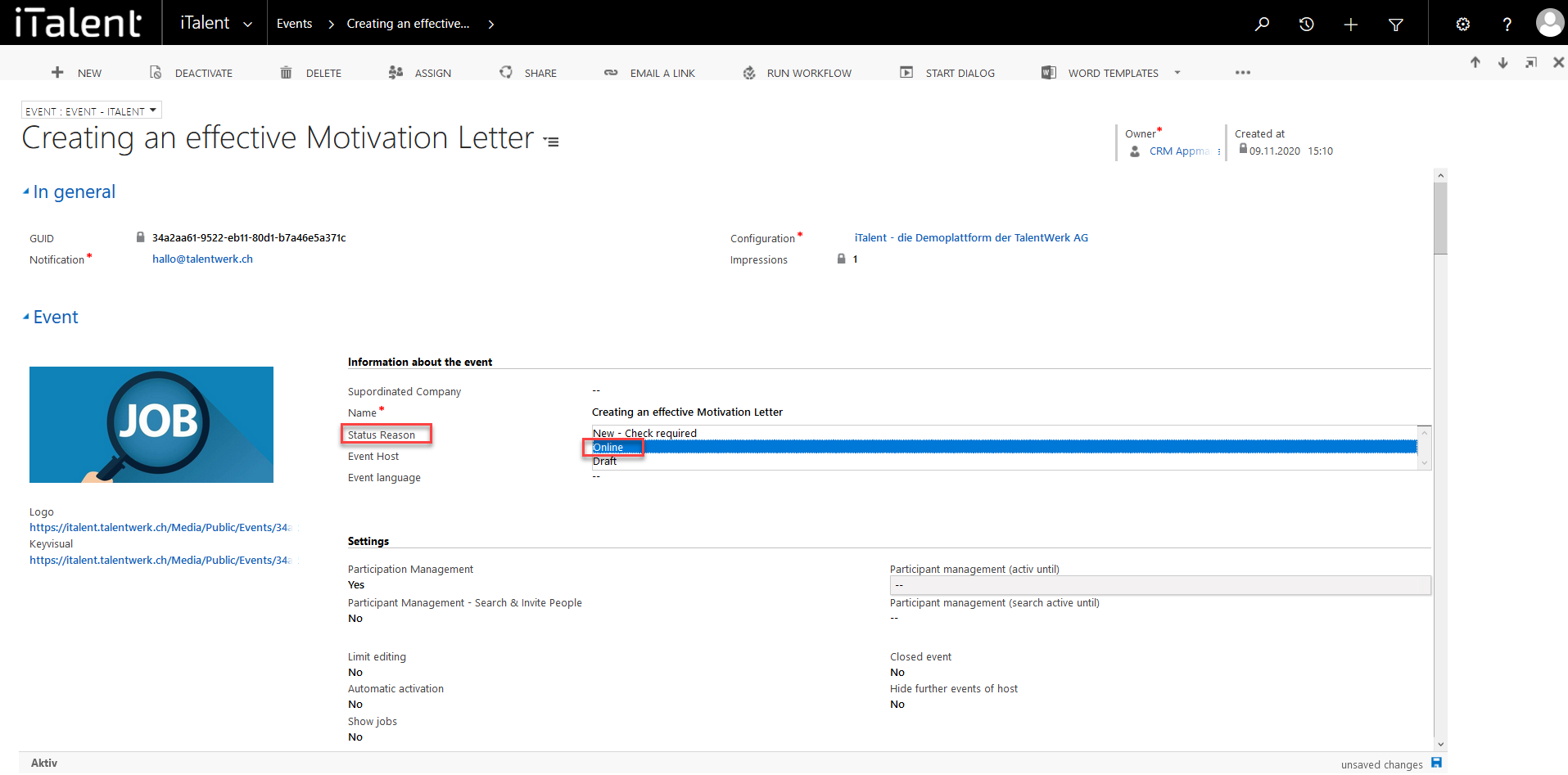
4. Define app roles
Now the event is online, but it is not yet possible for users of the platform to find the event. To make this possible, you need to add one or more app roles to the event.
We show you how this works here.
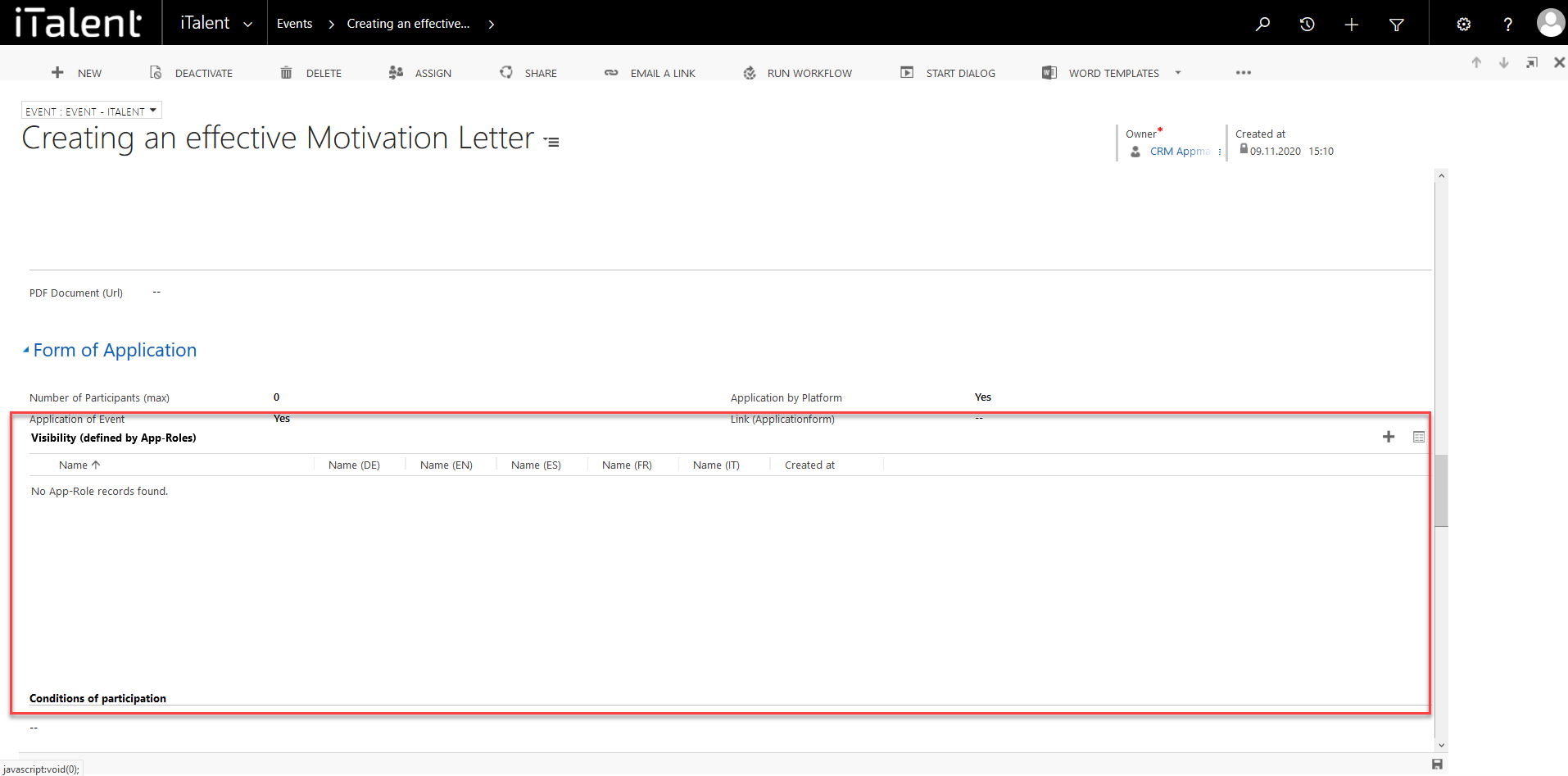
Weitere Artikel
Show list of participants in event details
Here we show you how the list of participants can be displayed in the event details.
Read moreJob and Event Subscriptions of a Contact
In this section you will learn where the created job and event subscriptions of a contact are in the CRM system.
Read more Deutsch
Deutsch