Create Content in CRM System
This article explains how to create content (news) for your platform.
Create News (basics)
Under the settings, open the "Contents" record
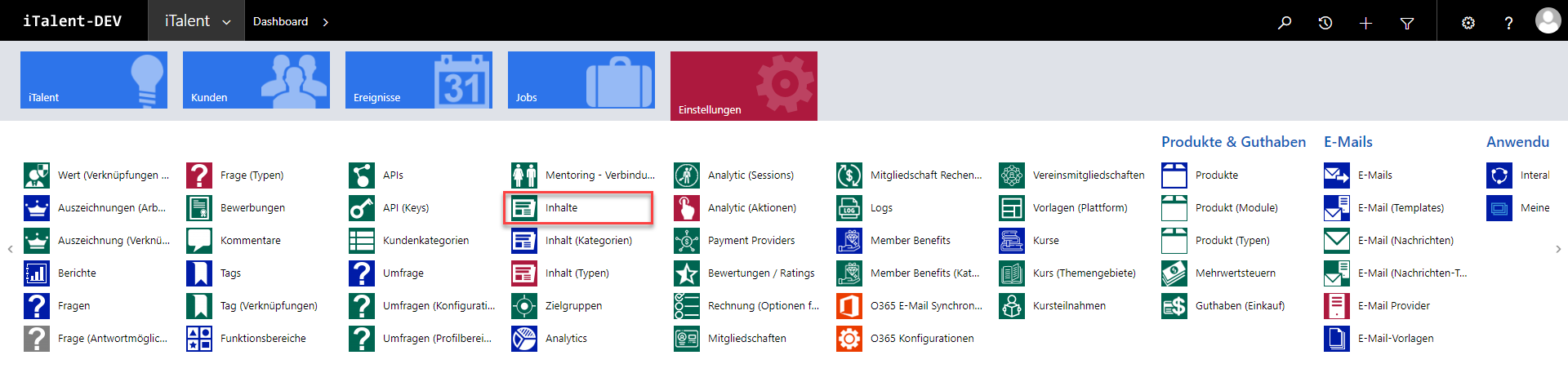
Press "New" to create a new content.

To create content, the fields marked in red are required.

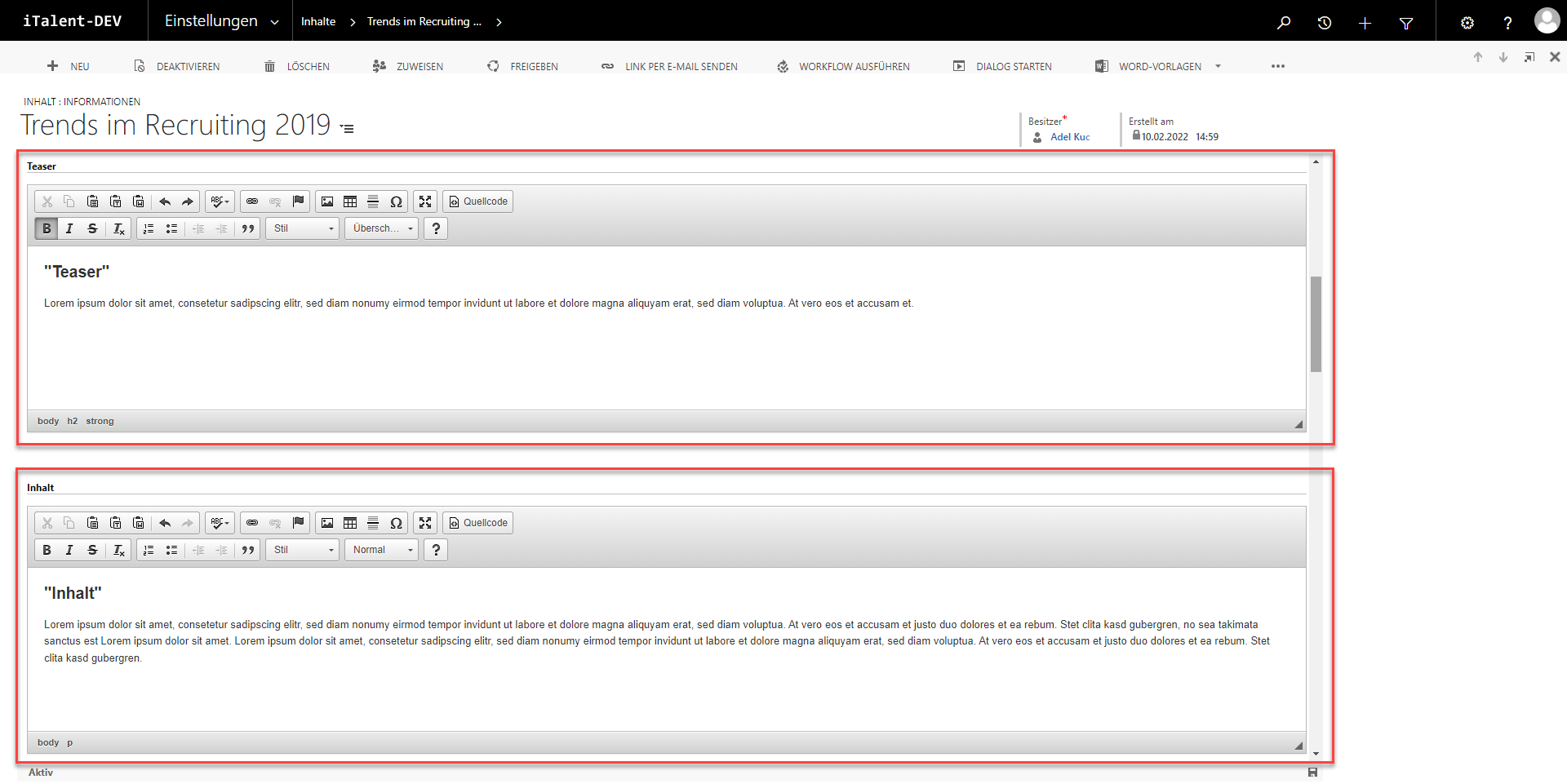
If the fields above are filled in, the content will appear on your platform as shown below.
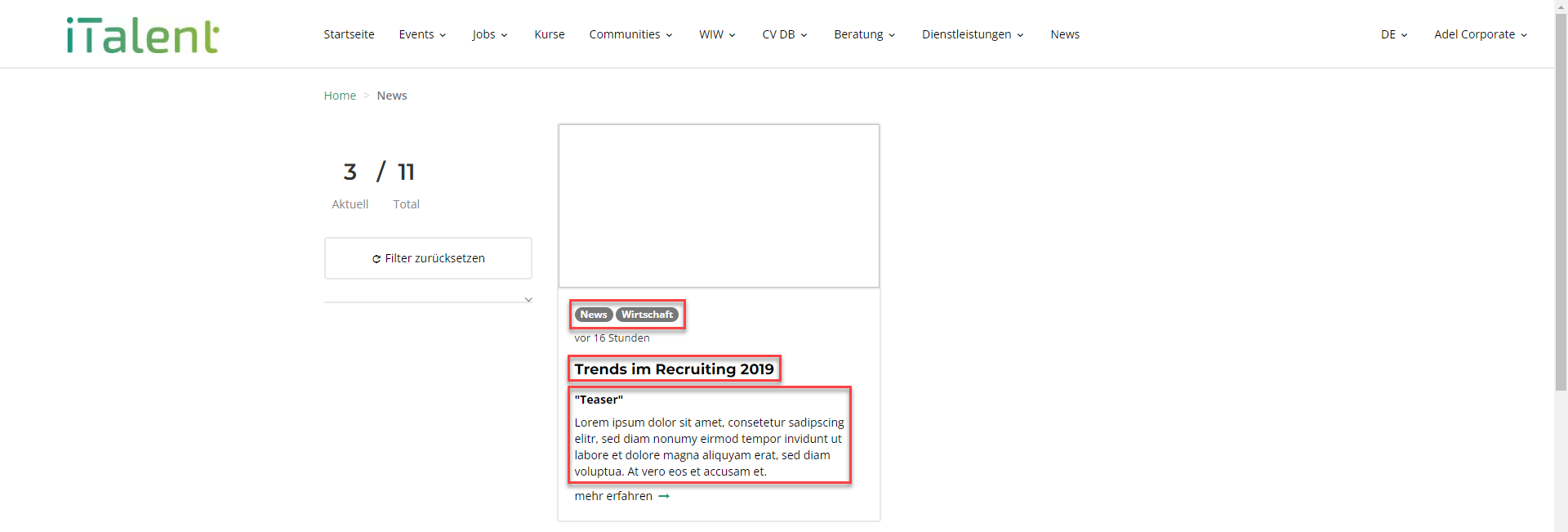

Create News (variations)
When creating news, there is an option to add images, videos as well as podcasts. You will learn how to add them in this section.
Adding a YouTube Video
to the Teaser
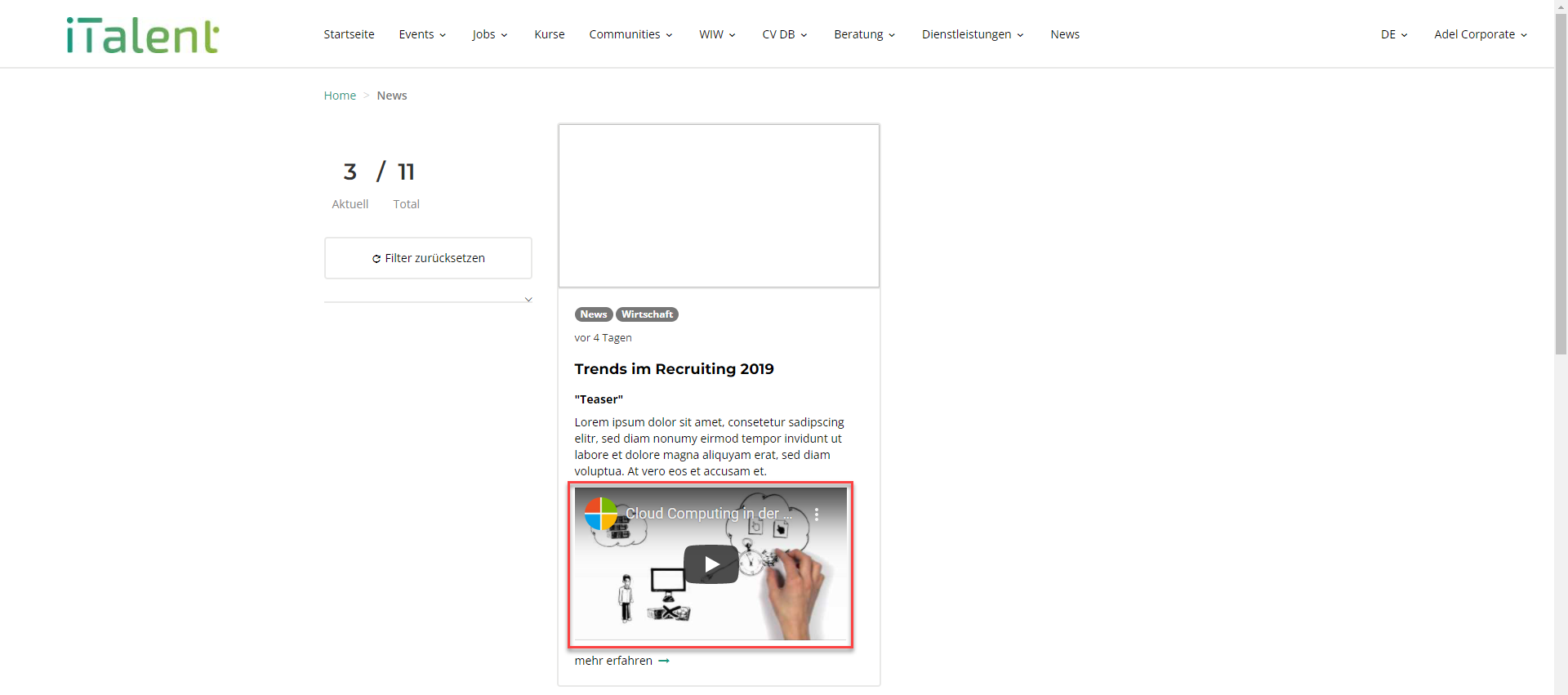
To upload a YouTube video in the teaser space, paste the code highlighted in red into the source code from the teaser area. Replace the green highlighted part with your YouTube link.
(Note) The YouTube link must have quotation marks on the left and right side -> " - "
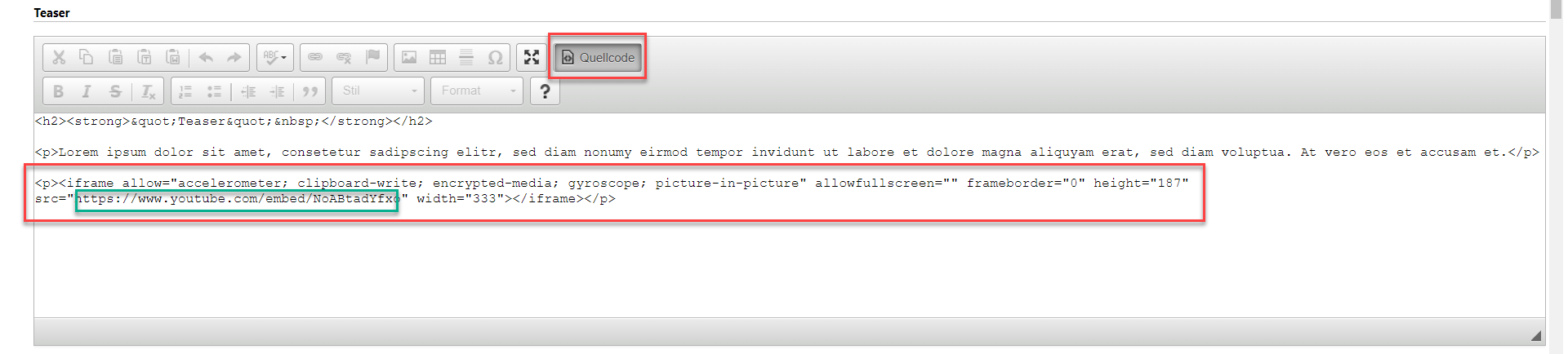
to the Content Area
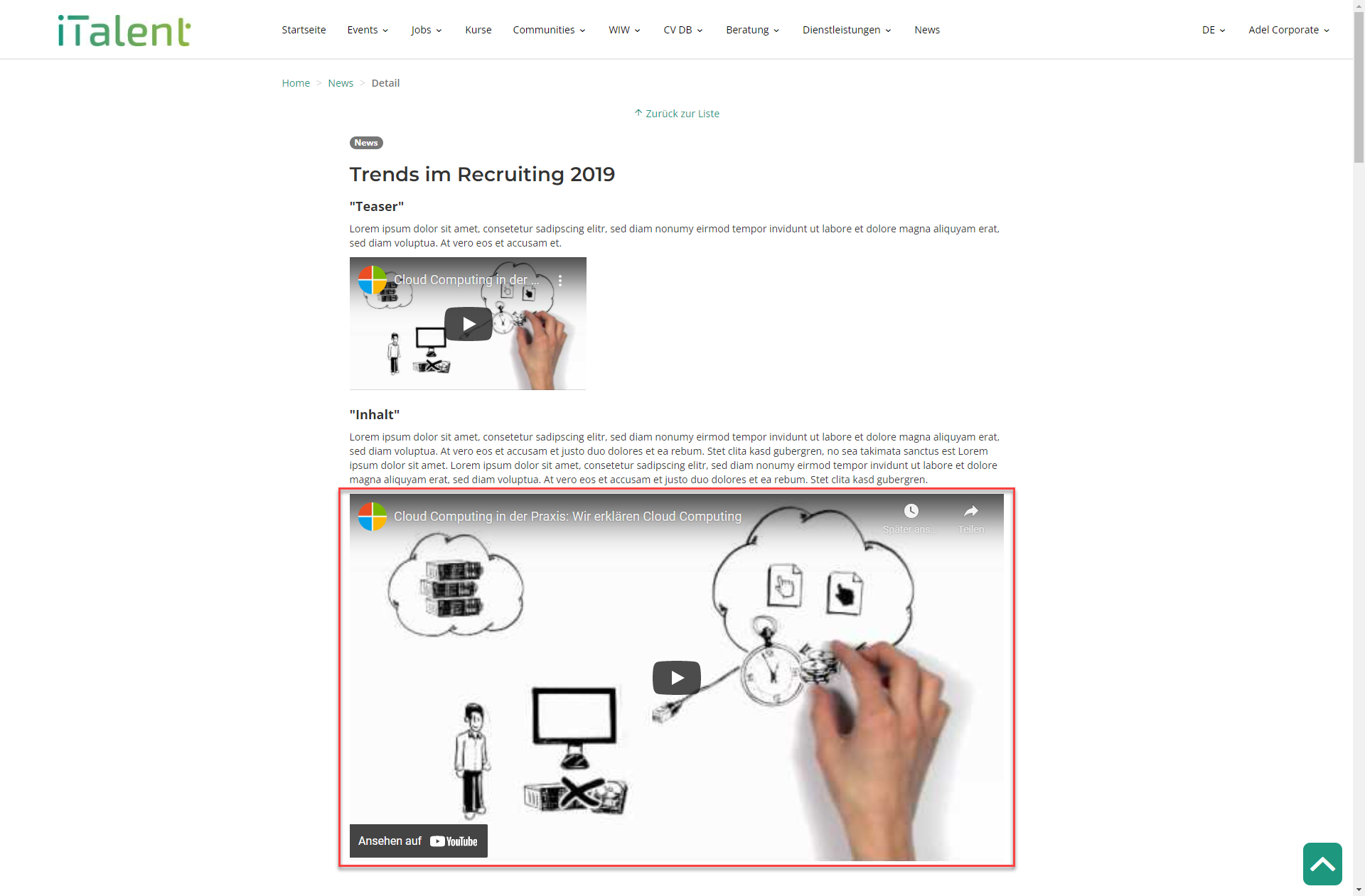
To upload a YouTube video in the content space, paste the code highlighted in red into the source code from the content area. Replace the green highlighted part with your YouTube link.
(Note) The YouTube link must have quotation marks on the left and right side -> " - "
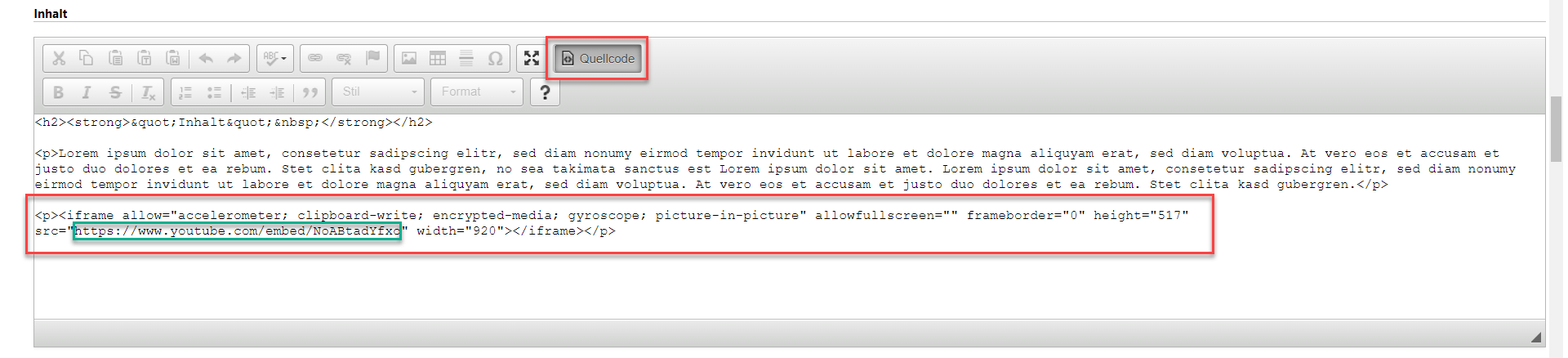
Add an Image
to the Teaser
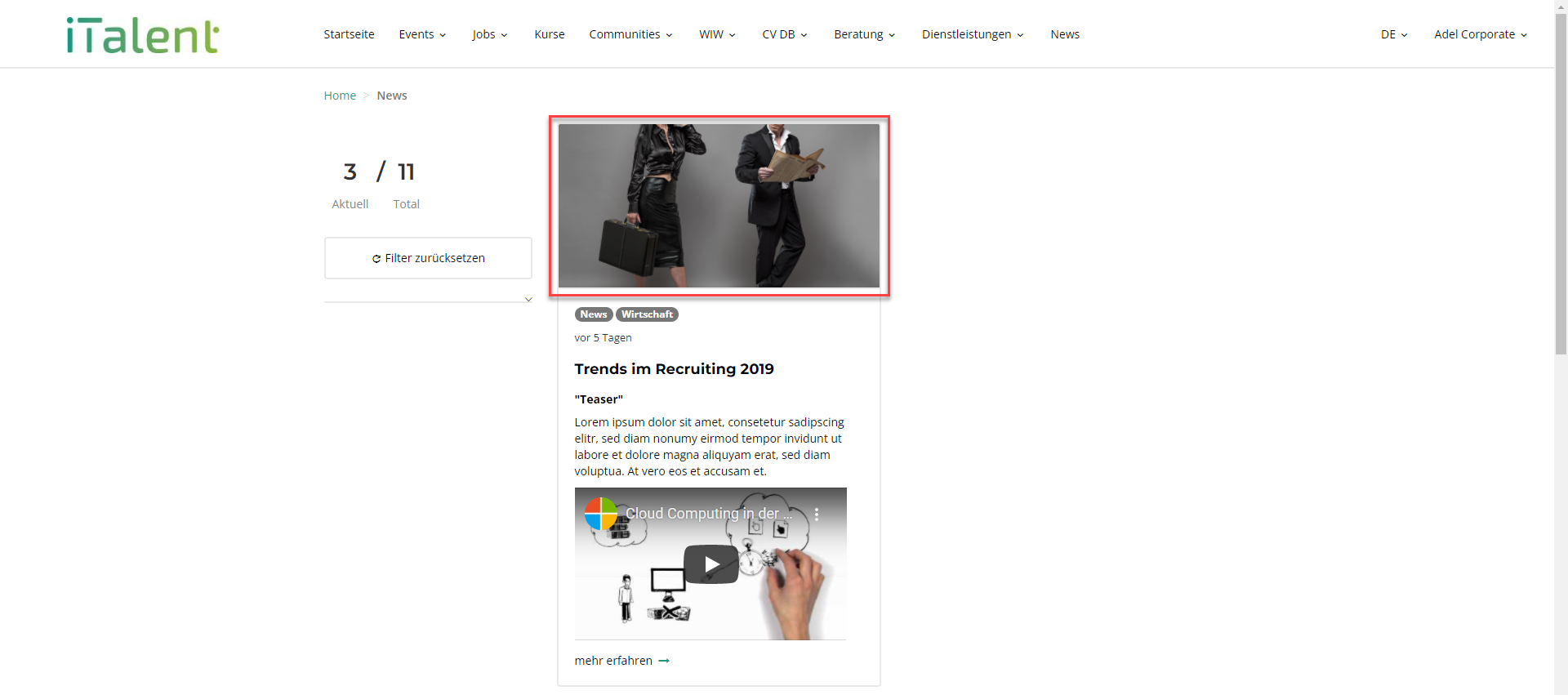
Paste the link of the image into the field "Teaser (picture)". For more information on how to generate a link for an image, click here.
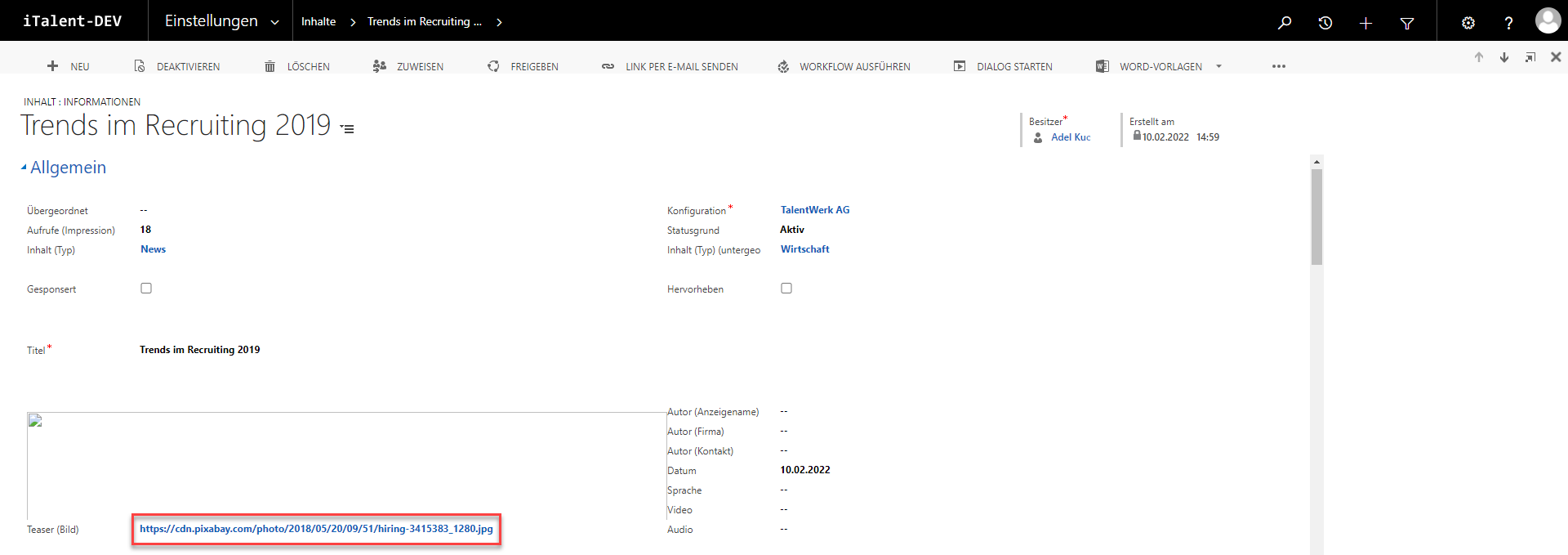
to the Content Area
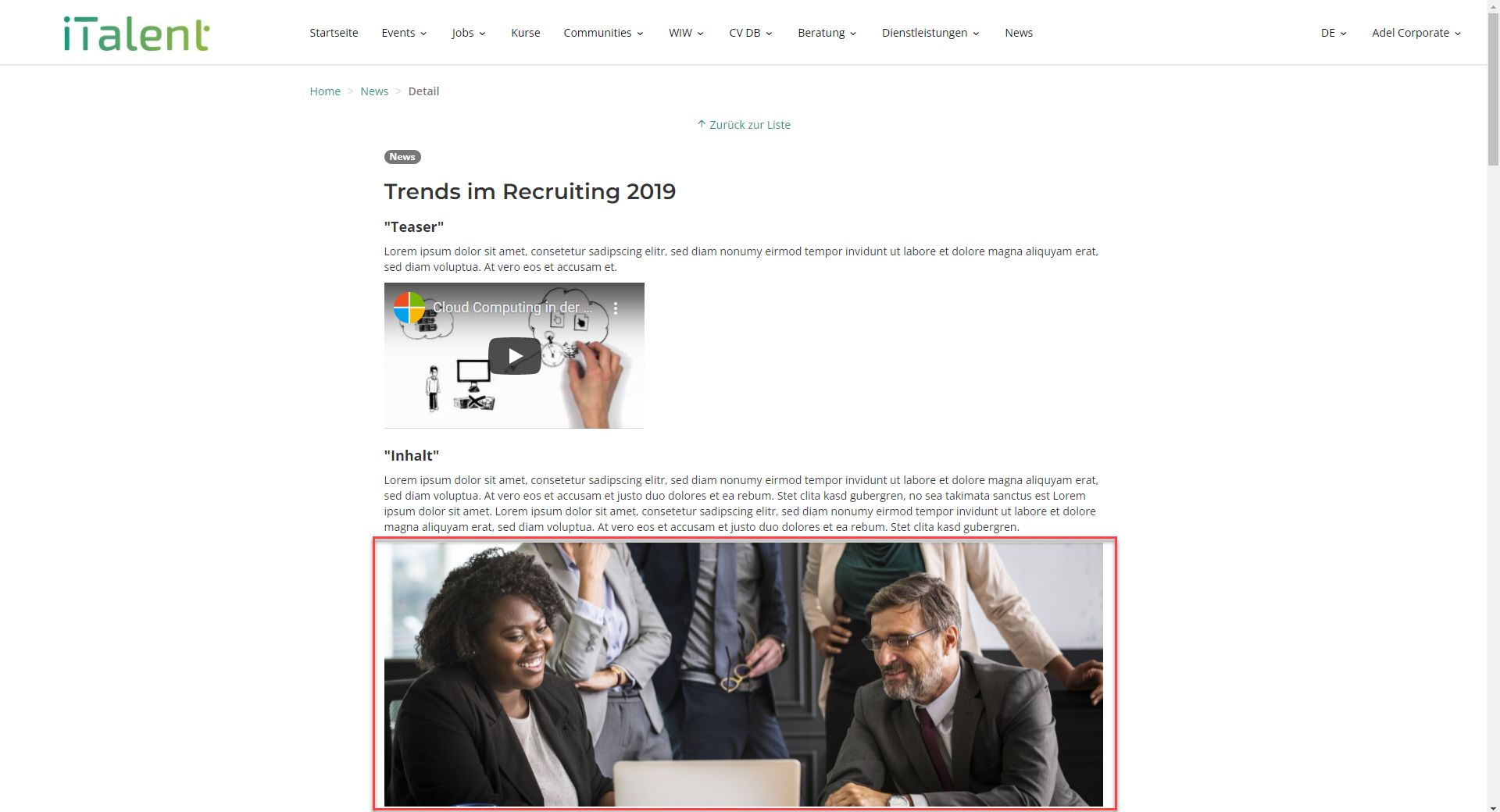
Press the image icon in the Content area and paste the link into the URL field. For more information on how to generate a link for an image, click here.
The size of the image can be changed in the "Width" and "Height" fields.

Insert a (SoundCloud) Podcast in the Content Area
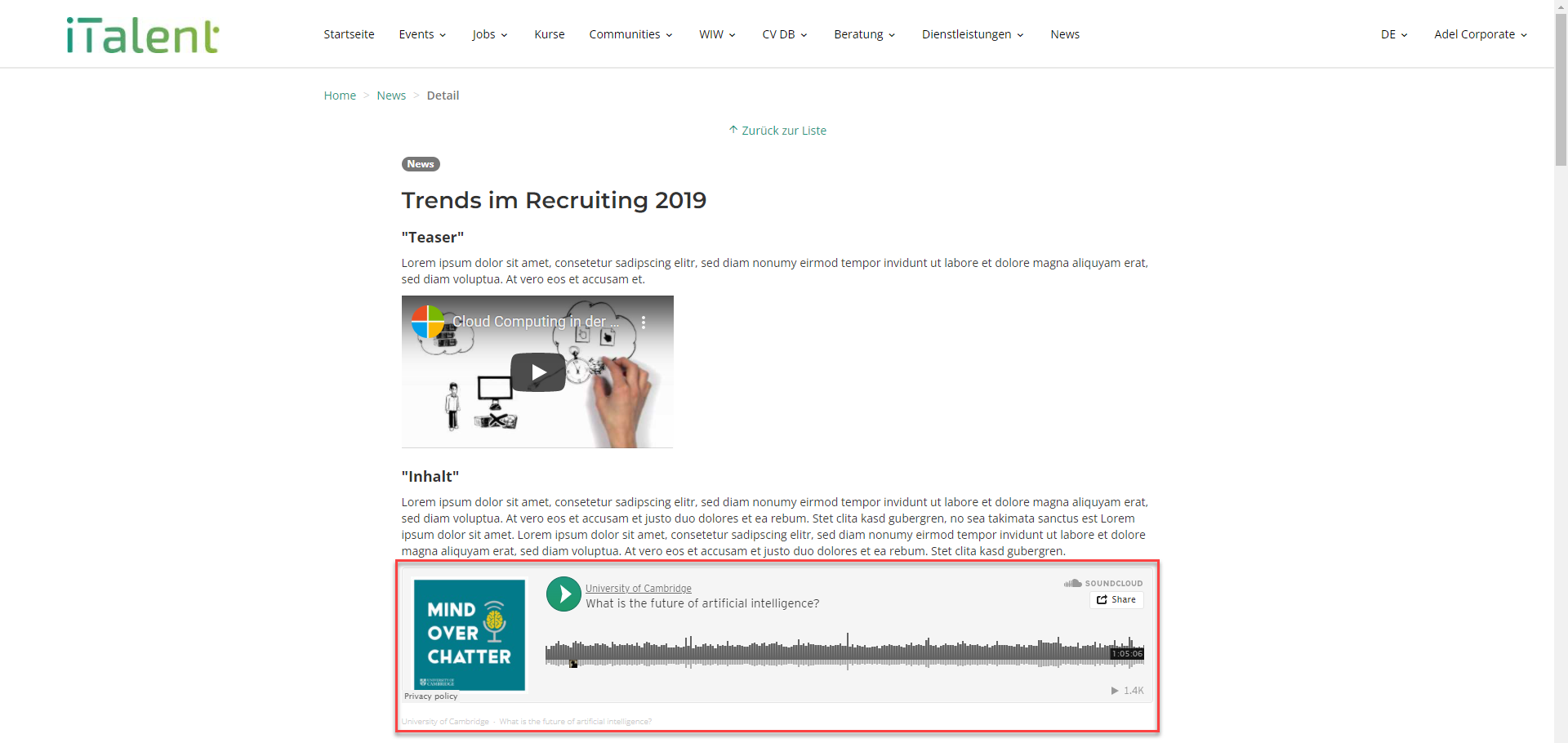
Copy the embed code (here the embed code from SoundCloud) and paste it in the source code from the content area.
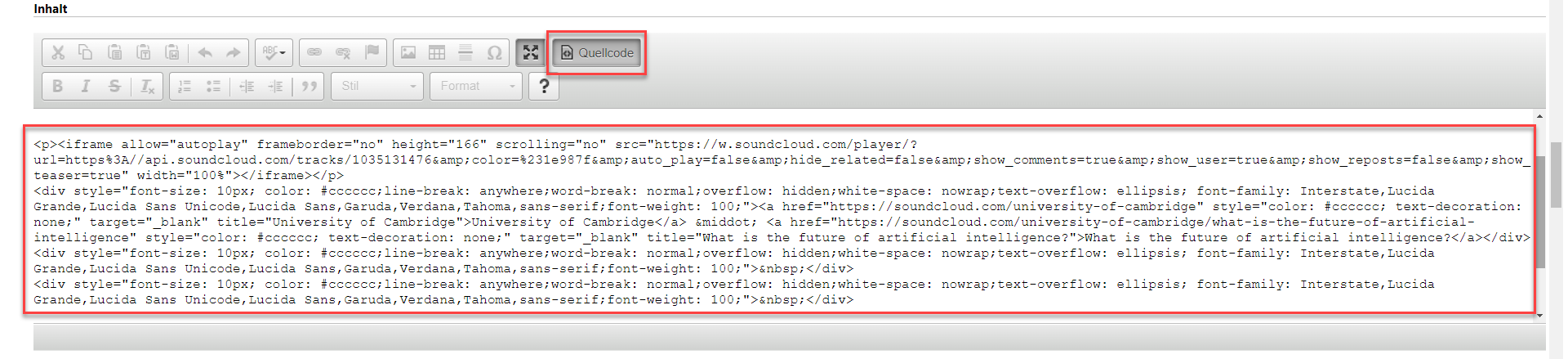
Weitere Artikel
Check and activate accounts
In this instructional tutorial, we will show you how to check a company and activate it for the career platform.
Read moreView or add job products
In this article you will learn where in CRM you can view the job products of companies and how to add them.
Read moreCheck and release Job
In this instruction, we will show you how to check and release an job.
Read more Deutsch
Deutsch