Definition and Assignment of App Roles
App roles make it possible to define which areas of the career platform a contact has access to and which areas of the website remain inaccessible. We take care of the configuration of the app roles. You have to take care of the assignment of the app roles.
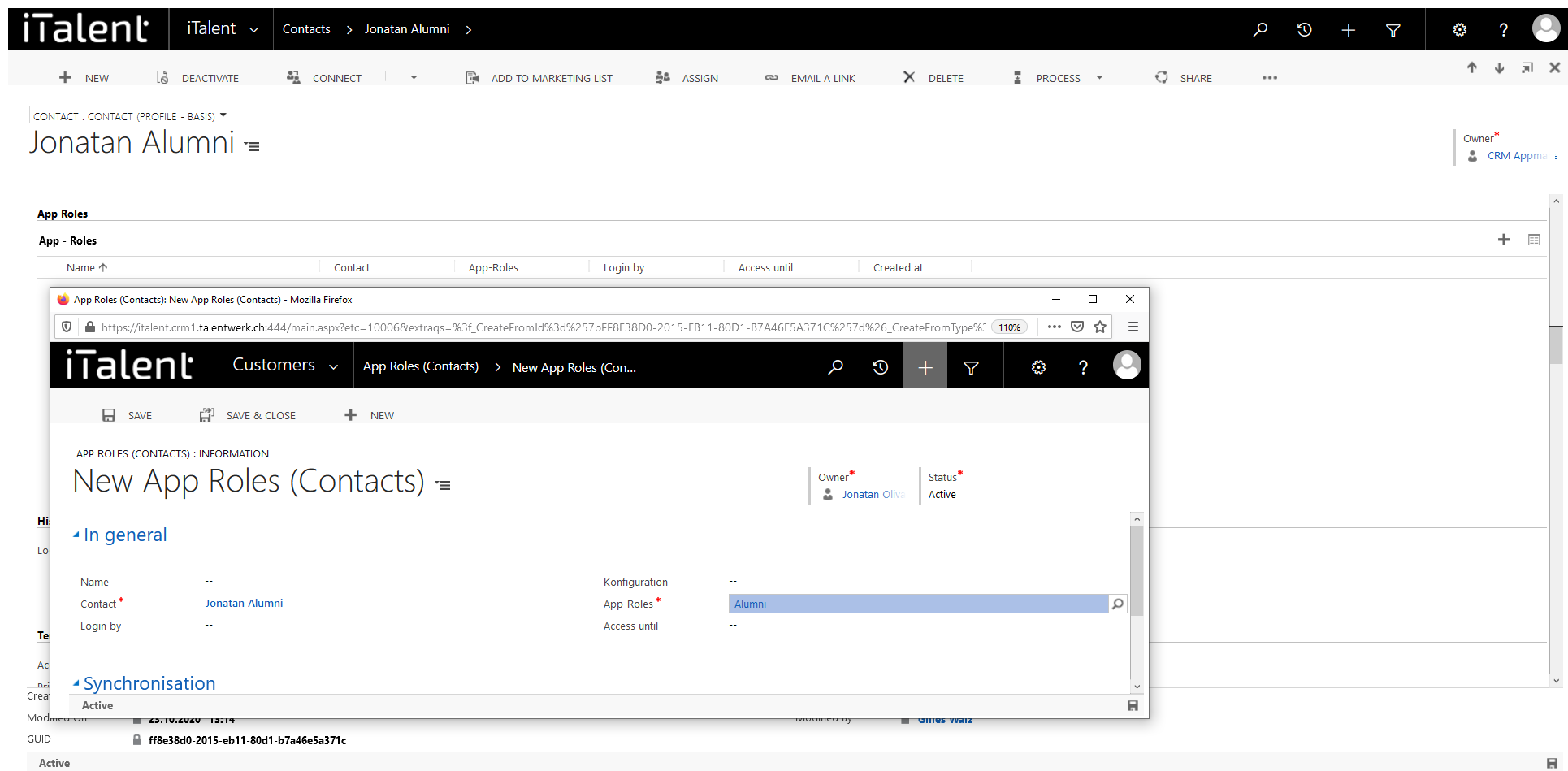
1. Definition and Assignment of App Roles (via the record in the contact)
Here we show you how to assignemnt a Appe Role over the record of a contact
1. Open Contacts
Click on the arrow to the right of iTalent and open the category "Contacts"
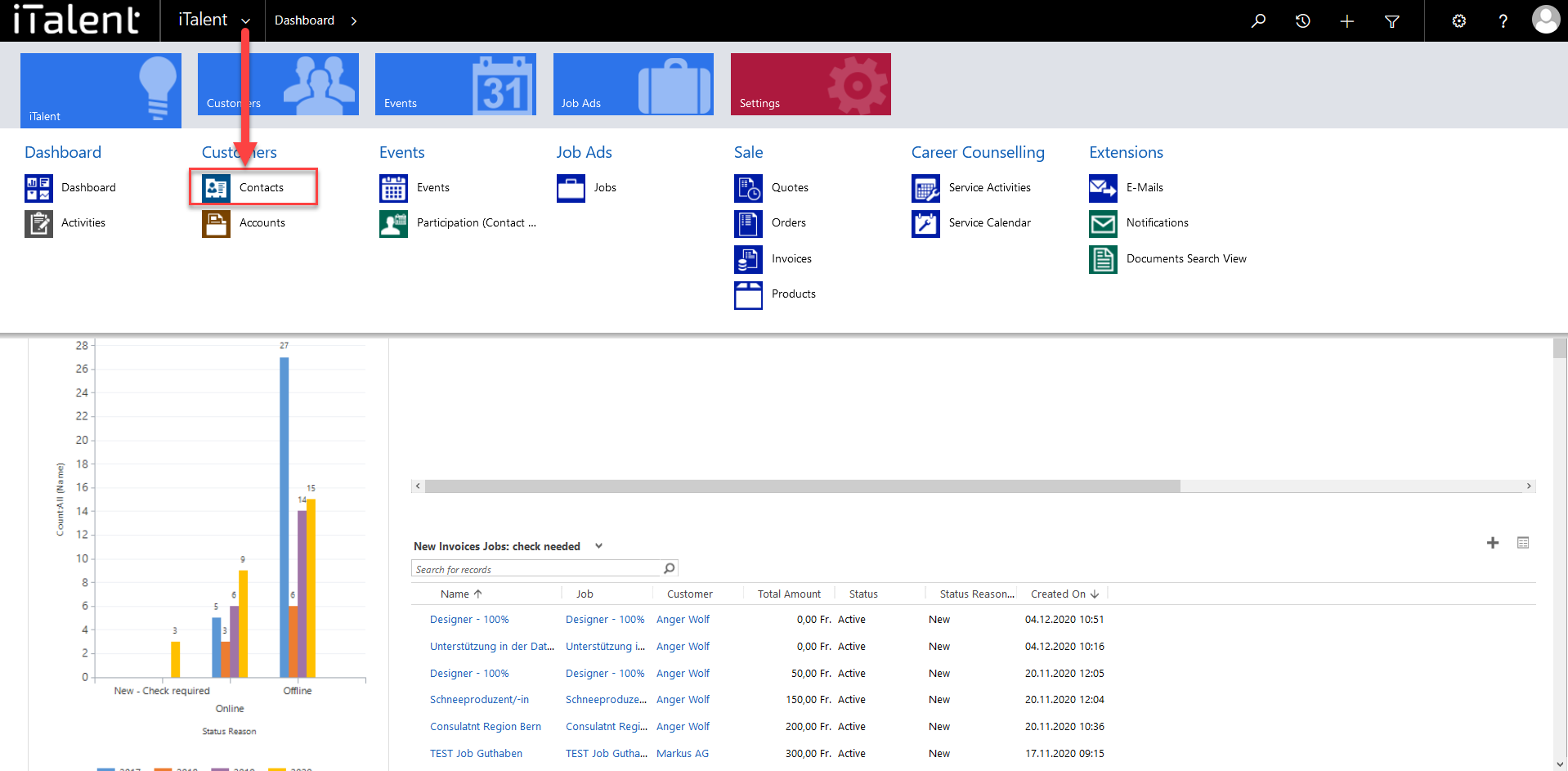
2. Open desired record
|
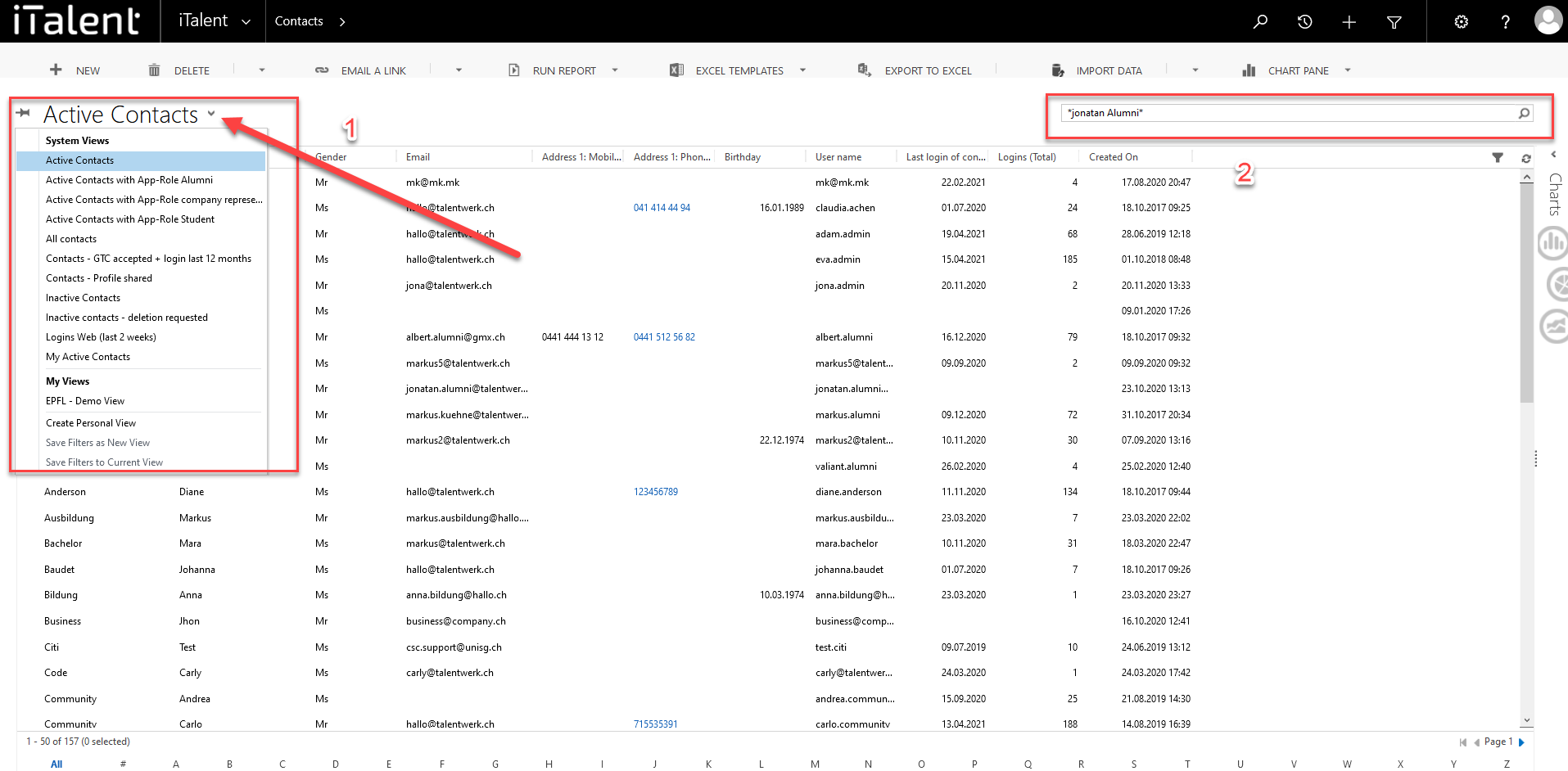
3. App role
|
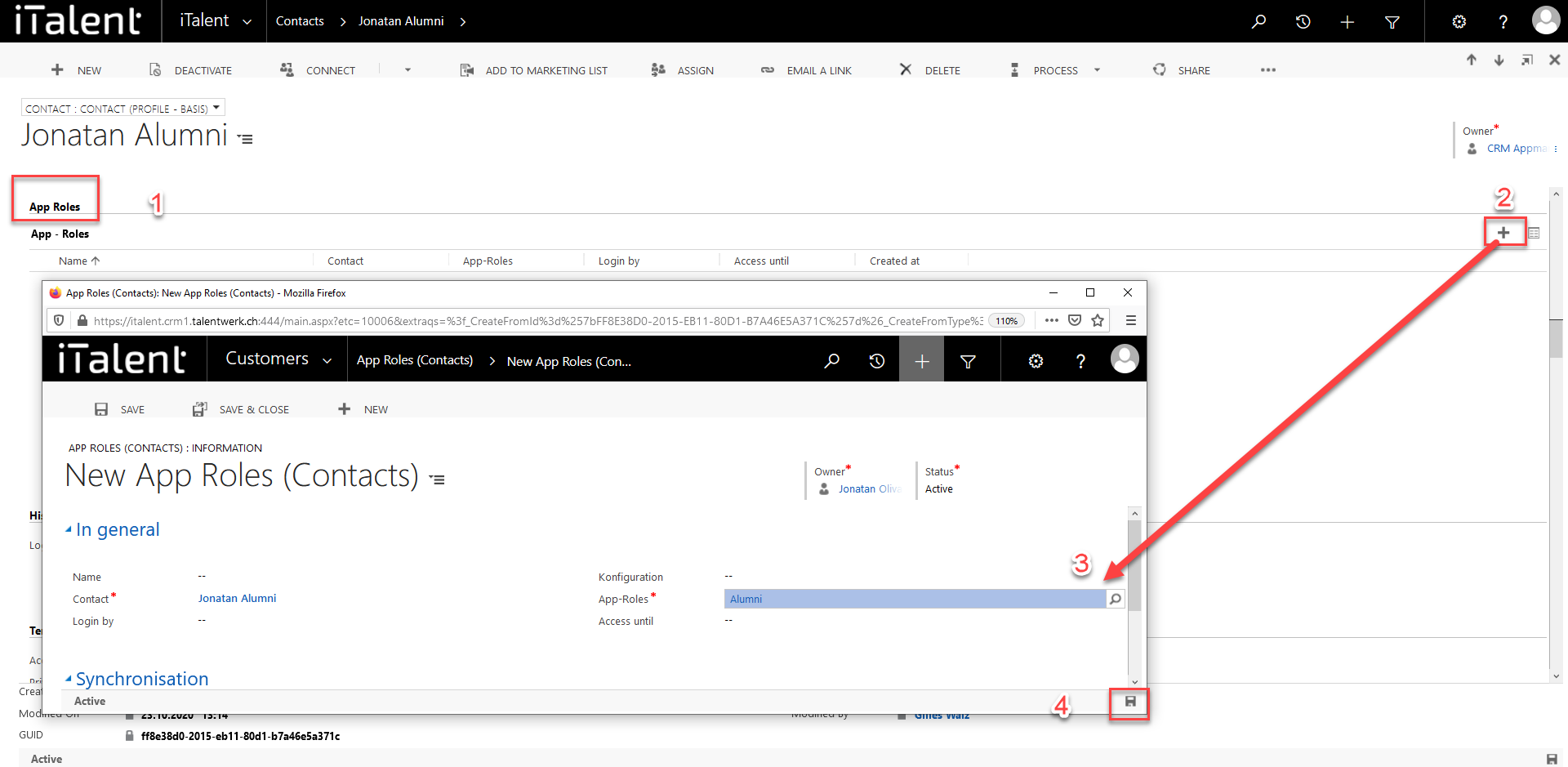
2. Definition and Assignment of App Roles (via the App Role)
Here we explain the function of App Roles and show you how to assign one to a contact.
1. Open App role
Click on the arrow to the right of iTalent and open the category "App Roles"
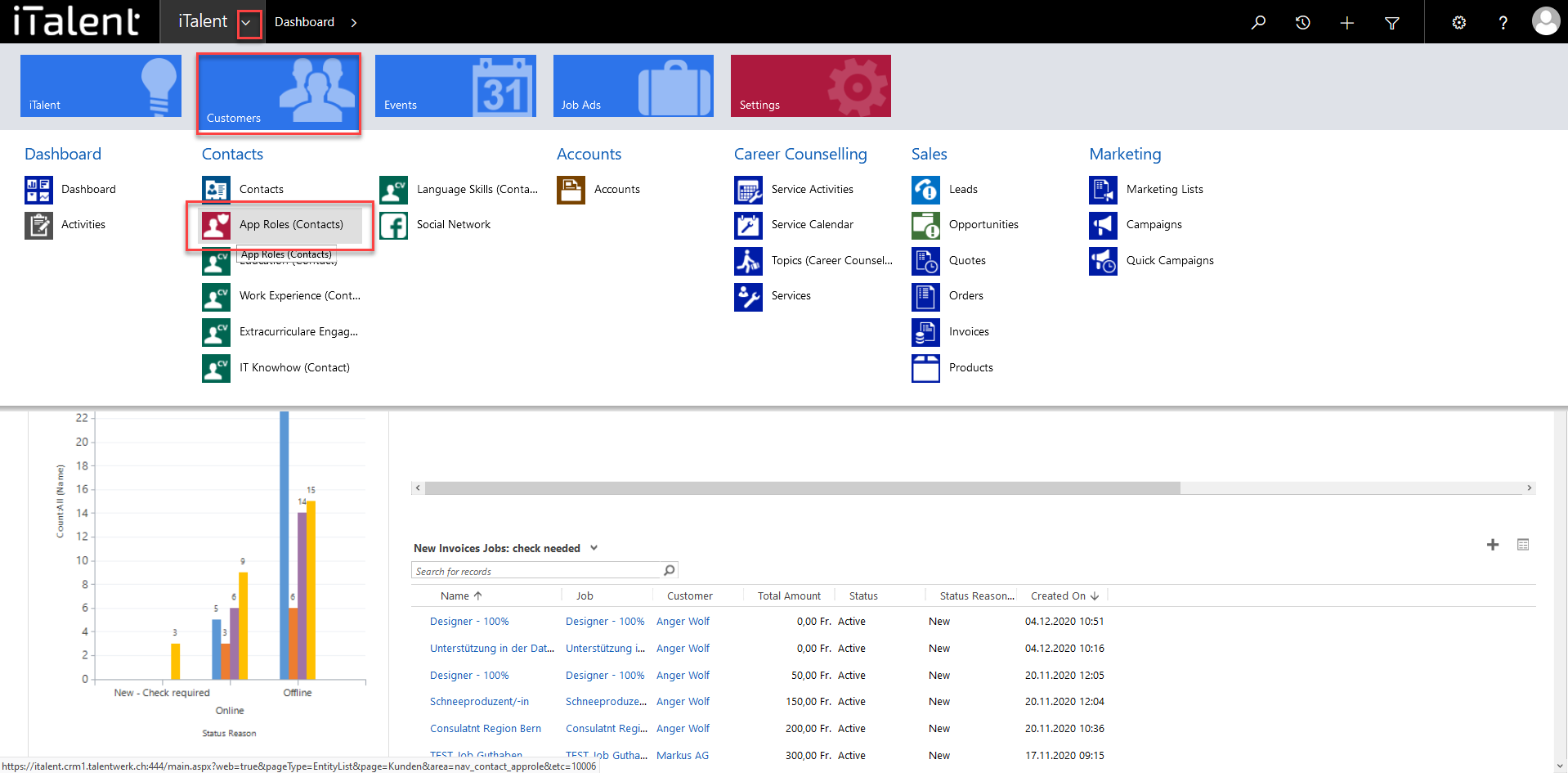
2. New app role
Klick on the Button "+new"

3. Create App role
|
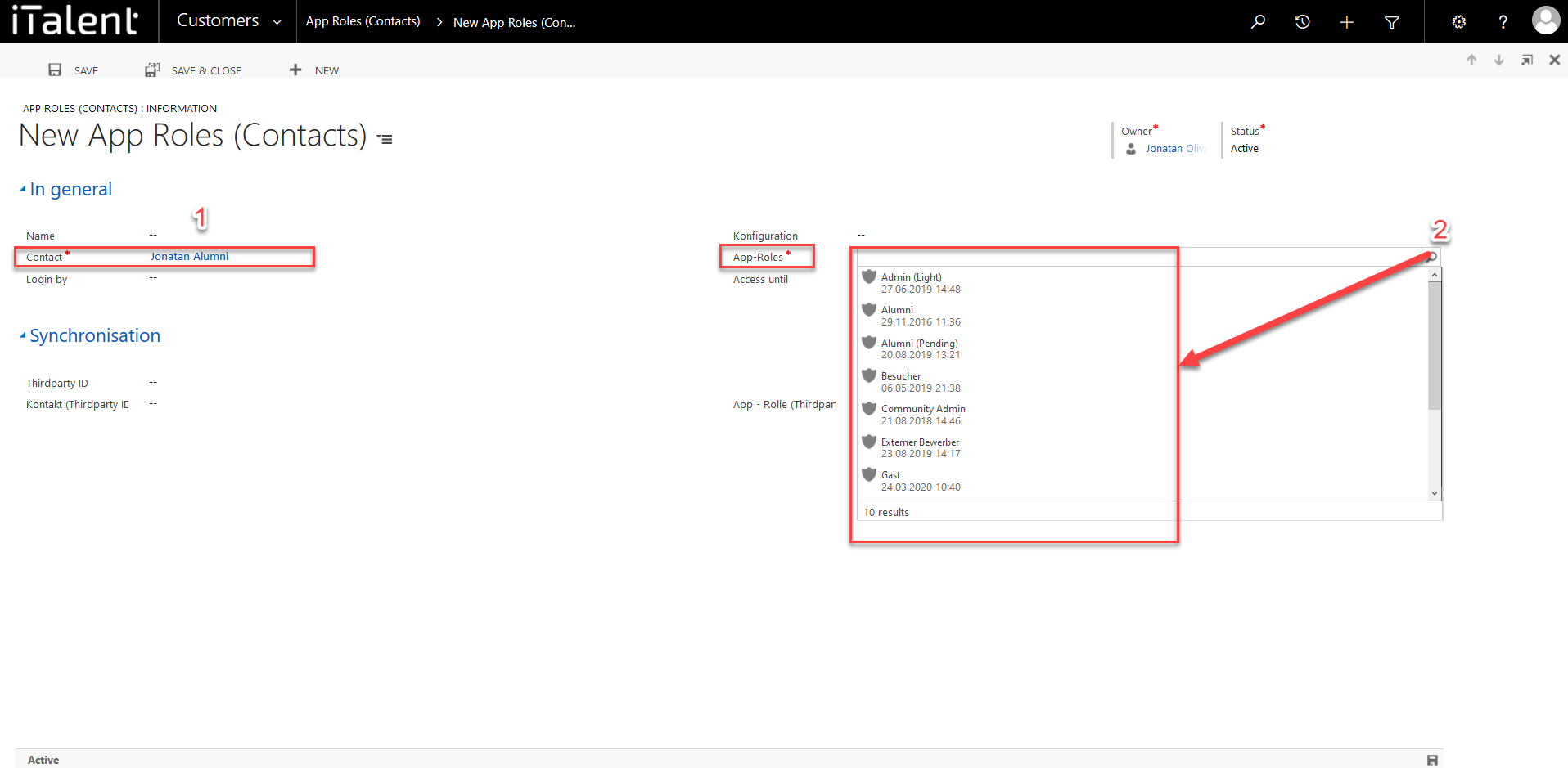
Weitere Artikel
Job and Event Subscriptions of a Contact
In this section you will learn where the created job and event subscriptions of a contact are in the CRM system.
Read moreCreate Categories for Content
In this article you will learn how to create categories for Content.
Read moreDefinition and Assignment of App Roles
Here we explain the function of App Roles and show you how to assign one to a contact.
Read more Deutsch
Deutsch