Contacts
Assigning a contact to a company
Here we show you how to assign a contact to a company.
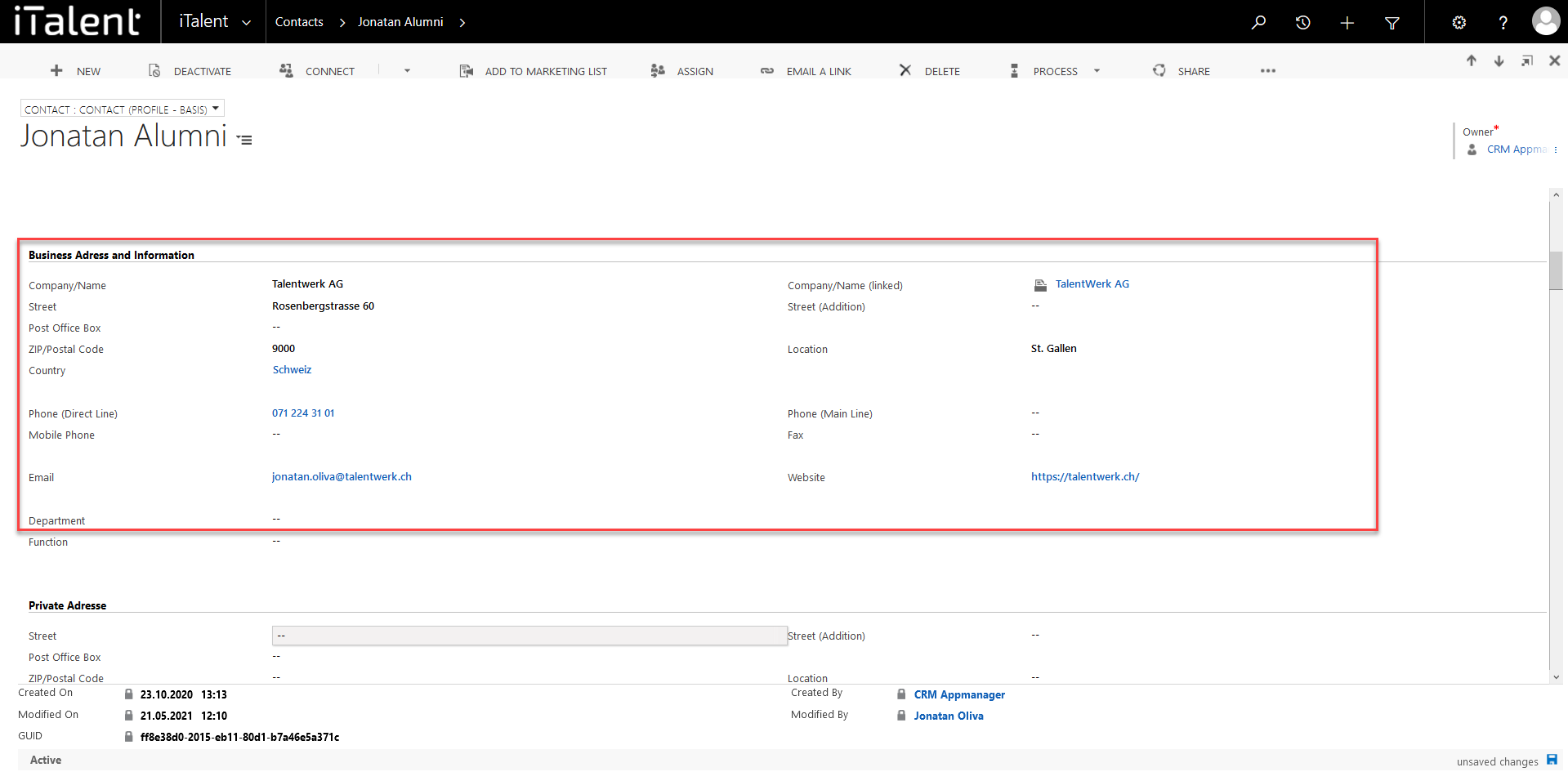
Assigning a contact to a company
1. Open Contacts
Click on the arrow to the right of iTalent and open the category "Contacts"
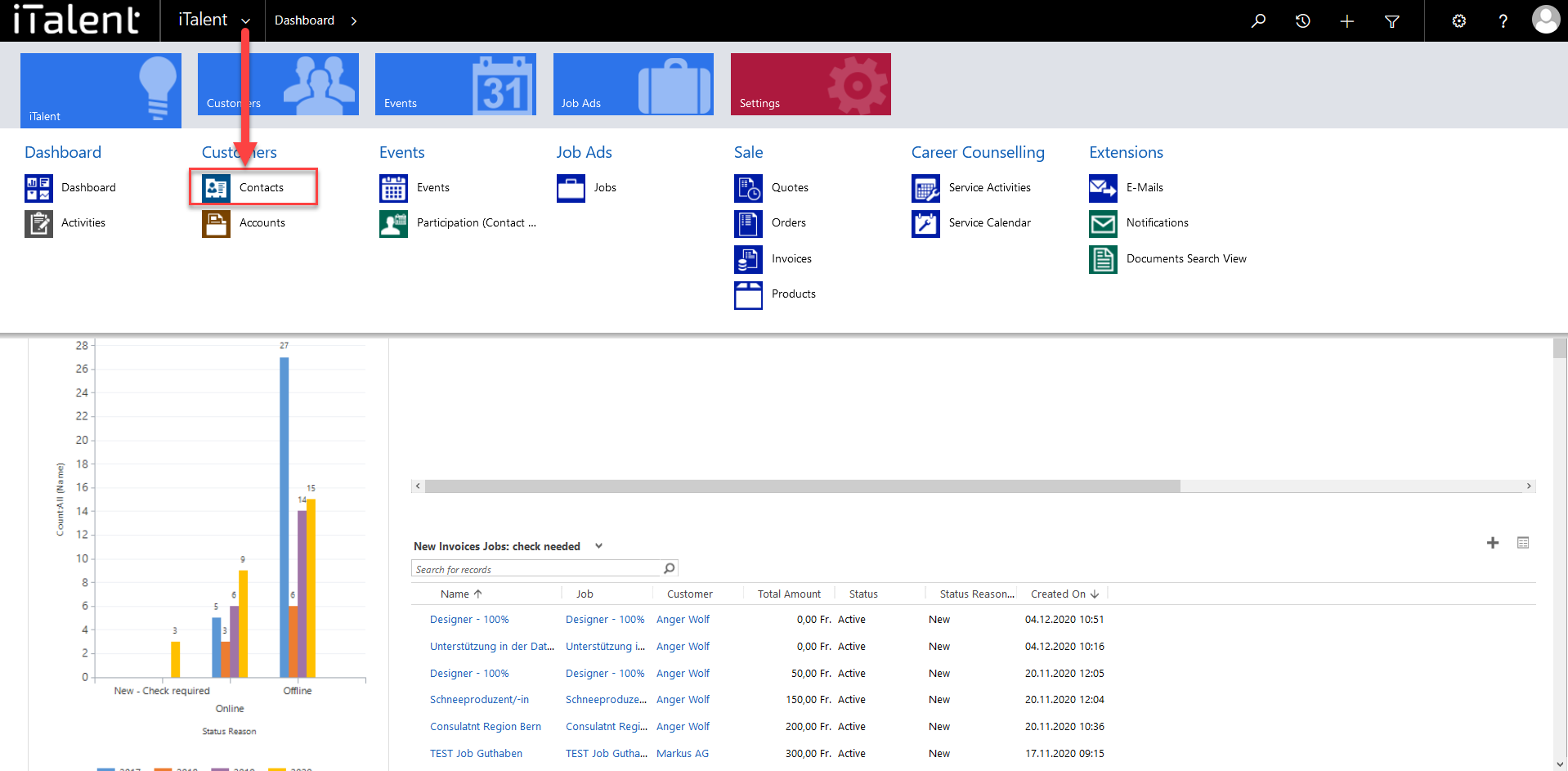
2. Open desired record
|
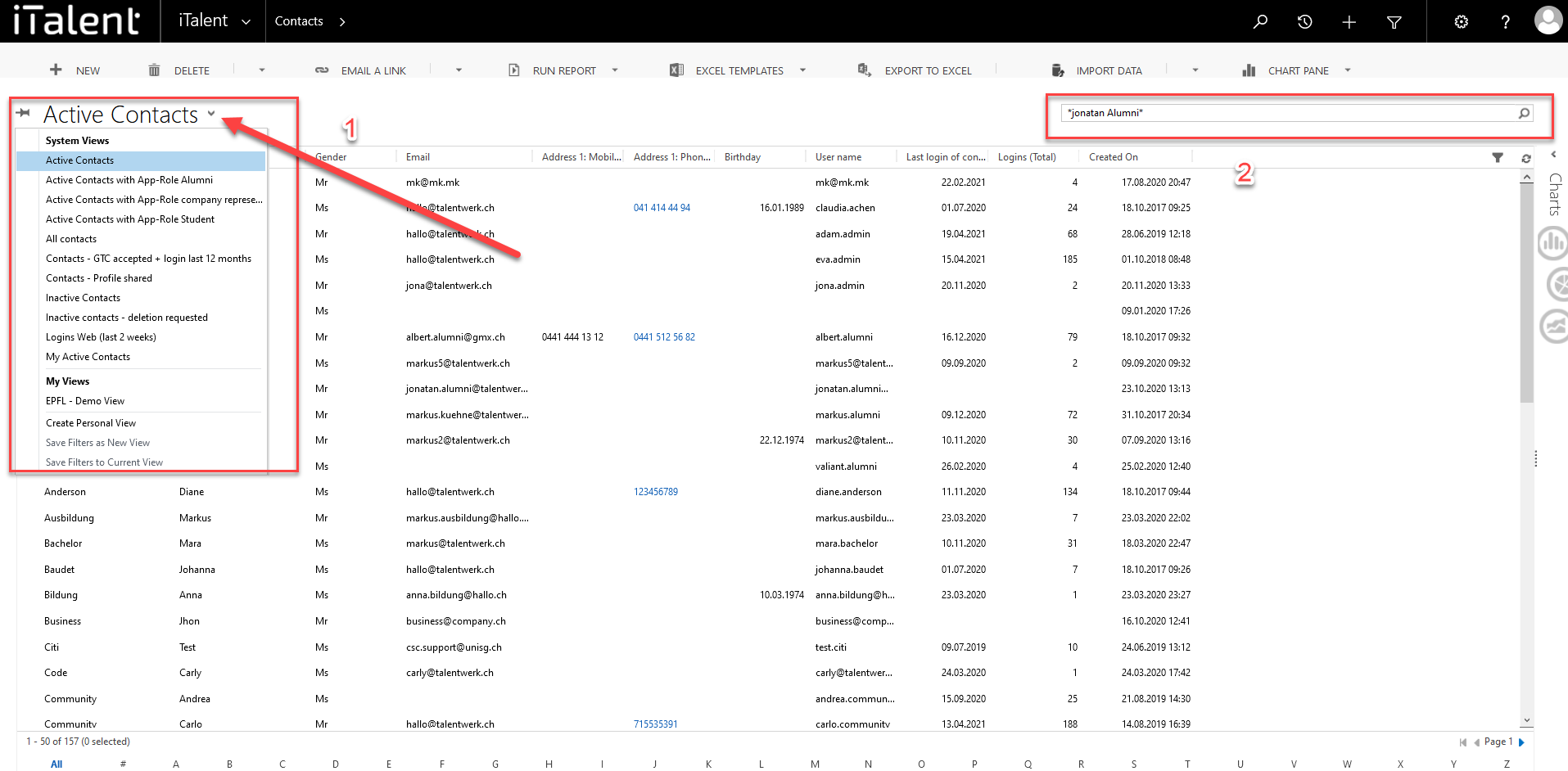
4.1 Assign company
|
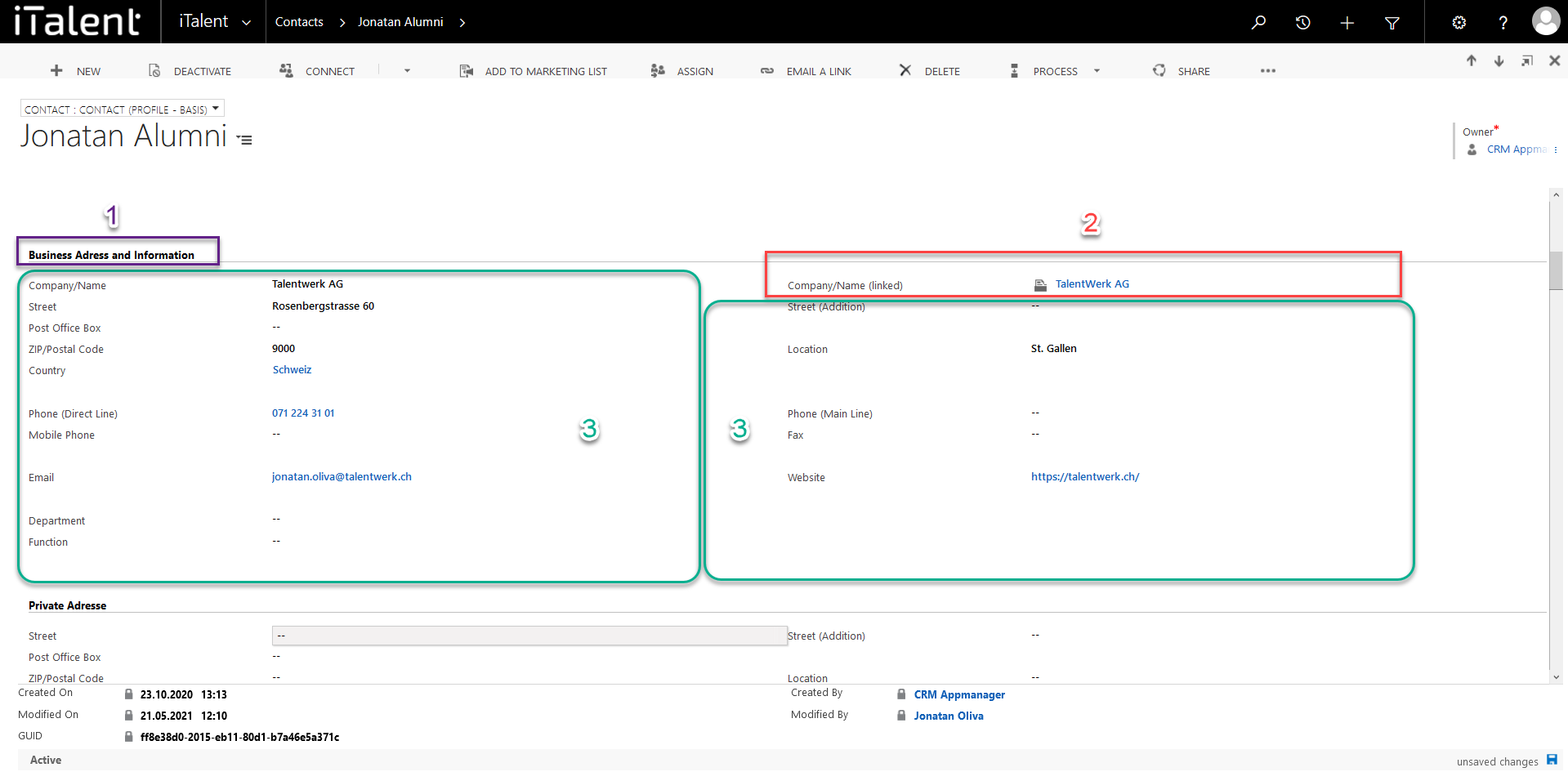
Weitere Artikel
Jobs
Check and release Job
In this instruction, we will show you how to check and release an job.
Read more
Contacts
Assigning a contact to a company
Here we show you how to assign a contact to a company.
Read more
Basics
Audit history
Here we show you what the audit history is and how it can be useful to you.
Read more Deutsch
Deutsch