Community
Create a Community
Here we show you how to create a Community
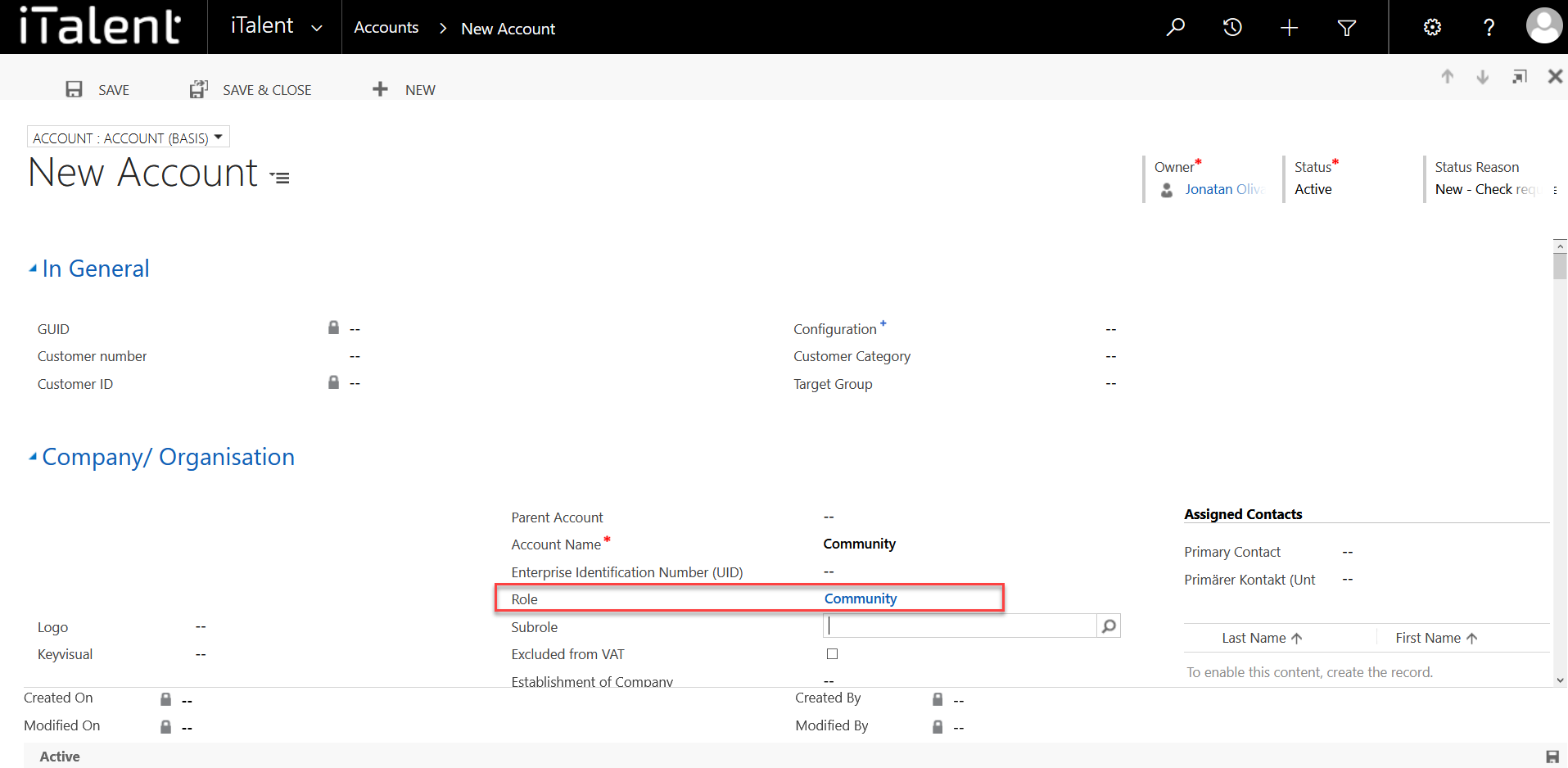
Create a Community
1. Open Category "Accounts"
Click on the arrow to the right of iTalent and open the category "Accounts"
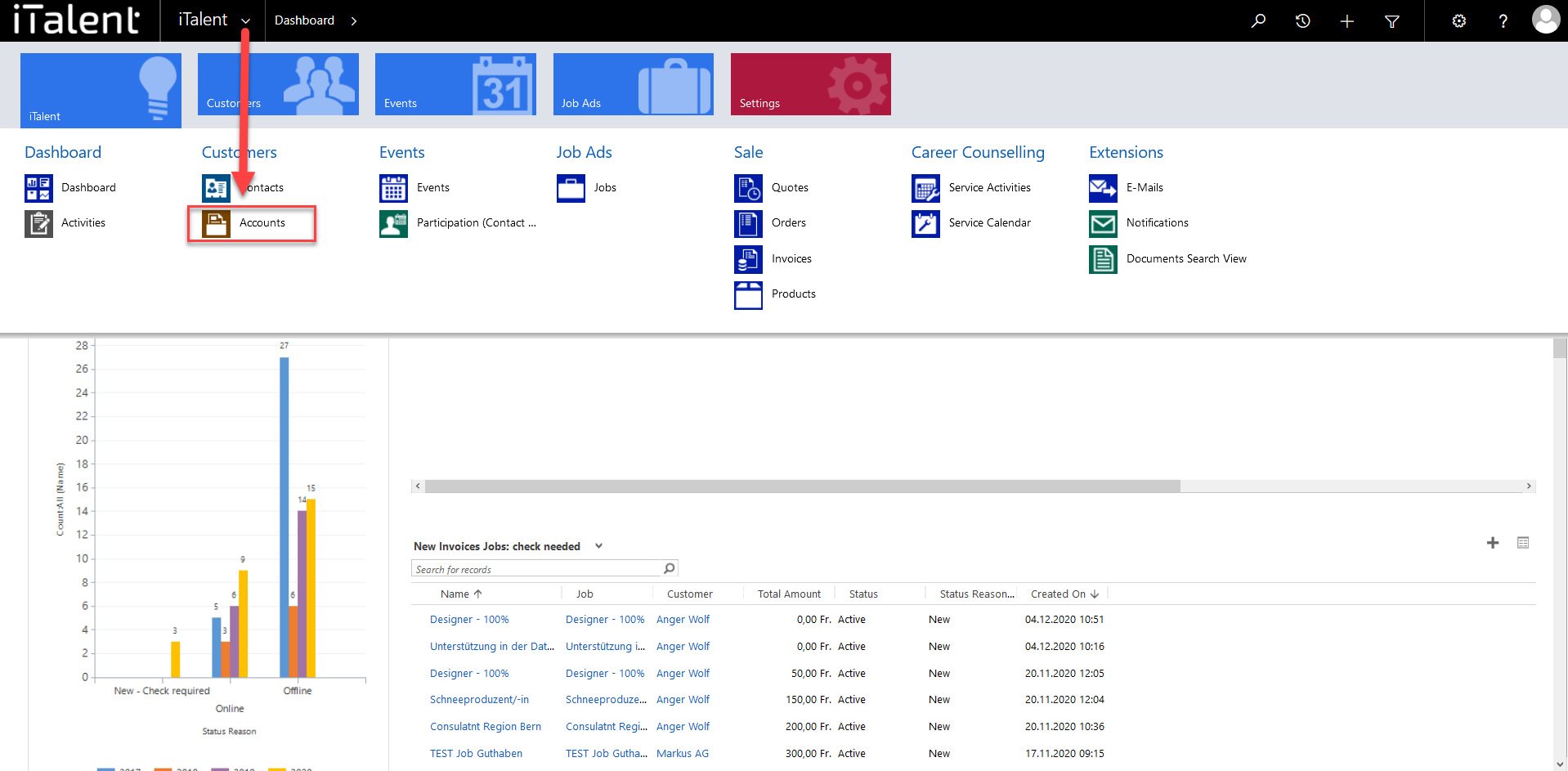
2. Click on the button "+New"
Clicking on "+New" opens a window
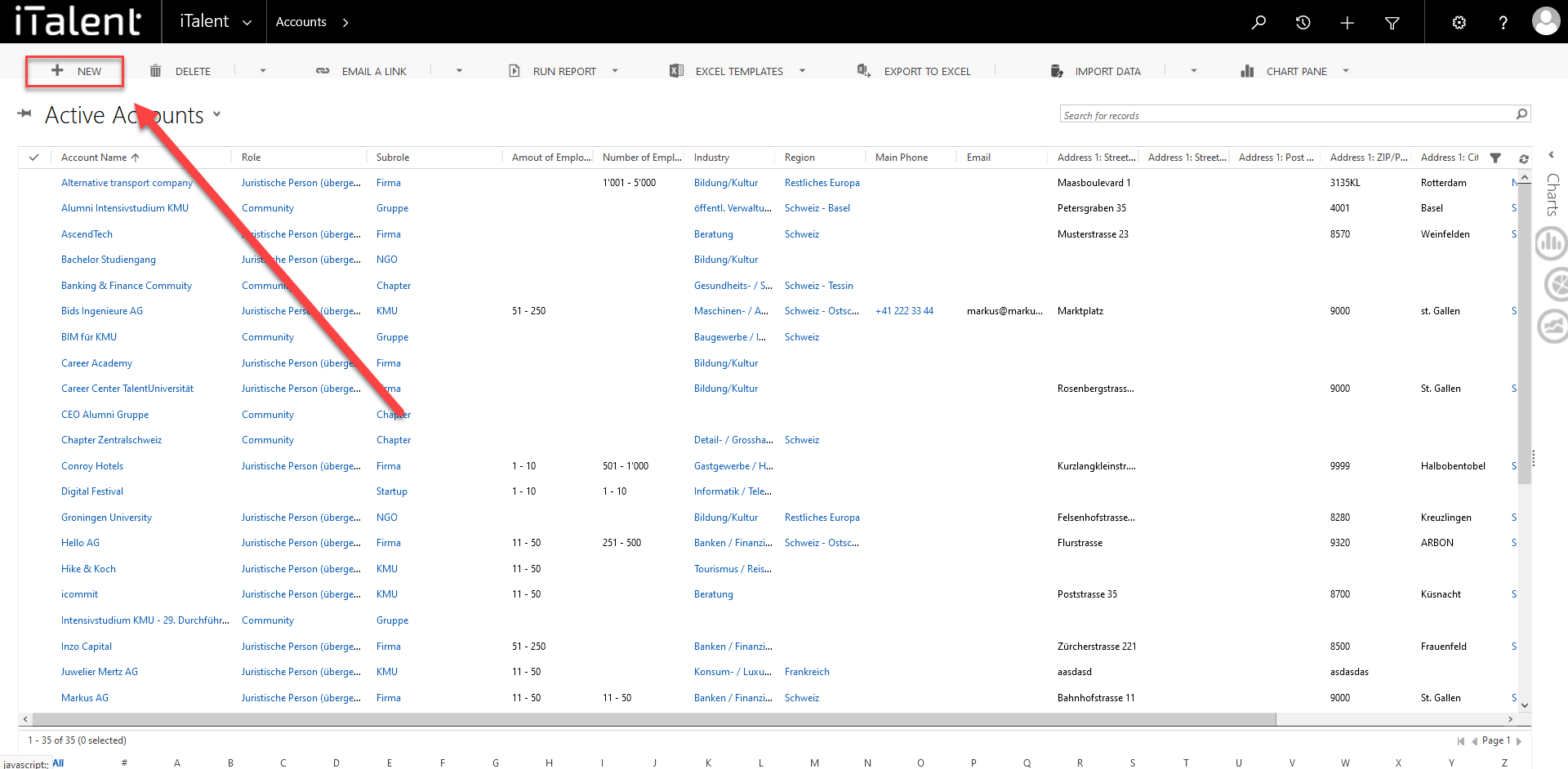
3 Mandatory fields
|
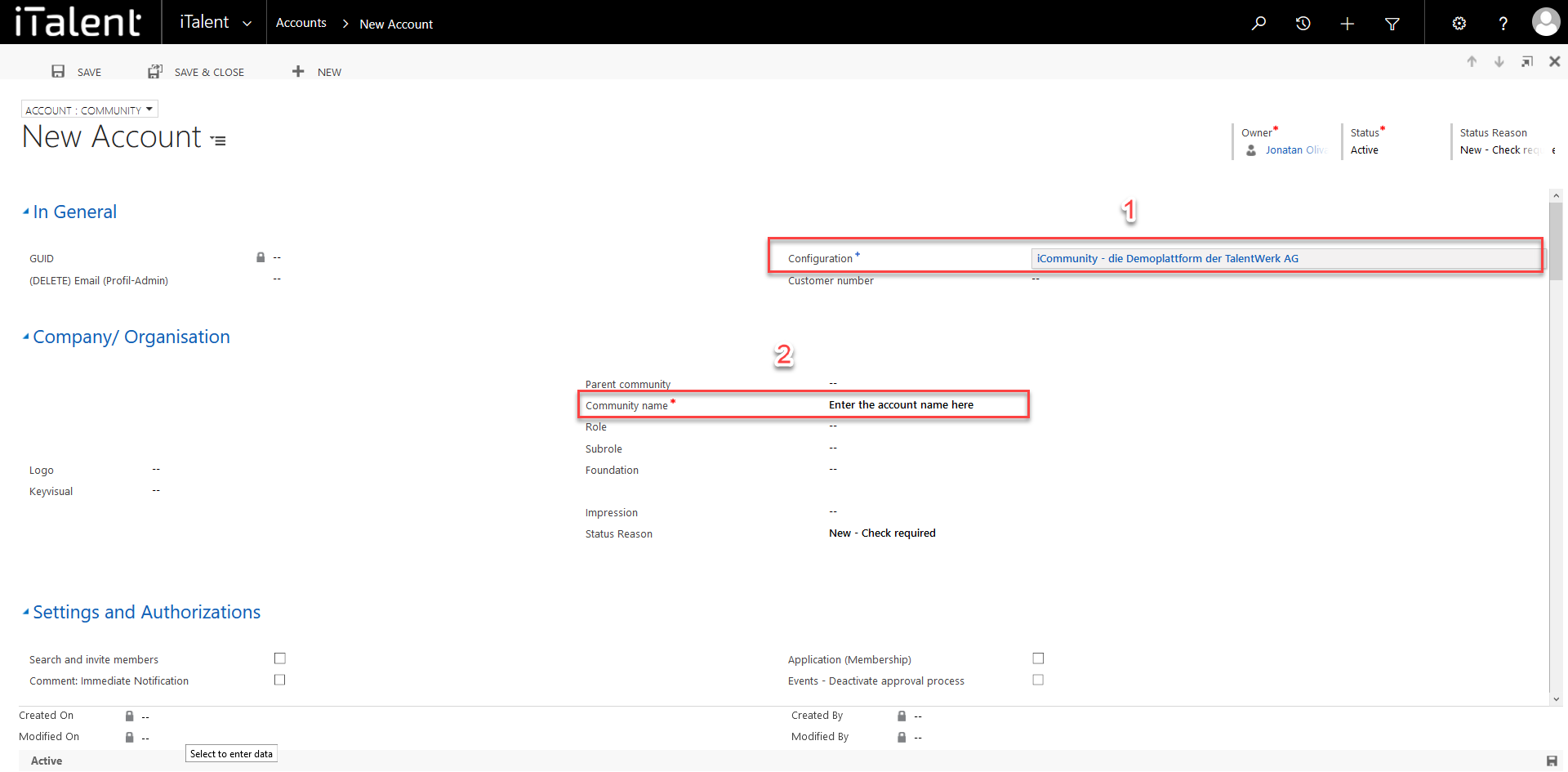
4. Different fields
|
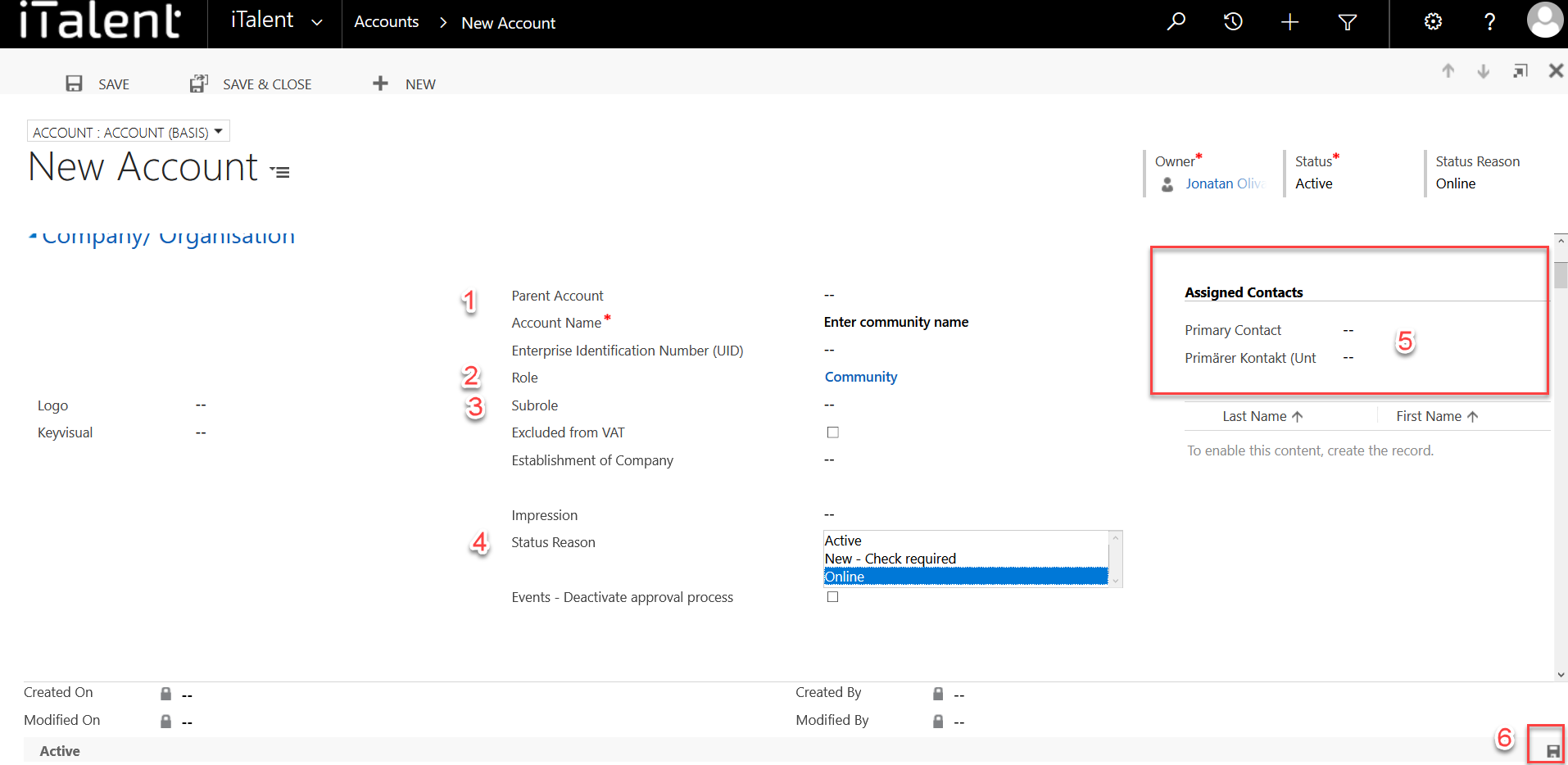
Weitere Artikel
Events
Attach a PDF document
In this instruction we will show you how to attach a PDF to an event.
Read more
Events
Participant management
In this instruction we will explain the function of the participant overview.
Read more
Subscriptions
Individual Subscriptions for Different App Roles
Learn in this section how to create individual subscriptions (e.g. newsletter, magazine, etc.) for different app roles for the display and activation in the frontend for the corresponding profile.
Read more Deutsch
Deutsch