Potential problems
1. Configuration window does not open when Outlook is started
If the configuration window does not open automatically the first time Outlook is started, it can also be started manually in the Start menu. In the Start menu, search for the folder Microsoft Dynamics CRM 2015 or 2016, open it and run the Configuration Wizard.
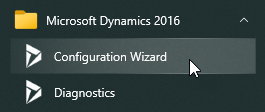
The following window should then open and you can configure the connector as described here.
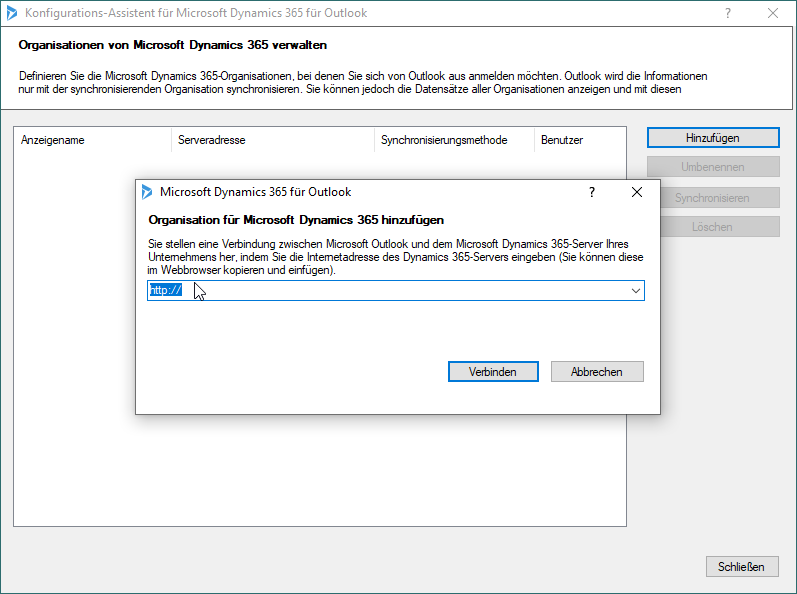
2. CRM elements in Outlook are grey and cannot be executed. (Plugin does not seem to work)
If you click on the navigation point CRM in Outlook and all symbols are grey and not clickable as in the following picture
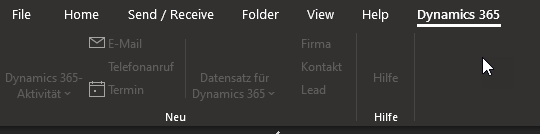
Then you can solve this as follows: In Outlook, click on File and then on Manage COM Add-Ins.
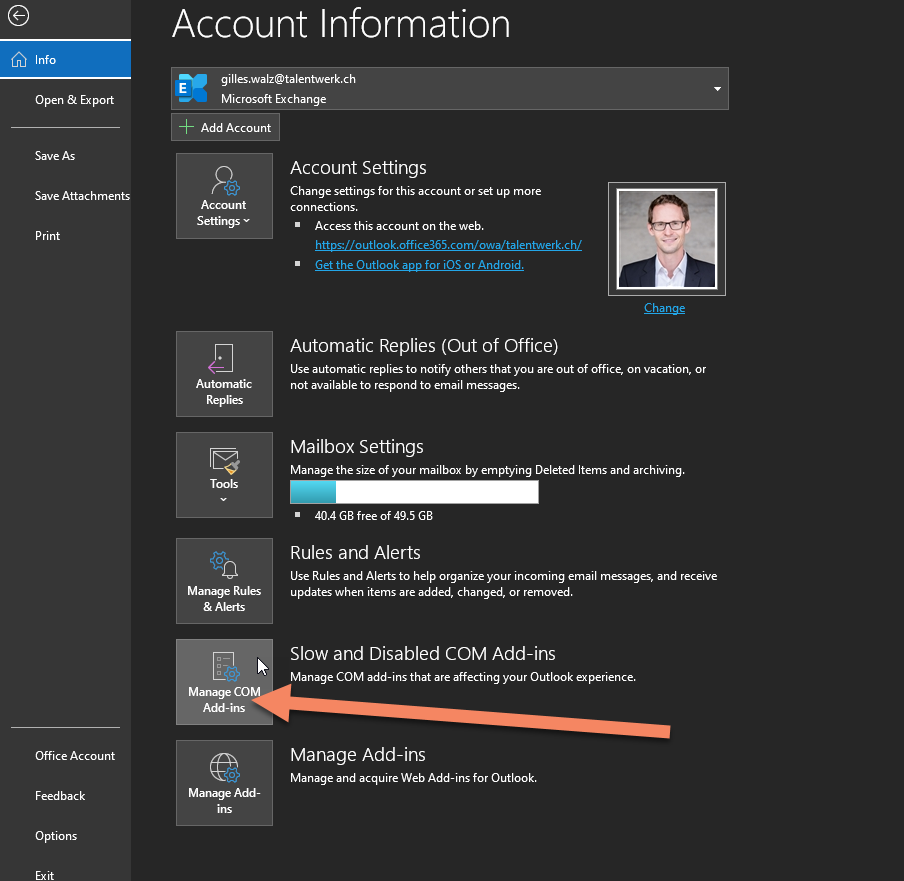
In the following window, look for the Microsoft Dynamics CRM item and click Always enable this add-in and then click on Apply.
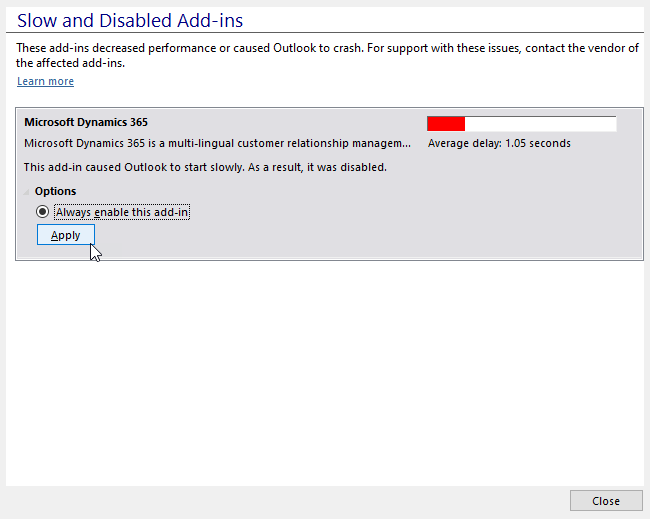
Now the navigation point CRM should be active again and the synchronisation should work as usual. Outlook automatically monitors add-ins, please click on Do not monitor this add-in for the next 30 days in this case the plugin should work flawless for the next 30 days.
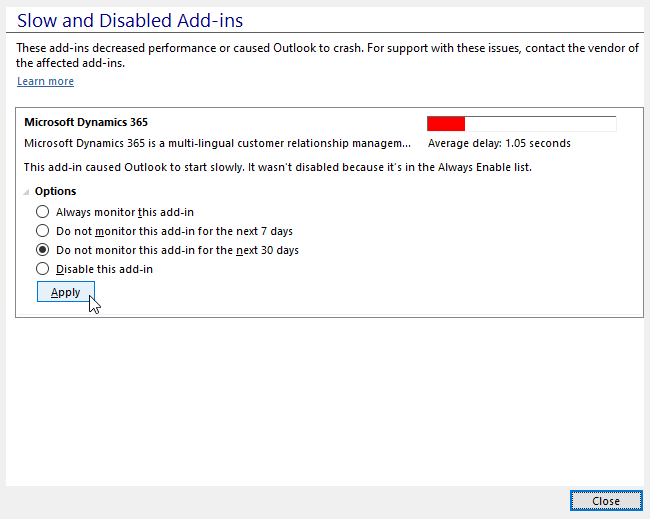
Weitere Artikel
Set start of registration
Here we show you how to set the registration start date for an event.
Read moreStructure of the CRM
Learn about the structure of the CRM in this lesson so that you can navigate through it more efficiently in the future!
Read moreRelevance search
Here we show you how you can use the relevance search to find a specific data more quickly.
Read more Deutsch
Deutsch