Create a Company
Here we show you how to create a company
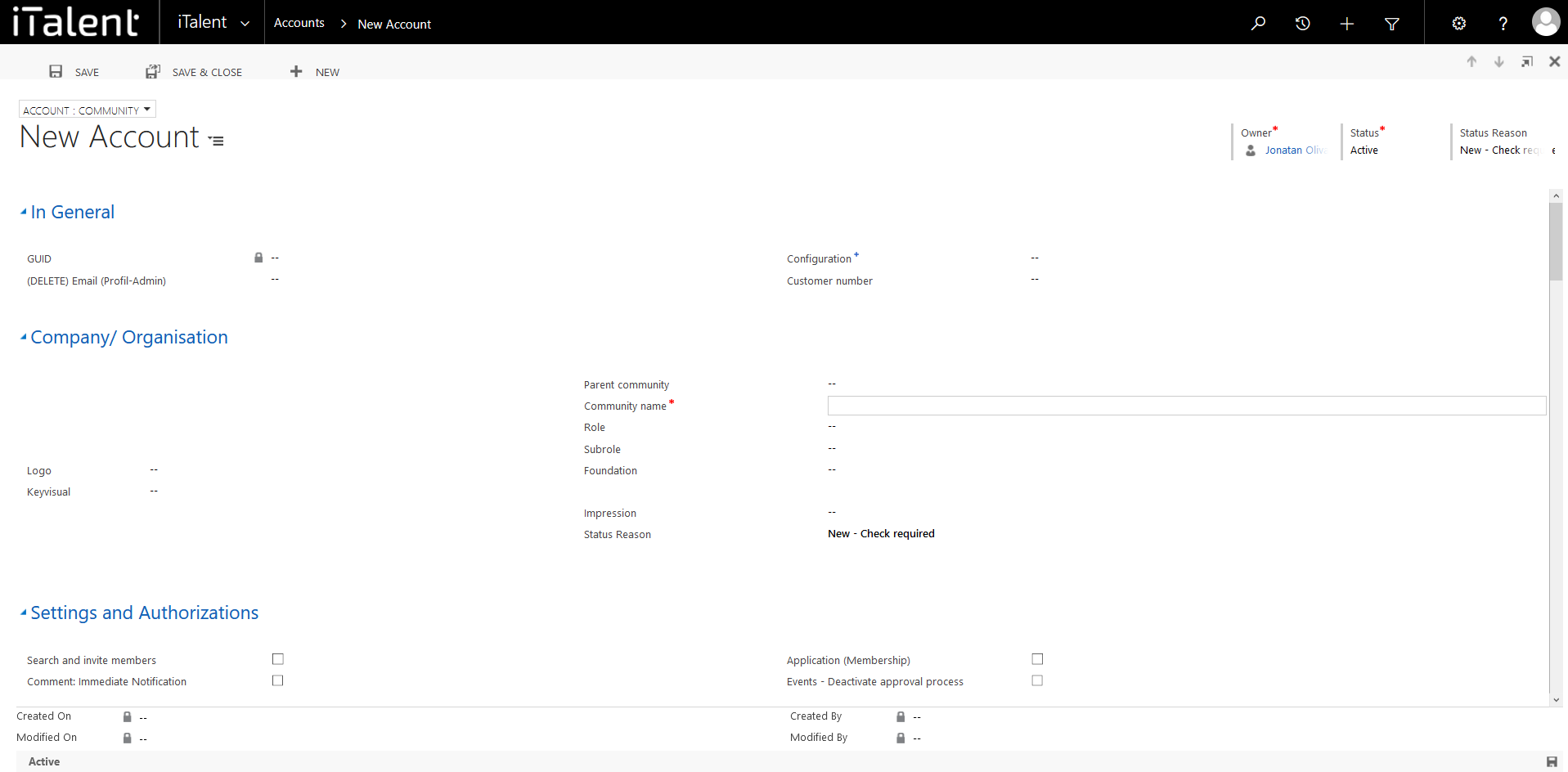
Create a Company
1. Open Category "Accounts"
Click on the arrow to the right of iTalent and open the category "Accounts"
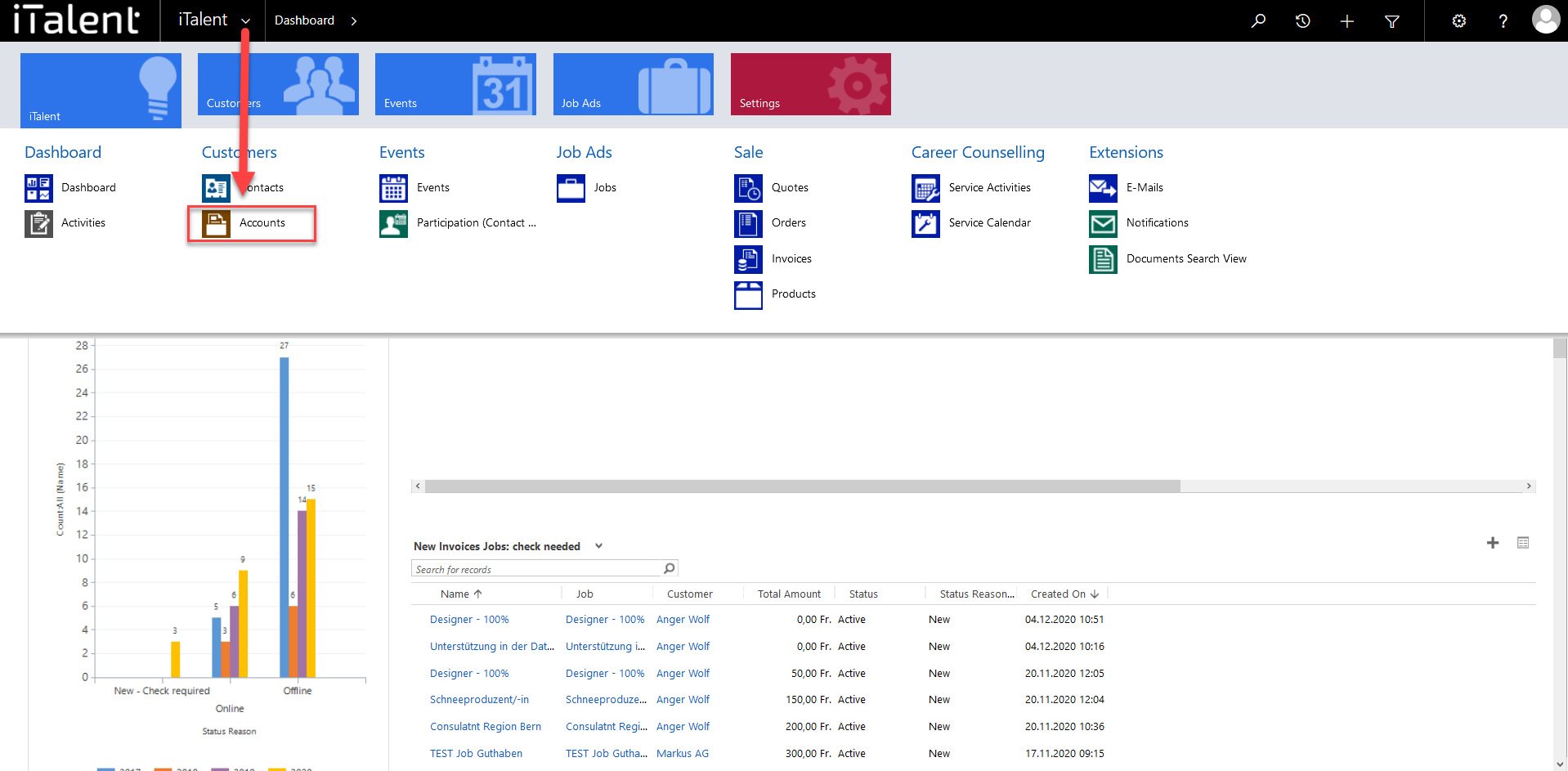
2. Click on the button "+New"
Clicking on "+New" opens a window
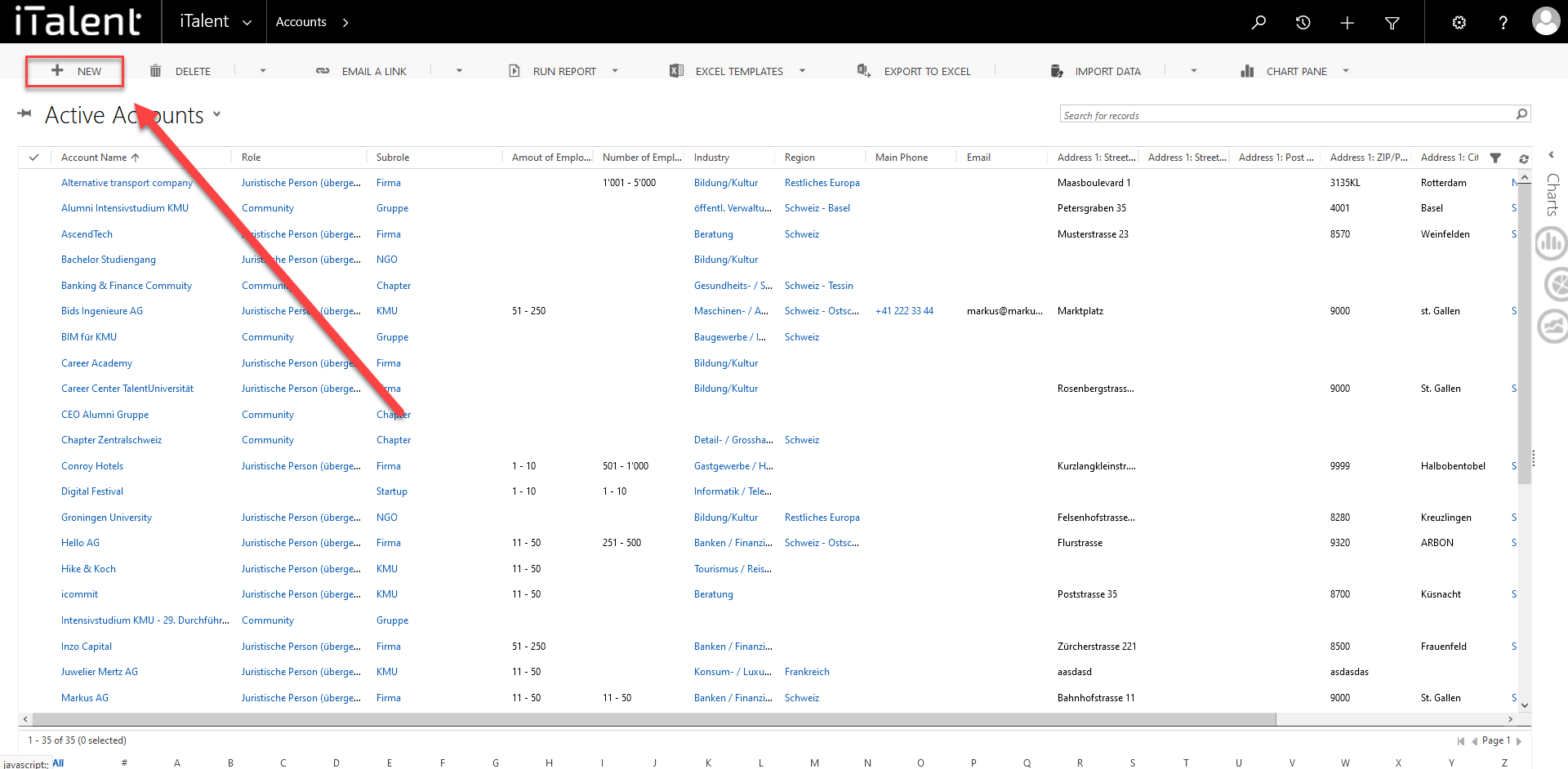
3 Mandatory fields
|
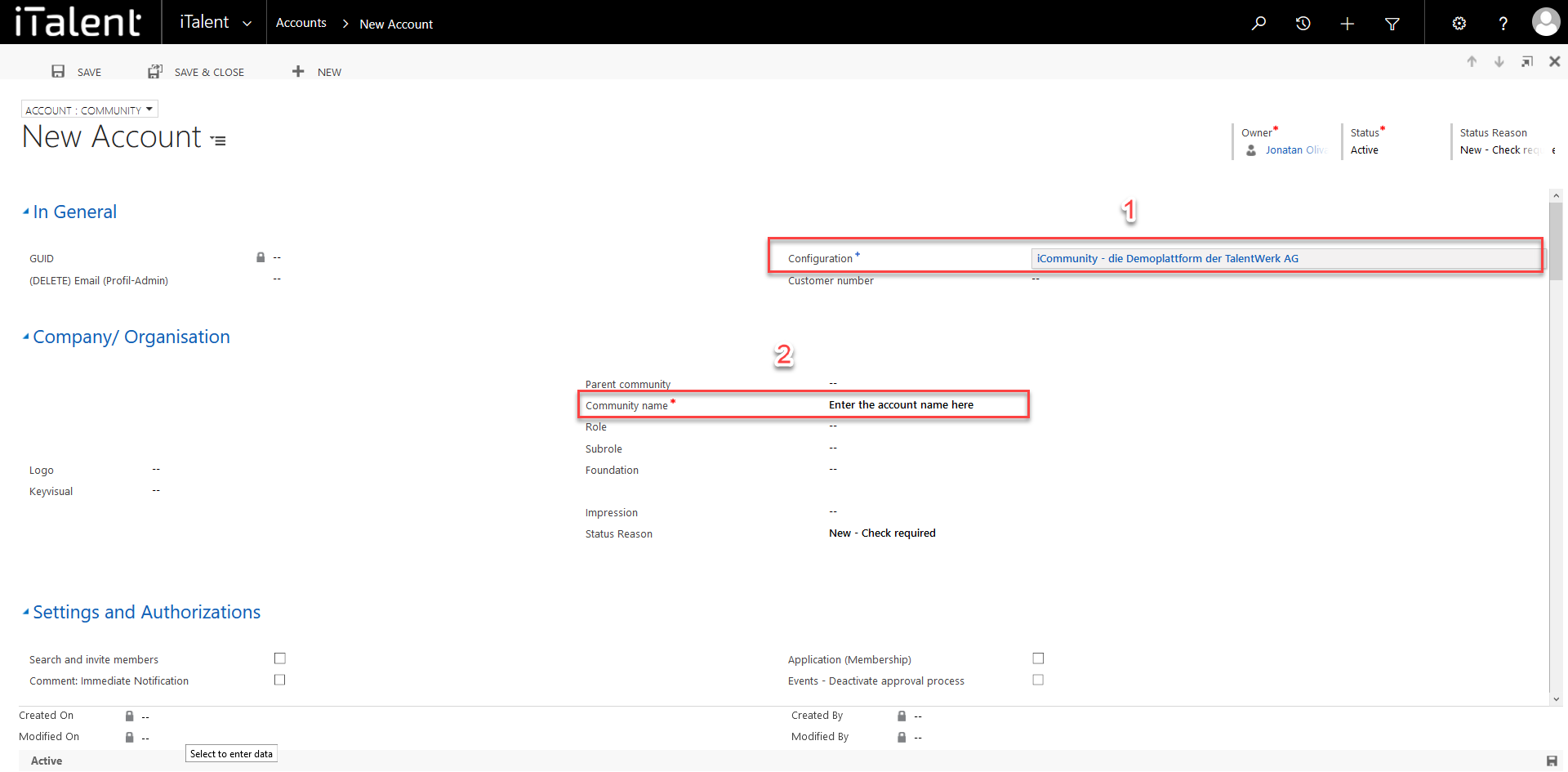
4. Different fields
|
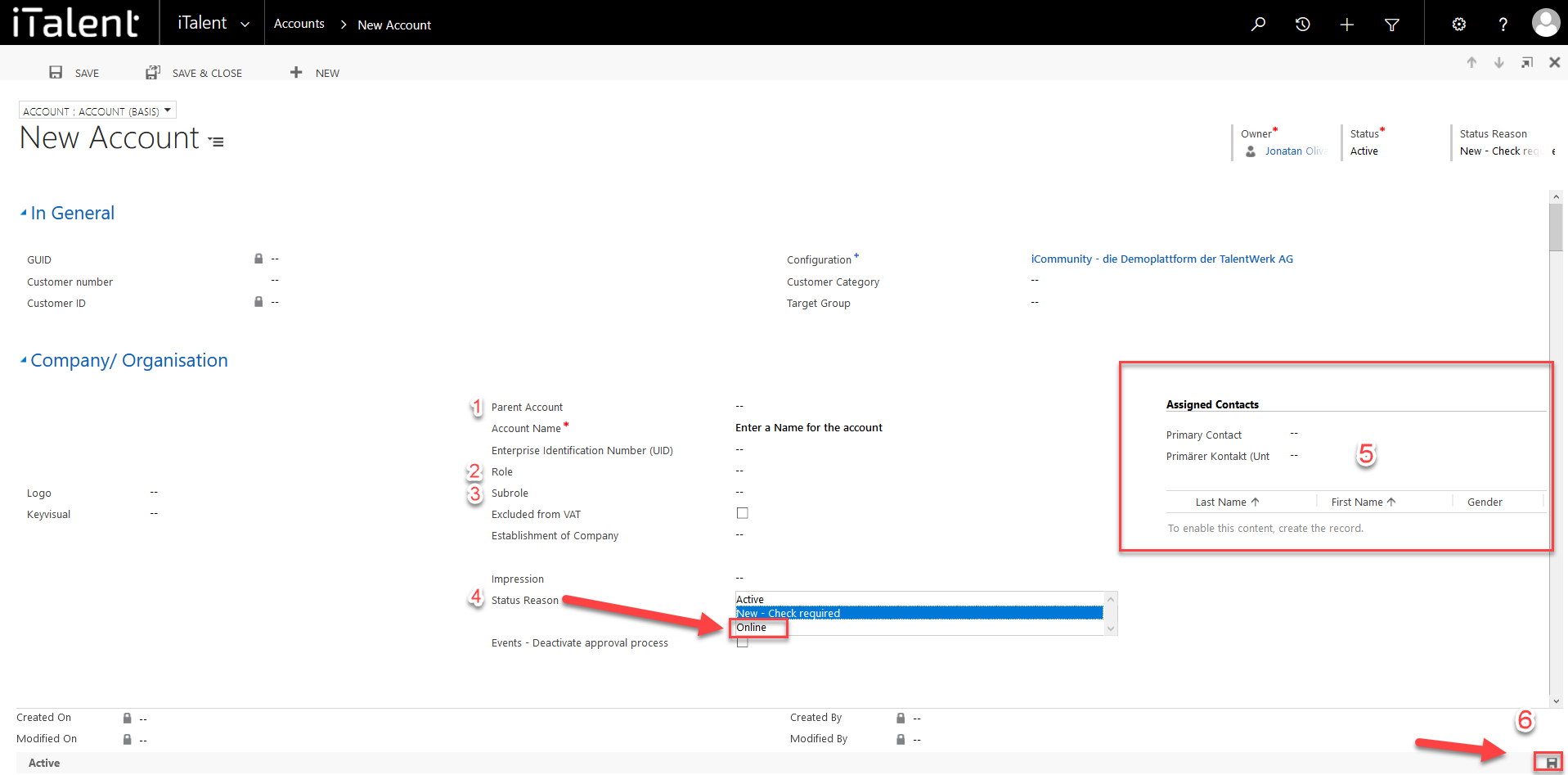
It is also important for you to know that companies can register themselves via your career platform. If this is the case, however, you still have to activate the company first before the company representatives can access the career platform. This is explained in detail on another page, which you can reach via this link.
Weitere Artikel
Online Events
You can link an online event to MS teams, Zoom, Webex etc. via the platform. Here we show you how
Read moreAssigning an App Role to Events
In this instruction we will show you how to assign an app role to an event to make it visible to users of the career platform.
Read moreLinked records of a company
In this instruction we explain how you can view the linked records of a company.
Read more Deutsch
Deutsch