Change details of a company
In this guide we will show you how to change the details of a company.
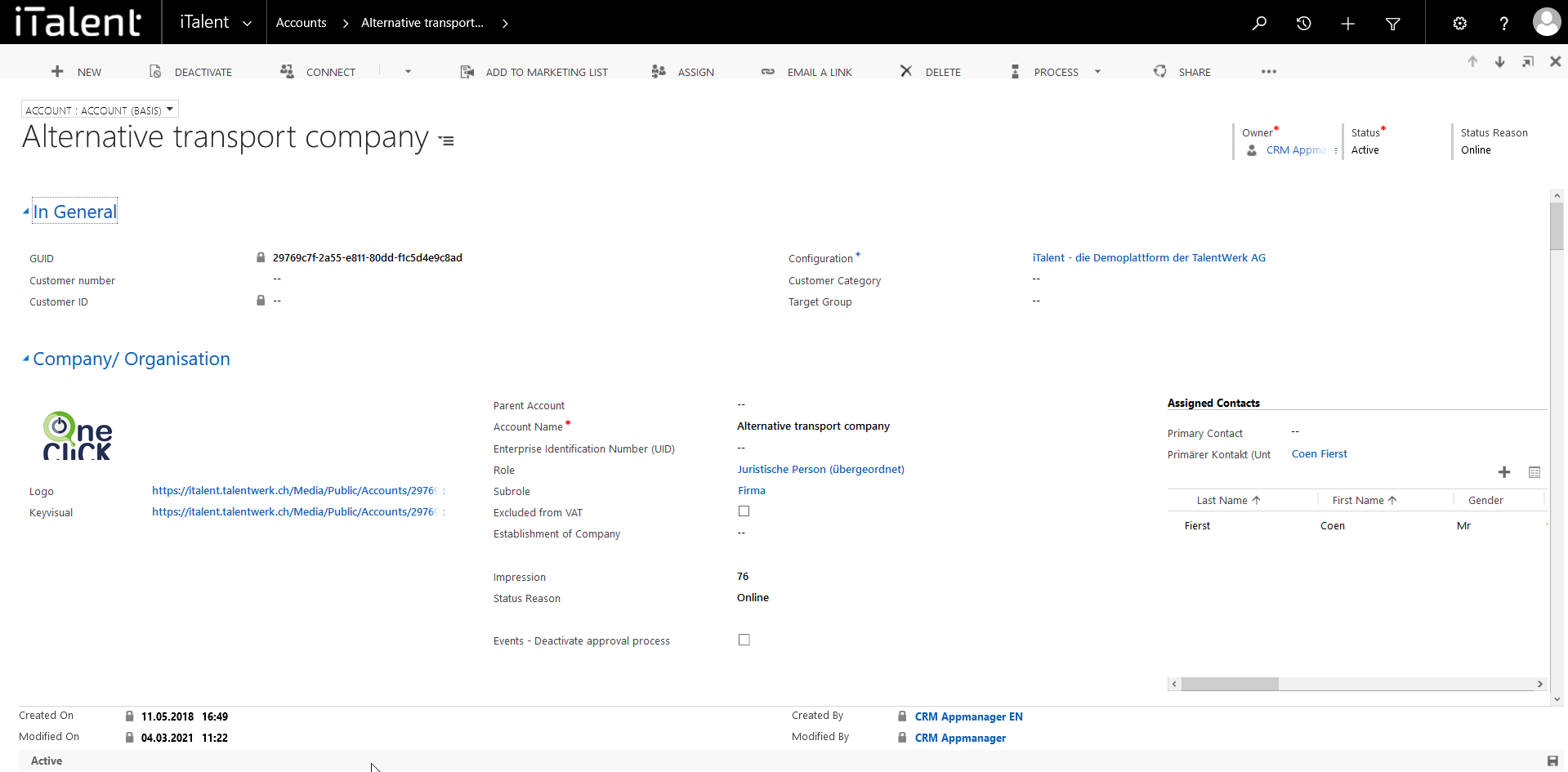
Change details of a company
1. Open Category "Accounts"
Click on the arrow to the right of iTalent and open the category "Accounts"
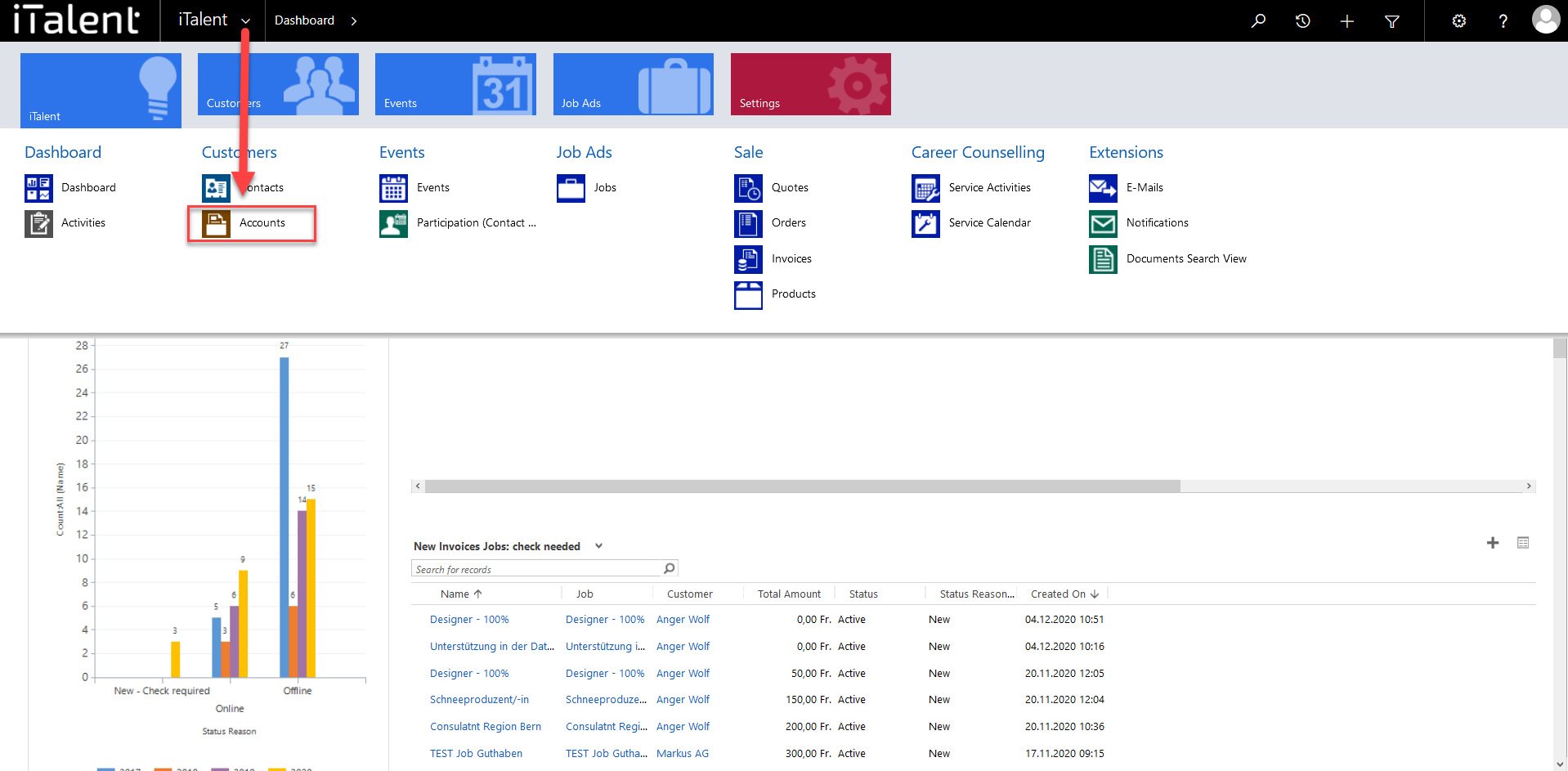
2. Chose the Account
Click on your desired company or Chapter
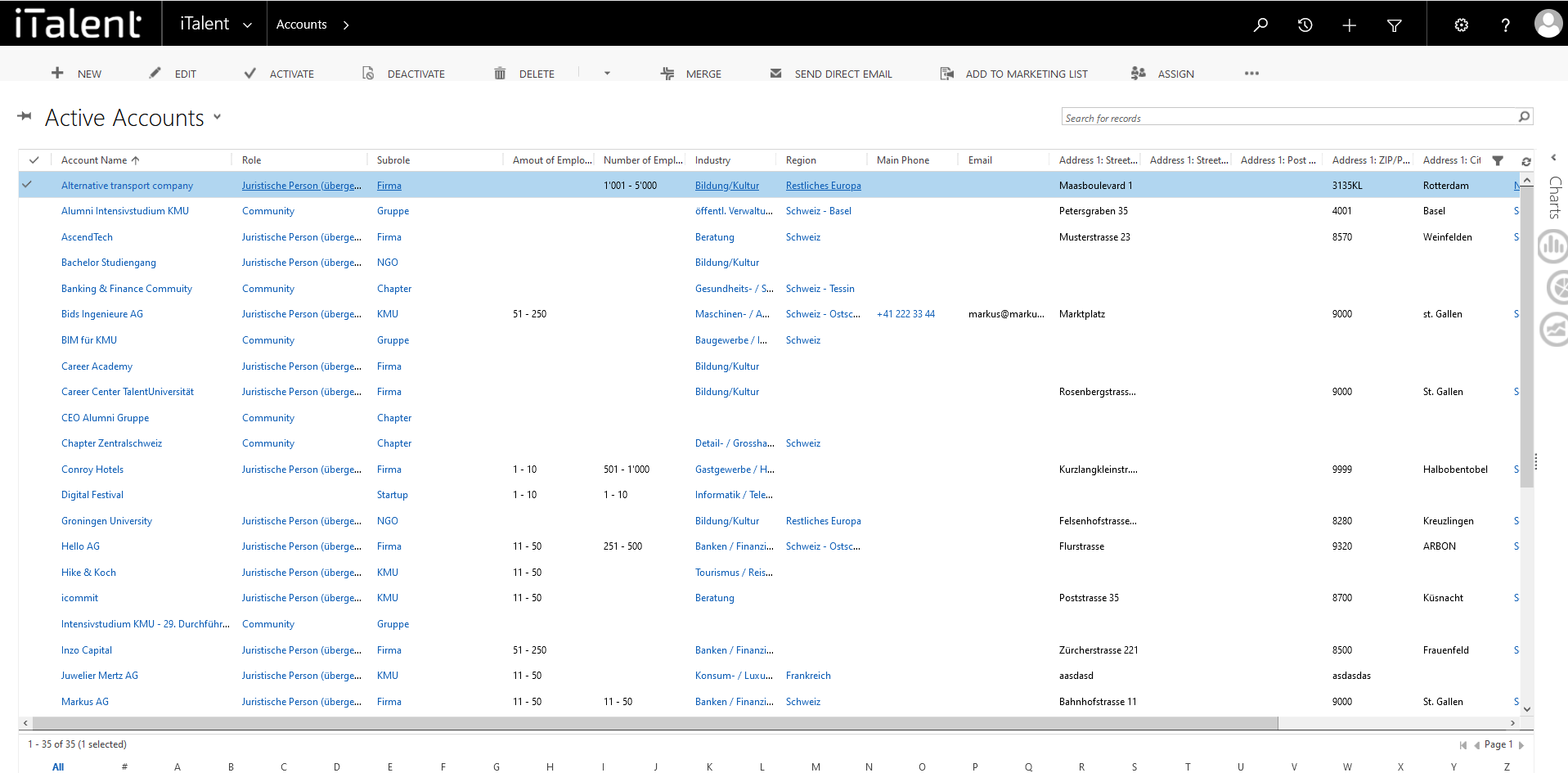
3.1 Change the fields
Now you can Chang al the fields you want.
Please note that these changes are not automatically applied to the linked contacts. The only exception to this is the field "Account name", as this is a linked field, as can also be seen in the contact's data record.
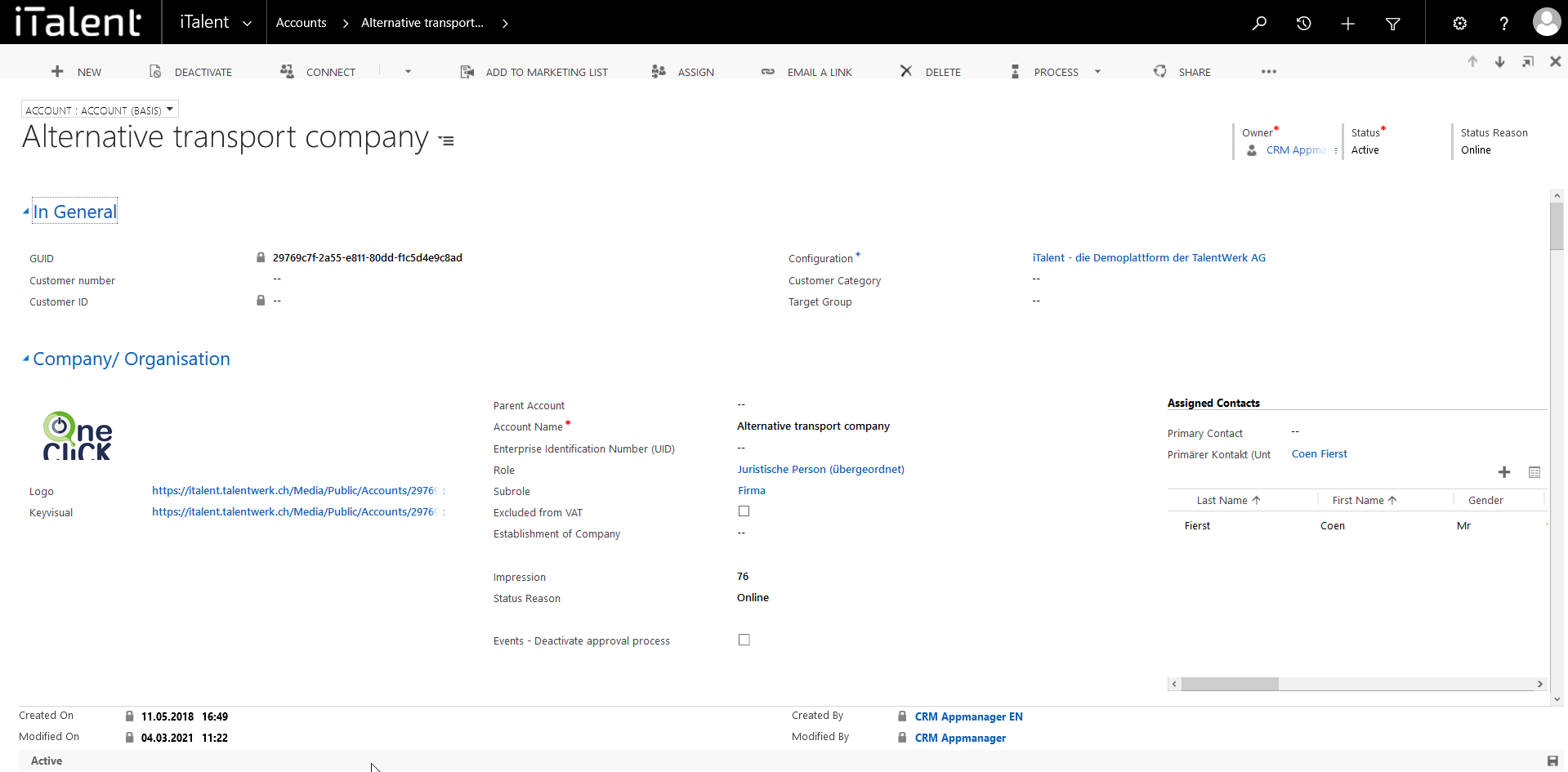
Weitere Artikel
Balance of a company
In this instruction we explain the function of credits of a company and how you can manage them
Read moreCheck and release Job
In this instruction, we will show you how to check and release an job.
Read moreIndividual Subscriptions for Different App Roles
Learn in this section how to create individual subscriptions (e.g. newsletter, magazine, etc.) for different app roles for the display and activation in the frontend for the corresponding profile.
Read more Deutsch
Deutsch