Events
Settings for participant management
In this guide, we will explain the settings you can make in the Participant Management section.
1. Open Category "Events"
Click on the arrow to the right of iTalent and open the category "Events"
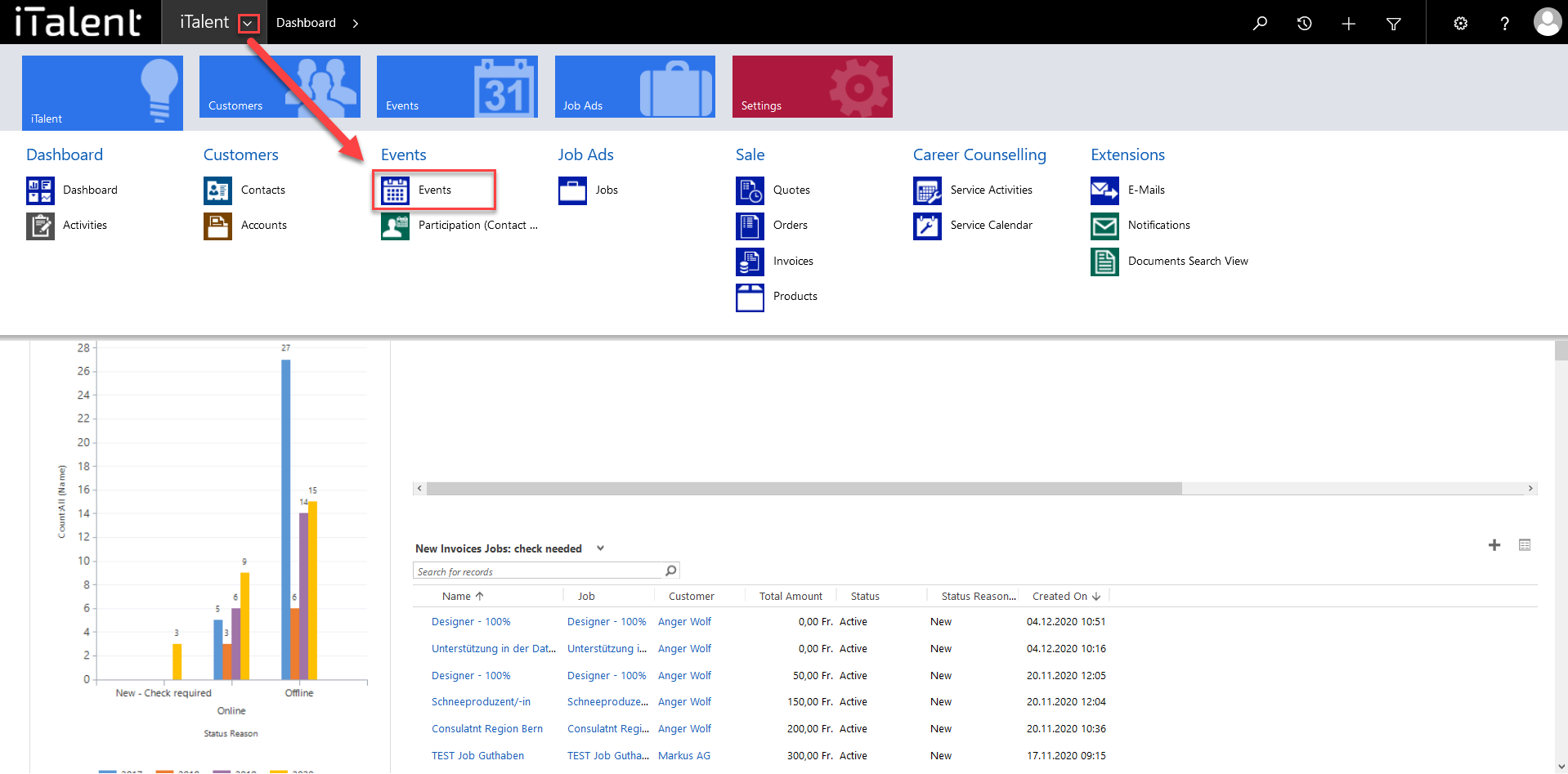
2. Chose event
Now click on the desired event
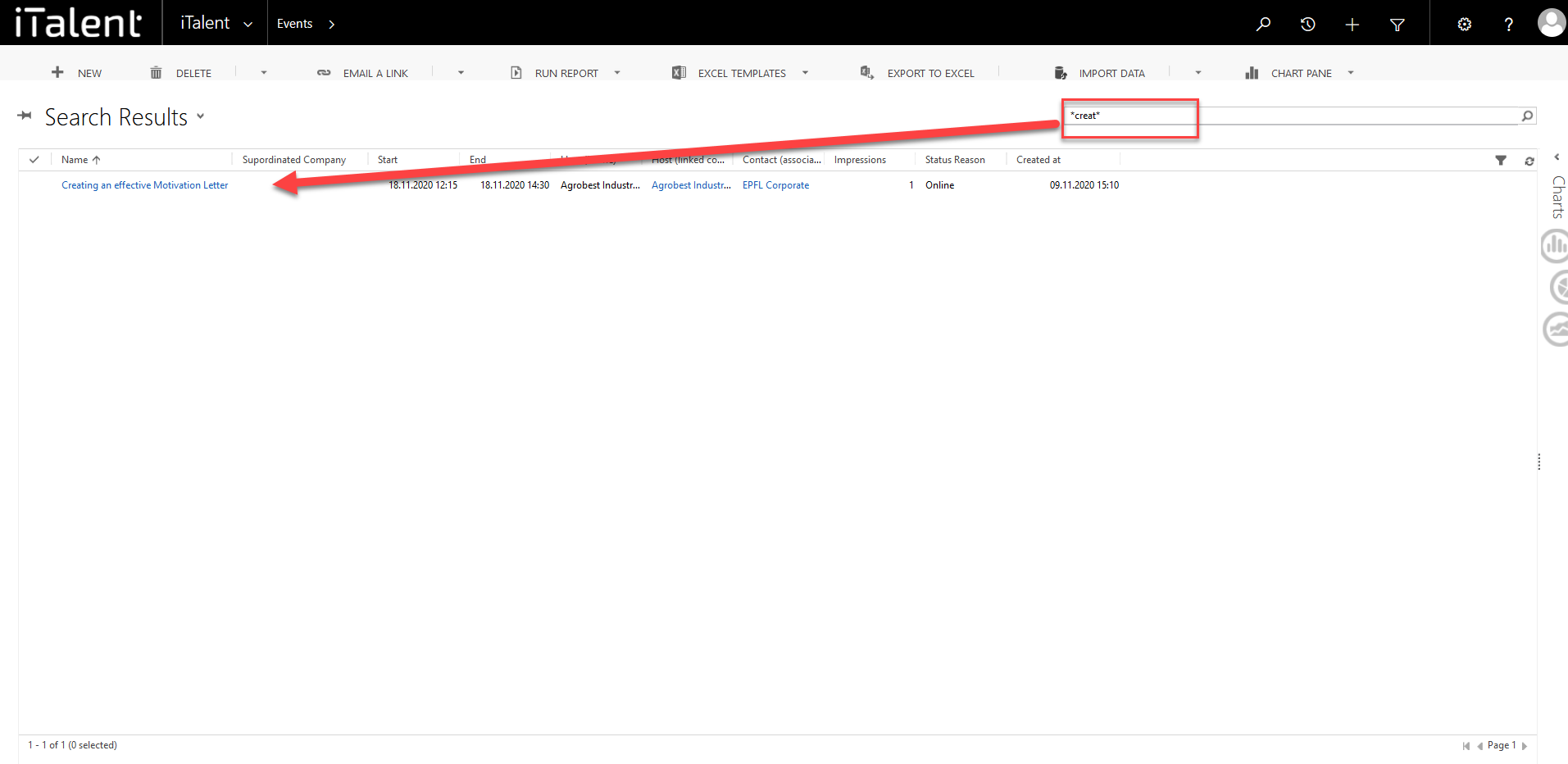
3. Scroll down to the "Form of Application" section.
Informations abaout the "Form of Application".
|
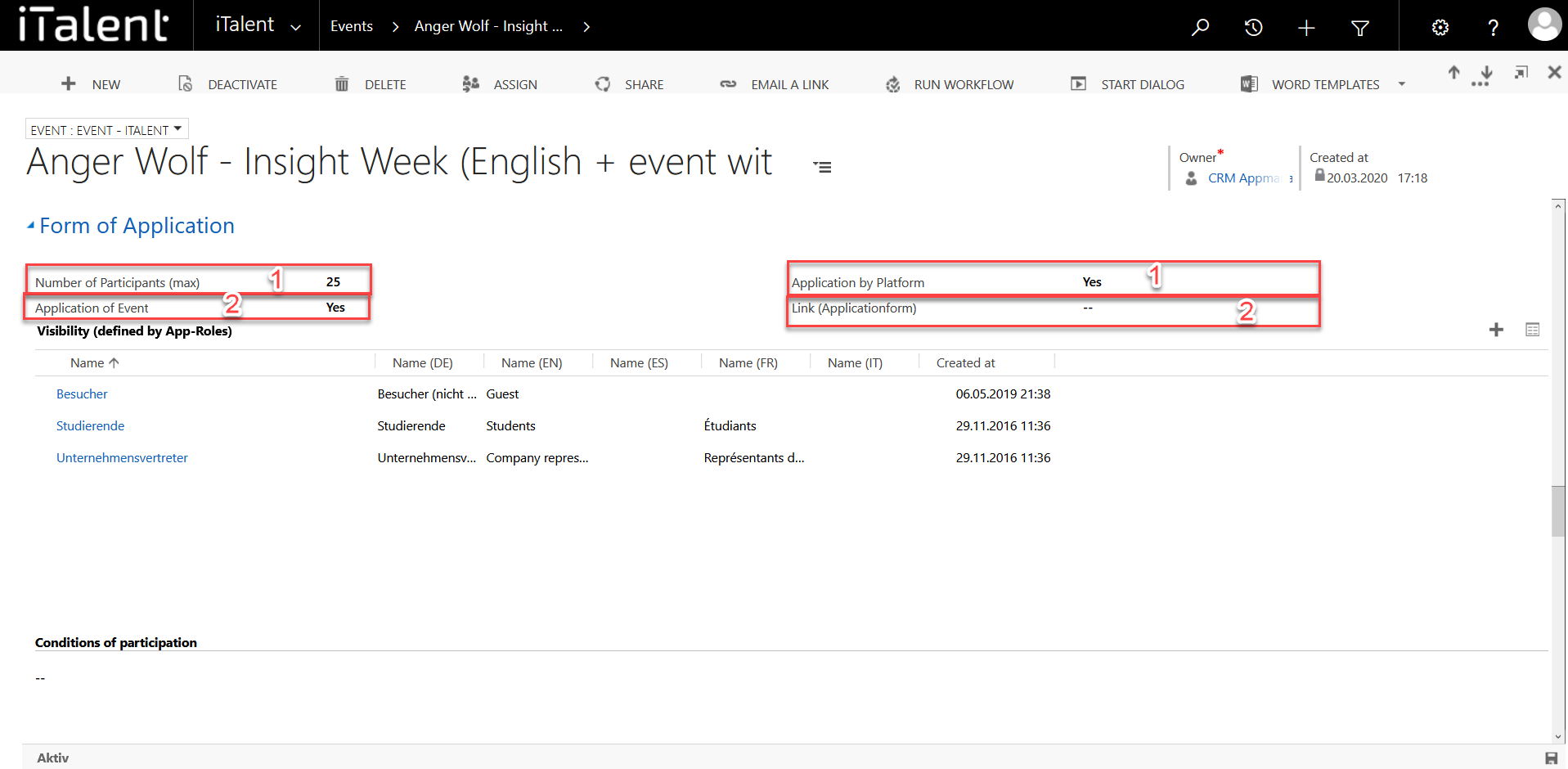
Weitere Artikel
Events
Online Events
You can link an online event to MS teams, Zoom, Webex etc. via the platform. Here we show you how
Read more Deutsch
Deutsch