Community
Adding administrators and members via the CRM
In this guide we will show you how to add and manage administrators and members in the CRM.
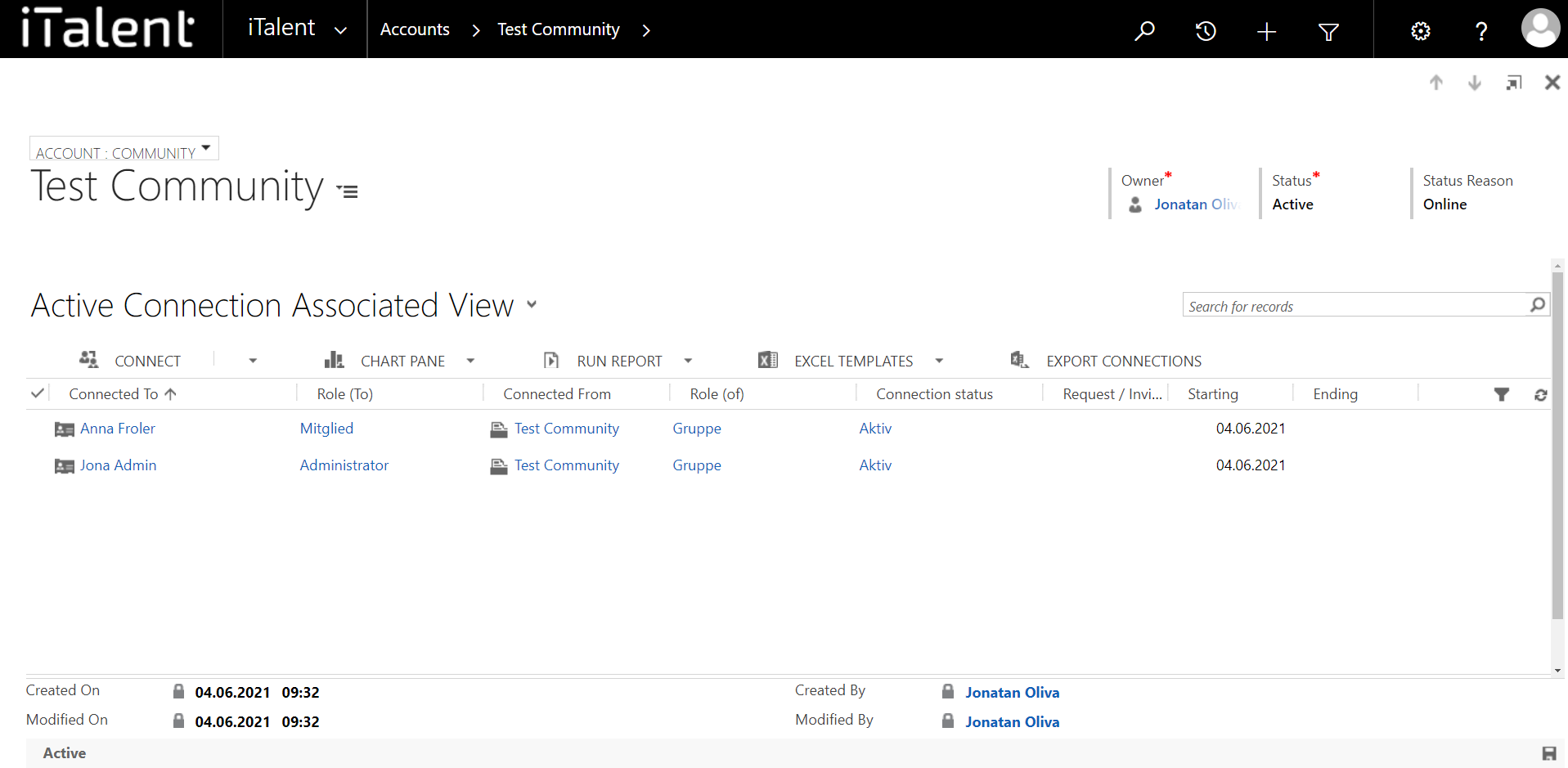
Adding administrators and members via the CRM
This method is especially useful for adding administrators, as members can usually join or apply themselves in the frontend
1. Open Category "Contacts"
Click on the arrow to the right of iTalent and open the category "Contacts"
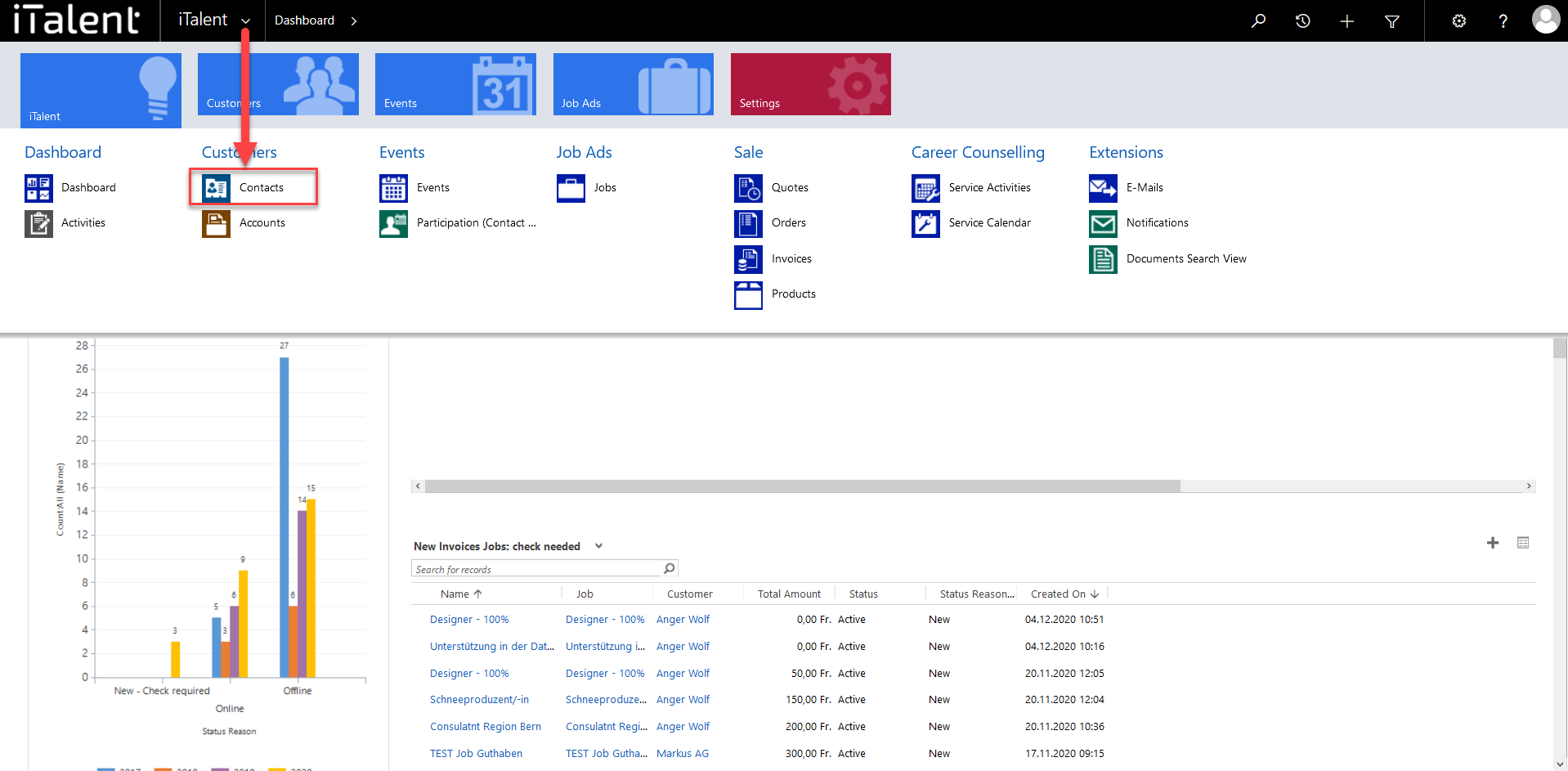
2. Chose the Community
Click on your desired Community
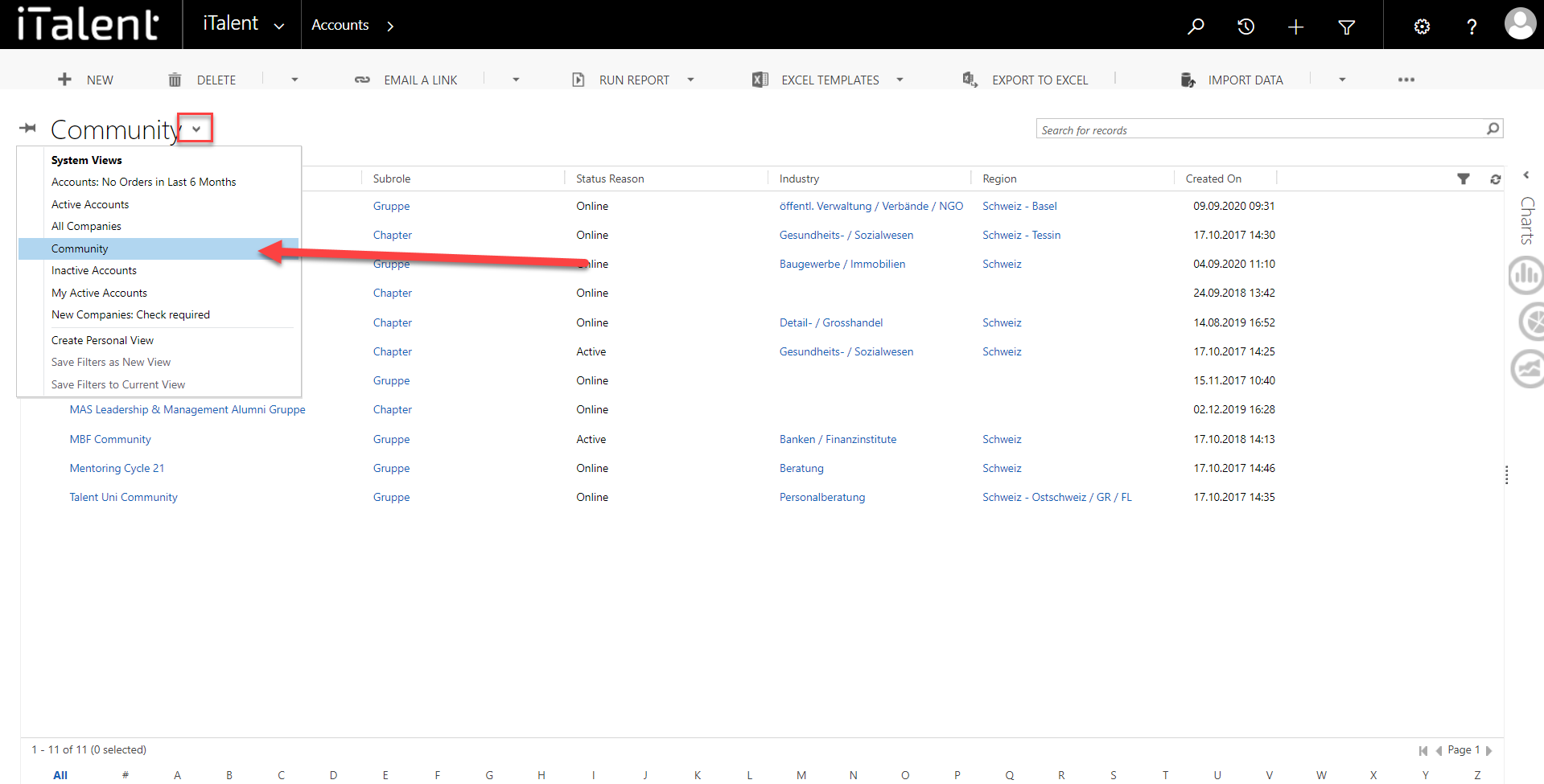
3. Change from Account to Community
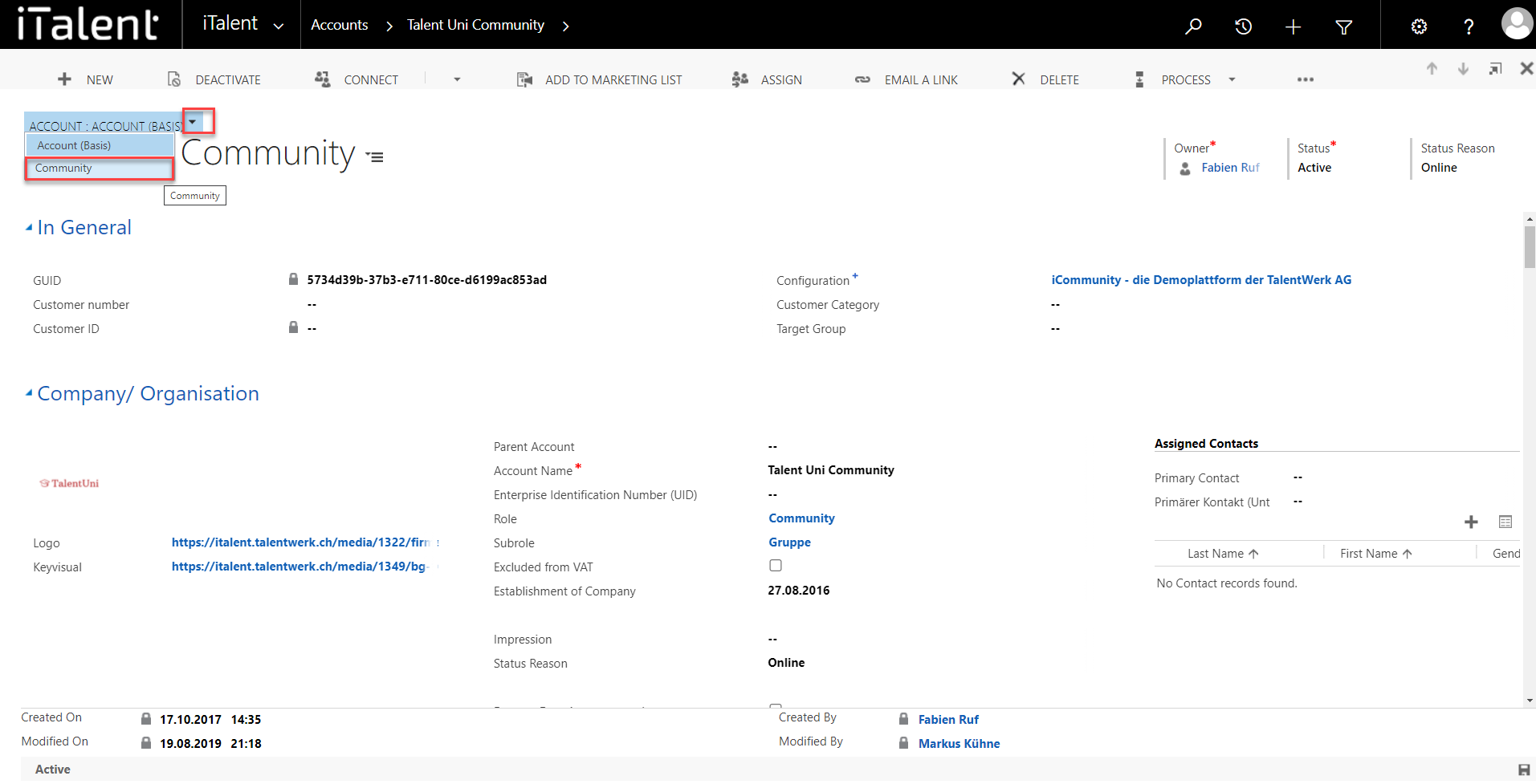
4. Go to "Member & Membership
|
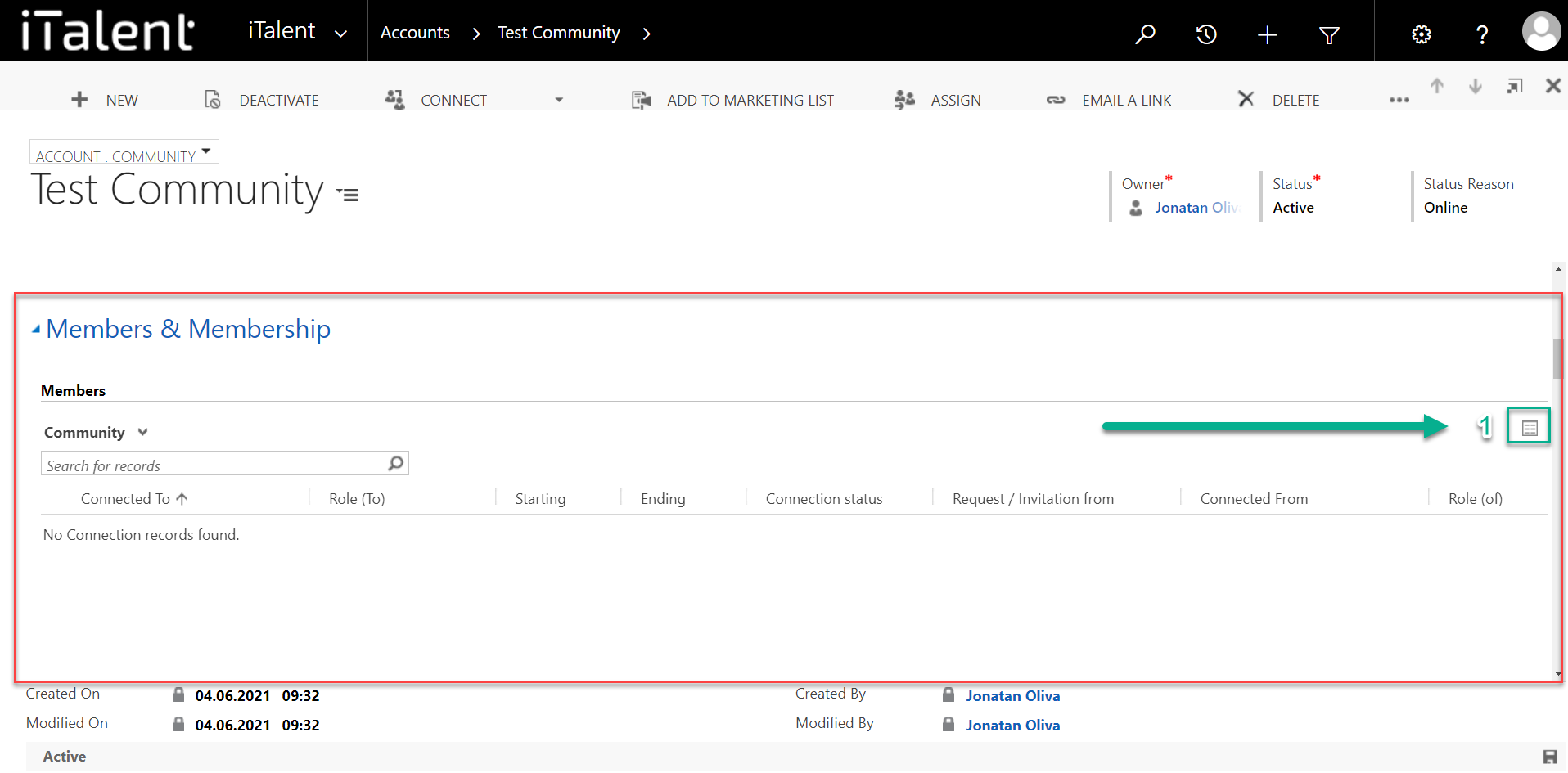
5. The "Connections" window pops up
In the new window, you can connect a Contact by clicking on the Button "CONNECT" (a new Window opens).
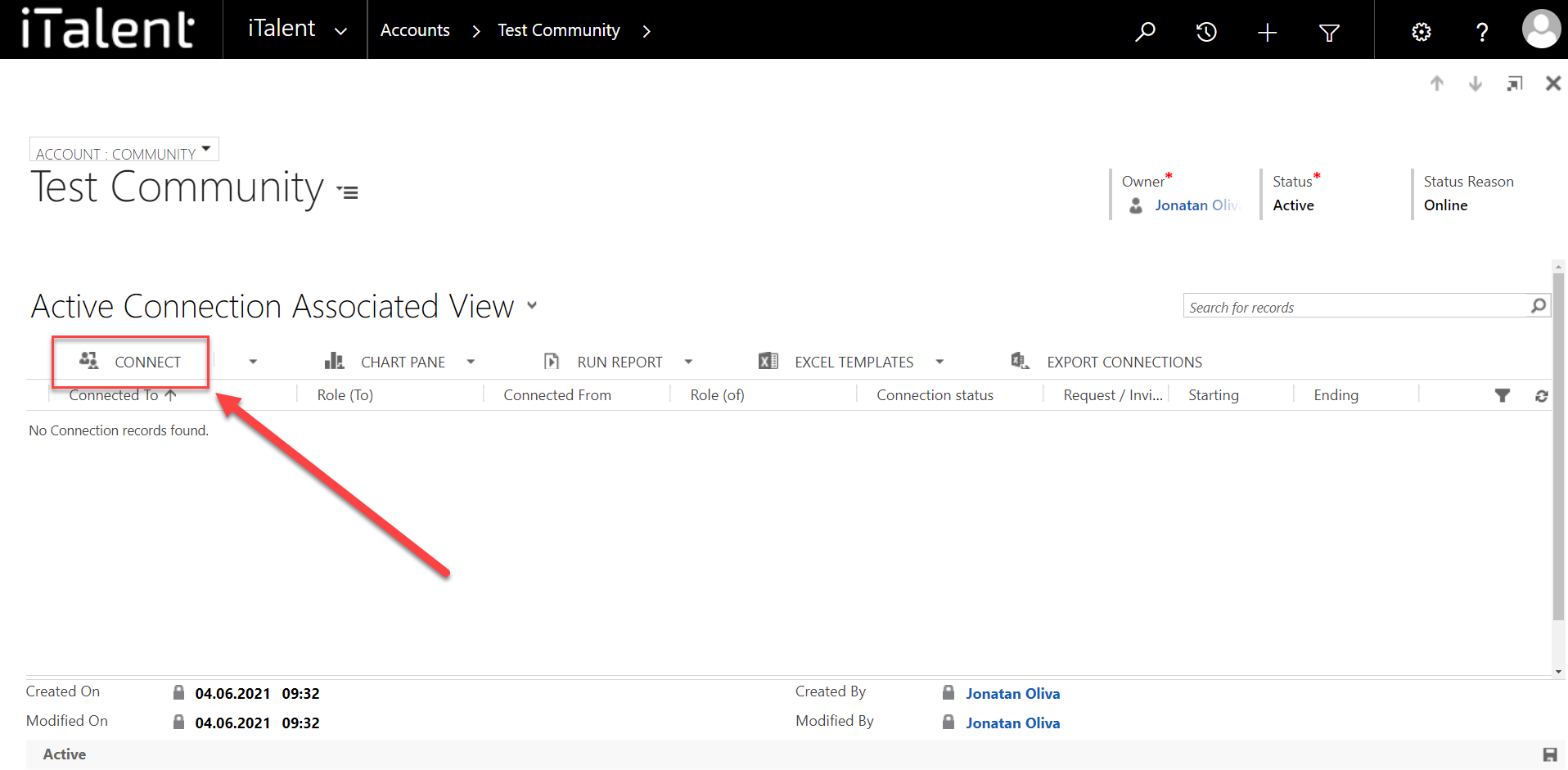
6. The "New Connection" window pops up
|
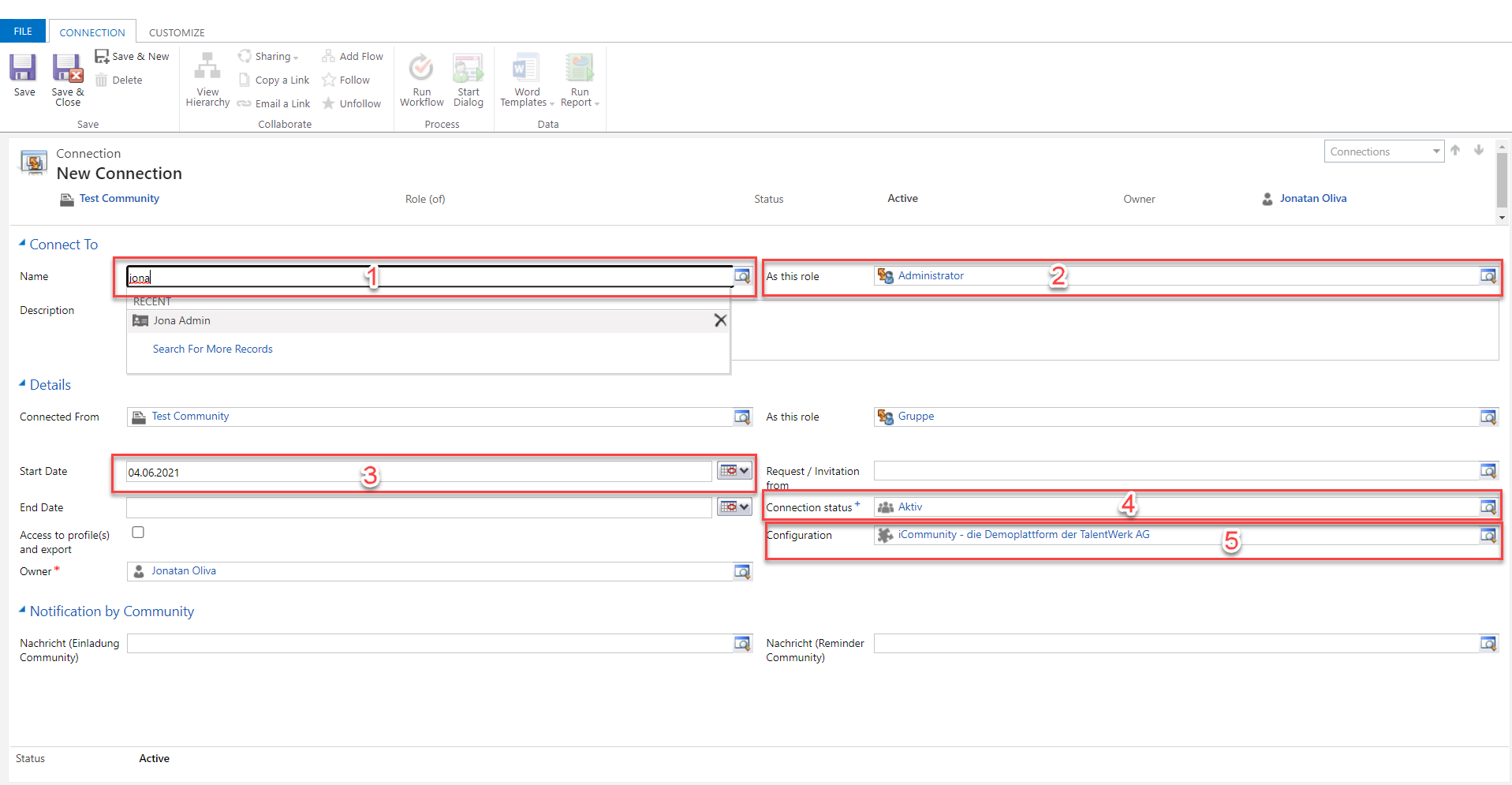
7. Final settings
|
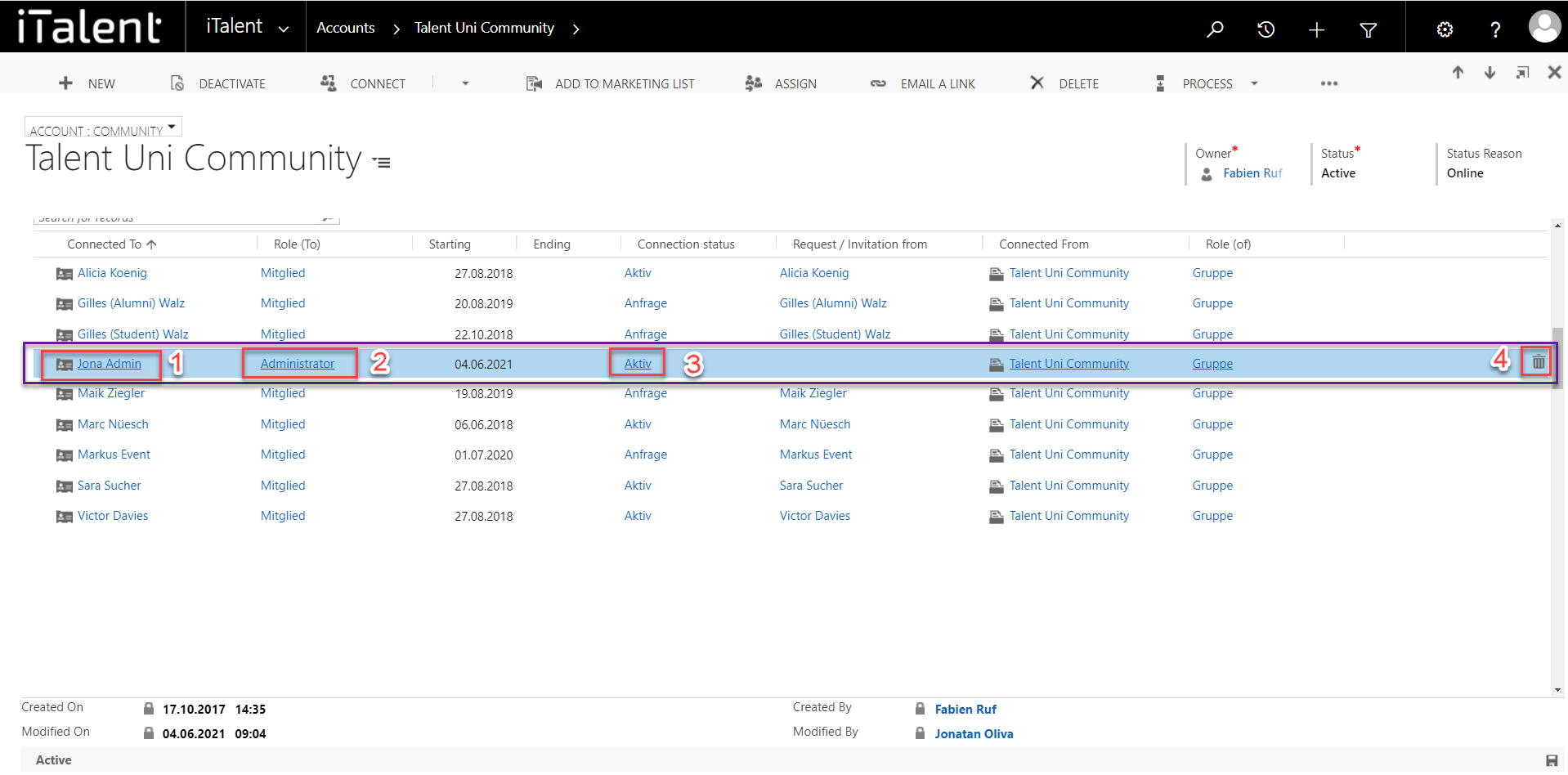
 Deutsch
Deutsch