Structure of the CRM
Learn about the structure of the CRM in this lesson so that you can navigate through it more efficiently in the future!
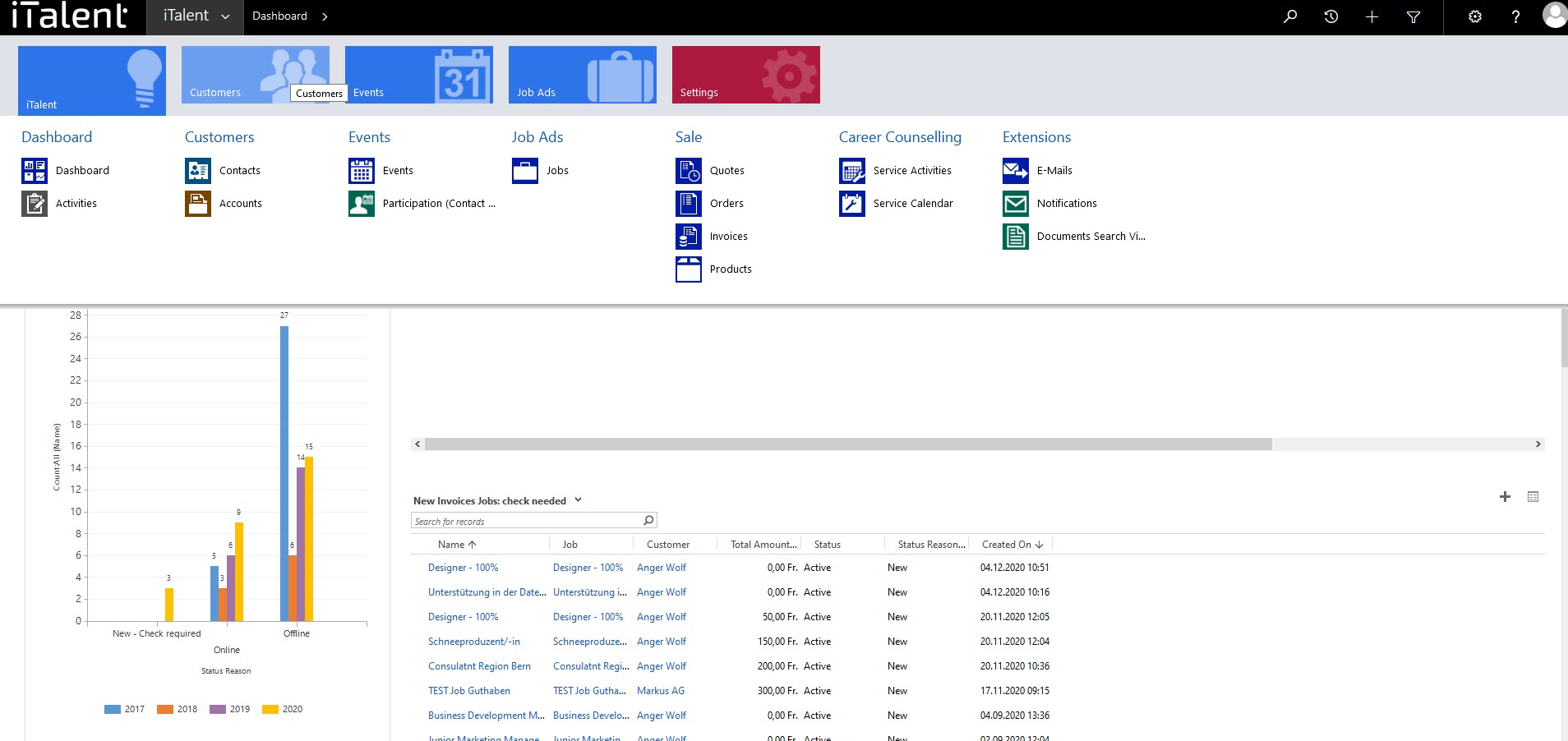
1. CRM backend Structure
1. Log in
Log in with your login data

2. Startpage
After logging in, you will be taken to the CRM start page.
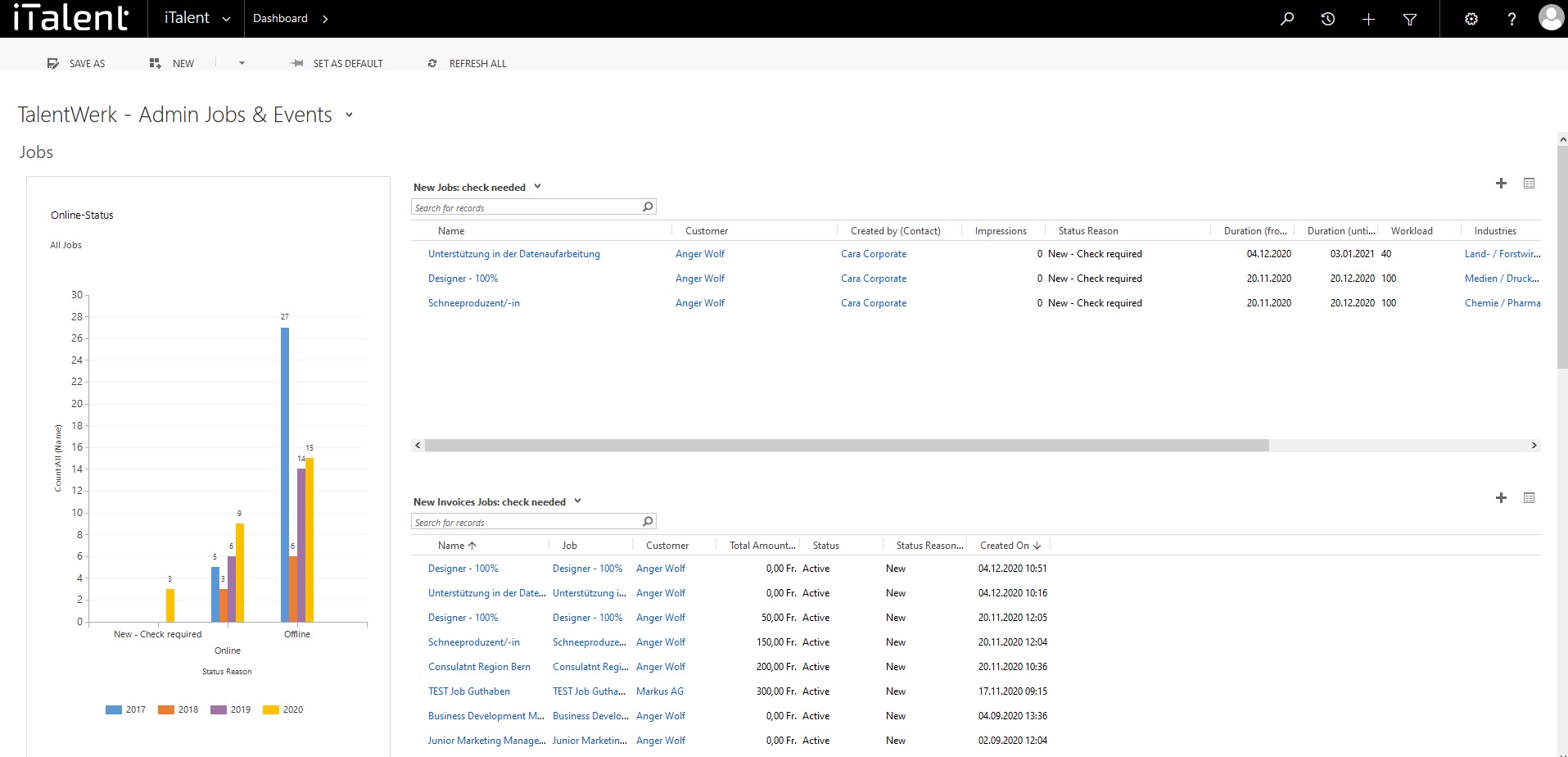
3. Dashboard
Here you can display difrent dashboards with selected informations
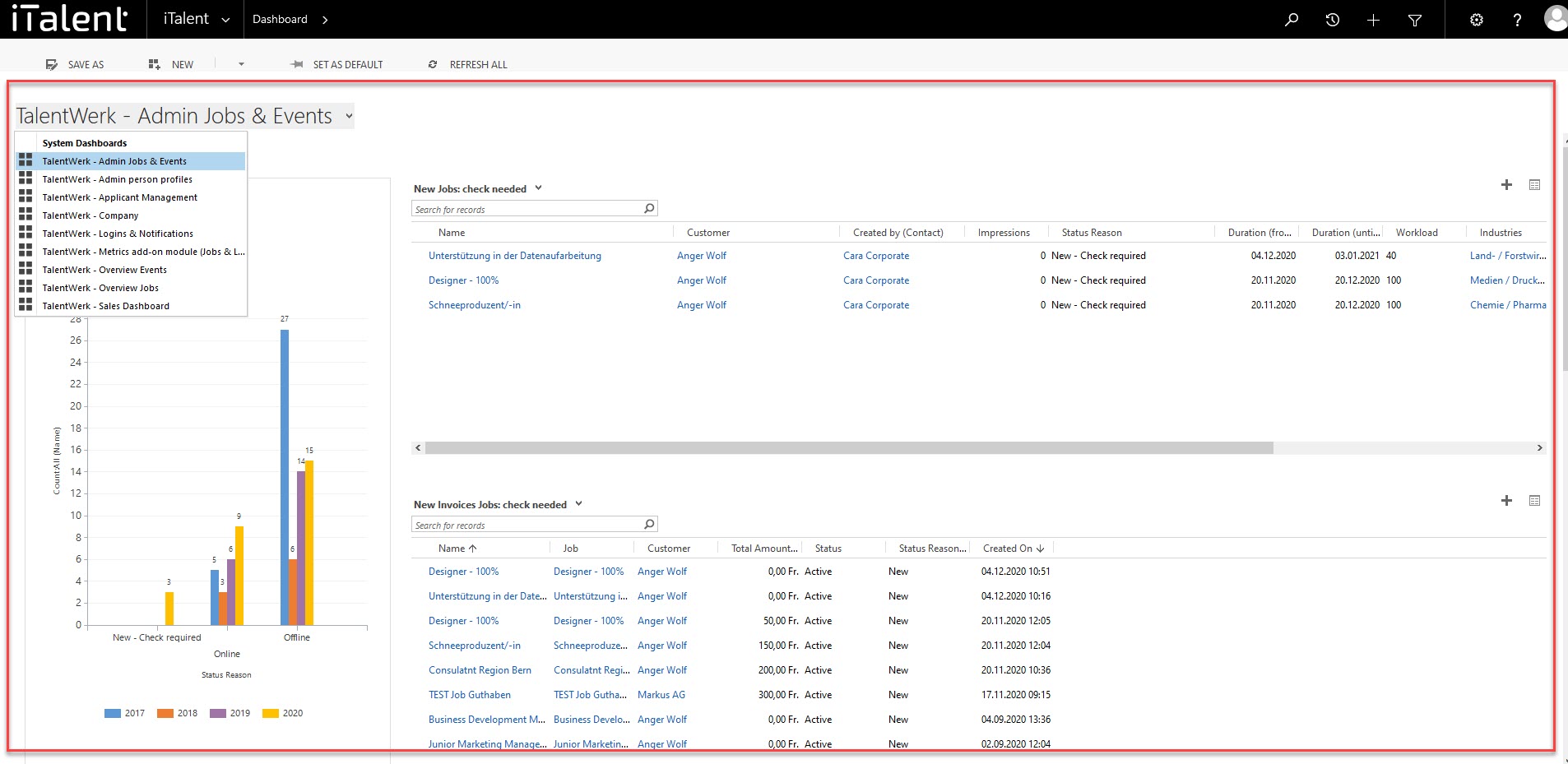
4. Menu bar
Various actions can be carried here
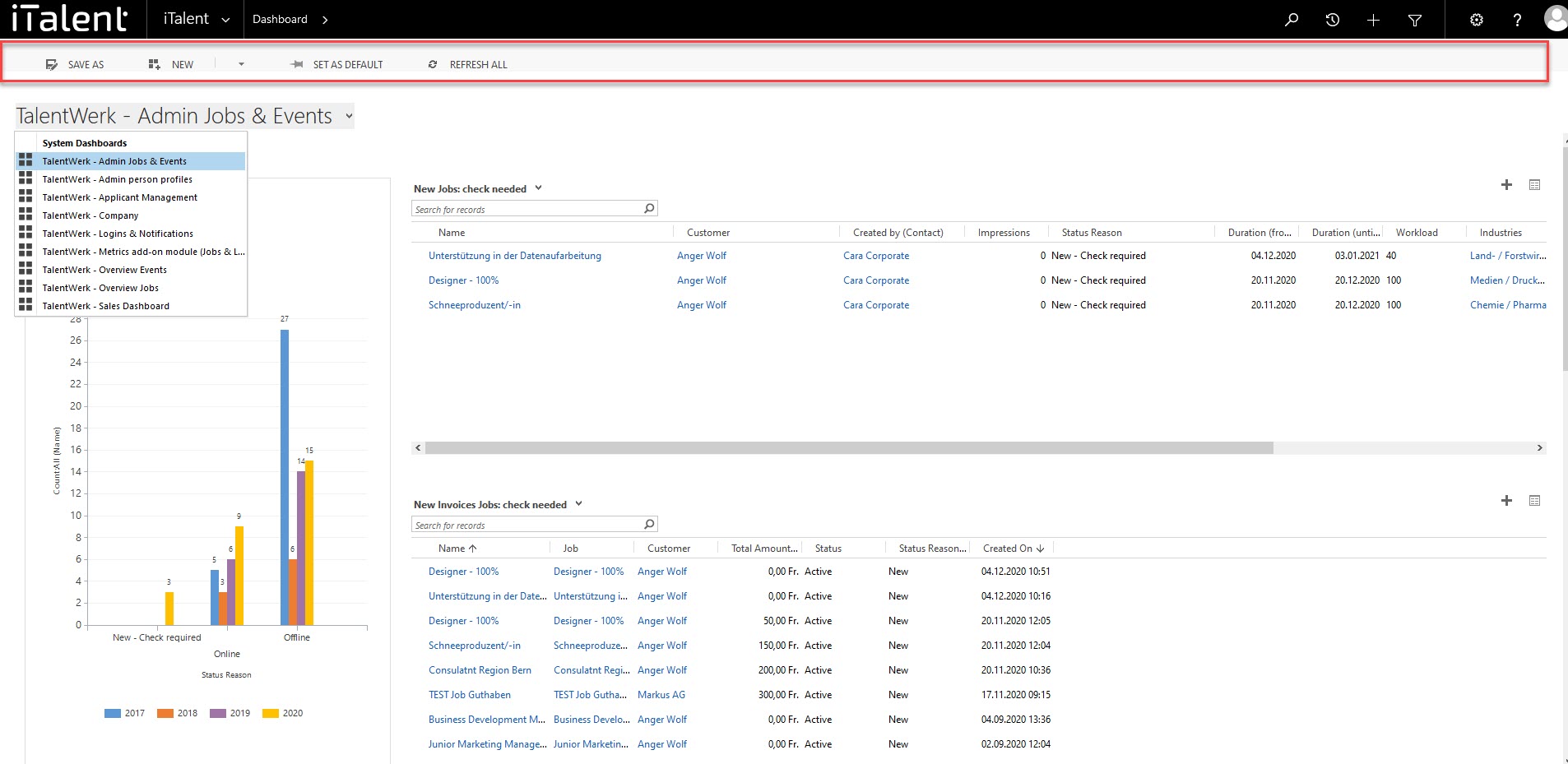
5 Navigation bar (right side)
|
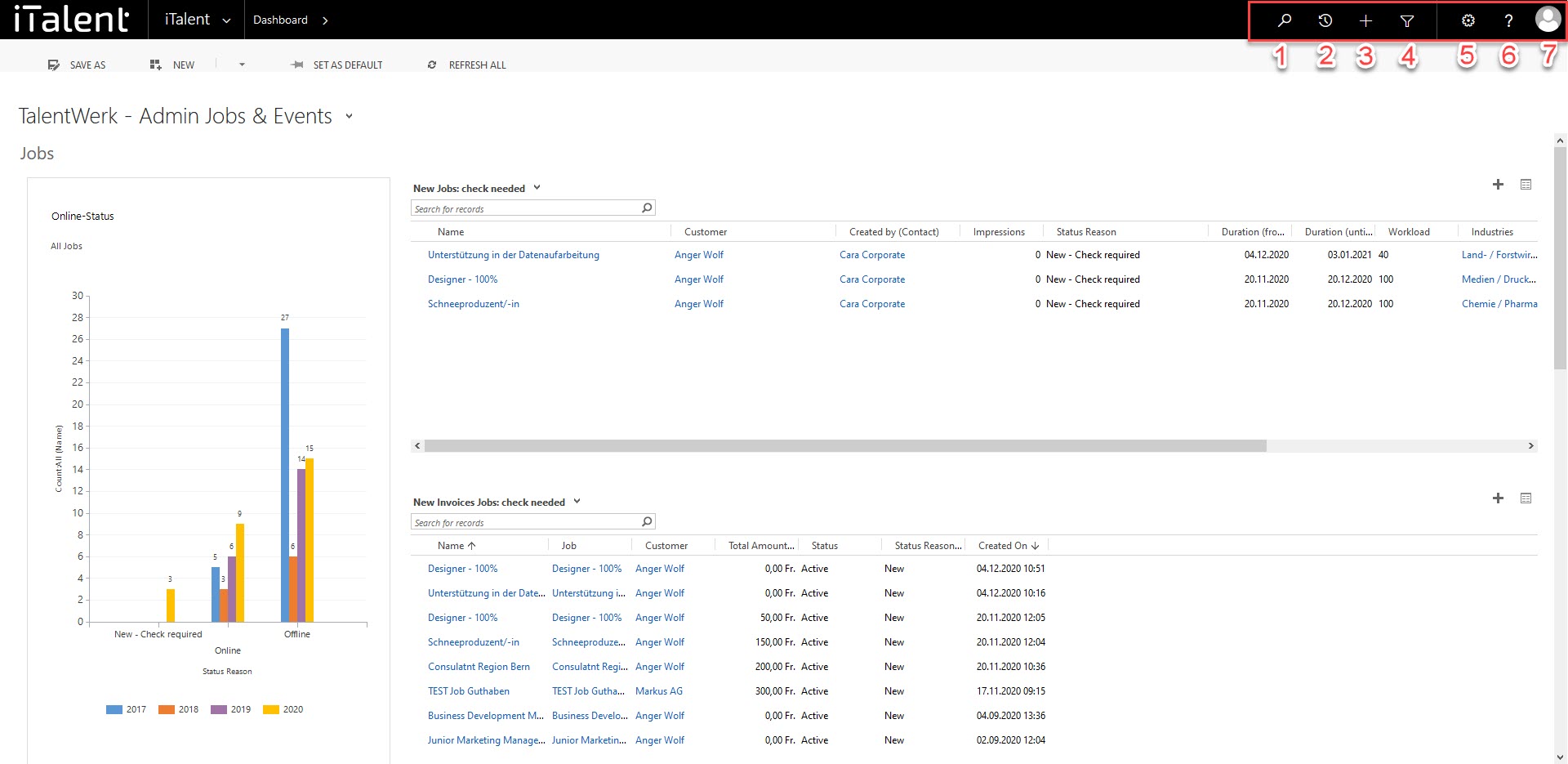
6. Navigation bar (left side)
There you will find your logo. If you click on it, you will be taken to the start page.
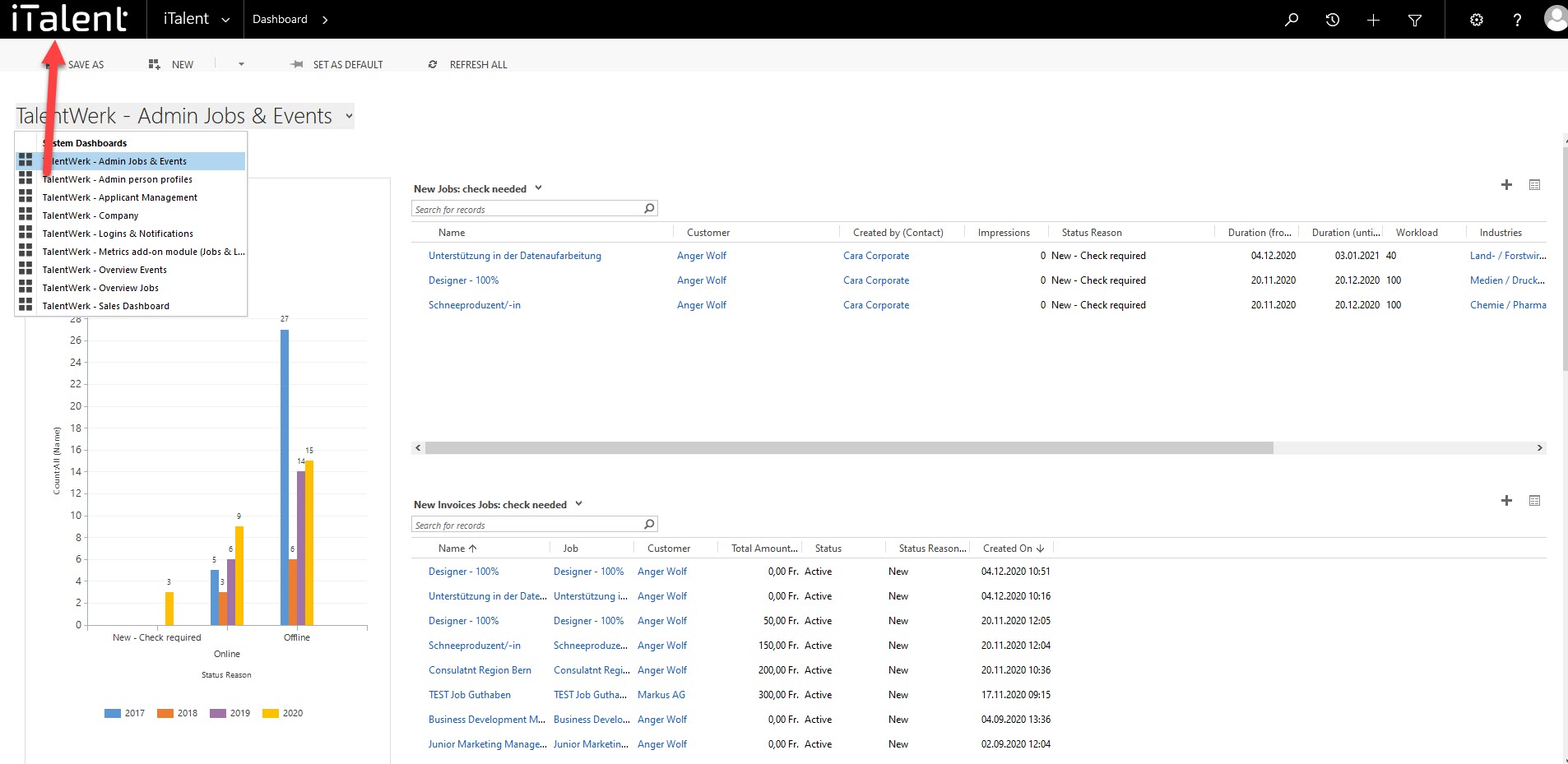
On the right of the logo is the iTalent segment
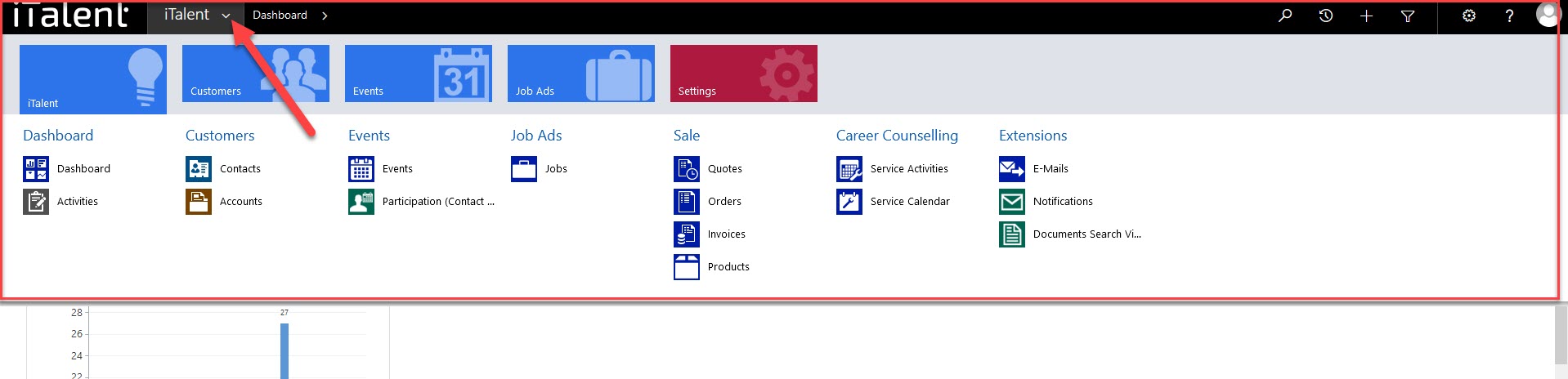
Clicking on it brings up different categories
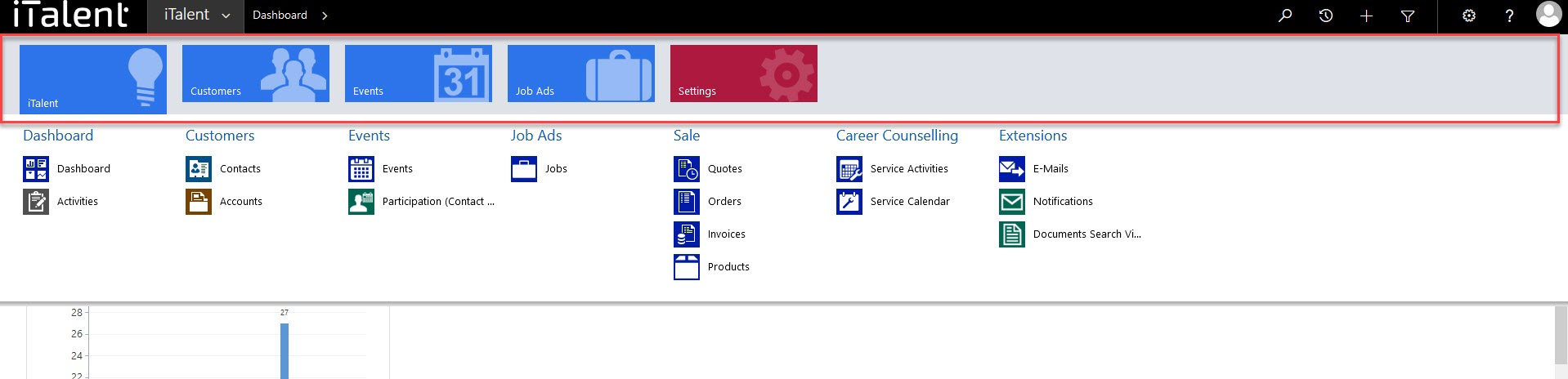
Which in turn have different subcategories
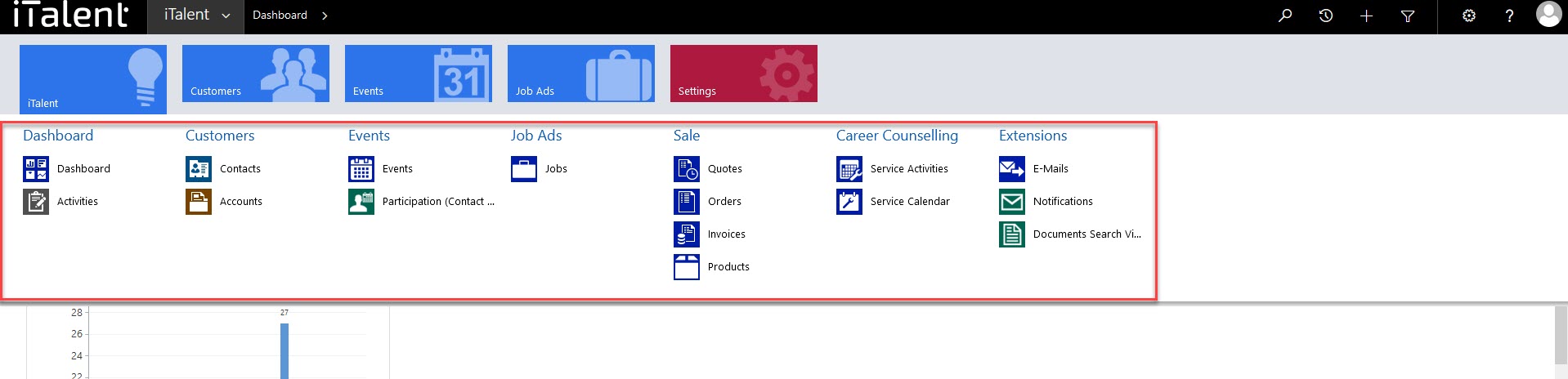
You can click on the different catogories, which will lead you to different views
8. View of a category (here as an example contacts)
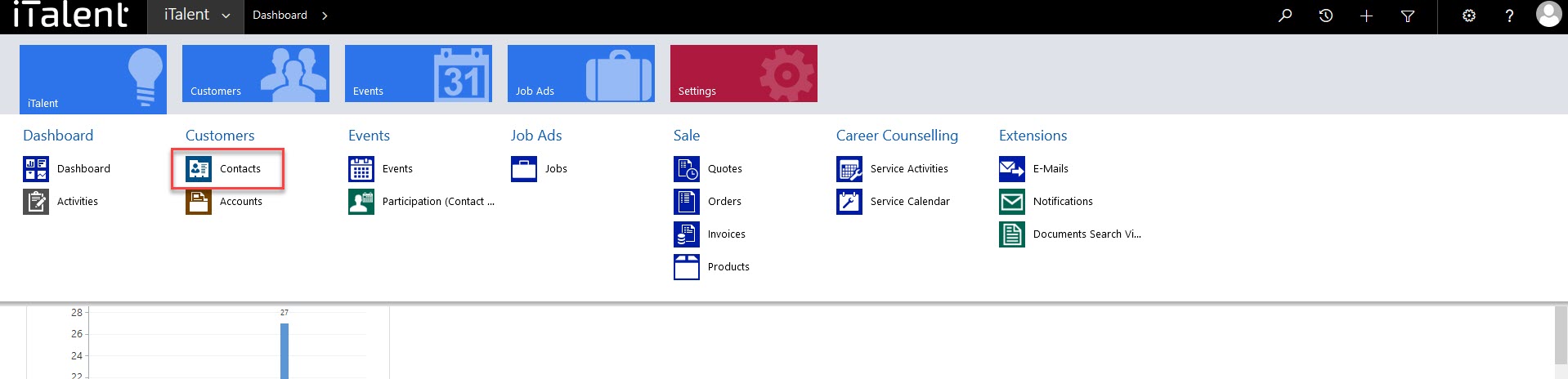
On some pages there are dropdown menus
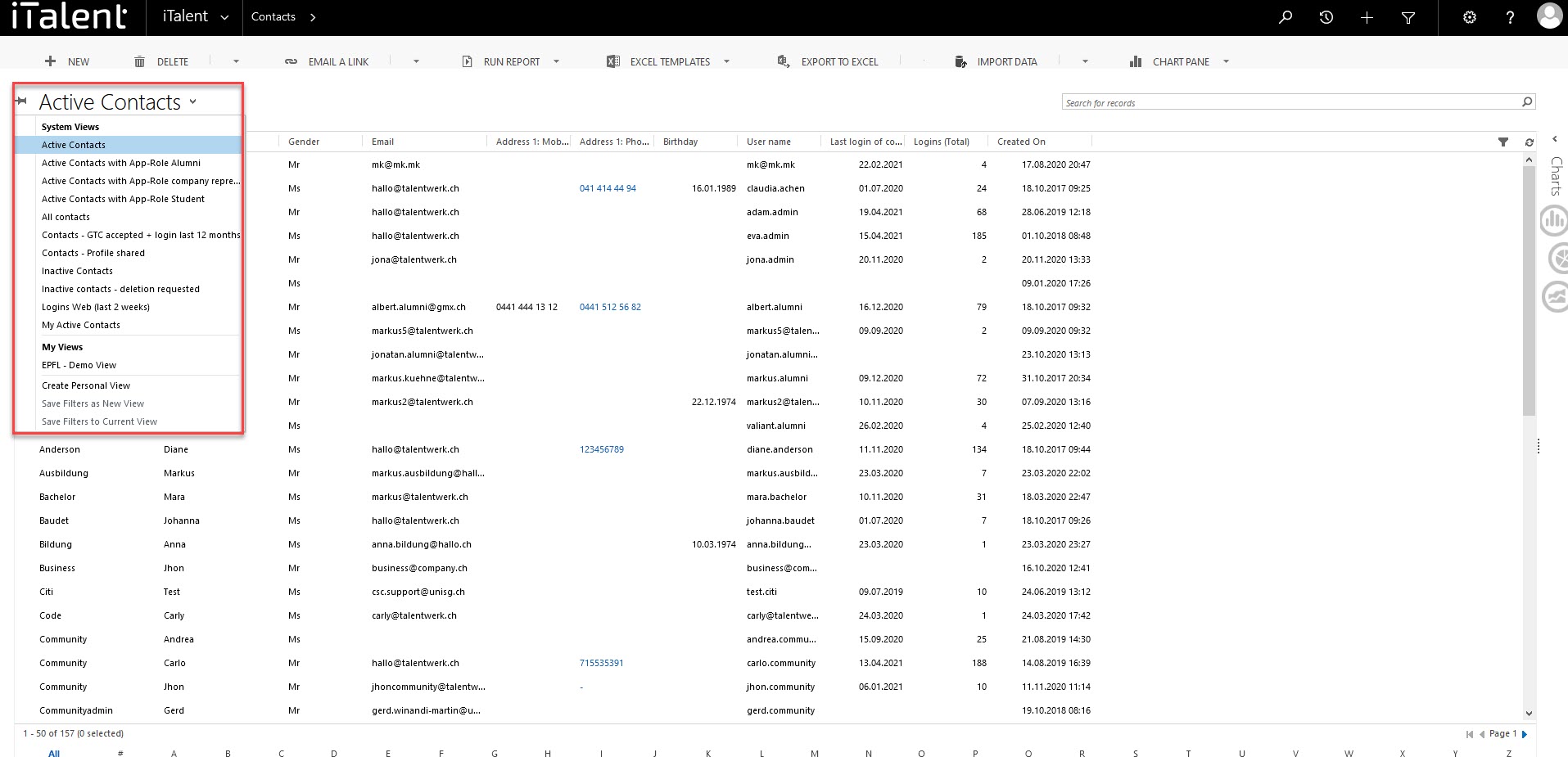
Here you will find all inforamtions about your contacts.
 Deutsch
Deutsch