Create a new job
In this instruction we explain how to create an new job in the platform
1. You are a Administrator
Here you can see how to get to the area where you can create a new job as an admin.
1. Go to the "jobs" section
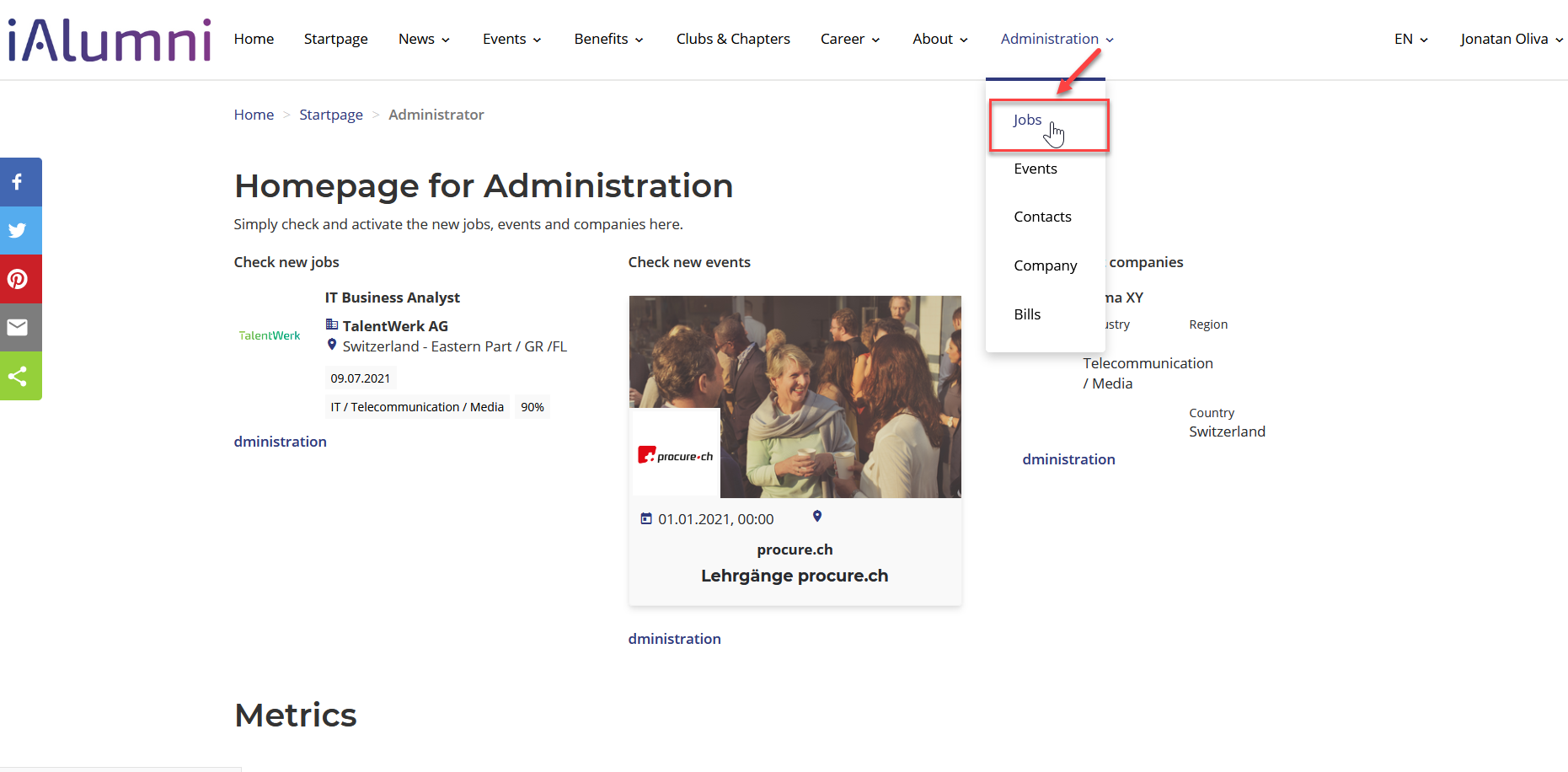
2. Go to "Create a new job"
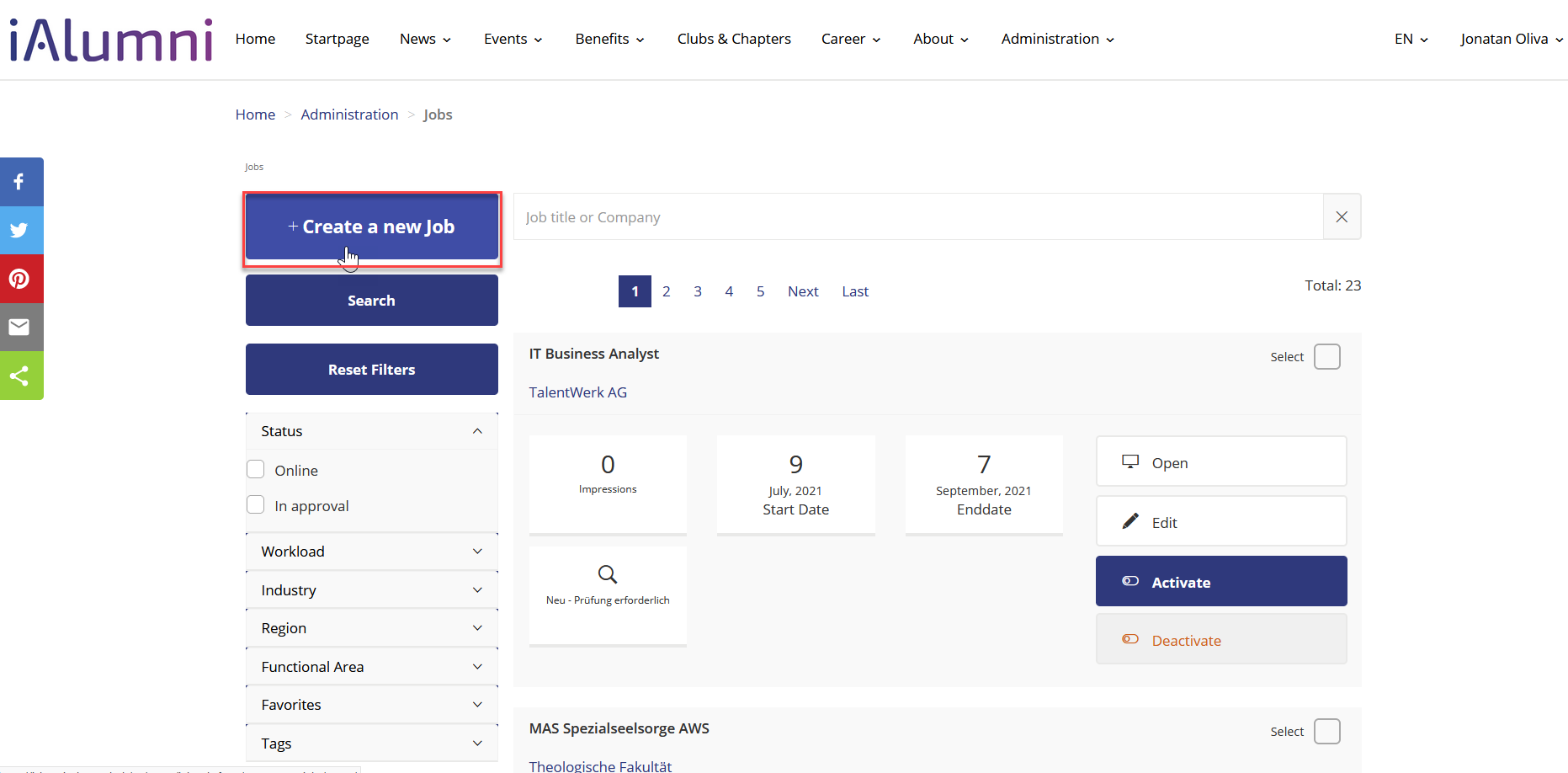
2.1 Here you learn how to Create a new Job
2. You are a Company
Here you can see how to get to the area where you can create a new job as an company.
1. Go to "Create a new job"
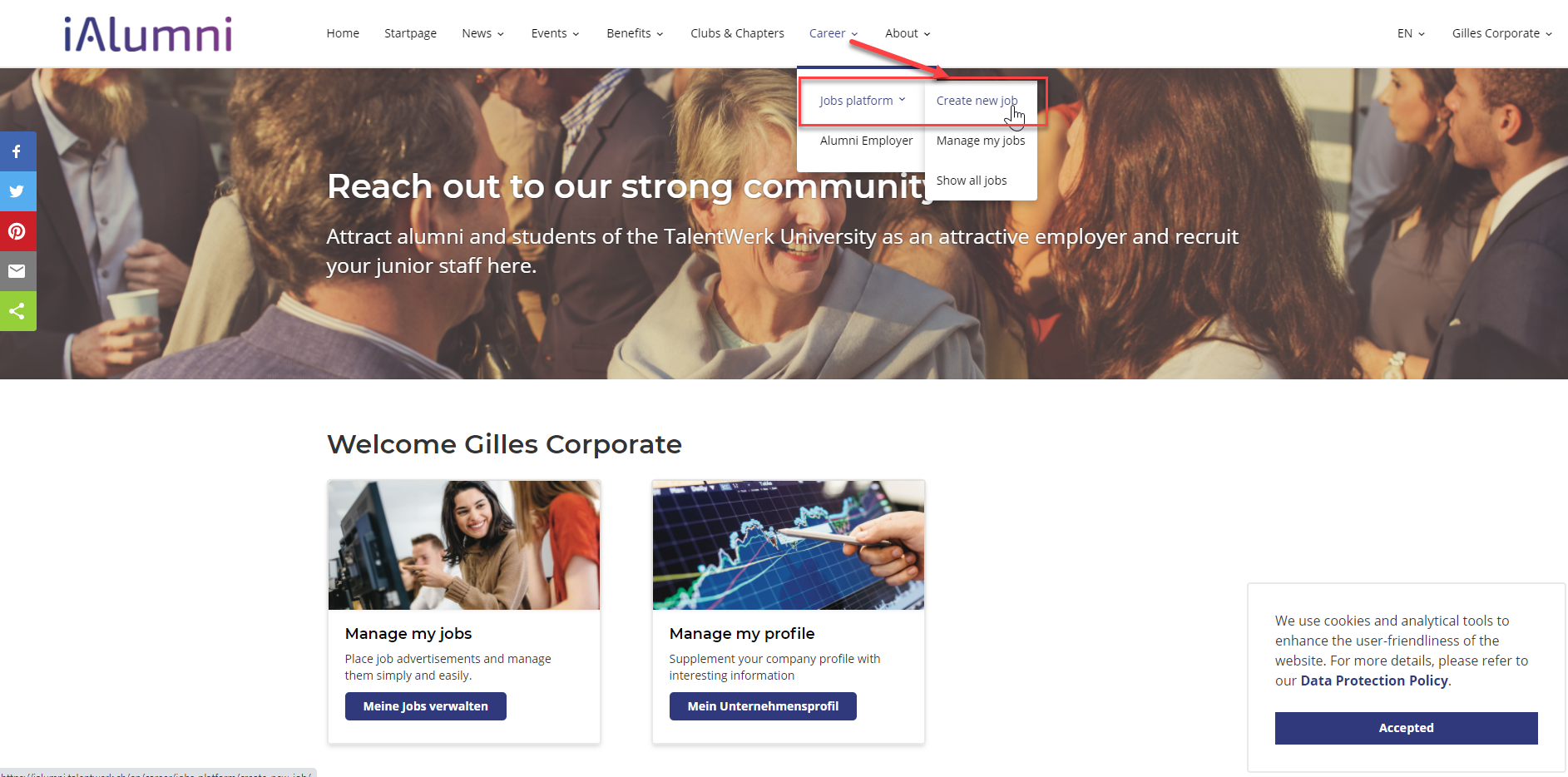
3. Create a new job
Here we show you how to create a new job
1. Basic Information
Click on edit to insert the basic informations
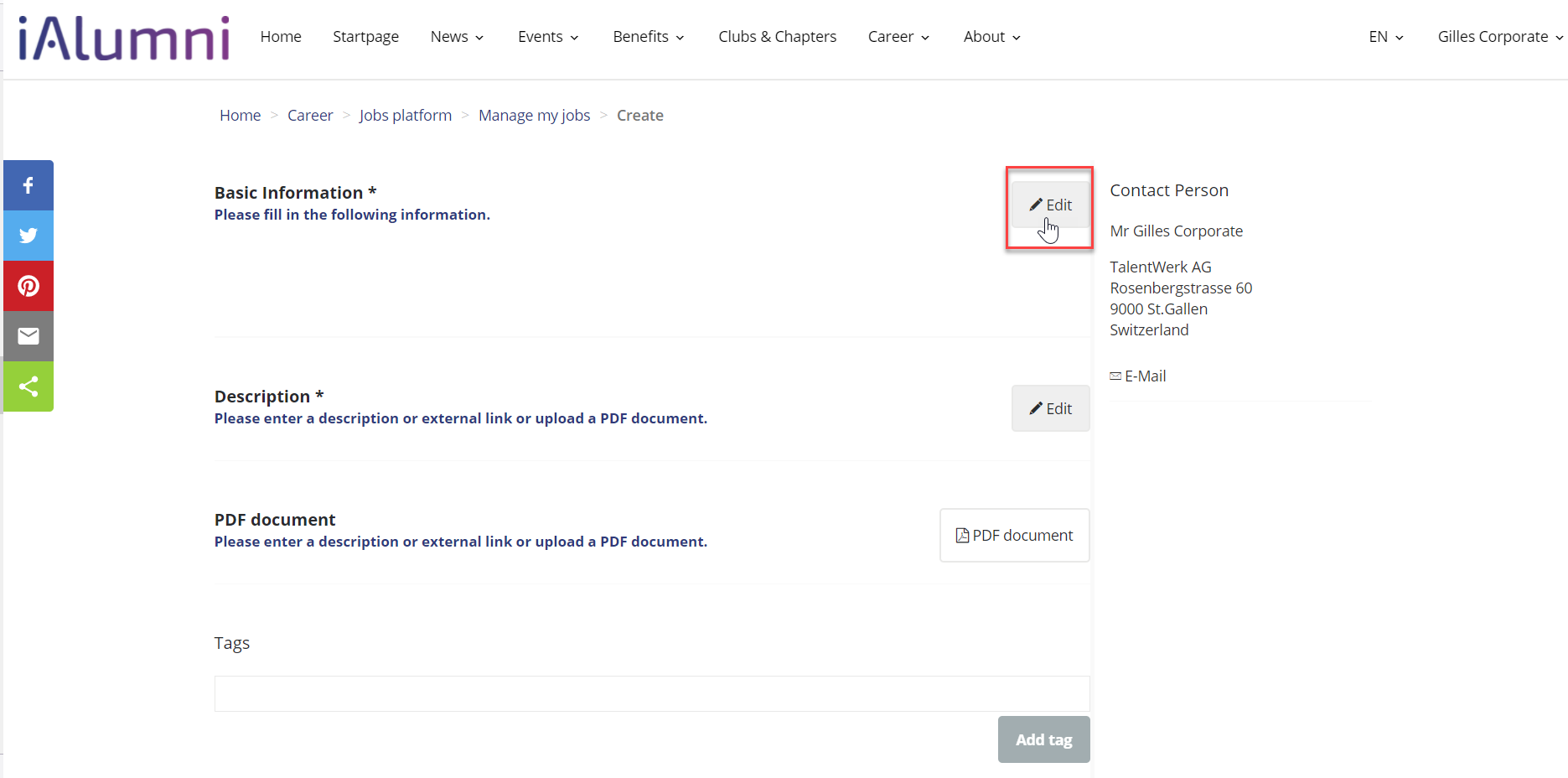
Now the area where the information can be filled in appears. All fields marked with an * must be completed.
Afterwards you can save the settings.
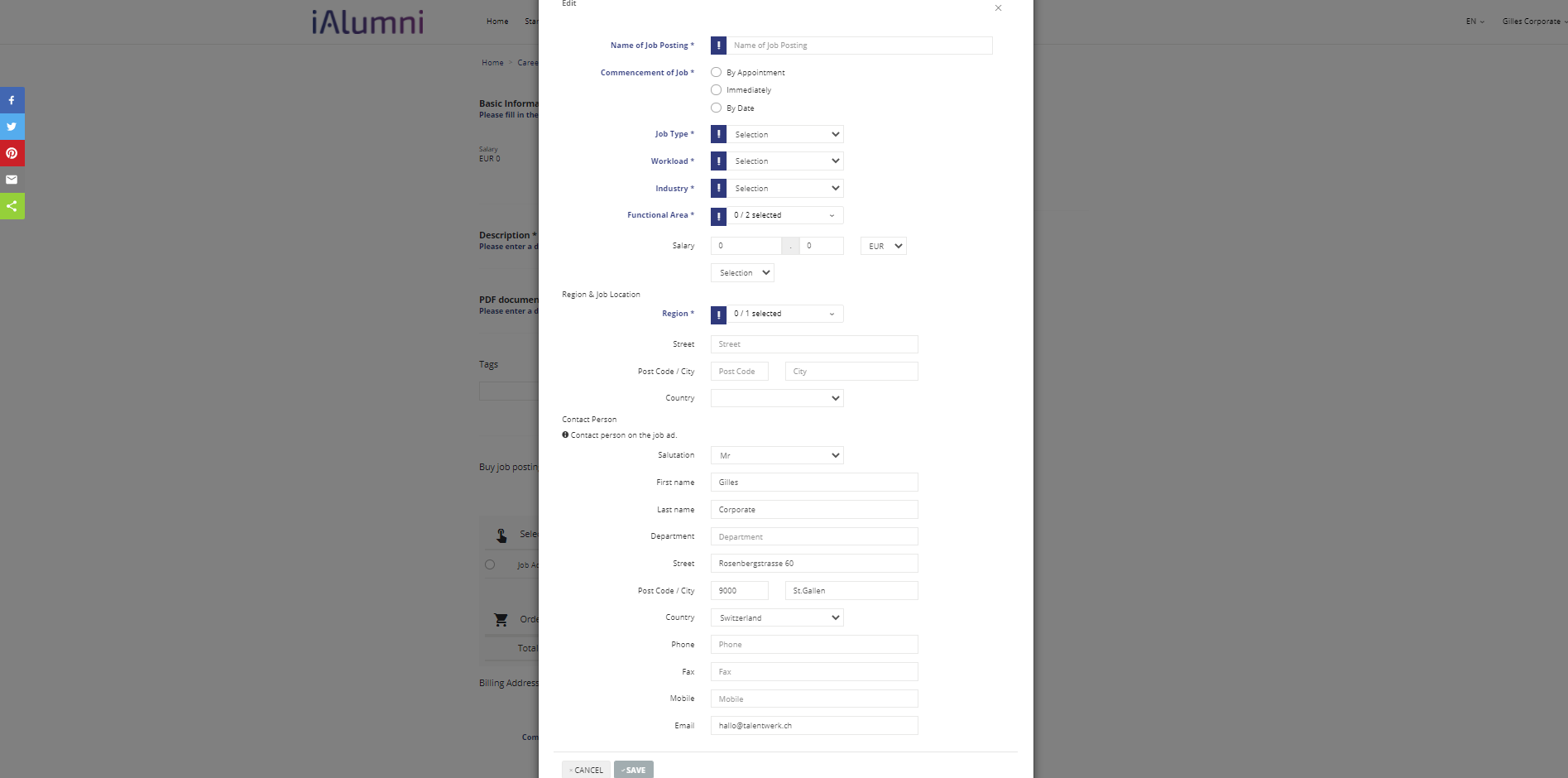
2. Description section
Click on edit to insert the basic descriptions
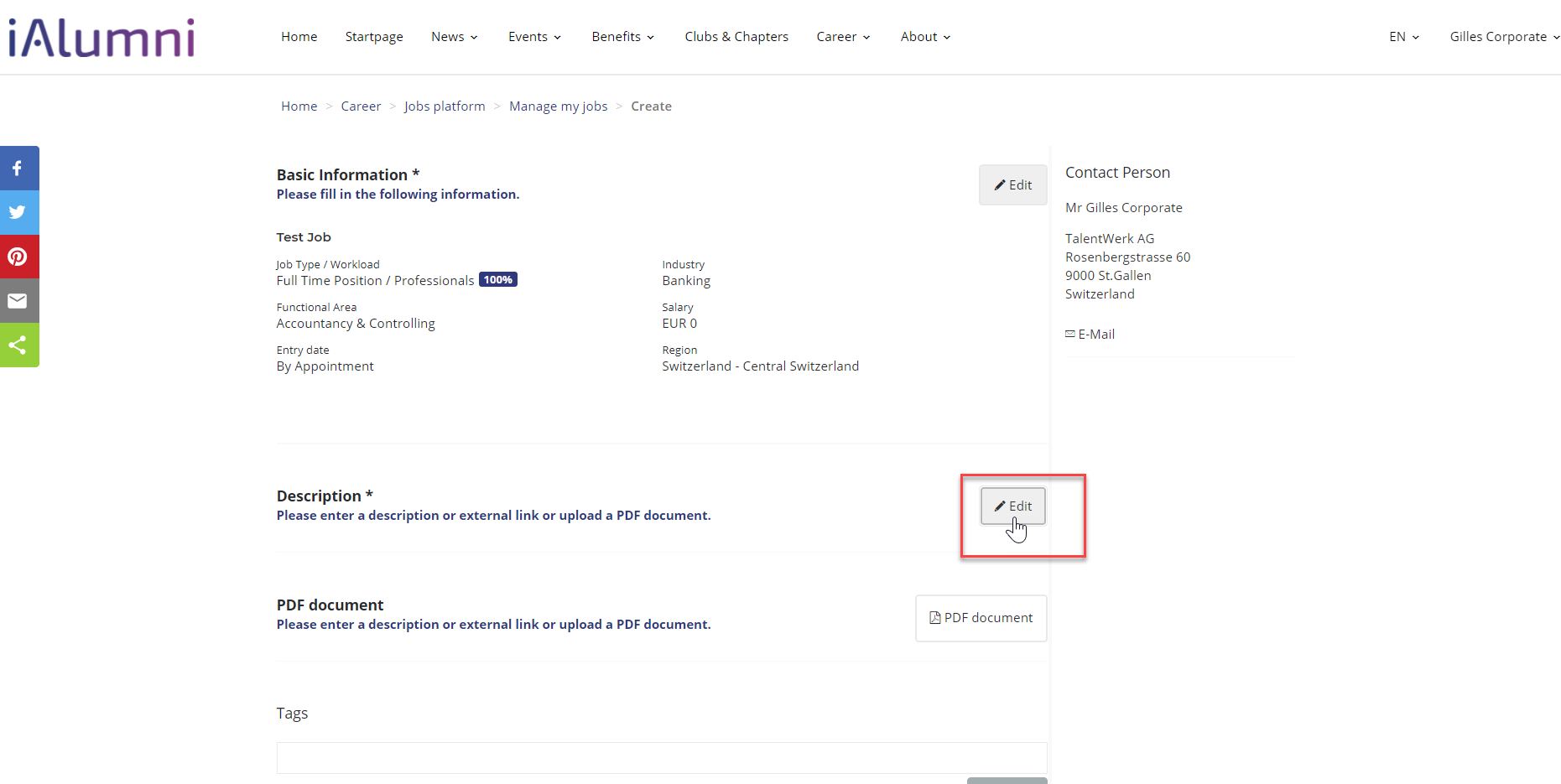
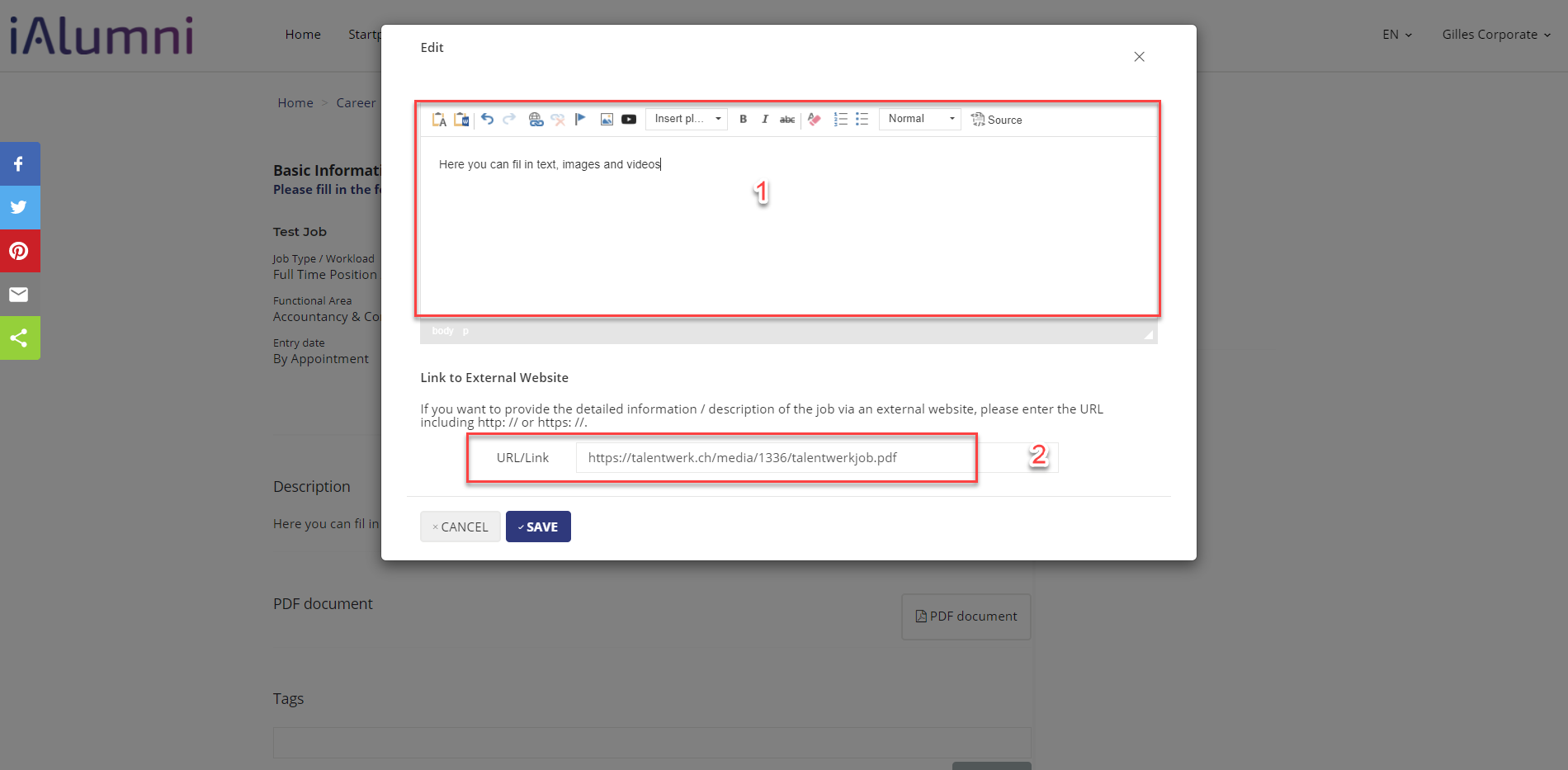
3. PDF document
If you click on the "PDF document" button, you can upload existing documents directly from your computer to the platform. For example, you can also make the advertisement available as a PDF (uploading a PDF document is optional).
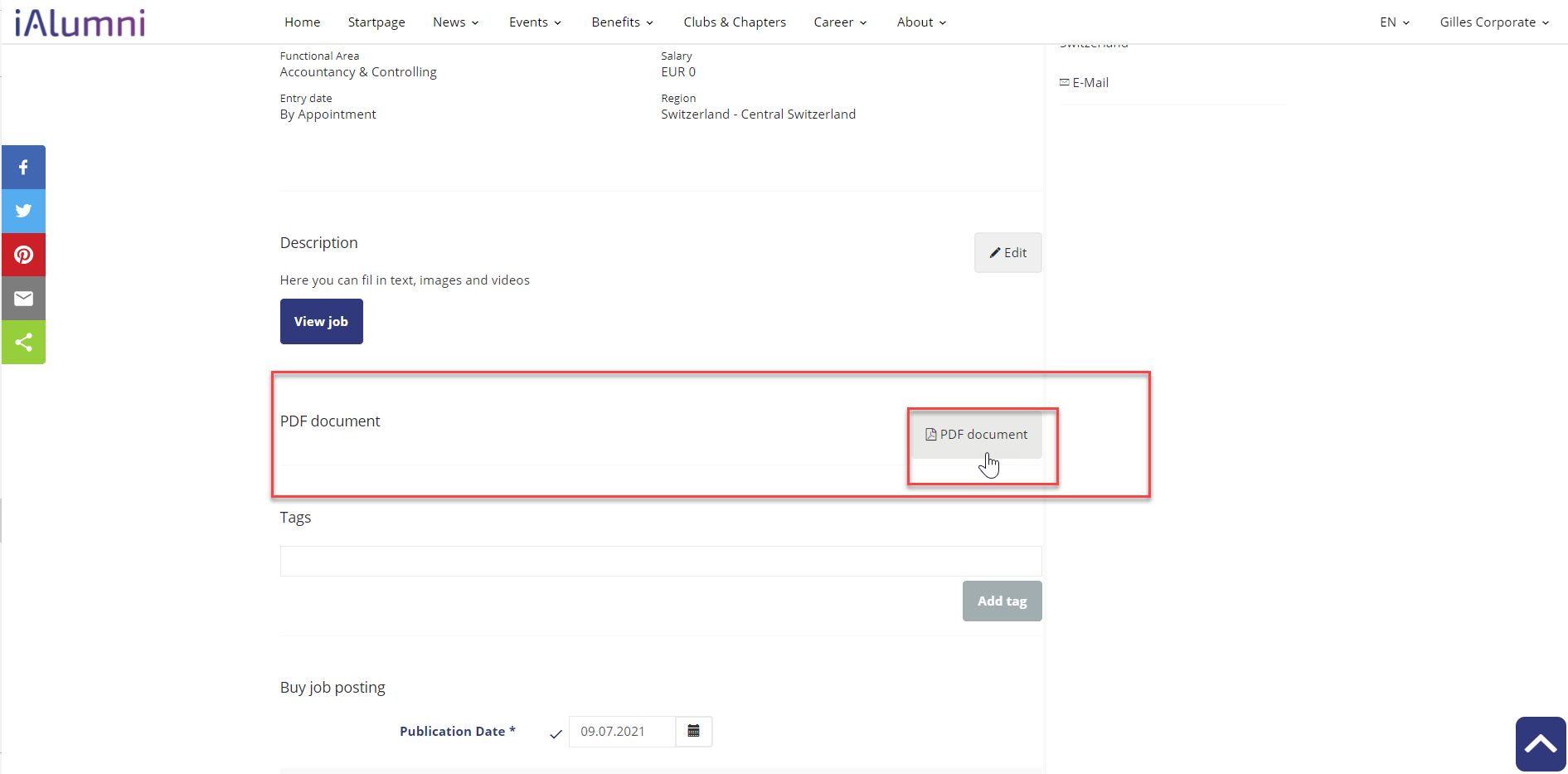
The PDF is displayed directly in the platform
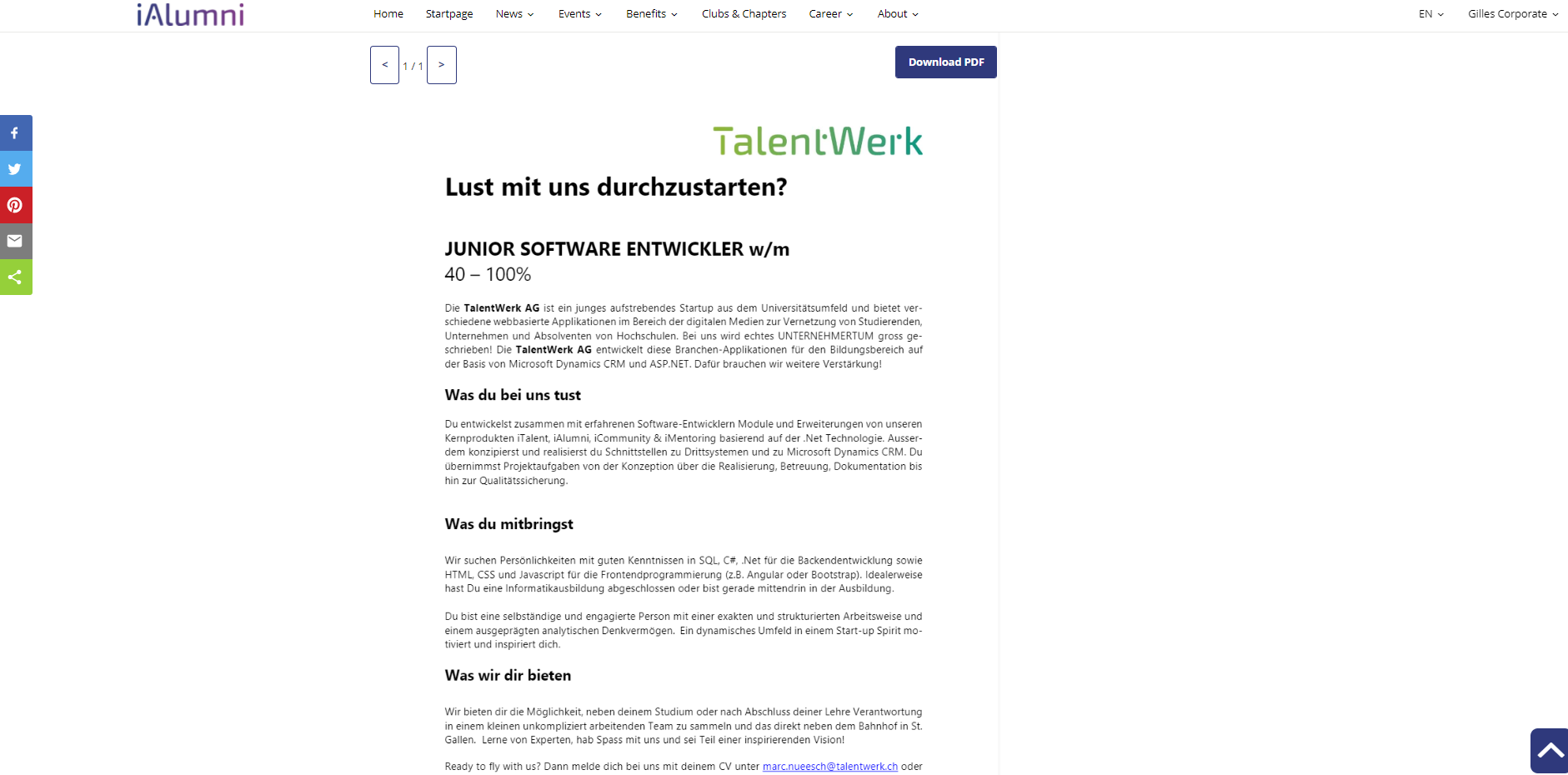
4. Tags
Enter tags that make it easier to find the job in a search
|
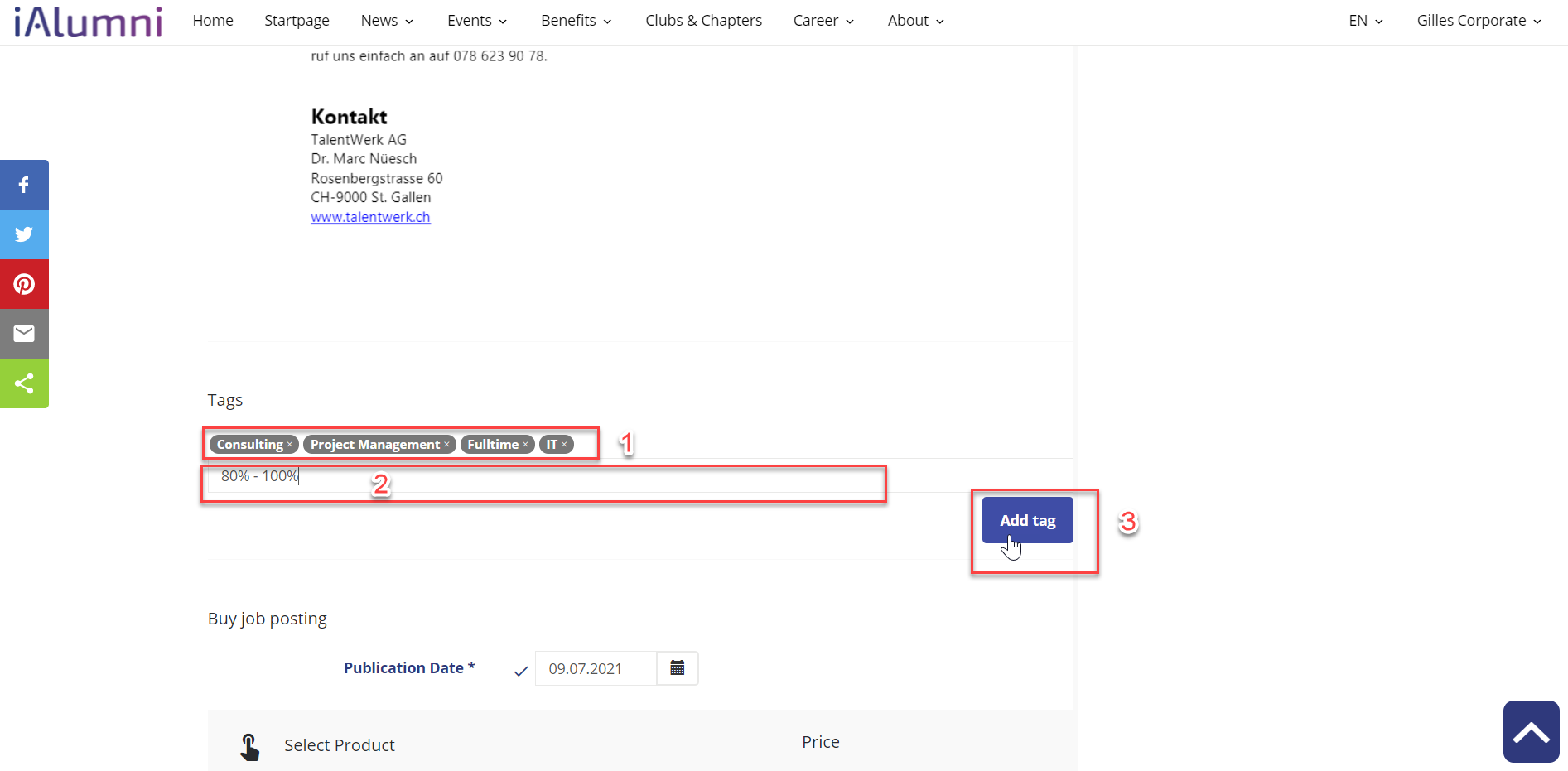
5. Buy job posting
|
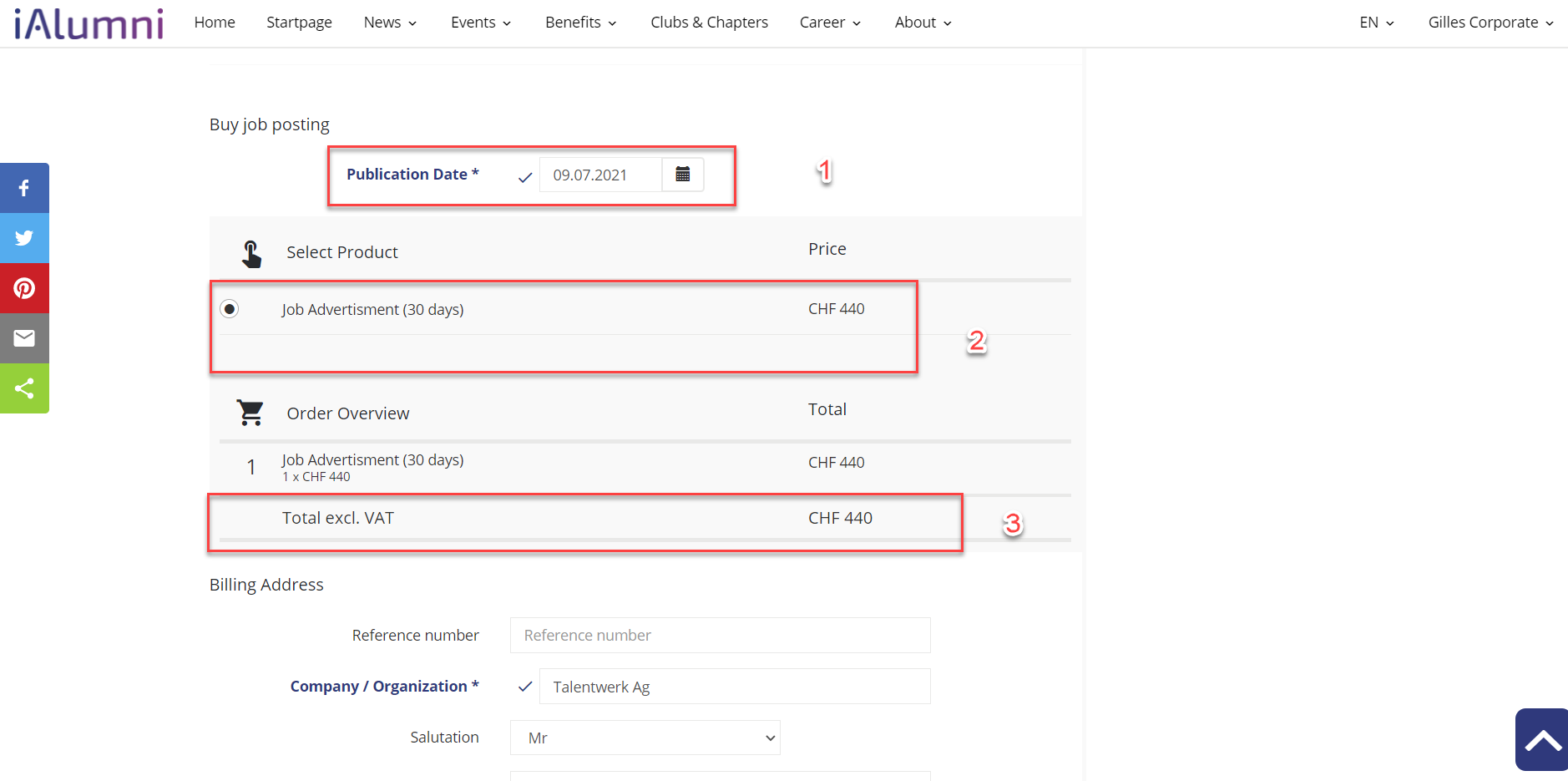
6. Billing Address and Complete purchase
|
As a company, you now only have to wait for the administrator to confirm the purchase and your advertisement will appear on the platform.
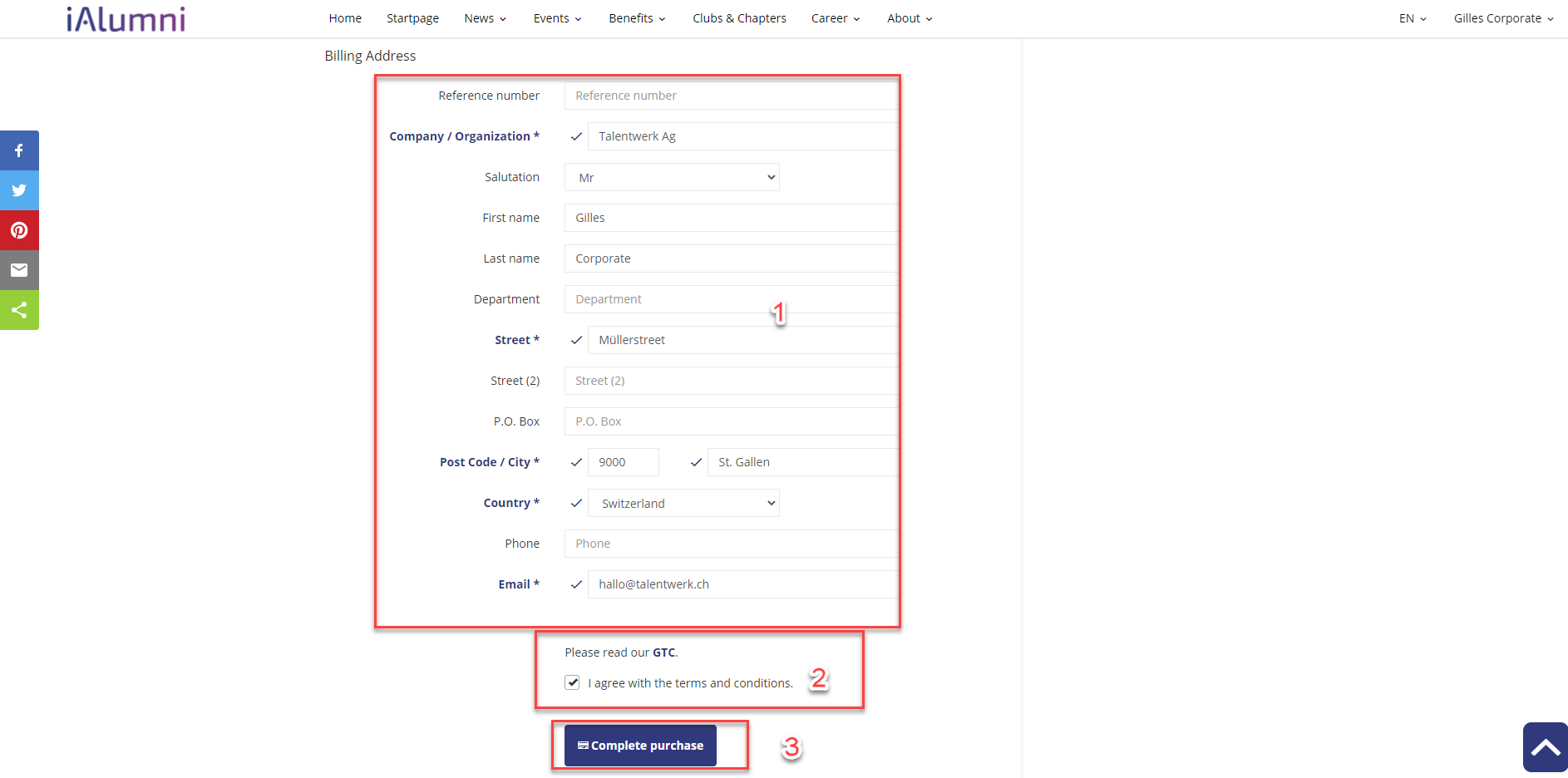
Learn how to manage your jobs here!
Weitere Artikel
Create a Course
This article is about creating courses with the app role as course administrator.
Read moreManage Participants
In this article you will learn how to manage participants of a course.
Read moreCompanies
Here we show you how to manage your companies. We also show you how to export their data.
Read more Deutsch
Deutsch